How to Fix iPhone 13 Stuck in SOS Mode [2025]
“I can’t get my iPhone 13 out of SOS mode, I’ve done a quick restart, factory restart, taking out my sim card (it works one my other phone so I don’t think that’s the problem) airplane mode, updating my phone, emergency sos, even asking 5 different people to try, but I’m stumped I don’t know what else to do ”, a user asked on App Community.
Introduction
SOS mode is a feature on the iPhone 13, which will automatically call 911 and share your location as a safeguard when you are out of the cellular network. However, it sometimes causes troubles, like being stuck in this SOS mode and having no service even if the cellular network works well. It can be frustrating, Luckily, this guide will work you through why your iPhone 13 is stuck in SOS mode and how to fix it. 7 practical and easy fixes are waiting for you. Interested? Go ahead and take action!
First of all, let’s check what has caused this issue.
Also Read: How to fix iPhone 13 won’t turn on
Part 1. Why iPhone 13 Stuck in SOS Mode?
iPhone 13 in SOS mode usually connects with network problems or software issues. To identify the causes, the guide lists the potential reasons leading to iPhone 13 being stuck in SOS mode:
- WiFi issues. Your iPhone 13 was removed WiFi connection without attention or the network is not well.
- Incorrect network settings.
- You accidentally activate the Power off/Emergency SOS screen when you press and hold the Volume up button and the side button simultaneously for two seconds.
- There is a software bug or glitch in your iPhone 13.
- You trigger the built-in security on your iPhone when you are trying to install unauthorized apps.
Now that you know the potential reasons for this issue, try to make a fundamental judgment, and then the guide will show you the practical fixes to help you.
Part 2. Fixes to iPhone 13 Stuck in SOS Mode
It can be annoying if your iPhone 13 is stuck in SOS mode. But don’t worry, below are 7 easy and practical fixes for you to try.
Way 1. Reconnect to the Cellular Network
First of all, check the cellular network. If people around you all have strong signs, that must be your iPhone 13’s connection problem. So try to reconnect to the cellular network to see whether the weak sign causes a SOS mode.
- Go to the control panel.
- Turn on Airplane Mode for at least 15 seconds.
- Turn off Airplane Mode.
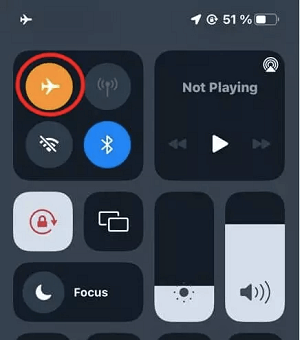
Turn On/Off Airplane Mode
If this can’t help, you may need to check your Wifi connection.
Way 2. Check WiFi Connection
Sometimes, your iPhone 13 may remove the WiFi connection without attention, which will cause iPhone 13 in SOS mode. So it is a must to check your WiFi connection. You can do the following:
- Go to Settings>Wi-Fi. Then find your network in the list and make sure WiFi is turned on.
- If you’re not connected, tap the name of your network to join.
- Enter the password if prompted.
- Full dark bars indicate a strong connection.
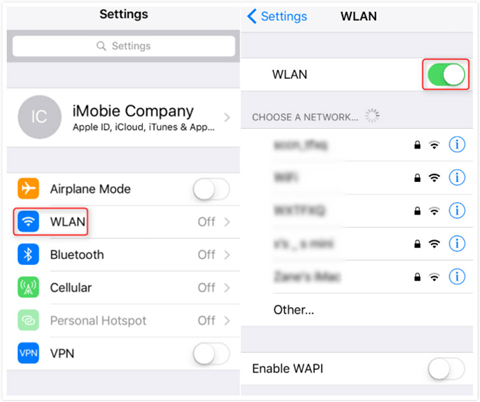
How to Connect iPhone to WiFi Network
With several clicks mentioned, you may successfully reconnect to the WiFi.
Way 3. Reset Your Network Settings
If the ways before don’t work, there may be something wrong with your networking settings. So you can try to reset your network settings by following the steps below to resolve it.
- Go to Settings > General > Reset > Reset All Settings.
- Tap your password if prompted.
- Then wait for this process to be completed.
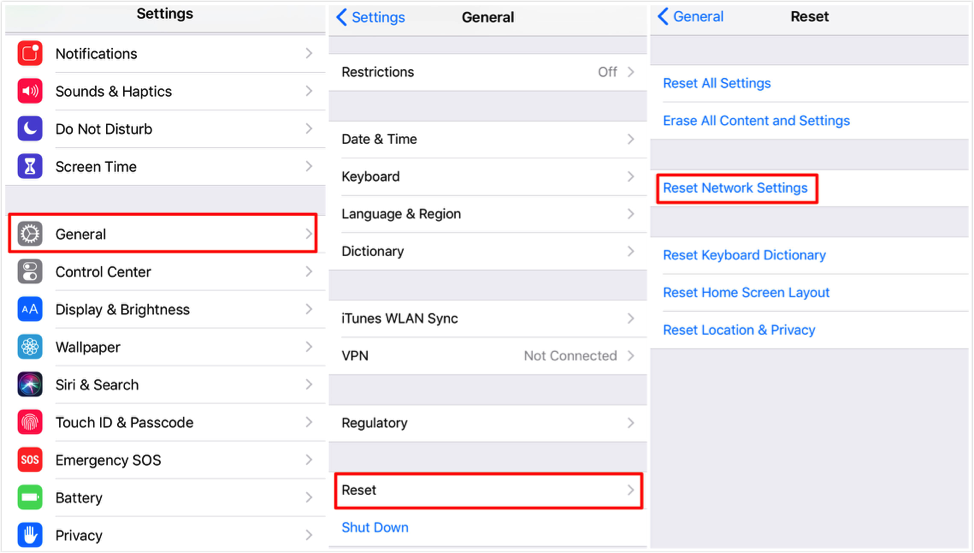
Fix iPhone 13Not Connecting to Wi-Fi – Reset Network Settings
Your iPhone 13 is still stuck in SOS mode? Probably there is a software glitch. In this case, you can choose to force restart your iPhone 13 or use a third-party iOS system recovery tool. Below are detailed steps for you to try.
Way 4. Update Your Software Wirelessly
If your network works well, then there may be something wrong with your iOS system. Updating your software can recover some bugs and glitches. Try the following steps:
- Back up your device using iCloud or your computer.
- Plug your device into power and connect to the internet with Wi-Fi.
- Go to Settings > General, then tap Software Update.
- If you see more than one software update option available, choose the one that you want to install.
- Tap Install Now. If you see Download and Install instead, tap it to download the update, enter your passcode, then tap Install Now.
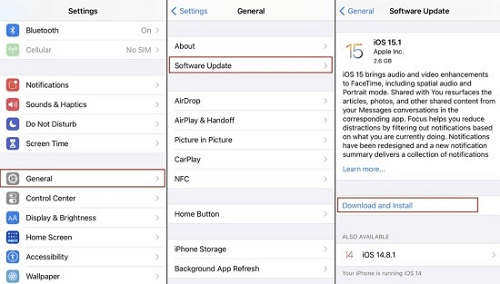
Use Software Update
Once you finish updating your software, the software issues that may cause iPhone 13 in SOS mode will be resolved.
Way 5. Remove and Reinsert Your SIM Card
If all these ways don’t work, removing and reinserting your SIM card can sometimes have an unexpected effect. This method will help with certain issues, such as a frozen screen or browser connection problems. Try to follow the steps below:
- Find your model below to locate the SIM tray.
- To pop open the SIM tray, insert a paper clip or a SIM-eject tool into the hole beside the tray.
- Push in, towards your iPhone, but don’t force it.
- If you’re having difficulty ejecting the SIM tray, take your device to your carrier or an Apple Store for help.
- Replace the SIM card into the tray. Then insert the tray into the device completely and in the same orientation that you removed it. The tray also fits only one way.

Remove and Reinsert SIM in iPhone
Have your iPhone 13 stuck on SOS mode repaired? If not, try to force restart your iPhone 13.
Way 6. Perform a Hard Reset
Performing a hard reset on your iPhone 13 can also resolve the software glitches and bugs in your iOS system. However, you are at risk of losing your data. So remember to transfer and store your data before you force reset your iPhone 13. Follow the steps below to have a try:
- Press and quickly release the volume up button.
- Then press and quickly release the volume down button.
- Press and hold the side button waiting for the Apple logo to appear.
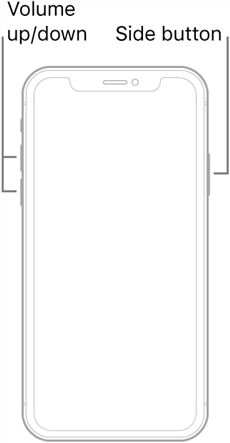
Hard Resetting iPhone 13
By trying these steps, you can easily reset your iPhone 13 to factory default. However, if you want a way not to lose data or this way doesn’t work, then keep reading.
Way 7. One-Click Fix via AnyFix without Data Loss
iPhone 13 still stuck in SOS mode? Can’t bother to recover your data before restoring your iPhone 13? You may think there is no perfect way for you to fix this issue. But don’t lose heart, a specialized iOS system repair tool can help you. AnyFix is an advanced system repair tool that removes system-related issues with ease, such as green lines on iPhone screen, iPhone screen not working, iPhone recovery mode not working, and so on. With the standard repair option, you can fix your iOS system without erasing your data! Interested? Come and experience hassle-free troubleshooting with just a few clicks and get back a nicely working Apple device in minutes.
Let’s see how to use AnyFix to get past the SOS mode malfunction error in several simple steps.
Step 1. First of all, download and install AnyFix on your computer.
Free Download * 100% Clean & Safe
Step 2. Launch AnyFix and choose the System Repair mode. Then choose the Device Bug mode and click Start Now to keep on.

Choose System Repair Mode
Step 3. Next, select Standard Repair.

Select Standard Repair
Step 4. Download Firmware Package for your iOS device.

Repair Firmware Download
Step 5. Click the Start Standard Repair button to repair your iOS system issues instantly and easily. Now, AnyFix will start repairing your iPhone 13. Don’t disconnect your device until it restarts. Once the repair process is completed, click “OK.”

Repair Firmware Finish Downloading
You’ve seen how simple it is to fix an iOS system using AnyFix.
Now, the guide has discussed 7 practical methods to fix iPhone 13 in SOS mode, let’s conclude them.
Conclusion
So far, the guide has introduced 7 ways to fix iPhone 13 stuck in SOS mode according to two main types of problems resulting in this issue. From some simple steps to reset your settings to a more advanced iOS system recovery tool, we have made a detailed discussion. If you want a quick way without data loss, then the versatile iOS system recovery tool for 150+ iOS system issues, AnyFix, is recommended. So take it easy and just follow these steps to try on your iPhone 13, a surprise may wait there!
Free Download * 100% Clean & Safe
iOS System Repair
iPhone System Repair
- Latest Guide on Fixing iPhone Ear Speaker Not Working Issues
- How to Fix iPhone Keeps Turning On and Off [7 Ways]
- How to Fix iPhone Stuck on Hello Screen
- Your iPhone 12/11 Won’t Turn on – Here is What You Can Do to Fix It
- [Solved] iPhone Restore Error 1 in iTunes
- How to Fix iPhone Auto-Correct Not Working [7 Ways]
- 11 Quick Ways to Fix iPhone Freezing and Lagging [Solved]
- Why My iPhone Keeps Restarting & How to Fix It
- 9 Ways to Fix iPhone Screen Glitching and Flickering
- [Fixed] iPhone Stuck on Apple Logo Storage Full
- [Full Guide] How to Fix iPhone Update Stuck
- How to Fix iPhone Won’t Charge Past 80% [New!]
- Quick Fixes if your iPhone won’t Restore in Recovery Mode
- How to Renew Wi-Fi Lease on Your iPhone?
- How to Stop iPhone Camera from Shaking [New!]
- WhatsApp Keeps Crashing on iPhone? 7 Fixes
- Fix Apple ID Sign in Request Keeps Popping Up
- Fix Erase All Content and Settings Not Working
iPad System Repair
Other iOS System Recovery
- Why Is There a Blurry Square on My Screen?
- How to Solve Cannot Verify Server Identity Problem
- How to Downgrade iOS without SHSH Blobs [2025]
- How to Fix Weak Security Wi-Fi on iPhone
- Ultimate Guide to Fix Haptic Keyboard not Working
- How to Fix iMessage Waiting for Activation
- 8 Easy Ways to Fix iOS 16 Photo Cutout Not Working
- How to Fix iOS 17 Alarm Not Working [7 Ways]
- How to Fix “Last Line No Longer Available” Error
- How to Fix FaceTime Screen Share/SharePlay Not Showing
- 6 Ways to Fix Shared With You Not Showing
- [6 Way] Fix Unable to Complete Touch ID Setup
- [Solved] How to Fix Your SIM Sent a Text Message Issue on iPhone
- The Developer of This App Needs to Update It to Work? How to Fix
Product-related questions? Contact Our Support Team to Get Quick Solution >

