iPhone 12/12 Pro Max Keeps Freezing? How to Fix?
Fix your iPhone 12 or 12 Pro Max keep freezing issues with this easy guide. Learn why it happens and try seven solutions, like freeing up storage and using professional tools. You can choose any method that suits you best and get rid of frozen iPhones!
Does your iPhone 12 or 12 Pro Max keep freezing? Are you wondering why it keeps doing that and how to fix it? Well, we’ve got the answer to all your questions.
It can be quite annoying when you’re in the middle of an important call or capturing a perfect moment, and your iPhone comes to an abrupt halt. It’s a scenario many iPhone users can relate to, and the good news is you’re not alone!
In this guide, we will discuss how you can fix your iPhone when it freezes. We have seven methods up our sleeves. But first, let’s see why your iPhone 12 keeps freezing in the first place.
Why does the iPhone 12 keep freezing?
Understanding the reason behind your frozen iPhone is the first step towards fixing it. There are many reasons that can trigger your iPhone to freeze. We have listed some of the causes below:
- Overloaded RAM: Doing too much at once, like opening a lot of heavy apps, can strain your iPhone’s RAM. This, in turn, causes it to freeze.
- App Glitches: Some third-party apps may be incompatible with your iPhone’s software, which can cause it to seize.
- Insufficient Storage: When your iPhone’s storage is nearly full, it struggles to function smoothly. It often results in those annoying freezes.
- Outdated iOS: If your iOS isn’t up-to-date, your iPhone might be vulnerable to bugs that can cause freezing.
- Background Apps: Apps running in the background can hog resources, slowing down your iPhone and causing it to freeze.
- System Corruption: Corrupt iPhone system files can also lead to instability and freezing.
Considering these reasons, we have provided you with apt solutions to fix your iPhone 12/12 Pro Max.
How to Fix iPhone 12 Keeps Freezing?
Now that we know why your iPhone 12 keeps freezing, it’s time to get things running smoothly again. From quick to complicated, we have all the fixes for you. So, let’s get started.
Fix 1. Force Restart iPhone
When your iPhone 12 decides to freeze up, sometimes you need to give it a little wake-up call. This is the simplest of the solutions. Here is how you can do so:
Step 1: Press and release the volume up button.
Step 2: Then, quickly press and release the volume down button.
Step 3: Lastly, hold down both side buttons until you see the Apple logo.
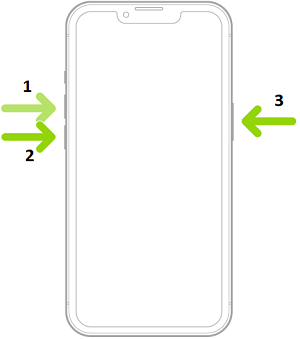
Force restarting iPhone 8 and later versions
If this doesn’t work, then try the next one.
Fix 2. Close All Running Apps
Running too many apps on your iPhone 12 simultaneously can overwhelm the system, due to which it may freeze. So, in order to fix this issue, close down all your apps. Here’s how you can do so:
Step 1: Swipe up from the bottom of the screen.
Step 2: Swipe right or left to find the apps you want to close.
Step 3: Swipe it up and off the screen.
Fix 3. Repair iPhone System
Another way of fixing the iPhone 12 frozen screen is to repair the iPhone’s system. For this purpose, you can use an all-in-one iOS system solution – AnyFix. AnyFix is an amazing software that can fix a multitude of iOS system problems. It has a user-friendly interface that does not require any expertise to use. Whether it’s freezing, crashing apps, black screens, touch screen not working, or other persistent issues, AnyFix has got your back! 3 reapir modes are for you to choose and no skills are needed. All you need to do is click the buttons to fix your system. Most importantly, you can even fix without erasing your device!
Now AnyFix has supported iOS 17. Just free download AnyFix and follow the simple guide on repairing iPhone 12 keeps freezing.
Free Download * 100% Clean & Safe
Step 1: Run AnyFix on your computer. Click on the System Repair mode.

AnyFix System Repair Option
Step 2: Connect your iPhone to the computer. You will see the following interface. Click on Start Now.

AnyFix System Repair Screen Stuck
Step 3: In the next step, depending upon your requirement, choose a mode. Then click on the button below.

AnyFix Standard Repair
Step 4: AnyFix will ask you to download the firmware. Click on Download.

AnyFix System Repair Firmware Download
Step 5: Click on the button below once the firmware is downloaded.

AnyFix System Repair Firmware Finish Downloading
Step 6: Once the repair is complete, check if the issue is resolved.

Repair Is Completed
If this doesn’t work, then free up your iPhone storage.
Fix 4. Free up iPhone Space
Your full storage can also be a cause of a frozen iPhone 12. Check to see if your storage is full and how to free it up. In order to do so, follow the instructions below:
Step 1: Launch Settings on your iPhone 12 or 12 Pro Max.
Step 2: Tap on “General” and then “iPhone Storage.”
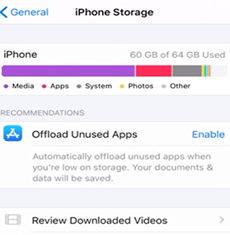
Select iPhone Storage
Step 3: Review the list of apps to see which ones are taking up the most space.
Step 4: Delete unwanted apps and files to free up storage.
Fix 5. Update iOS
Ensuring your iPhone 12 is running on the latest iOS version is crucial for stability and bug fixes. Apple regularly releases updates to address performance issues and improve overall system functions. To update your iPhone’s iOS and potentially resolve freezing problems, follow these steps:
Step 1: Go to the Settings app on your iPhone.
Step 2: Scroll down and tap on “General.”
Step 3: Tap on “Software Update.”
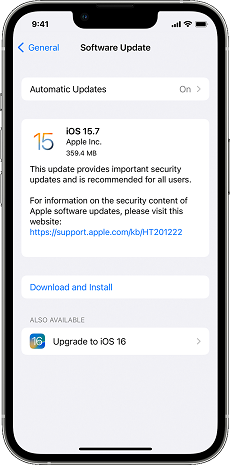
Check the Software Updates
Step 4: If an update is available, tap “Download and Install.” Follow the on-screen instructions to complete the update process.
Step 5: Allow your iPhone to download and install the update. Your device will restart during this process.
Once the update is complete, it will fix the freeze problem on your iPhone 12 or 12 Pro Max.
Fix 6. Reset All Settings
If your iPhone 12 continues to freeze despite attempts to resolve the issue, resetting all settings can be the way to go. This may delete your data, so make sure your data is backed up. It will also revert settings like Wi-Fi passwords and wallpaper to their default configurations. Follow these steps to reset all settings:
Step 1: Launch the “Settings” app on your iPhone.
Step 2: Scroll down and tap on “General.”
Step 3: Tap on “Reset.” Then select “Reset All Settings.”
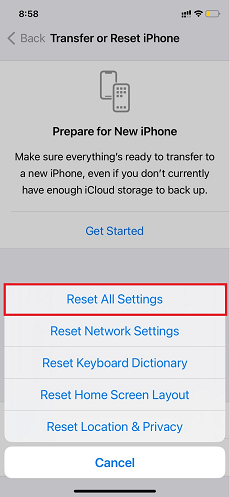
Select Reset All Settings
Step 4: Allow your iPhone to complete the reset process. Your device will restart, and the settings will be restored to default.
This step can often resolve persistent issues that may be tied to system settings. If freezing problems persist, let’s explore one last method.
Fix 7. Contact Apple Support
If all else fails and your iPhone 12 is still frozen, it’s time to reach out to the experts. Apple’s support team is equipped to provide personalized assistance and guidance. This is especially helpful if there is something wrong with the hardware. You can reach out to them on their official website.
The Bottom Line
That’s all, folks! Now you know how to fix your iPhone 12 or 12 Pro Max keeps freezing problem. From giving it a quick restart to cleaning up some digital mess, we covered all the solutions. Our recommendation is to use AnyFix as the ultimate solution, as it will fulfill all your requirements. On the other hand, you can simply choose the method that suits you best and free yourself from the frozen iPhone syndrome. So, what are you waiting for? Get started now!
Free Download * 100% Clean & Safe
Product-related questions? Contact Our Support Team to Get Quick Solution >

