[9 Fixes] iPad Won’t Charge Solutions
Whether your iPad doesn’t charge when connected to power or takes time to fully charge, you can fix it within the snap of a finger using the comprehensive guide shared in this post. Here, we will explore why your iPad won’t charge and the 9 ways to fix it right from the comfort of your home.
Hello, I discovered my iPad Air doesn’t charge after connecting to power. I have tried different charging accessories and wall outlets but it’s still not charging. Now my battery is super flat and the device could go off anytime. Please, has anyone experienced this in the past and fixed it? Kindly help with the corresponding troubleshooting solution!
Maintaining a healthy battery level is very important if you want to keep using your iPad for your desired operations. The moment when the battery runs low you can’t continue whatever operation you are engaged in. At this time, you have to connect the device to a power source to charge it so the device doesn’t go off.
By default, the battery level should start increasing. However, for some reason, your iPad may fail to charge and the battery level remains stagnant. This can be frustrating but you can actually fix it right yourself. Care to know how it’s done? Continue reading, as we demonstrate the 9 ways to fix iPad won’t charge issues here in this post.
Why Is My iPad Plugged in but Not Charging?
The iPad won’t charge issues you are currently facing don’t just stem up like that, as Apple Inc always takes its time to create the best product. With this in mind, our team decided to conduct research to see what could be the cause of the problem.
Results of our research pointed to the following reasons:
Incompatible Charging Accessories
Bad or incompatible charging accessories are one of the primary reasons why your iPad doesn’t charge after connecting it to the wall outlet. You need to change the accessories or better yet get the original Apple charger for your iPad to avoid issues like this.
System Glitch
System glitch is one of the common reasons why your iPad won’t charge. When you run your iPad on an obsolete iOS or beta version OS, the device will surely malfunction and display issues like iPad not charging when connected to power. What you need in this scenario is to download the latest iOS through the official website. Alternatively, you can use a third-party tool, which will definitely repair the firmware package and clear every other error from the device.
Hardware Issues
Hardware issues such as damaged charging port/flex can also cause your iPad not to charge when connected to a power source. There’s no DIY operation you can perform to fix this. Instead, you need to take it to an experienced engineer to help you out.
Presence of Liquid in Charging Port
Apple smart devices are designed such that once liquid is detected in the charging port, it won’t charge at all. Cleaning the port or waiting for the liquid to dry off is the best solution in this situation.
How to Fix iPad Won’t Charge
Now that you know what could cause iPad won’t charge on your device, let’s proceed to how to fix the issue and get your iPad back to normal working mode:
1. Check the Accessories
Since your charging accessories could be a reason for iPad won’t charge, checking them to see if there’s any damage or cut would be helpful so you can fix them as soon as possible and start charging without stress.
You should check the USB cable, power adapter and others. In case you find any issue with any of the accessories, kindly visit any Apple store around you to get an authentic charging accessory for your iPad.
2. Try a New Cable/Power Adapter
If there’s any problem with your cable to power adapter, then you should change to a new one. But please make sure that the new Cable/Power Adapter is original. If it’s not, it’s likely to still fail to charge.
3. Force Restart iPad
A simple force restart can also be helpful to resolve iPad won’t charge issues. This solution restarts and refreshes your system, helping you to clear all the data decluttering your RAM and slowing down the operations of your device.
We suggest this solution because it’s easy to implement and doesn’t result in content loss. The procedure required differs for the different iPad models available. Here’s the instructional guide for each of the models:
iPad with Face ID
- Grab the iPad, hold down the Volume Up button then release immediately.
- Press down the Volume Down button too and release it.
- After that, proceed to hold down the Side button until your device force restarts (displays the Apple logo on its display screen).
iPad with Home Button
- Hold down the Home button + Power button concurrently.
- Keep holding until your device shows Apple logo on its screen.
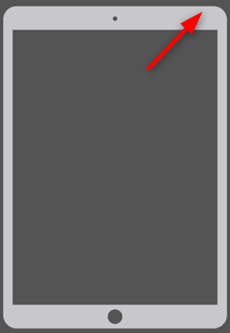
Restart Your iPad
4. Make Sure Your iPad Isn’t Overheated or Too Cold
Although not added to the potential reasons list, the temperature has a significant effect on how your iPad responds to charging. Your device should be overheated or cold when charging. If not, the battery level won’t increase.
When you notice that your iPad is overheating, kindly disconnect from the power source. Alternatively, you could leave your current location as weather conditions usually cause overheating too.
5. Use AnyFix- iPad Repair Tool
iPad still won’t charge after applying the regular solutions above? Then you need to employ the services of a professional iPad repair tool. Though there are countless repair tools online, the best is AnyFix, as far as we are concerned. The software rescues your iPad from over 40+ system issues you experience and iPad won’t charge is one of them.
AnyFix offers the ultimate solution for iPad won’t charge issues without compromising the device. The software helps you bring your iPad back to normal by running a quick diagnosis on your system and supplying a healthy firmware that matches your device to fix it up.
Key Features
- Easily fix your iPad firmware package and clear iPad won’t charge in no time.
- AnyFix handles over 130+ iOS related issues, such as black screen of death, stuck on Apple logo, battery drain, disabled screen, stuck in recovery mode, and many others.
- Removes over 200+ iTunes errors from your system without compromising your data.
- Other interesting features; entry/exit of recovery mode, iOS system reset, system update or downgrade and several others.
Free Download * 100% Clean & Safe
Step 1. Free download, install, and run AnyFix on your computer. From the home page window, select System Repair.

Tap on System Repair
Step 2. Connect the iPhone to your computer and select the 50+ iPhone Problems from the program window. Then click on the Start Now button to proceed.
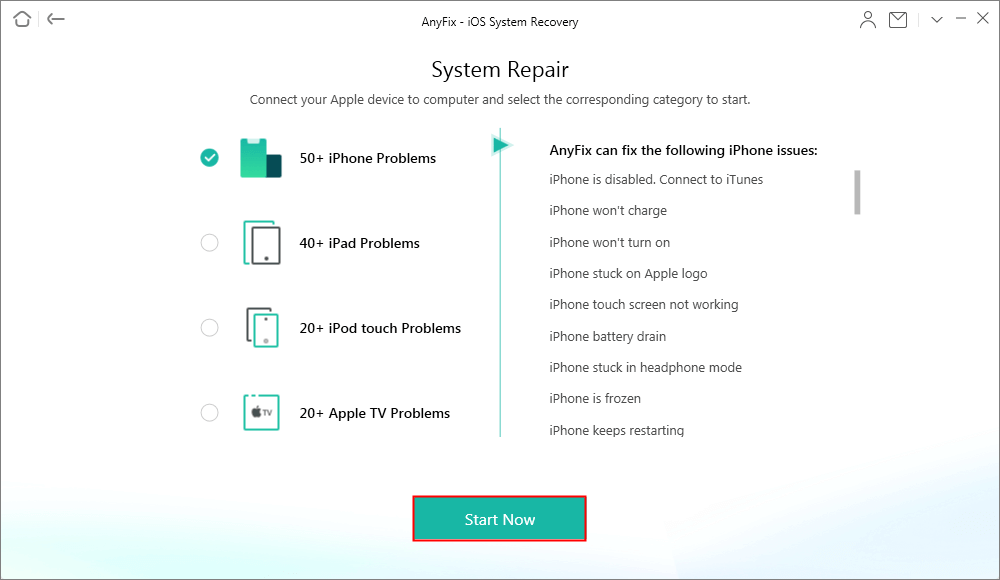
Choose the 50+ iPhone Problem to Fix System Issue
Step 3. Choose the Standard Repair option from the program window and follow the screen instructions to put your iPhone into recovery mode.
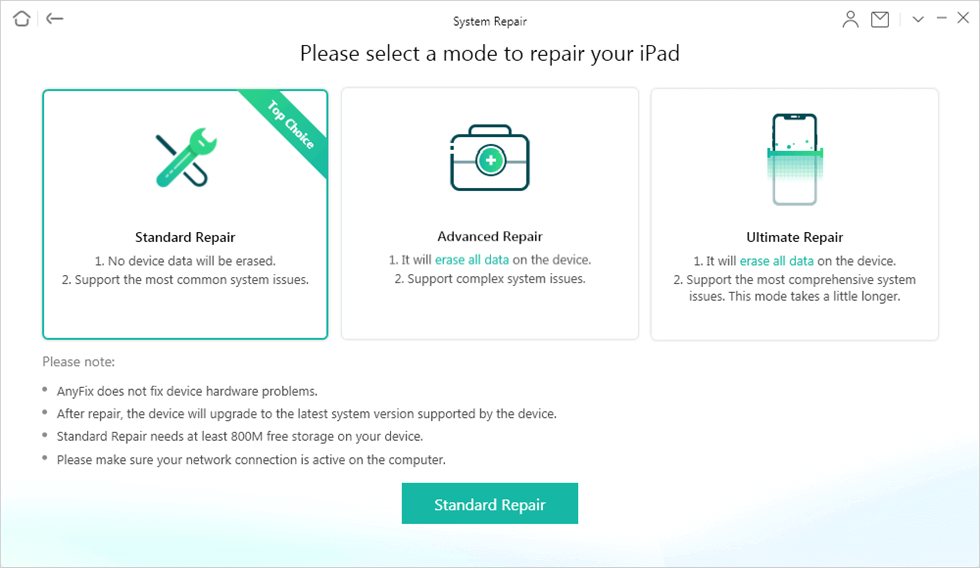
Choose Standard Repair in System Repair
Step 4. Confirm the device information and click on the Download button to download the device firmware package.
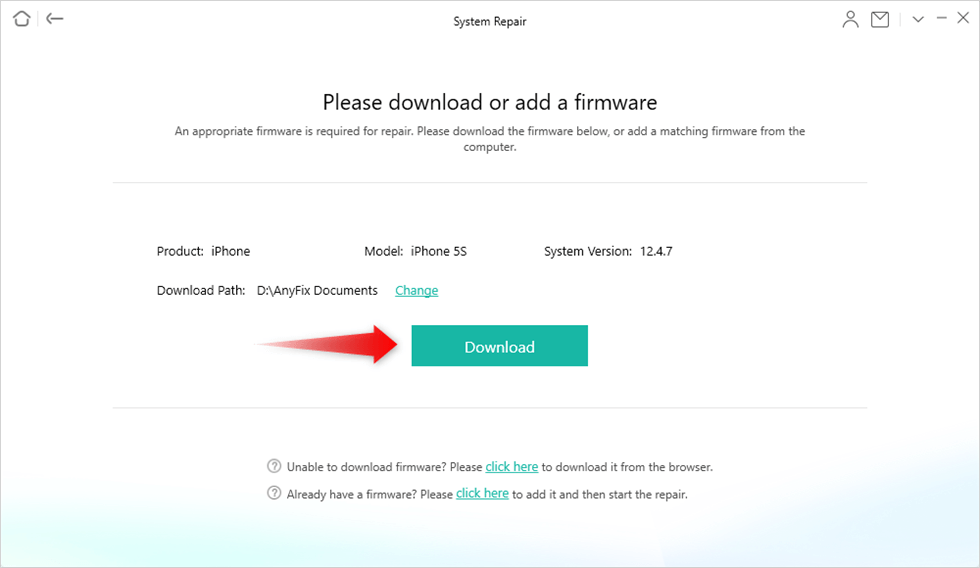
Download the Firmware
Step 5. Click on the Fix Now button to start the repair process. Wait till the process finishes and make sure that the device stays connected to your computer.

System Repair Completed
6. Check iPad’s Charging Block
Another effective option to resolve iPad won’t charge on connecting to a power source is checking the charging block. Sometimes you may have some strange objects in the ports that are disrupting the connection with the USB cable. We strongly advise that you check the blocks and clean it up using a soft object so you don’t damage the port.
7. Use iPad Wireless Chargers
Is your charging port damaged? If so, you can try using wireless charging accessories to boost your battery level. The wireless charger is a recent invention from Apple Inc to help end-users with damaged ports charge their phones rather than going to an engineer. So in case you are faced with charging issues on your iPad and need to charge, a wireless charger can be helpful.
8. Factory Reset iPad
Factory reset is another realistic solution to fix your iPad when you notice that it’s not charging. This solution resets the device and clears all content and settings that might be disrupting the system. When you employ this solution, data loss will surely occur. So we strongly encourage that you backup your device prior to resetting your device.
Here’s how to factory reset your iPad so it can start charging:
- Go on to the Setting menu screen by tapping on the gear icon displayed on your Home Screen.
- Scroll through the options you have on your screen and select General.
- Next, click Transfer or Reset iPhone to proceed.
- Select Erase All Content and Settings, enter your screen passcode in the space given and wait patiently for your device to reset.
- Once it comes up, you can configure it and try charging it to see if the problem persists.

Reset iPad to Factory Settings
9. Contact Apple Support
Lastly, you need to visit the Apple Store close to you for a repair if your iPad still doesn’t charge after using the solutions above. The support team at the store should help you fix the problem and your iPad can start charging again.
Final Words
Charging your iPad shouldn’t be any issue again with the solution demonstrated in this post. All the required procedures to fix your iPad have been discussed in detail, kindly follow the steps accordingly. Our best solution is AnyFix- iPad repair tool. The software helps you resolve iPad not charging and returns your device to normal working mode.
Product-related questions? Contact Our Support Team to Get Quick Solution >

