9 Ways to Fix iPad Keeps Shutting Down [Update]
This article will explain 9 different solutions to the iPad keeps shutting down problem, and an illustration or picture accompanies each to help clarify the process.
iPad shuts down randomly for no apparent reason? Many iPad users have recently reported the same issue. The strange thing is that iPad randomly turns off, and others keep shutting down while charging. You attempted to reset your iPad, but it didn’t appear to work. You’ve also tried to charge it, but the charge lasts a few minutes.
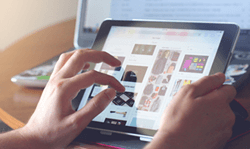
iPad Keeps Shutting Down
The iPad has not been physically damaged, and you have not tampered with its settings. So, what exactly is going on? We know it’s frustrating but don’t panic. This article is going to teach you 9 proven ways that might fix the iPad keeps shutting down problem immediately. Let’s get started without wasting any further time.
You can also check other iPad-related tips below:
1. Fix iPad Keeps Shutting down via Recharging
Why does my iPad keep shutting off? The issue could be due to the battery or any related software not working properly, which is stopping the iPad from functioning optimally. The best way to get rid of this issue is to drain the battery completely. Here’s what you should do after the battery drops down to zero.

iPad Charger Plugged in
Step 1. Plug in the charger, and always make sure to use an original Apple charger. See whether the device is charging normally, and make it charge in one go.
Step 2. If the iPad does not appear to be charging properly, there could be a problem with the charging cable or the power supply. And if you are charging it via a USB port, try another slot.
Step 3. Disconnect once it has reached full charge and check to see if it is still restarting automatically.
If the issue continues, you can try other solutions given below.
2. Fix iPad Keeps Turning off via Force Restart
Force restarting an iPad or iPad Pro can also resolve the shutdown issue. This is the quickest way to fix iPad shutting off randomly, and a force restart won’t erase your data. The tech experts also recommend force restarting your device once a week for optimal performance. You can also force restart your device even if the screen is blank or isn’t responding. Here are the steps you can follow to force restart your iPad or iPad Pro.
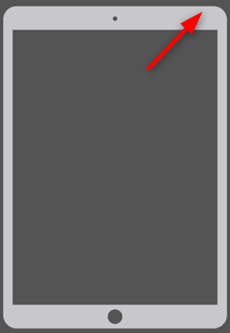
Restart Your iPad
How to force restart an iPad with the home button:
- Long-press the Power and Home buttons at the same time.
- Wait and release the buttons when the Apple logo appears.
- Drag the slider on your screen to the right to power off.
- Wait for at least 30 seconds and restart your device.
How to force restart an iPad without the home button:
- Press and hold the Volume down and Power buttons at the same time.
- Don’t release the Volume down button until the Apple logo appears.
- Drag the slider to power off your iPad. Then restart it after at least 30 seconds.
If the force restart doesn’t solve the issue, you can try other ways.
3. Fix iPad Shuts down Randomly via Deleting Apps
Some apps can also cause iPad suddenly shuts down. We know that having ample storage can make you install many apps, but keep in mind unnecessary apps can clutter your iPad, eventually causing issues like this. You can solve the issue by deleting rogue apps that you don’t use and are unnecessary. And you can delete an app by following these steps:
How to delete an app from the home screen:
- Touch anywhere on the home screen until the apps start wiggling
- Tap on the minus sign on the app you want to delete. Choose Delete App.
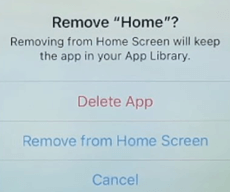
Choose Delete App Option
- Select the Delete option again to confirm your behavior.
- Restart your iPad and see if the issue is resolved.
An alternative approach to deleting an app is:
How to delete an app from the App library:
- Open Settings on your device and choose General.
- Click on iPad storage and you will see all your apps.
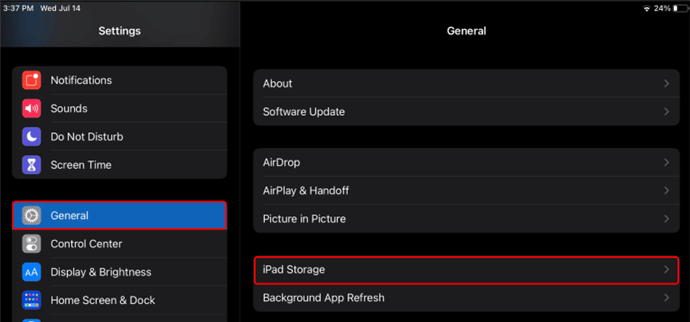
Choose iPad Storage
- Find the app you want to delete and tap on Delete.
I hope this resolves your issue. If not, you can try other ways given in this article.
4. Fix iPad Keeps Shutting down via Clearing Storage
Another reason iPad shuts down randomly could be a limited storage space. If your iPad is running low on storage, some apps and redundant files may push it to its limits, resulting in unexpected shutdowns. Here is how you can clean the storage of your iPad:
Step 1. Go to the Settings app on your iPad and click on the General option.
Step 2. Choose iPad Storage. In the new interface, you will see a breakdown of storage consumed by your device apps, photos, files, etc.
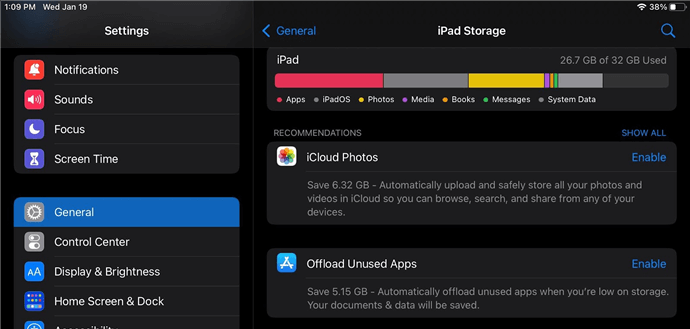
Clear iPad Storage in Settings
Step 3. You can have a better picture of the storage consumption. Delete all the unnecessary files, apps cache, and redundant screenshots to declutter your phone.
Regularly decluttering your iPad can make sure that it does not run out of storage space and has to shut down unexpectedly.
5. Fix iPad Keeps Shutting down via System Repair
Another efficient way to solve iPad keeps shutting down issue is AnyFix – iOS System Recovery. It is a professional tool to solve tons of iPad and iPhone system issues like iPad stuck in headphone mode, iPad won’t turn on, iPad stuck on the lock screen, iPad stuck on Apple logo, and tons of others. And AnyFix comes with 3 repair modes depending on what sort of problem you want to solve to ensure the highest success rate. Most importantly, this tool can fix these problems for you without any data loss.
Here are the steps you are supposed to follow to fix the iPad keeps turning off problem.
Step 1. Download and install AnyFix on your PC or Mac. Then select System Repair on the main interface.
Free Download * 100% Clean & Safe

AnyFix System Repair Option
Step 2. Connect your iPad to the computer via a power cableand click Start Now. And then, choose a repair mode according to your needs.

AnyFix Standard Repair
Step 3. Check the device information and tap Download to get firmware for it.

AnyFix System Repair Firmware Download
Step 4. After downloading, AnyFix will begin repairing your iPad’s operating system. When it’s finished, the repair completed window will appear.

Repair Is Completed
PhoneRescue has been endorsed by many users, so hopefully, it will fix your iPad or iPad Pro randomly shutting down issue. If not, you can try the other methods listed in this article.
6. Fix iPad Keeps Turning off via System Update
Check to make sure that the most recent version of iOS has been installed on your iPad. An issue with the iPad’s firmware may be triggering the device to turn off randomly. Apple launches firmware and security updates for its products on a regular basis, and updating the iPad software may help resolve this issue as well as other bugs. Here’s how to update your system software:
Step 1. Plug in your iPad’s charger and connect it to wifi. From the home screen, open Settings.
Step 2. Go to General and click Software Update.
Step 3. Choose Download and install, and your iOS will start updating.
Step 4. After completion of the update, your device will be restarted with a new iOS version.
You can also allow automatic updates from the software updates display, and your iPad will automatically update to the latest firmware whenever a new version becomes available.
7. Fix iPad Keeps Shutting down via Resetting All Settings
You may have unintentionally changed a system setting, resulting in your iPad shutting down unexpectedly. Resetting the device’s settings is one of the most effective ways to resolve software issues. The best part is that this fix will restore your iPad’s default settings without deleting any of your files or important data. Here are the steps to reset all settings of your iPad:
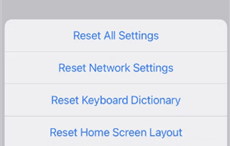
Click on Reset All Settings
- Find and launch the Settings app on the home screen.
- Go to General, scroll down and tap on Reset.
- Tap Reset All Settings and enter the password to confirm the process.
After doing this, your setting will reset to default. Verify if the problem still exists, then try the next solution.
8. Fix iPad Keeps Shutting down via Factory Reset
A simple reset may not always be enough. If this is the case, you must perform a factory reset on your iPad. In contrast to resetting all settings, this solution deletes everything on your iPad, including applications, pictures, video files, and music. This effectively restores your iPad to its factory default settings. As a result, it is essential that you back up your iPad before proceeding. After performing a factory reset, you can restore your data to the iPad in this manner.
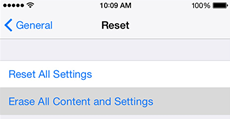
Choose Erase All Content and Settings
To perform a factory reset on your iPad, follow these steps:
- Open Settings on your iPad > Press General > Select Reset.
- Select Erase All Content and Setting, and tap Erase Now.
- Enter your password to confirm the process.
After doing this, your iPad will reset, and you can restore it to have your data back. Verify if the problem still exists, then try the next solution.
9. Fix iPad Keeps Shutting down via Apple Support
If nothing seems to be working, it’s time to take your iPad to the nearest Apple Store and have the Innovators look it over. They will assist you in resolving any hardware or software issues that may be causing your iPad to shut down Unexpectedly. If the issue is software-related, they may be able to resolve it for free. If the issue is hardware-related and requires additional repairs, you will have to pay for an out-of-warranty iPad.
The Bottom Line
An iPad that repeatedly shuts down can be frustrating, if still not irritating. Fortunately, resolving such a problem is simple, and you should not need to take it to a service center unless you have tried every solution we provided. Hopefully, We’ve solved the iPad keeps shutting down problem. And if system problems cause this issue, don’t forget to download and use AnyFix to repair system quickly.
Free Download * 100% Clean & Safe
Product-related questions? Contact Our Support Team to Get Quick Solution >

