How to Fix iMessage Waiting for Activation
If your iMessage keeps showing “waiting for activation” error after setting up your device, try the troubleshooting solutions given in this post. All solutions are easy to comprehend, fast, and trustworthy.
Hi there, I just finished setting up my iPhone, logging in to my Apple ID, and every necessary thing with the hope that I can now flex with the iMessage feature. However, iMessage displayed the “waiting for activation” error, so there’s no way to send or receive texts. How can this be resolved? Please help me out.
It’s not new that you need to create and sign in your Apple ID to use all features, like iMessage, FaceTime, and more, on an iPhone. However, there are scenarios where your device may malfunction, and the iMessage won’t work. Rather it displays “waiting for activation” error message.
Though such an error message can be frustrating, you don’t have to care so much about it. You can always fix it, even without meeting with a technician. All you need is to follow or apply any of the 10 solutions given in this post.
Why iMessage says “Waiting for activation”
A look at the possible reasons why iMessage displays the “waiting for activation” error would be helpful to avoid such in the future. Here, we will look at some of them:
- Poor Internet
Internet connection is important for iMessage to work on any iOS device, whether iPhone or iPad. The internet source can either be WiFi or cellular data. However, regardless of the data source, the connection must be stable and strong. If it isn’t, then you will experience the “waiting for activation” error.
- False Date and Time Settings
Is the date and time wrongly set on your iPhone? If so, the iMessage and FaceTime features won’t work on your device.
- System Error
Running your iPhone on an outdated OS often results in several system issues, including the “waiting for activation” error message displayed by iMessage. To fix this, you have to install the most recent update on your device.
- Downtime in Apple Server
Some operations, like the iMessage feature, on an iPhone depend solely on the Apple server to work effectively. When there’s a downtime in the Apple server, the feature will fail to work.
11 Fixes to iMessage waiting for activation
Get rid of the iMessage waiting for activation error pm your iPhone now by applying one of the solutions below:
1. PhoneRescue for iOS
PhoneRescue for iOS is a top-rated system repair tool developed to fix iOS devices. So, it allows you to repair iOS and fix various iPhone problems, including the iPhone spinning wheel of death, stuck on factory reset, iPhone unable to activate, attempting data recovery cannot be completed, etc. Supports all iOS versions and iPhone/iPad models.
Step 1. Get PhoneRescue and Connect iPhone
Get the latest version of PhoneRescue for iOS on your Mac or Windows PC. Go to Device Rescuer and tap Repair iOS System. And, make sure your iPhone is connected to the computer.
Free Download* 100% Clean & Safe

Choose Repair iOS System
Step 2. Select Repair Mode
Please choose a repair mode. The Advanced Mode will restore iPhone to normal and won’t erase existing data.

Select the Advanced Mode
Step 3. Get Matching Firmware
Follow the on-screen instructions to enter recovery mode. And, click the Download button below to get a matching firmware for your iPhone.
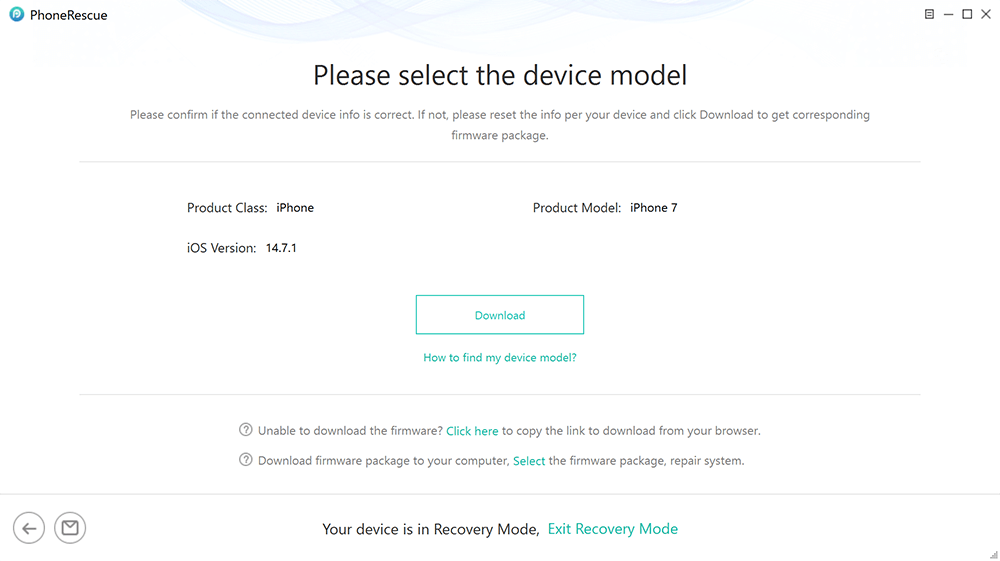
Download Matching Firmware
Step 4. iMessage Waiting for Activation Fixed
Once the firmware is downloaded, PhoneRescue will start repairing. Wait for completed, and your iPhone will be restarted normally. Also, you can try the Standard Mode to repair.
2. Check Apple System Status
As we all know, the iMessage feature needs to connect/communicate with the Apple server before executing any operation. And that’s because Apple has programmed its system to record all activities on the backend server, in case of any issues, and for safety purposes.
In a situation where iMessage can’t connect with the Apple server, then there’s no way it would work. While this issue is still under probability, you can always turn a test to confirm if it’s the cause.
Find below the steps to check Apple system status for possible “waiting for activation” error message:
- Go to Apple System Status.
- A new screen showing the status of all available services running underneath the Apple server will come up.
- Find the iMessage feature and see if it shows Available to confirm it’s working properly. Should it display Not Available, then the system is down for iMessage.
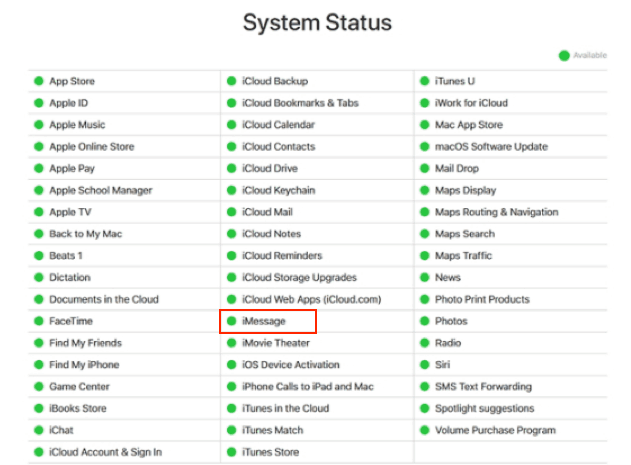
Go to Check Apple System Status
3. Check Internet Connection
The Internet is needed for iMessage to work on your iPhone. You need to connect to a stable WiFi or cellular network for you to enjoy the smooth operation of iMessage. If you don’t have a stable network then iMessage will display waiting for activation error.
To confirm whether or not your data network is strong enough for iMessage to work, kindly launch the Safari browser on your phone and load multiple websites. Should the browser take time to load or open a page, then the network is poor. We advise that you switch your internet source.
4. Switch On and Off Airplane Mode
Sometimes a refresh of your data network will be helpful for you to get the optimal speed needed for iMessage to work on your iPhone. There are several ways to do that, but a trusted and cost-free one is via Airplane mode.
By simply toggling the Airplane mode on and off, you can restore your data connection, so iMessage can function properly. Below, we have the simple guide to follow to toggle Airplane mode on and off:
- Unlock your iPhone and click on the gear ⚙️ icon to access the Settings page.
- Toggle the Airplane Mode button right to turn off the cellular network.
- Wait a while, then toggle the slider left to restore the network.
- Once done, try using the iMessage feature again.
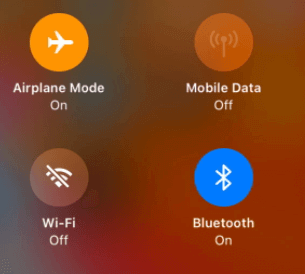
Airplane Mode
5. Refresh iMessage and FaceTime
Refreshing the iMessage and FaceTime features is another great solution to fix the “waiting for activation” error on your iPhone. It simply involves toggling off and on the features.
Follow the procedure given below to refresh iMessage and FaceTime:
- Get the iPhone, unlock it and click on the gear ⚙️ icon. The Settings page will come up in response to your click.
- Scroll down and hit on the Messages icon.
- Now find the iMessage section and toggle the slider OFF by dragging it left to deactivate it.
- Wait a while, then toggle the slider ON by dragging right to reactivate it. Once done, iMessage will refresh.
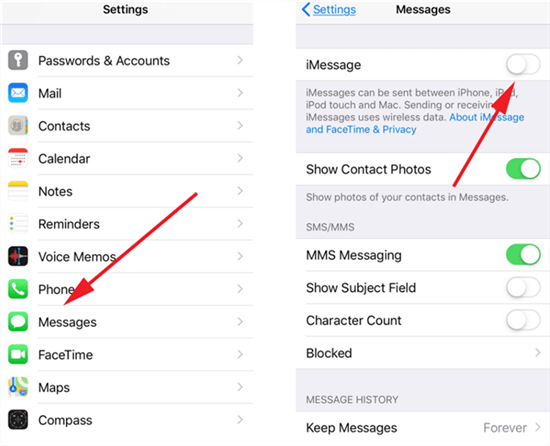
Enable iMessage on iPhone
6. Restart Your iPhone
Phone restart is another solution to get rid of iMessage waiting for activation issues. This solution fixes nearly all problems you may encounter on your iPhone by refreshing the system, so all features including iMessage can start working properly.
Check out the procedure to restart your iPhone below:
iPhone X and Later
- Hold the Volume Up plus Lock buttons simultaneously till the screen below appears:
- Drag the Power Off icon left to turn off the iPhone.
- With the same keys, you can also put on your device by simply holding them together the same time till Apple logo pops up.
iPhone 7/7 Plus
- Hold down the Volume Down and Power buttons together at the same till you find the slide to power off icon.
- Drag the slider left to put off the iPhone.
- Using the same keys, you can put on your iPhone.
iPhone 6/6S and Earlier
- Press down the Power button and Home key, then drag the corresponding icon to put off your iPhone.
- After a while, hold the same keys to turn ON the device.
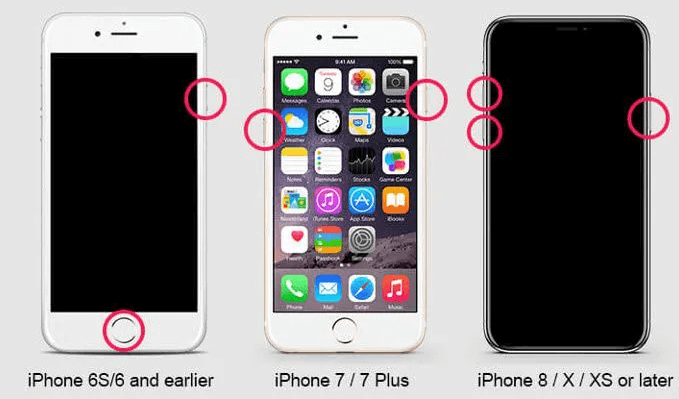
Force Restart Methods of Different Models iPhone
7. Update iOS
iOS update fixes lots of issues on iPhone, and you cannot fade it when you experience iMessage waiting for activation errors. It helps you clear bugs, and improve the performance of your device.
Updating iOS is easy to implement. Here’s how you can do that:
- Go to the Settings pane on your iPhone by clicking the right key (gear ⚙️ icon).
- Find General, click on it and press the Software Update icon.
- If there’s a new OS, your will find the blue Download and install icon on the lower end of the screen. Click on the icon to update your device.
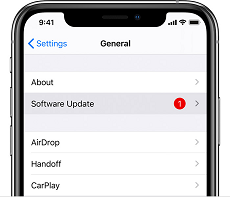
Software Updates on iPhone
8. Sign out & in Your Apple ID
Another way to remove iMessage waiting for activation is to sign out and in your Apple account. Doing this also refreshes your account, and device entirely.
You don’t have to spend a dime to employ this solution. Here’s how to sign out and in your Apple ID:
- Hit the gear button to go on the Settings pane on your iPhone.
- Next, tap on your profile picture to access your account page.
- Scroll down, click on Sign Out and enter the password to your profile. Once done with the above, restart your iPhone and try to re-login your Apple ID using the correct information.
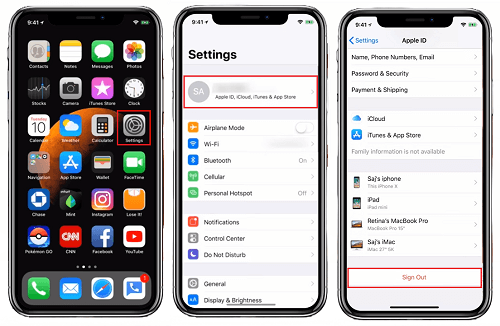
Signing out the Apple ID
9. Activate iMessage in 24 hours
Did you just buy and configure your iPhone? If so, it can take up to 24 hours for iMessage and FaceTime to start working. So kindly exercise patience for the iMessage to work with your iPhone.
10. Factory Reset Your iPhone
Should the above still fail to work, we recommend that you subject your device to a factory reset, which simply means wiping all content and settings on your device.
Though this solution will help fix your iPhone, there are some implications. For instance, when you factory reset your iPhone, the entire data goes off. If you have crucial files on your device, we advise that you back them up.
Once you’ve backed up the device, follow the stepwise guide given down here:
- Click on the gear icon you have on your iPhone home screen to visit the Settings pane.
- On getting to the next page, tap General.
- Another screen should come up once the above is completed. Scroll down the page, and hit Transfer or Reset iPhone.
- Now, tap on Erase All Content and Settings, then provide the corresponding password to reset your iPhone.
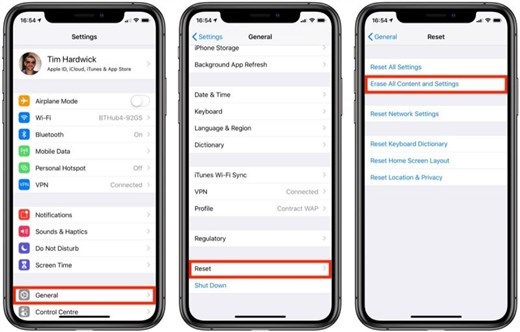
How to Factory Reset an iPhone
11. Contact Apple Support
Still having issues after using the solutions above, then you need to contact the Apple support team to help you fix your device. The team is in the best position to check your device and clear any possible errors.
Bonus: An Easy Way to Backup Your iPhone
As mentioned in Solution 10, factory reset often leads to sudden data loss. To avoid that, we advised that you back up your data before proceeding with the factory reset. Below, we’ll introduce how to backup iPhone with iCloud.
Step 1: Get on the Settings pane on your iPhone.
Step 2: Tap on the first tab, which contains your profile picture and name.
Step 3: Find the iCloud icon, click on it, and you will be directed to a new screen. Select iCloud Backup, and toggle the corresponding slider right to activate automatic backup.
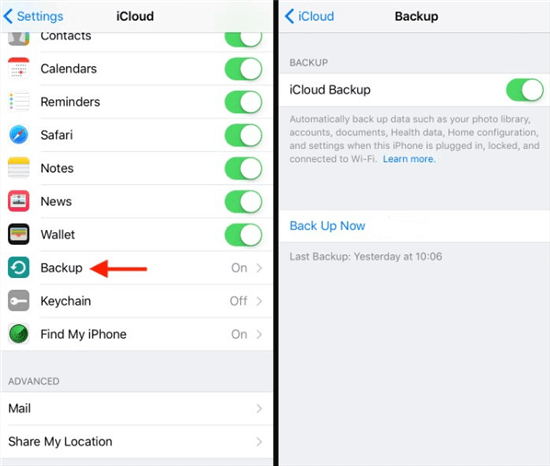
Enable iCloud Backup
Step 4: Now proceed to click on Back Up Now, and all the data on your iPhone will move to iCloud cloud. Ensure your data source is stable, and you have enough storage space on iCloud to backup all data.
Final Word
Whenever you receive iMessage waiting for activation error message, you can always disable it by using any of the solutions mentioned above. However, the best solution is the PhoneRescue software, as there is no data loss, or system crash incurred.
Product-related questions? Contact Our Support Team to Get Quick Solution >

