How to Restart Apple TV
In this post, I will show you several simple methods on how to restart Apple TV effectively. Follow this post to get these methods and fix the Apple TV restart issue almost effortlessly.
Apple Product Issues & Tips
iPad Issues & Tips
iPod Issues & Tips
Mac Issues & Tips
It is amazing that smart technologies enable us to enjoy the smart life. Apple TV is a great example of smart life, which enables the users to control their TV via the Apple remote. However, even the smartest thing might encounter some bugs as well. Apple TV is not an exemption. Then what should we do if our Apple TV encountered some problems, such as the Apple TV stuck on the airplay screen, Apple TV stuck on the Apple logo or Apple TV keeps turning off?
In fact, the best and simplest solution to fix such issues is to restart the Apple TV that is likely to fix most of the small issues of Apple TV. Then how to reboot Apple TV? This is the topic I would like to talk about and share with you in this post. Now, keeping reading this post to learn efficient ways to fix Apple TV restart issues at ease.
Restart the Apple TV via Siri Remote/Apple TV Remote
1. Using Siri Remote
Step 1: Hold and press the Menu and Home buttons on the top of Siri Remote.
Step 2: When the light on the Apple TV flashes, release the Menu and Home buttons to reboot the Apple TV.
2. Using Apple TV Remote
Step 1: Hold the Down button and the Menu button on the Apple TV Remote.
Step 2: After the light on the Apple TV device flashes, please release the two buttons.
How to Restart the Apple TV by Using Settings
1. For Apple TV 4K & Apple TV HD
- Find Settings on the Apple TV
- Get System option
- Choose Restart option
2. For the 3rd and Earlier Generations of Apple TV
- Go and find Settings on the Apple TV
- Tap the General option
- Select the Restart option to easily reboot the Apple TV in settings
Reboot Apple TV via the Most Direct Way
Anyway, if the above two methods still can’t fix your Apple TV restart issue, then you would better try the most direct way that is to unplug the Apple TV. And then wait for a moment to plug it back in.
According to the Apple official suggestion, you would better wait for at least 6 seconds before you plugging it back in.
A Professional Troubleshooter for Apple TV
AnyFix – iOS System Recovery is a powerful tool that is capable of fixing various Apple TV issues within several simple clicks. If you have encountered the Apple TV issues, it can be an excellent tool for you to fix the issues easily and effectively.
Moreover, it is also a professional troubleshooter for fixing various iPhone/iPad/iPod issues like iPhone/iPad won’t turn on, the iPhone won’t charge as well as many other issues. In short, if you are an Apple loyal user, AnyFix can be a must when you encountering issues of iOS devices.
Now, follow the below-detailed guidance to learn how to fix the Apple TV issues within 4 simple steps.
Step 1: Download and run AnyFix on your PC > connect the Apple TV to your PC > select the System Repair option on the top of the software’s interface.
Free Download * 100% Clean & Safe

Tap on System Repair
Step 2: Choose the 20+ Apple TV Problems option on the left side of the software > click the Start Now option.
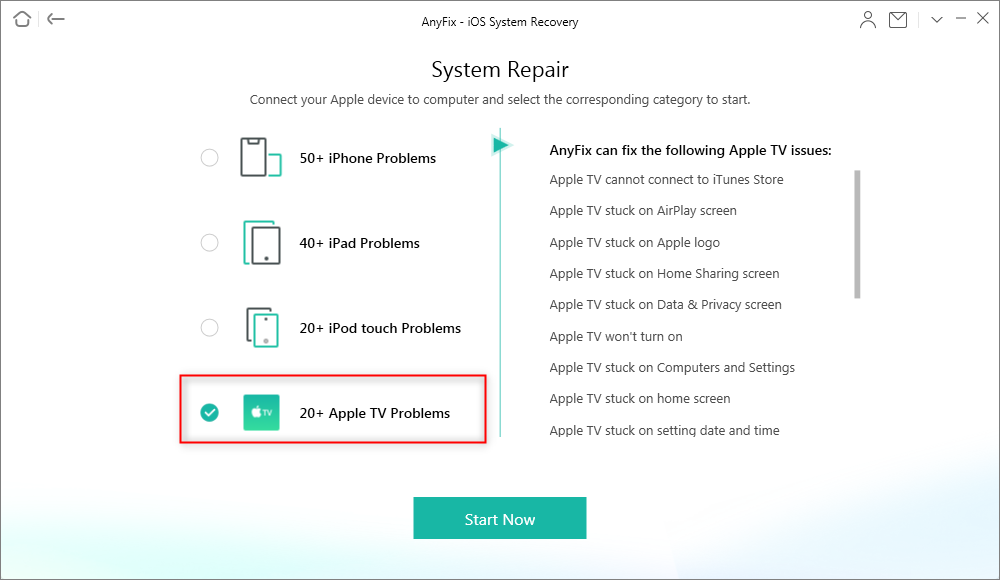
20+ Apple TV Problems
Step 3: There are three kinds of repair options for you. You can choose any one of them in line with your needs. Here, I prefer to recommend you select Standard Repair from the listed three options > click Standard Repair at the bottom of the software.
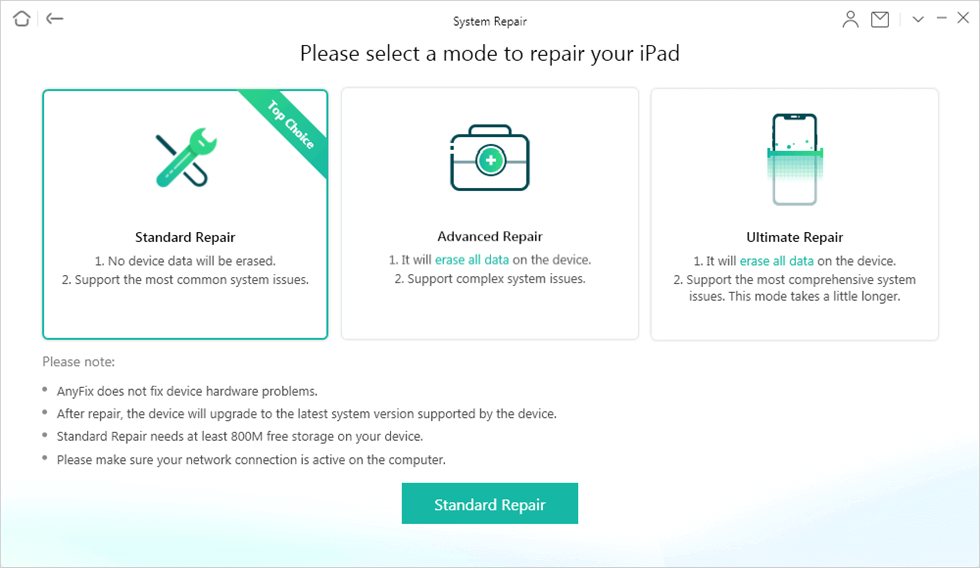
Choose Standard Repair in System Repair
Step 4: AnyFix will automatically download the firmware required to fix the issues of Apple TV. You just need to wait for a while and click the Fix Now option several times until the Repair Completed interface shows, which means the repair journey finished.

System Repair Completed
The Bottom Line
In this post, the author mentioned 4 simple methods in terms of how to fix the Apple TV restart issues at ease. You can try each of them so as to find the method that works for you. Meanwhile, if you have any other solutions, you can share it with us in the comments as well.
Product-related questions? Contact Our Support Team to Get Quick Solution >

