How to Fix My iPhone or iPad Screen Won’t Rotate
Want to get your iPhone screen to switch between landscape and portrait mode, but iPhone won’t rotate. Here are the detailed steps you can follow to fix iPhone screen won’t rotate.
Common iPhone Issues
iPhone Setting Up Issues
iPhone Internet & Connect Issues
Your iPhone or iPad screen can be rotated so that you can see the apps or home screen in landscape mode or portrait mode. Landscape mode on iOS devices is a horizontal orientation of the screen, and the screen in portrait mode is vertically displayed. The rotation lock allows you to switch apps or home screen horizontally or vertically.
However, sometimes when you want the apps like Messages or calculator switch between landscape and portrait mode, it seems that your iPhone won’t rotate. Then how to get an iPhone or iPad screen to rotate again? Here is what we could do to fix iPad or iPhone screen won’t rotate.
How to Fix iPhone Screen Won’t Rotate [6 Ways]
If you cannot use the iPhone screen rotation feature, what to do? No worries. Here we will discuss 6 easy ways to fix iPhone won’t rotate screen. Let’s take a look.
Method 1: Turn Off Portrait Orientation Lock on iPhone
If the screen won’t rotate on iPhone when you turn it sideways, the Portrait Orientation Lock might be enabled since it can stop iPhone screen rotating. So, just go to Control Center and disable this function again. You can check the steps below to turn off the lock to rotate iPhone screen.
Step 1. Open Control Center
- On an iPhone with Face ID: Swipe down from the top-right corner of the screen.
- On an iPhone with a Home button: Swipe up from the bottom edge of the screen.
Step 2. Turn Portrait Orientation Lock Off
Find the Portrait Orientation Lock button beside the Do not Disturb button. As the photo listed below: the left shows the lock is on, and the right one shows the lock is off.
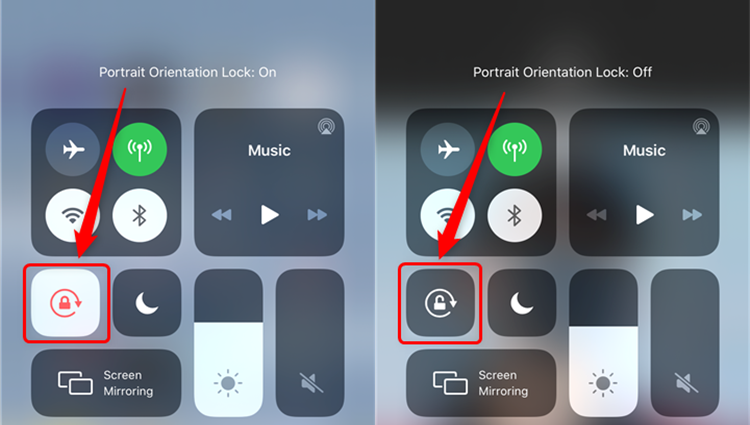
Tap Portrait Orientation Lock Button and Turn it off
Method 2: Turn Off Display Zoom
If iPhone won’t rotate and lock is off, Then go to check if the display zoom is enabled, which could interface with the rotation of iPhone. And this method can be applied to iPhone 6 Plus, 6s Plus, 7 Plus, and other iPhone max models with extra-large screens. Only those iPhone models can switch home screen horizontally or vertically.
So, if iPhone screen won’t rotate, read the steps below to get help:
Open Settings > Tap Display & Brightness > Tap View under Display Zoom > Check Standard and tap Set > Tap Use Standard to confirm. After restarting iPhone, your iPhone should get rotation again.

Use Standard Display on iPhone
Method 3: Fix iPhone Won’t Rotate in Clicks
System errors can also cause iPhone won’t rotate screen, and then you can try AnyFix – iOS System Recovery to get out of the dilemma. This is a software that is designed to solve multiple iOS issues, like iPhone screen stop rotating, stuck on Apple logo, spinning wheel, frozen screen, etc. You can check its main features below to get what you need:
- Be capable of fixing 150+ iOS/iPadOS/tvOS issues, covering almost all system issues, including iOS stuck issue, sync issue, iPhone/iPad won’t rotate, won’t charge, etc.
- No data loss when using Standard Repair mode. And other two repair modes are provided for more complicated issues.
- No skills are required. You can solve all the problems in simple clicks and 5 minutes.
- What’s more, if you got error messages when connecting iPhone/iPad with iTunes, AnyFix is here to solve 200+ iTunes errors.
- AnyFix supports all iPhone and iPad models, like iPhone 15, 14, etc. And all iOS versions are also covered by it.
Now, you can get the latest version of AnyFix and follow the steps to fix iPad/iPhone screen won’t rotate:
Free Download * 100% Clean & Safe
Step 1. Launch AnyFix and choose System Repair from the homepage.

AnyFix System Repair Option
Step 2. Choose Device Bug. The system issues are listed here, you can have a quick glance at them to find what other problems the tool can help you to solve. Then tap Start Now button.

AnyFix System Repair Device Bug
Step 3. Next, you need to select a repair mode according to your situation. Normally, Standard Repair supports the most common system issues and without data loss.

AnyFix Standard Repair
Step 4. Then you need to tap Download button to add a matching firmware on your computer. Once the downloading finished, click Start Standard Repair. Then AnyFix will start the repairing process.

AnyFix System Repair Firmware Download
Step 5. Wait for a while. You will see the interface below when repair is completed.

Repair Is Completed
Method 4: Check if the App Supports Screen Rotation
With the above methods, many people can fix iPhone won’t turn sideways successfully. However, if your iPhone screen or iPhone calculator won’t rotate all the time, maybe you need to check whether the app you used supports the screen rotation feature. As the above mentioned, many default apps on iPhone support rotation. But still not every app supports auto rotation.
The home screen on most iPhone models can’t rotate, only iPhone max models can, like the iPhone 6 Plus and 7 Plus. Also, some apps are designed to only work in one orientation, which is in portrait mode. For example, Voice Memos, App Store, and so on.
So if iPhone won’t rotate screen after Portrait Orientation Lock and Display Zoom are off, try an app that is known to work.
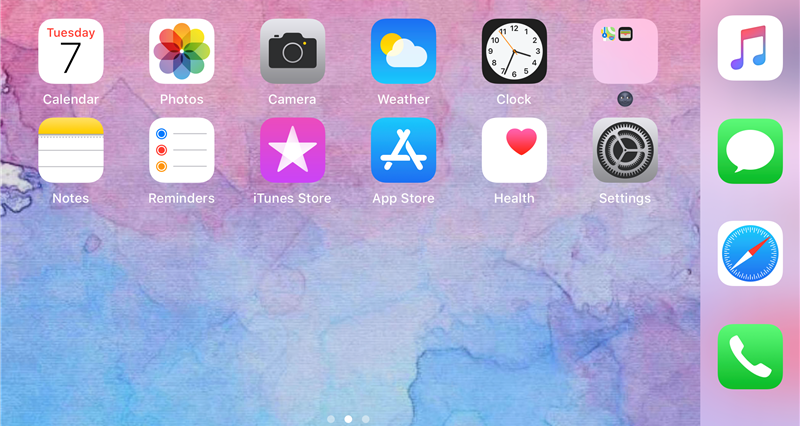
The Home Screen on iPhone Max Models can Rotate
Method 5: Reset All Settings
If the issue still exists, you can fix it by resetting all settings on iPhone. This will not erase any data on your iPhone but remove all of your settings like Wi-Fi connections, network settings, Screen Time password, or some bugs like the rotation issue. Then you can try the following steps:
Launch Settings > Tap General > Scroll down and tap Reset > Tap on Reset All Settings to reset all of your iPhone settings.
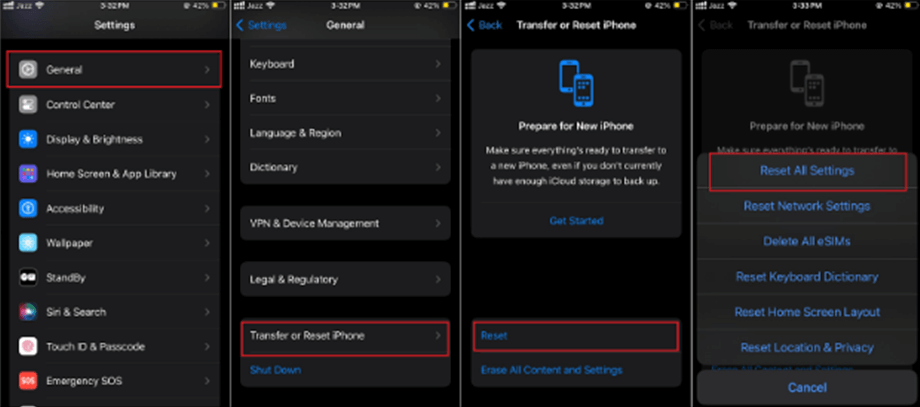
Reset All Settings on iPhone
Method 6: Restart iPhone
What’s more, you can restart your iPhone to fix iPhone won’t flip to horizontal. It will close all the applications, including the apps support screen rotation on your iPhone. Then here are the steps to turn off your iPhone then turn on:
- For iPhone X and later: Press and hold the Side button and Volume Up/Down button Until Slide to Power Off appears > Drag the slider to turn off your device > Press and hold the Side button again to turn on.
- For iPhone 8 or earlier: Press and hold the Home button Until Slide to Power Off appears > Drag the slider to turn off your device > Press and hold the Home button again until apple logo appears to turn on.
How to Fix iPad Screen Won’t Rotate
Besides that iPhone screen won’t rotate, some iPad users may also encounter this screen rotation problem. So, here we also offer you some easy methods to fix it.
Method 1: Turn off Screen Rotation Lock on iPad
Step 1: Open Control Center
- For iOS 12 or later, or iPadOS models: swipe down from the top-right corner of your screen to open Control Center.
- For iOS 11 or earlier iPad models: swipe up from the bottom edge of your screen to open Control Center.
Step 2: Turn Off Rotation Lock
Find the Rotation Lock button and tap on it to make sure it’s off. Then turn your iPad sideways to check if it works now.
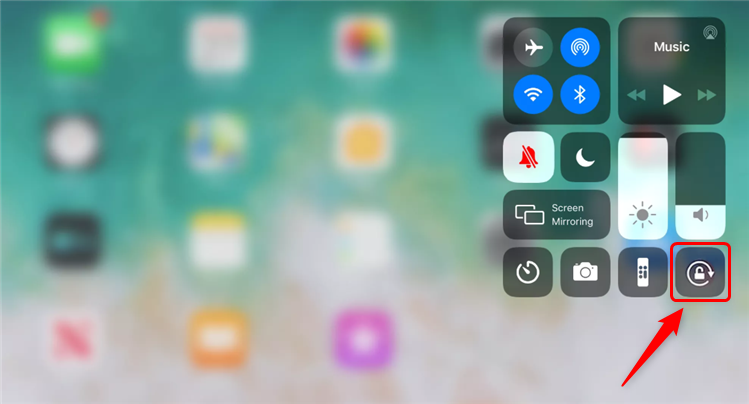
Turn Off Rotation Lock from Control Center
Method 2: Enable Auto Rotation with Side Switch on iPad
If you don’t see the Rotation Lock button, check to see if your iPad has a side switch. By default, the iPad side switch is used to mute the iPad, but also you can set it as a rotation lock. So if your iPad has a side switch, you can fix iPad won’t rotate by enabling auto-rotate via side switch. Here are the steps:
Go to Settings > Tap General > Select Lock Rotation Under Use Side Switch To. Then you can turn screen rotation lock on and off with the side switch.
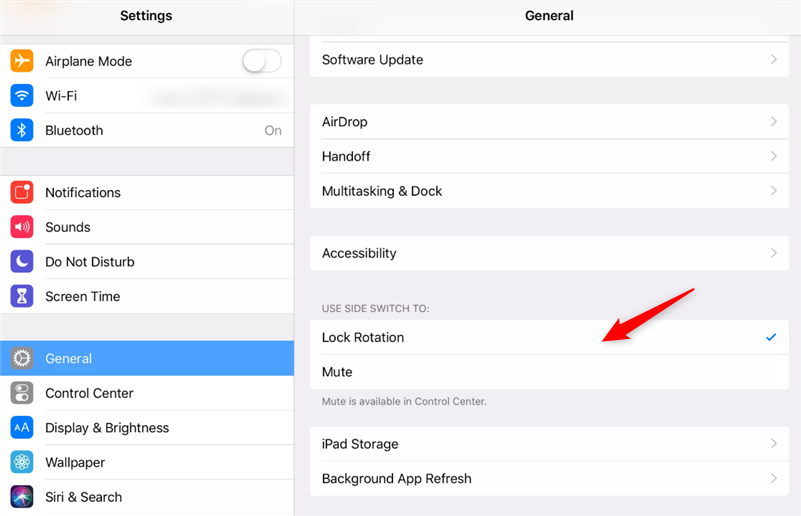
Choose Lock Rotation on iPad
Extra Features when iPhone in Landscape Mode
Normally, the apps and the home screen are displayed vertically, which means your Portrait Orientation Lock on iPhone is on. And if you want to play games or view the app screen horizontally, you may enable the auto-rotate function on iPhone or iPad. Here some features are listed below when iPhone in landscape mode:
- More scientific functions will be shown in the Calculator when you switch it horizontally.
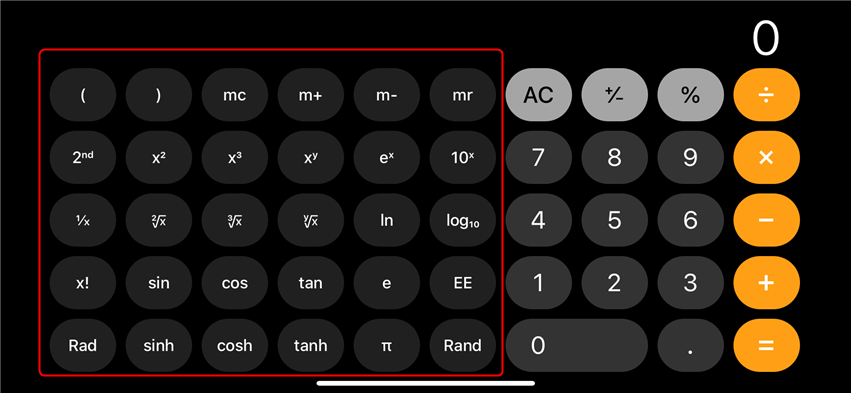
More Scientific Tabs in Calculator
- View and arrange tabs in Safari when you rotate the screen in landscape mode.
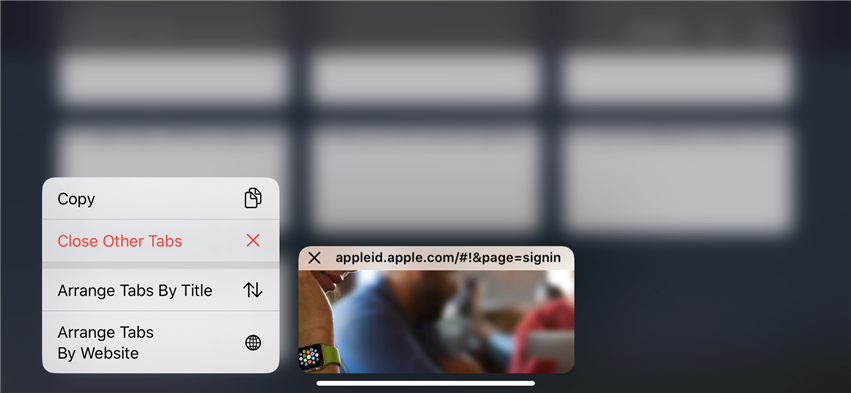
View and Arrange Tabs in Safari
- Rotate text messages to view in columns.
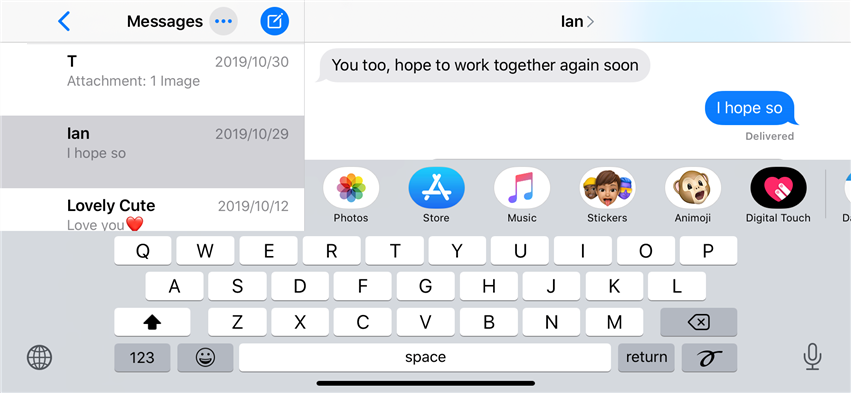
Tap and View Messages in Column
Besides, there are extra features when the iPhone/iPad screen in landscape mode, like an extended keyboard for many apps, the videos are horizontally-shot. And other more rotation features in iPhone default apps like Health, Clock, Weather, and some third-party apps. You can get your iPhone screen to rotate to explore extra features when you’re using the above apps.
The Bottom Line
Now, that’s all about how to fix iPhone screen won’t rotate. By trying the methods above, you can easily get your iPhone screen to rotate again and enjoy extra features when iPhone in landscape mode. If this issue is caused by system errors, don’t forget to free download AnyFix and fix this issue in simple clicks. If you have any further ideas about iPhone/iPad rotation problem, let us know in the comments below!
Free Download * 100% Clean & Safe
More Related Articles
Product-related questions? Contact Our Support Team to Get Quick Solution >

