Why My iPhone Is So Slow and How to Fix It?
If you are wondering why your iPhone is so slow and want to find ways to fix iPhone slow internet issues, you have come to the right place. Following this guide to learn the reasons why my iPhone is slow and get several effective ways to fix it.
Common iPhone Issues
iPhone Setting Up Issues
iPhone Internet & Connect Issues
As we are entering the digital age, the internet is inevitably incorporated into our life and work. However, have you ever encountered the problem that when you use your iPhone to browse a website page, play a video or music, you have to wait for a long time, while everything is fine when you use your tablet or PC? As loyal Apple users, the iPhone is the device that we use most in our daily life. Indeed, if the iPhone internet is so slow, that’s really annoying. If you want to figure out why my iPhone internet is slow and fix the iPhone internet slow issue, keep reading the following parts to get the answers and solutions.
Why Is My iPhone Internet Slow?
There are both external and internal factors that may lead to the slow iPhone internet issue.
geographic location matters. If you are located somewhere with bad cell phone signals, it is common that your iPhone data slows.
Meanwhile, external factors like a lot of apps are running in your iPhone or the problem of the router, all of these may influence the iPhone internet speed as well.
Moreover, the old iPhone generation, iOS, WiFi settings, too much browsing data, and some other internal issues may also be the reasons why the iPhone is so slow. The factors that have an impact on the iPhone’s slow internet issue are many. Most importantly, we need to find efficient and easy ways to fix it.
Now, follow the below part, and to find the right ways to address the iPhone internet is slow without any efforts.
In the following part, I will brief you on 10 simple ways to fix the iPhone data slow issue. Keep reading to get these methods.
Change Your Location
We have to admit that although most of the areas in this world are covered with the internet, there are still somewhere which are being ignored for it is remote.
In addition, there are some places that have a slower internet connection than others due to the distance to a server even though we are in the same restaurant, coffee shop, or library.
Therefore, if your iPhone data slow is caused by such a location problem, maybe you should try to change your location.
Restart Your Router
The router is the factor that directly influences your internet speed. If your computer or tablet access with slow internet speed as well in addition to your iPhone internet is slow, then it is most possible that your router may have something wrong.
Under such conditions, the best solution is to restart your router to fix the slow iPhone internet issue.
Forget and Reconnect Wi-Fi of Your iPhone
When you have encountered the iPhone’s slow internet problem, the first thought that occurs in your mind should reconnect the Wi-Fi. If fix the Wi-Fi works, it can be regarded as the best and simple way to fix this problem. Now, follow the below steps to reconnect your Wi-Fi.
Step 1: Press the Settings app on your iPhone.
Step 2: Tap Wi-Fi > tap the exclamation mark on the right side of the Wi-Fi you have connected to > Click Forget This Network > Click Forget.
Step 3: Back to the Wi-Fi interface and rejoin the Wi-Fi.
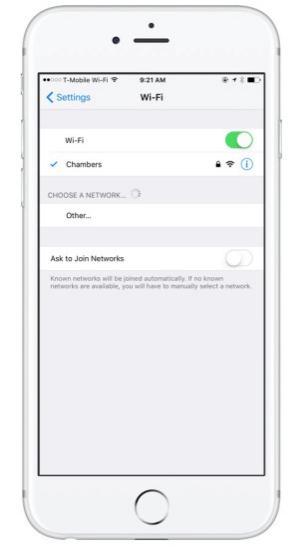
Reconnect WiFi

Clear iPhone Browsing History to Fix iPhone Slow Internet
Disconnect from VPN
VPN refers to a virtual private network that enables you to access another network over the internet. Actually, we have to accept it is true that VPN will slow your internet connection down to some extent when it provides you with better online privacy and anonymity to access other networks.
It is because when you use the VPN service, more encode and decode steps will be undergone before the searching results presented on your iPhone screen. Therefore, if you needn’t browse the websites of the network-restricted and regulated regions, you can turn off the VPN to fix the iPhone internet is slow issue.
Disable the Background Apps & Automatic Background Processes
At the very outset, please check whether you have run too many apps in the background when you use your iPhone. If you did, then this might be the reason why your iPhone internet is slow.
Under such circumstances, you can double press the Home button to show the running apps you are using currently. Then you can swipe to stop those app processes which you don’t need at the moment to speed up the slow iPhone internet.
On the other hand, stopping the automatic background processes is also one of the available solutions. This is the process that is running automatically in the background to refresh or backup your data.
Therefore, it may slightly decrease your internet speed. A friendly reminder, if you have turned off the automatic background processes, your iPhone will stop to back up your data, like photos, etc.
So, personally speaking, I’m not recommending this way to fix the iPhone’s slow internet. But if you prefer to have a try, you can turn on the Low Data Mode in iOS 26 to disable automatic background processes.
Step 1: Run your iPhone, find, and click Settings.
Step 2: Tap Cellular, and then tap Cellular Data Options.
Step 3: Slide from left to right to turn on Low Data Mode.
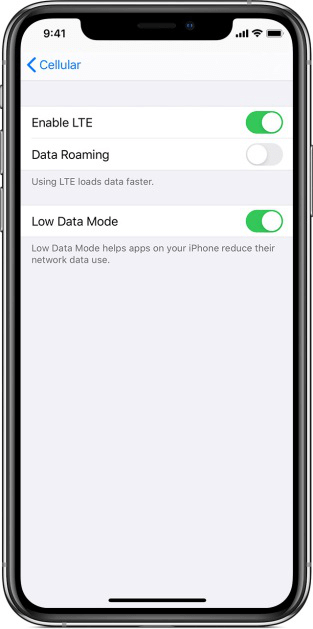
Disable Automatic Background Processes
Clear Browsing Data
When you use your iPhone to browse a website, watch a video as well as many other operations, your iPhone will automatically store your browsing history or other caches. Such caches and cookies may make your computer slow and iPhone slow as well. Therefore, to speed up your iPhone internet, you can regularly clear the browsing data of your phone by following the below guide.
Note: Please backup your iPhone first before clearing your iPhone browsing data, because clearing the iPhone data may cause some data loss, like login information, etc. Moreover, for different iOS, its operation steps to clear the browsing data are different slightly.
Method 1: Press the Settings app on your iPhone > scroll down and tap Safari > choose Clear History and Website Data to clear the caches and so on.
Method 2: Press the Settings app > find, and tap Safari > click Advanced > Choose Website Data > and finally choose Remove All Website Data.

Clear iPhone Browsing History to Fix iPhone Slow Internet
Reset Network Settings
Reset the network settings of your iPhone also can fix the iPhone data slow with ease. But if you reset the network, it also means that it will forget your iPhone Wi-Fi password, etc. Hence, you’d better make sure that you still remember your Wi-Fi password so that you can rejoin it after resetting.
Steps: Press the Settings app > Find General option > Choose Reset > and finally choose Reset Network Settings to reset it.

Reset Network Settings to Speed up iPhone
Restart Your iPhone
Restaring iPhone is able to fix the common problems you have encountered like iPhone stuck on one interface, iPhone can’t connect to your other devices as well as some other simple problems.
You can try to reboot the iPhone as well to try to speed up iPhone data.
To reboot your iPhone, long-press the Sleep/Wake button on the right side of your iPhone until you see a slider “Slide to Power Off”, then slide it from left to the right side to power off your iPhone. Finally, press the Sleep/Wake button for a while to restart it.
Use Anyfix—iOS System Recovery
AnyFix—iOS System Recovery is an excellent software that enables not only to simply and effectively fix iPhone slow internet but also fix other iPhone issues, such as iPhone won’t charge, iPhone touch screen not working, and so on. Meanwhile, it can also fix other iTunes errors, upgrade iOS, etc. If you want to easily solve the slow iPhone internet issue within only simple clicks, AnyFix would be the best recommendation. Download it and give it a try!
Free Download * 100% Clean & Safe
Step 1: Launch AnyFix on your computer > choose System Repair option.

Tap on System Repair
Step 2: Choose 50+ iPhone Problems > Click Start Now option to start the process of fixing the iPhone internet is slow.

Choose iPhone Problems and Start Now
Step 3: Please select a mode you need from the three modes AnyFix offers, and then start the repair journey. When the system repair journey is finished, AnyFix will show the Repair Completed interface. What you need to do is to wait for a moment to enable AnyFix to fix the iPhone internet issue.

Choose Standard Repair Mode
Contact Apple Support
If the above-mentioned ways still can’t fix your iPhone internet is slow, contacting Apple support is the final straw for you. Due to the COVID-19 epidemic, I personally recommend you to contact Apple support online at first so as to avoid the unnecessary risks. Finally, if all those ways are not working, you must go to the Apple store for help.
The Bottom Line
This guide has introduced 10 ways to fix the iPhone slow internet issue. You can read this guide to find out the reason why your iPhone internet is slow and to fix it accordingly. If you have also met many other iPhone or iTunes errors in your daily life, the professional iPhone/iTunes and iOS troubleshooter – AnyFix would be your best choice.
Product-related questions? Contact Our Support Team to Get Quick Solution >

