How to Enter Recovery Mode on iPhone 12/11
Some iPhone owners might not be sure how to activate it on the phone version they currently have. That’s why we provided detailed instructions on how to enter recovery mode on iPhone 12/11 with actionable steps that will accomplish the result.
There are numerous software problems that can prevent you from accessing the content of your iPhone, from a forgotten password to a buggy version of iOS. That’s why all versions of this amazing smartphone have built-in tools that serve to restore the phone to normal operation. The recovery mode, which allows the user to wipe the iPhone clean, update the iOS, and run the device normally, has been present on Apple devices for a long time, becoming a standard feature and a much-needed fallback option on every iPhone and iPad.
If you own an iPhone 11 or iPhone 12 and have never used the recovery mode before, you’ll be happy to learn the steps to enter recovery mode here. The procedure is very simple and can be executed even if the iPhone is stuck on the Apple logo and is not responding to your commands.
What is the Recovery Mode and How Does it Work?
The primary purpose of the Recovery mode is to provide a workaround for a frozen screen or another software problem that might be blocking the user from using iPhone normally.
Restoring iPhone with recovery mode is an option of last resort and shouldn’t be used unless the problem is persistent, especially if some of your personal data isn’t backed up. In the most typical procedure, you need to connect your iPhone to a computer with a cable and run iTunes, which allows for the device to be reset with the latest available version of iOS.
However, the exact combination of buttons you need to press is different depending on the iPhone model you have due simply to the physical differences between iPhone 12/11 and earlier devices. Because of this, even users who are familiar with recovery mode need to refresh their knowledge and learn new methods that are effective on the latest iPhone models.
How Do I Put my iPhone 12/11 in Recovery Mode without a Computer?
Using physical buttons to connect your phone is the standard method. Of course, this procedure requires a precise sequence of actions, so it may take a few attempts to get everything right. You can put your device in recovery mode by following those steps:
- Make sure the phone is turned off.
- Press and release the volume up button.
- Press and release the volume down button.
- Hold the SIDE button for a while to start the rebooting process.
- Continue holding the side button until you see the Apple logo on your screen.
- Follow the instructions provided on the screen to complete the process.
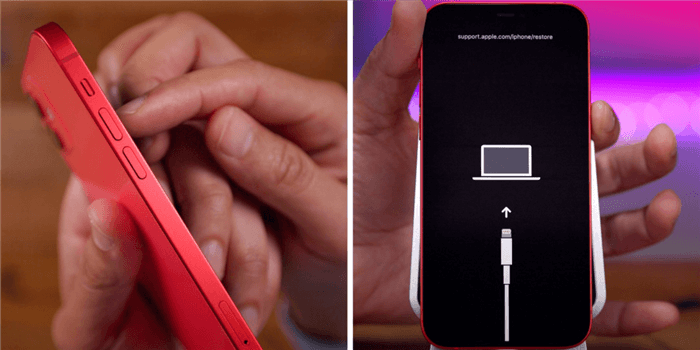
Enter Recovery Mode iPhone 12/11
How Do I Force my iPhone 12/11 into Recovery Mode?
If your iPhone is stuck when entering recovery mode, you can do nothing but force the iPhone into recovery mode, or even end recovery mode. This part will show you how to fix the recovery mode that is not working on your iPhone 12 or 11. And, you can force an iPhone into recovery mode, even disabled.
To Fix Recovery Mode Not Working & Repair iPhone 12 into Normal
PhoneRescue for iOS is an Apple solution for system repair, data recovery, and screen passcode removal. It allows you to repair iOS system problems, like recovery mode not working, iPhone stuck in recovery mode, frozen iPhone, etc. It supports iPhone 12/11 and the latest iPhone 13 models. What’s more, you can recover lost data from your iPhone without backup, or with iPhone backups.
Here’s how to fix recovery mode on iPhone 12/11:
Step 1. Get PhoneRescue for iOS on your computer. Launch the tool and go to Device Rescuer.
Free Download * 100% Clean & Safe
Step 2. Click Repair iOS System and connect your iPhone to the computer.

Choose the Repair iOS System Mode
Step 3. Choose Advanced Mode, which will update your iPhone to the latest version but not erase data.

Select the Advanced Mode
Step 4. Click the Download button to get a matching firmware for your iPhone. After that, start the repairing process.
How Do I Get my iPhone 12/11 out of Recovery Mode?
If you are looking for a way to exit the recovery mode, iPhone 12 and iPhone 11 support the same method for achieving this at any point. Similar to the procedure for entering this mode, access to the physical buttons on the phone is sufficient to execute this action. If you want to interrupt the process and leave the recovery mode before the restoring process is completed, do the following:
- Press and hold the Side button on your iPhone, regardless of whether it’s connected to a Mac.
- Wait until the Recovery mode screen changes into a black screen.
- Release the Side button and wait for the operating system to load.
The Bottom Line
iPhone 11, 11 Pro, and 12 have a different design than earlier models, so methods for starting or ending recovery mode had been slightly changed. They remain very simple and intuitive, so you won’t have any problem using the recovery mode whenever you experience system issues, even if you don’t have a computer with the latest version of iTunes with you. However, using the recovery mode improperly may result in data loss, so backing up your data on a regular basis is highly recommended.
Product-related questions? Contact Our Support Team to Get Quick Solution >

