How to Downgrade iOS 16 to 15? 3 Proven Ways!
Learn how to downgrade iOS 16 to 15 using three methods: AnyFix, iTunes/Finder, or Recovery Mode. Each approach offers a safe way to revert to iOS 15. Whether you seek better performance or prefer old features, this guide will help you downgrade your iPhone’s iOS version smoothly.
Not happy with iOS 16? You’re not alone! Many users find it less reliable, with bugs and slower performance. Maybe you just liked iOS 15 better. Whatever the reason, downgrading from iOS 16 to 15 is possible.
This guide will walk you through how to downgrade iOS 16 to 15 quickly and safely. Whether you’re missing the old features or just want a smoother experience, follow these steps to get back to iOS 15.
Ready to make the switch? Let’s get started!
How to Downgrade iOS 16 to 15?
This section will explore 03 practical methods for downgrading from iOS 16 to 15. Each approach offers different advantages depending on your preferences and technical comfort level. Let’s get into the details of each method to help you downgrade your iPhone to a previous iOS version effectively.
Way 1. Downgrade iOS 16 to 15 via AnyFix🔥
Want to downgrade from iOS 16 to 15 or an even earlier version? Try using AnyFix – iOS System Recovery. This tool makes downgrading easy and supports multiple iOS versions, including removing beta installations.
AnyFix isn’t just for downgrading! It also quickly resolves many issues across iOS, iPadOS, tvOS, and iTunes without losing your data. Whether your iOS device is stuck on the lock screen, won’t back up, won’t reset, or is caught in a boot loop, AnyFix can help restore normal functionality.
Free Download * 100% Clean & Safe
How to Downgrade iOS 16 to 15 via AnyFix?
Step 1. Head over to get the latest version of AnyFix on your computer. Then Launch AnyFix on your computer and click Upgrade/Downgrade iOS panel.
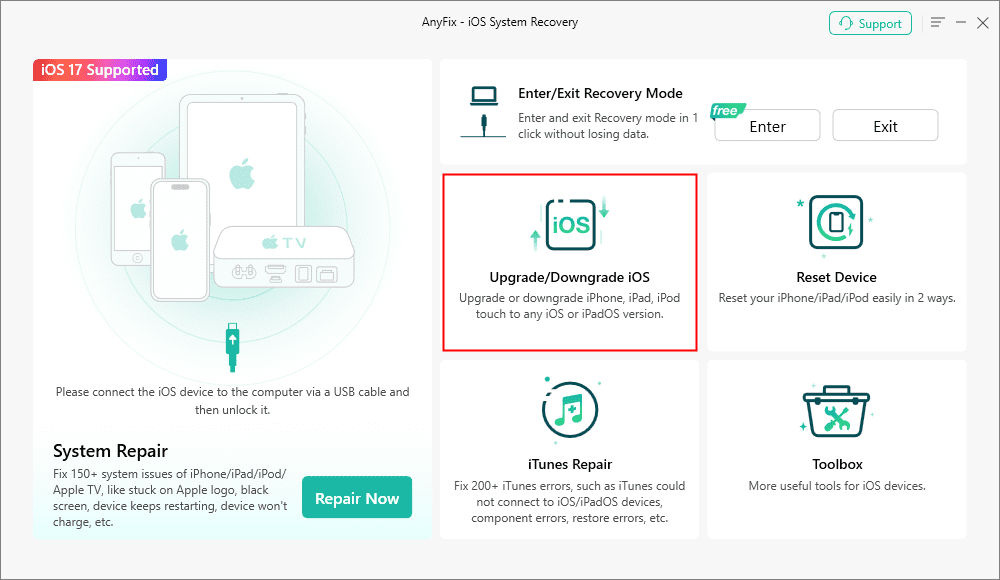
AnyFix Upgrade/Downgrade iOS Option
Step 2. First, connect your iDevice to your computer via a USB cable. Next, choose 1 click to downgrade iOS/iPadOS and tap the Start Now button.
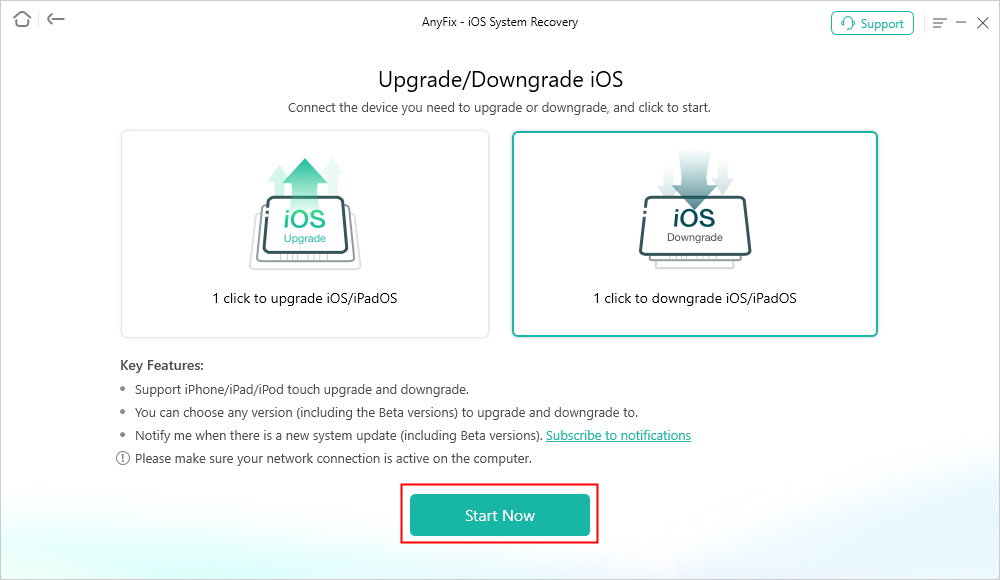
AnyFix Downgrade iOS
Step 3. Now, choose an older firmware version to Download and tap the Downgrade button to continue.
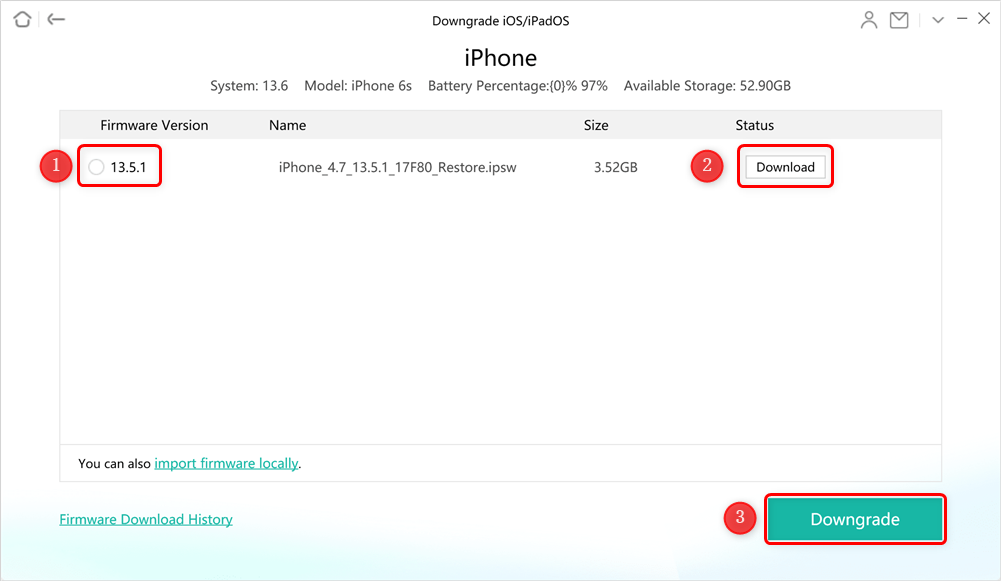
Download Firmware to Downgrade
Step 4. AnyFix will start the iOS downgrading process automatically. When the process is completed, you will see the Downgrade Completed page below. Do not disconnect your device until it restarts.
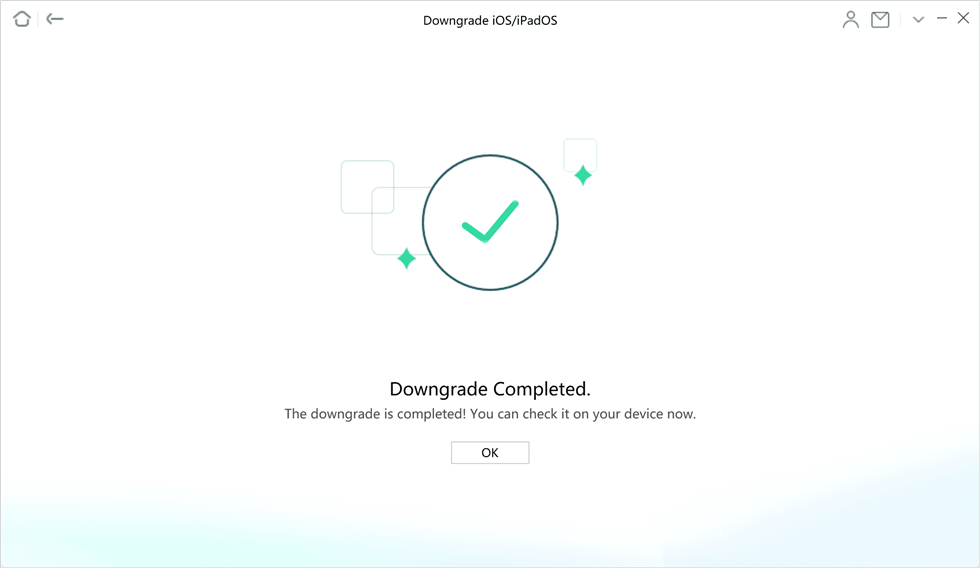
Downgrade Completed Page
Absolutely, downgrading from iOS 16 to 15 via AnyFix is quite straightforward! Now, let’s move on and discuss the next method on our list.
Way 2. Downgrade iOS 16 to 15 Using iTunes/Finder
You can also downgrade iOS 16 to 15 using iTunes on Windows or Finder on macOS. This method is an excellent option if you prefer using official Apple tools to manage your devices. It’s especially handy if you’re familiar with iTunes or Finder’s interface. This traditional approach offers a reliable way to revert to a previous version of iOS.
How to Downgrade iOS 16 to 15 using iTunes/Finder?
Get the IPSW file for the older iOS version to downgrade your iPhone using iTunes or Finder. Here’s a quick rundown:
Step 1: Visit IPSW.me, select your iPhone model, and download the firmware for iOS 15.5 or 15.6.
Step 2: Open iTunes on a PC or Finder on a Mac, and connect your iPhone with a lightning cable.
Step 3: While holding the Option key on Mac or Shift key on Windows, click ‘Restore’ in iTunes or Finder. Choose the IPSW file you downloaded to start the downgrade.
Step 4: On the new screen, click the Restore button.
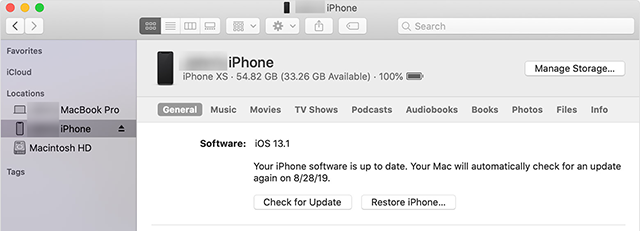
Downgrade iOS with iTunes/Finder
You have seen how to downgrade iOS 16 to 15 using iTunes. Next, let’s discuss another method on how to downgrade iOS 16 to 15.
Way 3. Downgrade iOS 16 to 15 via Recovery Mode
Recovery mode is mainly for fixing iPhone issues or removing software beta profiles. It’s also helpful for downgrading from iOS 16 beta to iOS 15. Here’s a quick guide on using recovery mode to downgrade your iOS.
Step 1: Firstly, connect your iOS device to your computer with a USB cable. Then, open iTunes on a PC or Finder on a Mac.
Step 2: Enter recovery mode:
- For iPhone 8 and newer: Quickly press and release the Volume Up button. Then the Volume Down button. Next, hold the Side button until the recovery mode screen shows up.
- For iPhone 7: Keep pressing and holding the Volume Down and Power buttons together until recovery mode appears.
- For iPhone 6 and older: Hold down the Home and Power buttons simultaneously until you see the recovery mode screen.
Step 3: A message will appear stating that the iPhone has a problem that requires it to be updated or restored. Click “Restore.”
Step 4: You will get another message to Restore and Update. Click ‘Restore‘ to confirm, agree to Apple’s terms, and install the previous iOS version.
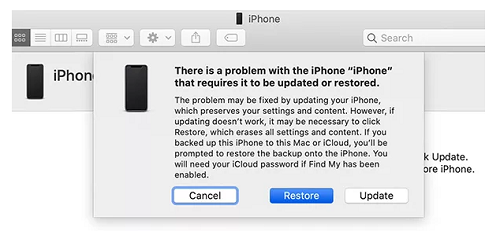
Click on the Restore button to unlock your device.
That’s all about this method. Next, let’s focus on some of the frequently asked questions.
Part 3. FAQs on How to Downgrade iOS 16 to 15
Q1. Can I downgrade iOS 16 to 14?
Yes, you can downgrade from iOS 16 to iOS 14 using AnyFix. This tool allows you to bypass the usual restrictions. But always back up your data first, as downgrading can lead to data loss.
Q2. Can you downgrade to an unsigned iOS?
Yes! You can downgrade to an unsigned iOS using AnyFix. To do so, simply follow the steps in AnyFix to downgrade iOS on your iPhone. .
Q3. Will data be lost after downgrading iOS?
Downgrading your iOS will likely result in data loss because different iOS versions support different features. It’s crucial to back up your important files before you downgrade.
Q4. How to downgrade an app on an iPhone without a computer?
If you’re unhappy with a recent app update, you can revert to an older version using AnyFix. This app allows you to download the .ipa file for the previous version of the app. Detailed instructions are available on downgrading an app on an iPhone without using a computer.
Q5. Does factory reset downgrade iOS?
A factory reset clears all data and settings from your iPhone, iPad, or iPod and updates it to the newest software version for iOS, iPadOS, or iPodOS.
Conclusion
Learning how to downgrade iOS 16 to 15 is easy with the right tools. Using AnyFix makes the process simple and accessible, allowing you to revert to an earlier iOS without hassle. Whether you prefer a direct approach with AnyFix, the traditional method via iTunes/Finder, or even the recovery mode option, each provides a viable solution. AnyFix stands out by facilitating iOS downgrades and resolving various system issues without data loss. For anyone looking to revert their iPhone’s iOS, downloading AnyFix efficiently is a wise choice. This tool ensures you can enjoy the benefits of previous iOS versions with ease.
Product-related questions? Contact Our Support Team to Get Quick Solution >

