How to Correct iTunes Error 0x80090302
iTunes error 0x80090302 belongs to the connection error. Having encountered this connection error and wanting to find effective methods to solve this error? In this article, you will find the solutions. Now, following this article to learn what the error 0x80090302 is and how to solve it in several ways.
iTunes & iCloud Issues
iTunes Errors
iTunes Issues & Tips
- iTunes Has an Invalid Signature
- iPhone Cannot Connect to iTunes
- iTunes Backup Session Failed
- iTunes Not Opening on PC
- iTunes Can’t Verify Server Identity
- iTunes Stuck on Preparing for Restoring
- iTunes Won’t Recognize iPhone
- iTunes Update Not Working
- iTunes Repair Tools
- iTunes Asks for Backup Password
Q: If there is anyone who has ever gotten this weird message of “iTunes could not connect to this iPhone because an unknown error occurred (0x80090302).”? How can I fix it? Please help. Thanks a lot!
Q: The iTunes 0x80090302 error occurred when I tried to sign into the iTunes store. I have never encountered such an error before. Can anyone help me to get out of this error? Thanks.
Have you ever encountered the 0x80090302 error of iTunes mentioned above when connecting iPhone/iPad/iPod to your iTunes or sign into iTunes? If you have met the same problem as well, just keep reading this article to learn what the error 0x80090302 is and get several excellent solutions to get rid of this error.
What is iTunes Error 0x80090302?
iTunes 0x80090302 error is one of iTunes connect issues that usually occurs when you connect your devices to iTunes on the Windows operating system. The error 0x80090302 may occur if there is a misconnection between your devices and iTunes, or the interference of other third-party software or malware, etc.
The below will give you 4 ways to fix this error, follow this article to get more.
Method 1: Fix iTunes 0x80090302 Connection Error via AnyFix
AnyFix is the leading software in iOS system repair. It enables us to fix over 200 iTunes connection/restore/update and other iTunes errors. At the same time, as a professional iOS and iTunes repair assistant, it is also able to fix all kinds of iPhone, iPad and other iOS devices issues, like the iPhone stuck on a black screen, iTunes won’t sync from iTunes to iPhone as well as many other issues.
Here, in terms of iTunes error repair, AnyFix iTunes repair enables us to fix not only connection errors like 0x80090302, but also some other installation, update, and download errors like iTunes error 10, 1001, 8003 and so on. Now, follow the below steps to start fixing the iTunes 0x80090302 error with 4 simple steps.
Step 1: Download AnyFix > install and run AnyFix on your PC > select iTunes Repair tab on the right side of the software.
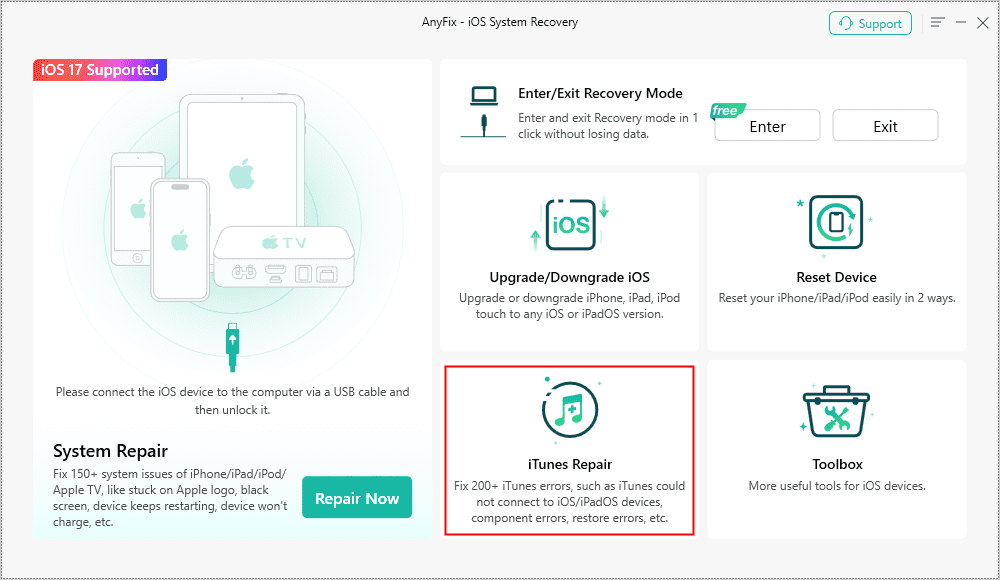
AnyFix iTunes Repair Option
Step 2: Select iTunes Connection/Backup/Restore Errors on the left side of the software > Click Scan Now.
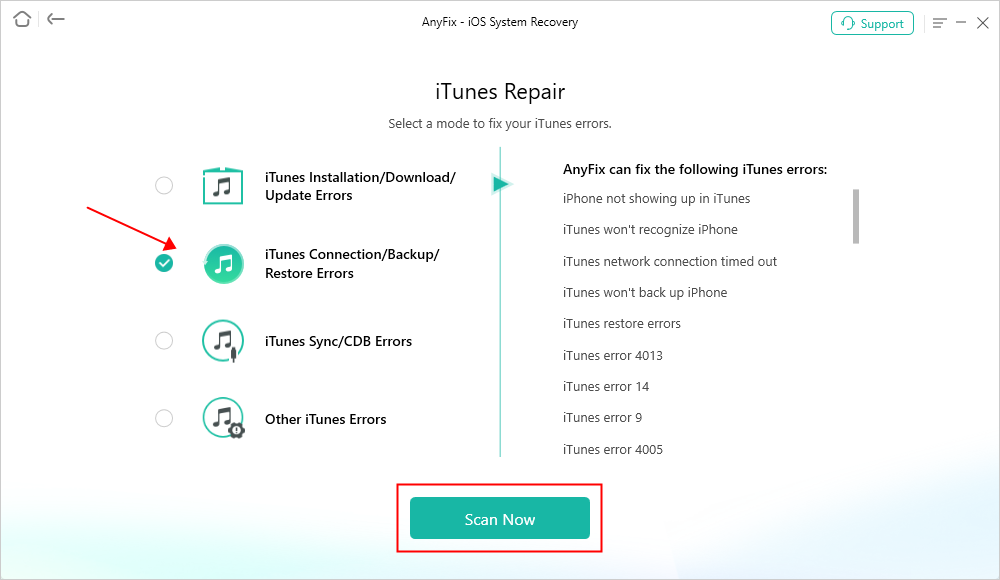
AnyFix iTunes Repair Restore Error
Step 3: After you did step 2, AnyFix will start scanning the errors your iTunes may have. Then, you need to click Fix Now and to authorize AnyFix to start fixing the iTunes errors.

iTunes Component Errors will be Detected
Step 4: AnyFix will show you the Repair Completed interface after it finished the repair process. And then you are able to connect your devices to iTunes again to check if the error 0x80090302 has been fixed.

iTunes Repair Completed
Method 2: Check the Connection Between your PC and Device
We would better have a check of the connection status due to the error 0x80090302 is one of the connection errors. The connection devices needed in connecting the PC and device include a USB cable, USB port, device port, and network status as well. To check all of these things, you can connect your iPhone to other devices to check whether there is something wrong with the USB cable or the port of the iPhone, iPad, etc. What’s more, you can try to use other network or Wi-Fi to have a test of the network status as well. If you have found the reasons why the error occurred, you just need to have an adjustment of the misconnection only to fix the error.
Method 3: Update iTunes to Fix iTunes Error
Normally, when you try to restore or update your iPhone, iPad, and some other iOS devices via iTunes, you need to make sure that you are using the latest iTunes. Because by doing so, it will avoid many unnecessary problems that may occur if you are using the old iTunes. So, you can update the iTunes to fix such iTunes errors as well.
How to update iTunes:
1. Go to the official Apple Website > find the latest iTunes version > download and install the latest iTunes on your computer.
2. Open iTunes > find Help button on the menu bar > click Check for Updates from the drop-down list of Help button > download and install the latest iTunes available to update iTunes.
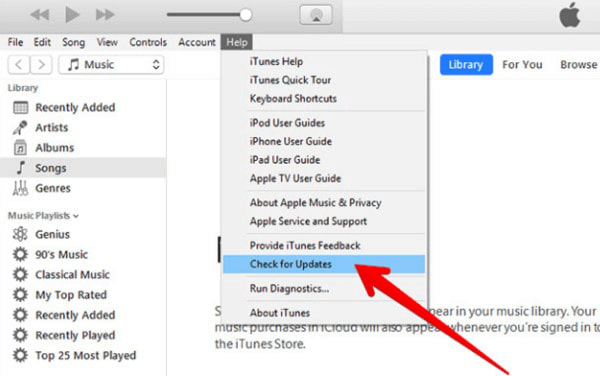
Update iTunes to Fix iTunes 0x80090302 Error
Method 4: Reinstall iTunes
Reinstalling iTunes is also a solution to fix iTunes 0x80090302 error available. Here will tell you how to uninstall and reinstall iTunes.
Step 1: Open Control Panel of your PC > Choose Programs and Features > Choose iTunes and uninstall it.
Step 2: Go to the official Apple website > download and install the latest iTunes to reinstall it.
You’d better restart your PC after you have uninstalled and reinstalled iTunes on your computer. In addition, to reinstall iTunes, downloading the latest iTunes from Apple’s official website would be preferred to reinstalling it from the previous package you’ve downloaded.
The Bottom line
In this article, we have mentioned 4 simple methods to fix the iTunes error 0x80090302 effectively. You can read these methods and choose the one that you prefer. Meanwhile, in addition to the methods above-mentioned, you are also able to restart your computer and device or contact Apple Support to have a try as well.
Product-related questions? Contact Our Support Team to Get Quick Solution >

