How to Fix Grey Screen iPhone [8 Fixes]
In this article, you are going to uncover eight solutions for the grey screen iPhone issue. You will also explore their step-by-step guides to understand and follow better. Not only that, but an amazing tool for your iOS-related issues awaits. It is going to be all you need to make your digital life easy.
Are you an iOS user facing that grey screen iPhone issue? Are you clueless about what just happened to your iPhone? Well, you are not alone! Many of us have been in this kind of frustrating situation where we don’t know the way out. This issue in iPhones usually happens when there’s something wrong with the settings, or there is a bug in Software. Whatever the reason, we have got you covered!
In this article, we are going to uncover eight ways to fix the grey screen iPhone. We will break each way into simple steps to help you understand better. Let’s get started!
What Causes Grey Screen iPhone?
The grey screen issue on your iPhone can happen due to many reasons, and it can be a real head-scratcher. It’s like a mini-puzzle on your device. But don’t worry; we’re here to make it simple for you. Let’s shed some light on the common causes of grey screen iPhone.
- Software Glitches: Sometimes, your iPhone might encounter a hiccup in its software. It then leads to the grey screen. Think of it as a small software hiccup that needs to be fixed.
- Low Battery: When your iPhone’s battery is running low, it might temporarily show a grey screen to save power. It’s like a power nap for your phone.
- Hardware Issues: Problems, like a loose cable or a faulty component inside your iPhone, can also lead to a grey screen. You need to check if all your hardware components are working fine.
- App Crashes: If a specific app misbehaves, it can trigger a grey screen. It’s like that one app that just can’t behave properly.
- Update Problems: Installing an update can be a good thing, but it can also go wrong and lead to a grey screen. It’s like giving your phone a new wardrobe, but it needs a little adjustment.
Remember, you don’t need to be a tech expert to fix the grey screen iPhone issue. In the next sections, we’ll provide you with easy-to-follow solutions.
How to Fix Grey Screen iPhone
Now that we are familiar with what can cause the grey screen iPhone issue, let’s shed some light on its solutions. In this section, we will explore eight different methods to fix this issue. You can walk through all and follow what best suits you.
Fix 1. Force Restart iPhone
The first way that you should try to fix the grey screen iPhone is force restart. Most of the time, a simple restart may not fix the issue, and you need to do a force restart. Many users claim that it fixed the issue when they tried it. Well, it’s better to try than to believe words.
Since the steps may vary according to the phone type, you can follow the below instructions:
On iPhone 8 or later versions:
- Press and release the Volume Up button.
- Press and release the Volume Down button.
- Press and hold the Power button for several seconds until the Apple logo displays on the screen.
On iPhone 7/7 Plus:
- Keep pressing the Power + Volume Down buttons simultaneously until you see the Apple logo on the screen.
On iPhone 6 and earlier versions:
- Keep pressing the Power + Home buttons together until you see an Apple logo show up on the screen.
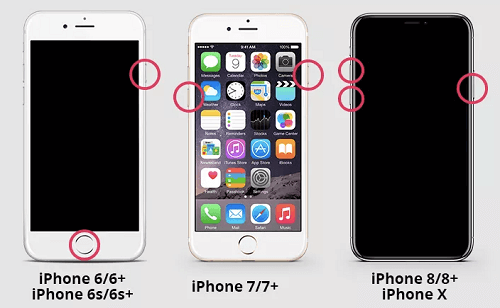
Force Restart iPhone
However, if a force restart doesn’t fix the issue, you can try the next method.
Fix 2. Turn off Reduce Motion
Another way to fix the grey screen iPhone is by turning off the “Reduce Motion” feature. The function of this feature of the iPhone is to decrease the motion effects of the screen on your iPhone. It allows your iPhone to save the battery life. However, this feature can also be the cause of the grey screen on your iPhone. You can disable it to see if it resolves the issue.
You can follow the instructions given below to turn off Reduce Motion on iPhone:
Step 1: Open iPhone Settings.
Step 2: Go to the Accessibility option.
Step 3: Then, go to Motion, and here, turn off the Reduce Motion Toggle.
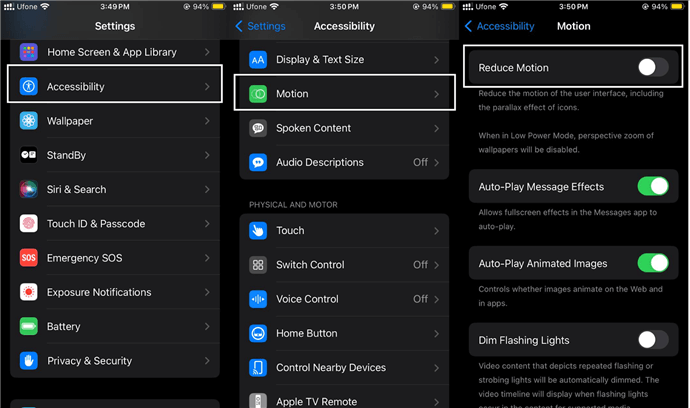
Turn off Reduce Motion
If it fixes the grey screen iPhone, then great. Otherwise, you can go for the next method.
Fix 3. Remove the Battery from iPhone
Another way to fix the grey screen iPhone is the removal or replacement of a battery. However, it can only be done if you have an old iPhone. This is not rocket science. All you need to do is turn off your iPhone, open the back, and remove the battery. If you have an alternative battery, you can replace the old one. Turn on your device again, and hopefully, you won’t see any grey screen.
Fix 4. Fix iPhone System Issues
If you are looking for an effective and reliable way to fix grey screen iPhone, we have a solution for you. Let us introduce you to AnyFix – iOS System Recovery. It is an iOS recovery tool to solve tons of iPhone and iPad-related issues. Now, there’s no need to try complex steps and rely on unreliable methods. With AnyFix, you can get rid of the grey screen in just a few taps.
AnyFix has the highest success rate, and it comes with three types of repair modes. You can even solve issues like the iPhone won’t charge, won’t turn on, stuck on the lock screen, and many more. The best part? You don’t need to have technical knowledge to use AnyFix. It has a very user-friendly interface, making it accessible to every user. You can learn more about it below.
Free Download * 100% Clean & Safe
- Fix 200+ iOS issues – Stuck on Apple logo, black screen, frozen screen, stuck on recovery mode, and more, can all be fixed in simple clicks.
- No data loss – With Standard Repair mode, you can fix the system without losing your data. As safe as possible.
- 3 repair modes – It offers 3 repair modes to you to meet different repair needs. Just choose one according to the issue types and difficulties.
- High compatibility – AnyFix supports all iPhone/iPad models and iOS versions, including iPhone 15 and iOS 17.
Now, free download AnyFix on your PC/Mac. Then, follow the instructions given below to fix the grey screen iPhone:
Step 1: Connect your iPhone to your PC/Mac. Launch AnyFix and select the System Repair mode.

AnyFix System Repair Option
Step 2: Here, AnyFix will start to detect your device. Once completed, you will see the below interface. Click the Start Now button.

AnyFix System Repair Screen Stuck
Step 3: Then, you need to select a repair mode. Choose the Standard Repair option first because it will not erase data.

AnyFix Standard Repair
Step 4: Now, AnyFix will provide you with the firmware as per your device. To repair the operating system, click Download to download the firmware package for your device.

AnyFix System Repair Firmware Download
Step 5: After the firmware package for your device is downloaded successfully, you will see the below interface. Click the Start Standard Repair button.

AnyFix System Repair Firmware Finish Downloading
Step 6: Now, AnyFix will start repairing your iPhone. It is suggested not to disconnect your iPhone until it restarts. Once the repair process is completed, you will see the below interface.

Repair Is Completed
AnyFix will surely fix the grey screen issue. To go back to the previous page, you can click the Go Back icon. If you want to go back to the homepage, please click the Home icon. However, if you still have a doubt, you can walk through the next methods as well.
Fix 5. Disable Grey Scale Feature
If you are experiencing a grey screen iPhone issue, the Greyscale feature is likely enabled. You can turn it off and see if it solves the issue. Turning off the Greyscale mode is straightforward. You can do it manually. You can follow the instructions given below to turn off the Greyscale mode:
Step 1: Open your iPhone’s Settings.
Step 2: Then, go to Accessibility and click Display & Text Size.
Step 3: Now, scroll down and find Colour Filter.
Step 4: See if the Colour Filter toggle is enabled. If yes, then turn it off.
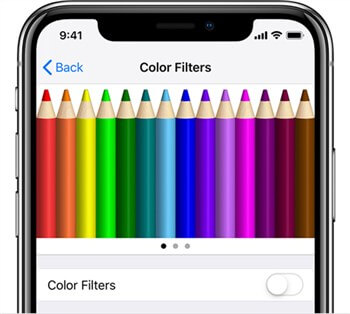
Turn off Color Filters
It should solve the issue. However, if it doesn’t, you can try another method.
Fix 6. Update iPhone
The new software update for your iPhone may also eliminate some of the problems. It not only introduces new features but also can help fix bugs and several other errors. To update your iPhone, you can follow the below instructions:
- Open your iPhone’s Settings.
- Go to General > Software Update.
- Install the latest Update (If there is any).
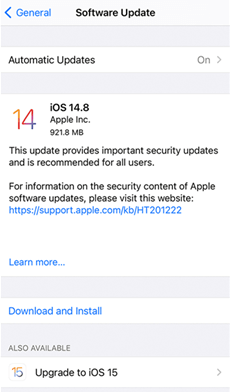
Update iOS on Your iPhone
The solutions are not over yet. There’s still more to explore. Let’s find out!
Fix 7. Restore iPhone via iTunes
One more effective way to fix the grey screen iPhone is by using iTunes. However, when you use iTunes to restore your iPhone, you may lose everything it contains, including settings and data. But the good thing is that iTunes creates a backup before restoring your phone. So you can back up all your data after the restoration process. You can follow the instructions given below to restore your iPhone via iTunes:
Step 1: Connect your iPhone to the PC/Mac via a USB cable and run the latest version of iTunes.
Step 2: After iTunes has identified your device, tap the icon in the top left corner of the iTunes window. Click Summary, then select Restore iPhone.
Restore iPhone via iTunes
Step 3: When the restoring process is finished, click Restore Backups. It will restore all data lost data to that device.
This solution should fix the issue, but if you don’t know how to use iTunes, you can try the next method.
Fix 8. Factory Reset your iPhone
If you have tried all the above methods, but the grey screen iPhone problem still exists, then a factory reset is your last resort. Indeed, it will wipe off all your data, but you won’t see the issue again. However, don’t forget to create a backup of your essential files and media. Plus, try this method as your last option. Here are the steps that you can follow to factory reset your iPhone:
Step 1: Open your iPhone’s Settings.
Step 2: Go to General > Transfer or Reset iPhone.
Step 3: Now, click Erase All Content and Settings. Your iPhone will start the reset process.
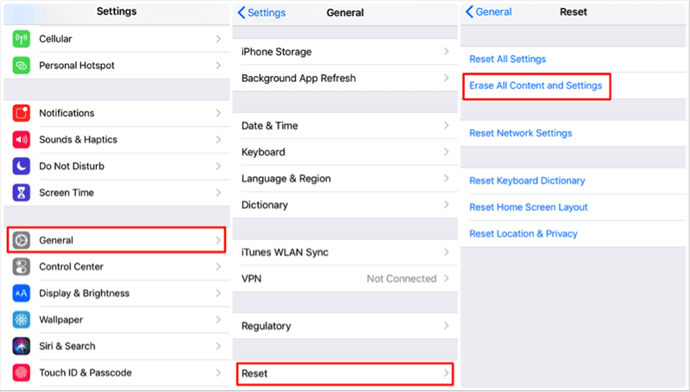
Erase All Contents and Settings in Settings
Step 4: Once completed, you can set it up as new and check if the issue has been resolved.
A factory reset should resolve the grey screen iPhone issue. If not, then you should visit the Apple service center or any mobile operator nearby.
The Bottom Line
Facing a grey screen iPhone issue without knowing what to do can be frustrating. It may leave you helpless, especially when you are not from a tech background. Fortunately, various ways can help fix the issue. We have explored each of them with their step-by-step guide. You can follow according to your situation.
However, AnyFix is the easiest and most effective solution when it comes to grey screen issues. It can help you solve the issue in just a few clicks. The good thing about AnyFix is that it is an all-in-one solution for your iOS-related problem. So, download AnyFix today and be your own hero!
Free Download * 100% Clean & Safe
Product-related questions? Contact Our Support Team to Get Quick Solution >

