iPhone 12 Won’t Turn on How to Fix [2024]
Are you looking for ways to fix iPhone 12/11 won’t turn on problem? No worries, we have rounded up 4 methods with which you can fix this issue effectively. Please read our article in detail to get to the bottom of this!
Fix iPhone 12 Won’t Turn on With AnyFix
Download AnyFix iOS system repair tool to fix iPhone 12 won’t turn on issues in easy steps. No worry about data loss. Support the latest iPhone 16 and iOS 18.
There are few things worse than an unresponsive iPhone that won’t even turn on, effectively preventing the owner from completing any actions that require access to iOS. A phone giving no signs of life can obviously not be used for anything, and the range of options for resolving the situation may seem quite limited at first sight.
But iPhone 12/11 users are also lucky, as there are several ways how to fix a phone that doesn’t react to commands. Some mechanisms don’t rely on iPhone’s software that remains available even when all you see is a black screen. One of those solutions could be optimal for your circumstances and technical skills, so analyze each one carefully before you decide how to proceed.
You may also like: How to fix iPhone 12 keeps freezing
Force Restart iPhone 12
The first thing to consider when your iPhone 12/11 won’t turn on is to force restart it. This solution could get around the software bug that might be blocking the process and allow your iPhone to run its operating system again. You can restart the phone using only the physical buttons located on the device, and if you are successful, you will get back all the content of your phone. Since a simple force restart is the least invasive method on our list and can be executed in seconds, it makes sense to start searching for a solution from it.
Here is how you can force restart iPhone 11 or iPhone 12 models that refuse to react to any commands:
Step 1. Press and quickly release the Volume up button on the device.
Step 2. Follow this up by quickly pressing and releasing the Volume down button.
Step 3. Press and hold the Side button until you see the Apple logo on the screen, then release it.
Connect Your iPhone 12 to iTunes
If you have a computer with you, there are a few methods for reviving your iPhone available to you. By connecting the device with a PC or Mac, you gain the ability use some of the native Apple services to restore its functionality and resolve your situation. The exact application that you need to use depends on the type of computer and its OS, so for Macs with MacOS Catalina you need to run Finder. However, on Macs with earlier versions of OS as well as PC’s, you can accomplish the task of restarting an iPhone 12 with iTunes.
To bring your iPhone 11 or iPhone 12 back to life with a computer, complete the following steps:
Step 1. Connect the iPhone to the computer.
Step 2. Check the OS version of the computer and run the appropriate application (Finder or iTunes).
Step 3. Select your iPhone from the list, then press the same combination of buttons that force resets the device (Volume up, then Volume down, then press and hold Side).
Step 4. After the Recovery mode starts, the system will ask you whether you want to restore or update your iPhone. Click on Update.
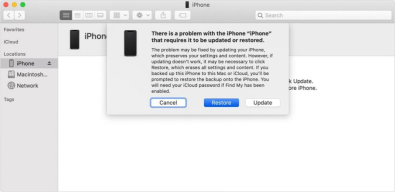
Fix iPhone with Computer
Step 5. Wait for up to 15 minutes for the software on your phone to be updated and the device restarted with the latest
Repair iPhone 12 System with AnyFix
An alternative to built-in tools designed by Apple is to find a third-party software that can revive iPhone 12/11 that is turned off and won’t turn back on. There are numerous products that can serve this function, but according to most iPhone users, AnyFix is among the best. This simple and versatile app can be downloaded from the App Store, and it can be used to repair a buggy iPhone in a very short time.
The list of steps necessary to repair your phone with AnyFix software includes the following:
Step 1. Download AnyFix to your computer, run the application, and connect your iPhone to the computer using USB cable.
Free Download * 100% Clean & Safe
Step 2. Choose System Repair from the menu and select the device you want to fix.

AnyFix System Repair Option
Step 3. Please connect your iOS device. Once your device has been recognized, put your device into recovery mode and download the recommended firmware package.

AnyFix System Repair Firmware Download
Step 4. After downloading firmware, click on the Fix Now button and wait for several minutes for AnyFix to fix system issues.
Step 5. Minutes later, you’ll see the Repair Completed page and then you can set up your iPhone as if you were initializing a brand-new phone.

Repair Is Completed
Reset an Unresponsive iPhone 12
In cases when your iPhone 12 dies but you still manage to enter the menu, you can restore the device to factory settings and hope this prevents the repetition of the problem. This procedure will erase all personal data and apps from the phone, so it should be executed only if you feel the other methods are not working as you expected. Here are the steps to make to restore iPhone 11 to factory settings:
Step 1. Enter the main menu and tap on General.
Step 2. Choose Reset Phone option from the menu.
Step 3. Select Erase All Content and Settings and confirm your choice.
Step 4. Wait for a few minutes for the phone to be restored to factory settings.
Conclusions
Sooner or later, all smartphones start breaking down and the iPhone is certainly not an exception. If you notice that your iPhone 12 or 11 won’t turn on, try some of the restoration techniques recommended in this article. Hopefully, you will be able to return the phone to normal functioning quickly and without losing any data and continue to use it for many years. Among the methods mentioned in the article, AnyFix is the most suitable, because it has 3 different modes to repair your device and you can choose whether to keep your data or not. Besides, it can also upgrade iOS, fix iTunes problems, etc.
Free Download * 100% Clean & Safe
Product-related questions? Contact Our Support Team to Get Quick Solution >

