Why iPhone Stuck on Mute and How to Fix It
Your iPhone can get stuck on silent for various reasons. If you are not sure why this happened to your phone, you have come to the right place. This post tells you the reasons your iPhone is stuck on mute and how you can fix it. Keep reading to find the solutions.
iPhone System Issues
iPhone Screen of Death
iPhone Stuck Issues
- iPhone Stuck On Charging Screen
- iPhone Stuck On Searching Screen
- iPhone Stuck in Boot Loop
- Stuck On Update Requested iPhone
- iPhone Stuck On Loading Screen
- iPhone Stuck On Preparing Update
- iPhone Keeps Flashing Apple Logo
- iPhone Stuck On Emergency SOS Mode
- iPhone Stuck in Headphone Mode
- iPhone Stuck On Mute
- iPhone Screen Zoomed in Stuck
- Verifying Restore Stuck iPhone
Sometimes, your iPhone can get stuck in silent mode. When this happens, your iPhone will not make any sounds for your calls and other notifications. This can really make you miss out on your important calls and messages. If you are frustrated by this error as much as other users, you may want to find a method to fix it.
Fortunately, there are some methods that you can apply to your iPhone and hopefully, get the issue fixed. While these methods are not guaranteed to work when there is hardware damage to your device. Just read this guide, and you will realize why iPhone stuck in silent mode, then get one professional way and possible tips to get iPhone off mute.
Part 1. Why iPhone Stuck in Silent Mode
You will probably want to find out why your iPhone is stuck in silent mode in the first place. There are various things at play that can cause your device to be stuck in silent mode. Here are some of the possible reasons for that.
Reason 1. iPhone Slider Issue
One of the possible reasons why your iPhone is stuck on silent mode is that your phone’s ringer slider is actually stuck. If this slider was set to silent mode and it got stuck there, that is why your iPhone is still in silent mode and is refusing to come out of that.
When it comes to fixing physical parts of an iPhone, you should be careful and know what you are doing. This is not as easy to fix as the software issues on your phone and you need some extra guidance to get the slider fixed.
This is often the reason why the iPhone is stuck on silent mode when you have had physical damage to your device. That is why the slider has got stuck in one direction and is not moving.
Reason 2. Software Issue on the iPhone
Sometimes, your iPhone could be the victim of a software issue. This usually happens when a core file of your phone’s software is corrupted or damaged. This causes your phone to malfunction and you could see a variety of errors on your phone. Not being able to get your iPhone out of silent mode may be one of those errors.
While it is really hard for your iPhone’s software to get damaged or corrupted, as iOS is a closed-source system and difficult to hack into, sometimes due to certain circumstances the system gets affected.
These software-related issues are sometimes difficult to deal with and require multiple attempts and patience to be resolved.
Reason 3. Third-Party Apps Interference
If your iPhone is stuck in silent mode after installing an app on your phone, that app might be the reason you have the issue on your device. There are many apps that are known to cause issues on the phones and the one you have downloaded might just be one of those problematic apps.
While Apple ensures that you only get high-quality apps on your device from the iOS App Store, some shady apps somehow make their way to the store and get your devices to malfunction when you install them.
These app-related issues are pretty easy to fix provided you know the app that is causing the issue.
Reason 4. Obsolete iOS Version
You might have heard this advice but it is worth repeating again that you should always keep the iOS version up to date on your iPhone. There are many reasons why you need to do this. The issue you are currently facing on your phone could be the result of a bug in your current iOS version.
New iOS updates often patch existing bugs and let you have an enhanced and bug-free experience. If your iPhone is running a really old version of the iOS operating system, it is high time that you get it updated to the latest version available.
Updating your iPhone is as easy as tapping a few options.
Part 2. How to Turn On and Off Silent Mode
Now that you have learned the possible reasons your iPhone is stuck in silent mode, you would want to know how you can go about fixing the issue. The most basic fix that you can apply to your device is to try and slide the toggle for the silent mode.
Located on the left side of your iPhone, this switch allows you to put your iPhone into general and silent mode. To use it, all you basically need to do is move to the direction you want and it will remain there.
Step 1. Locate the switch on the left side on your iPhone.
Step 2. Move the switch so that you do not see orange and your iPhone will be in general mode.

Unmute your iPhone
Step 3. Move the switch again and you will turn on silent mode.

Mute your iPhone
That is how you turn silent mode on and off on your iPhone.
Part 3. Professional Way to Fix iPhone Stuck in Silent Mode
If a software issue is causing your iPhone to be stuck in silent mode, your nuclear and professional option to fix the issue is to use a system repair tool. A tool like this fixes your device from the very core which resolves all the issues on your device.
AnyFix – iOS system recovery is an app that helps you do just that. As the name implies, this app helps you fix any type of issue on your iPhone and iPad devices. All you need to do is use the system repair option and it will fix the issues within your core system on your device.
The following is how to use it.
Step 1. Grab the AnyFix – iOS system recovery from its website and install it on your computer.
Free Download * 100% Clean & Safe
Step 2. Connect your iPhone to your computer, open the app, and click on System Repair.

Tap on System Repair
Step 3. Choose 50+ iPhone Problems and head to the Start Now button to fix your problematic iPhone.

Choose iPhone Problems and Start Now
Step 4. Select one of the repair modes and continue with the process. Here are three repair modes provided, Standard Repair supports the most common system issues; Advanced Repair allows you to fix complex system problems; Ultimate Repair gives you permission to get into the most comprehensive ones.

Choose Standard Repair Mode
Step 5. Next, you need to follow the on-screen guide to download a matching firmware and enter iPhone into recovery mode if you didn’t enable it before. Then, just click Fix Now button and wait a minute to get iPhone fixed.
Your iPhone should now be back to general mode.
Part 4. Other Tips to Get iPhone Off Mute
The following are some quick ways to try and get your iPhone off mute mode.
1. Close Apps
If you believe a recently installed app is causing the issue, the best way to fix the problem then is to close that app on your iPhone. To be on the safer side, you can close all the running apps on your phone and see if the issue still persists.
Step 1. Press the Home button twice and your open apps will appear.
Step 2. Swipe up on your apps and they will be closed.
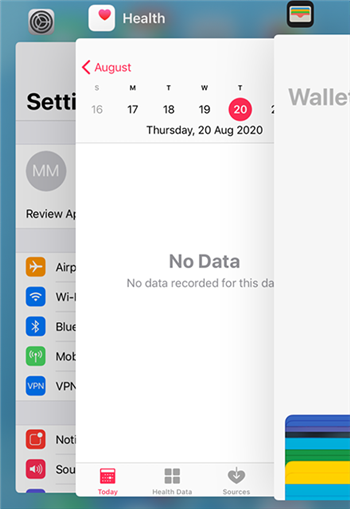
Close Apps on your iPhone
Further Reading: How to Fix iPhone Swipe Up not Working >
2. Update iOS Version
If you find that your iPhone is running an old version of iOS, you can update it to the latest version using two ways. You can either connect your phone to your computer and use iTunes to update the version. Or, you can use the built-in option on your phone to update the iOS.
The following is how you use your phone’s feature for updating the operating system.
Step 1. Launch the Settings app and tap on General followed by Software Update.
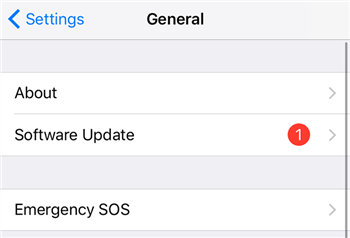
Navigate to the Software Update option on iPhone
Step 2. Wait for it to check for updates. If an update is available, tap on Download and Install.
Once the update is installed, your issue should be fixed.
3. Use AssistiveTouch
Your iPhone has a feature called AssistiveTouch that lets you use your buttons’ functions using on-screen options. You can enable this feature to use the volume control options that let you get your iPhone out of silent mode.
The following is how you use it.
Step 1. Head to Settings > General > Accessibility > AssistiveTouch and enable AssistiveTouch.
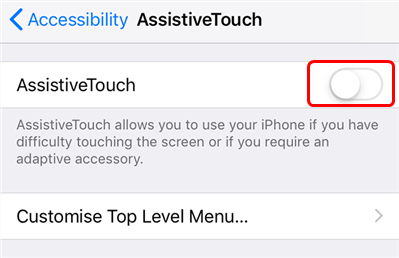
Toggle on AssistiveTouch
Step 2. Tap the white dot on your screen, select Device, and tap on Unmute.
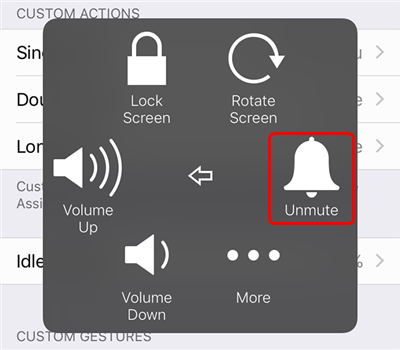
Unmute iPhone with AssistiveTouch
Your iPhone will come out of silent mode.
The Bottom Line
If you ever find your iPhone stuck on mute, you may want to resolve the issue as soon as possible to avoid missing out on important notifications. You can use one of the many methods mentioned above to resolve the issue and get your device back to general mode.
More Related Articles
Product-related questions? Contact Our Support Team to Get Quick Solution >

