How to Fix iPhone Stuck on Loading Screen
Have you ever suffered such a problem? iPhone stuck on loading screen and it won’t turn on for a long time, especially after rebooting or restarting the device. Fortunately, this tutorial provide you with 5 solutions to fix this issue.
iPhone System Issues
iPhone Screen of Death
iPhone Stuck Issues
- iPhone Stuck On Charging Screen
- iPhone Stuck On Searching Screen
- iPhone Stuck in Boot Loop
- Stuck On Update Requested iPhone
- iPhone Stuck On Loading Screen
- iPhone Stuck On Preparing Update
- iPhone Keeps Flashing Apple Logo
- iPhone Stuck On Emergency SOS Mode
- iPhone Stuck in Headphone Mode
- iPhone Stuck On Mute
- iPhone Screen Zoomed in Stuck
- Verifying Restore Stuck iPhone
AnyFix – Fix iPhone Stuck on Loading Screen in Clicks
iPhone stuck on loading screen after reset or after restarting? Just free download AnyFix to fix this issue in simple clicks and 3 minutes. It is a complete iOS system repair tool for almost all iOS issues, like iPhone stuck in loading screen, iPhone stuck on Apple logo, etc. No skills are needed. You can even repair without data loss. Supports all iPhone models, like iPhone 15, 14, etc.
iPhone stuck on loading screen issue is quite common. Some users may encounter this issue when they update iOS. And some people say iPhone stuck on loading screen after reset. Besides, you may even face the iPhone loading screen stuck just after restarting your device.
So why is my phone stuck on the loading screen? And how to fix this issue? In this article, we will talk about the common reasons of this issue as well as 5 easy and proven ways to solve it. So just read on now.
Further Reading: How to Fix iPhone Blue Screen of Death >
Why iPhone Stuck on Loading Screen
Why is my phone stuck on loading screen? Sometimes, it is because there is a problem with the operating system or the phone’s hardware damage that makes phone stuck on loading screen. In most cases, it is because of what you have done to your iPhone that this type of problem occurs. For many users, it is hard to find the cause of the problem without professional help. So we list some common causes for you:
- It happens after you recently updated your iPhone to a new version of iOS.
- You attempted to jailbreak your iPhone.
- After transferring data from an older device to a new one.
- Hardware internal damage on your iPhone.
Fix iPhone Stuck on Loading Screen via Restart
Restarting is a very simple and highly effective way to fix any problems with the iPhone. So if you are faced with iPhone stuck on loading screen, you can try to restart your device first. Here’s the way how to restart the different iPhone models:
For iPhone 7 and 7 plus:
- Please press and hold the “Sleep/Wake” button and the “Volume Down” button of your iPhone simultaneously.
- Once you see the screen go black, you can release both of them.
- Then press the “Sleep/Wake Button” and hold until the Apple logo comes up then let go of the button.
For iPhone 8/X/XR/XS (Max)/11 (Pro Max):
- Press and release the “Volume Up” key and repeat the same with the “Volume Down” key.
- Then hold down the “Side” key and wait for the Apple logo to appear.
- Finally, enter your password to start your iPhone.
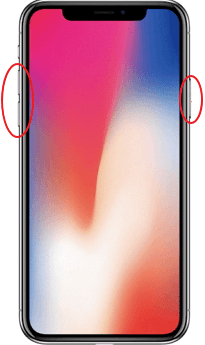
Force Restart Newer iPhone
Fix iPhone Stuck on Loading Screen in Clicks [No Data Loss]
If you are looking for an easy way to fix iPhone stuck on loading screen without any data loss, AnyFix – iOS System Recovery must be your optimal choice. Providing 3 repair modes, this software is designed to make every effort to ensure you can fix the 130+ system problems on your iPhone, iPad, iPod touch, or Apple TV, like stuck on Apple Logo, iPhone stuck on update loading screen, the device won’t charge, iPhone won’t turn on, etc. and the success rate is the highest ever. And here are the key features of AnyFix.
Free Download * 100% Clean & Safe
- Fix all system and iTunes issues – Fix 130+ iOS system issues and 200+ iTunes errors, like iPhone screen frozen, touch screen not working, boot loop, iTunes won’t recognize iPhone, etc.
- Repair in clicks and minutes – No skills are needed. Just click the buttons to repair issues in 3 minutes. No long waiting and use your device as normal immediately.
- No data loss – You can use standard mode to fix system issues without data loss. All the important contents on your device will be safe and sound.
- High compatibility – Support all iPhone and iPad models, including iPhone 15. Cover all iOS versions, like iOS 17.
Now you can free download AnyFix on your computer and use it to fix iPhone stuck on loading screen without data loss.
Steps to Fix iPhone Stuck on Loading Screen:
Step 1. Free Download AnyFix on your computer and launch it > Connect your iPhone to the computer with USB cables > Choose the “System Repair ”option.

Choose System Repair on the Homepage
Step 2. Choose the corresponding category: iPhone Problems and tap on “Start Now”.

Select iPhone Problems
Step 3. As you can see AnyFix provides you with three repair modes you can choose to fix your iOS system problems, here we take the Standard Repair mode for example.

Choose Standard Repair Mode
Step 4. You need to put your iPhone in recovery mode before repairing it. If your iPhone failed to enter the Recovery mode, please try to enter manually by following the steps as the pictures showed.
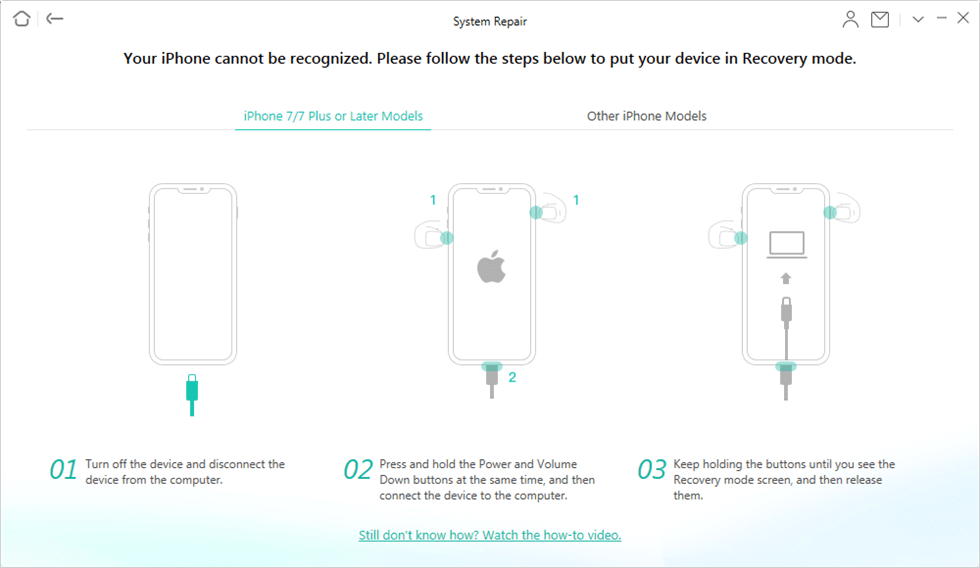
Enter the Recovery Mode
Step 5. After the firmware download completed, you need to click the “Fix Now” button > Then AnyFix will start to repair your device automatically.
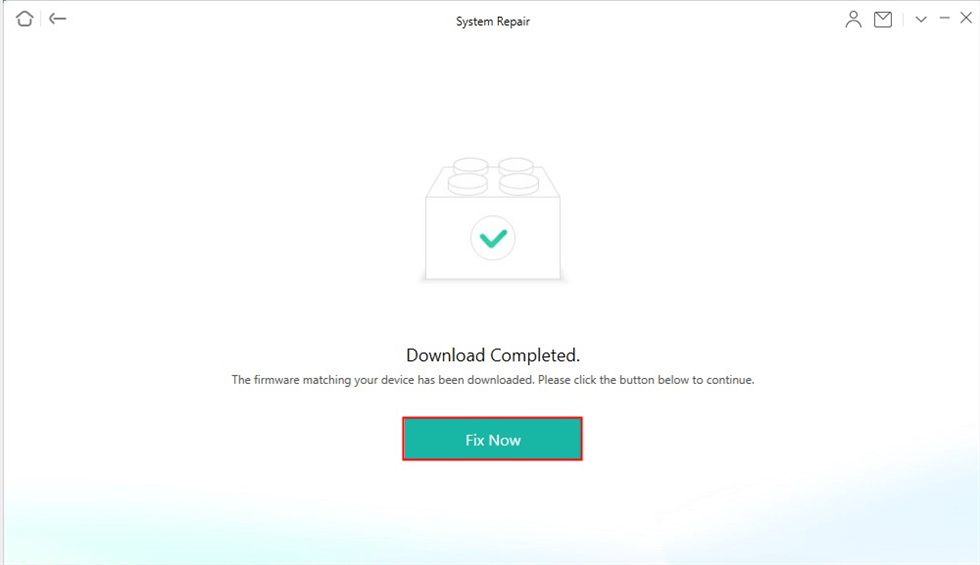
Firmware Download Completed
Fix iPhone Stuck on Loading Screen with System Repair Tool
If your iPhone is still on the iPhone loading screen, you can also try another professional repair tool like PhoneRescue for iOS. It allows you to fix the software glitches to cause the issue, including iPhone stuck on loading screen, iPhone frozen, iPhone/iPad stuck on Apple logo, etc. All common iOS issues can be fixed by this tool. Most importantly, it doesn’t require any skills. All you need to do is click the buttons, so anyone can use it to fix system with ease.
In addition, PhoneRescue is also designed to help iPhone/iPad users out of data loss. You can use it to recover all iOS data, like photos, videos, messages, contacts, and more. It supports all iPhone and iPad models running iOS 5 and above.
Here are the steps to repair iPhone stuck on loading screen via PhoneRescue.
Step 1. Get PhoneRescue for iOS installed on your Mac/Windows PC. Choose Repair iOS System.
Free Download * 100% Clean & Safe

Choose the Repair iOS System Mode
Step 2. You can choose Advanced Mode (no data loss) or Standard Mode. After repairing, your iPhone will be restart normally.

Select the Advanced Mode
Step 3. Enter your iPhone to recovery mode.
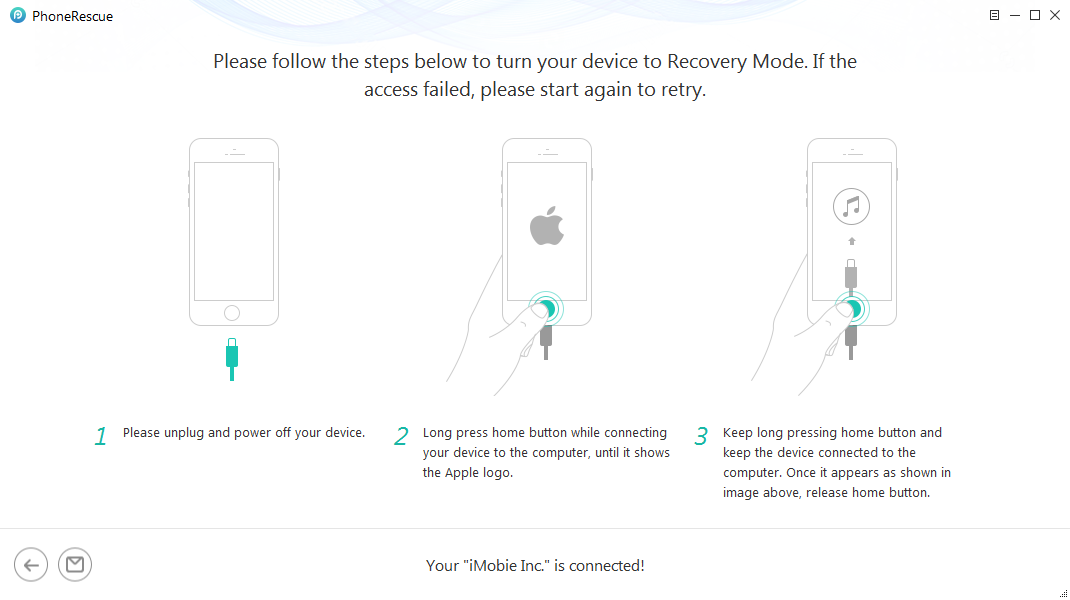
Put Your iOS Device into Recovery Mode
Step 4. Get matching firmware for your iPhone. After downloading, PhoneRescue will start repairing immediately.
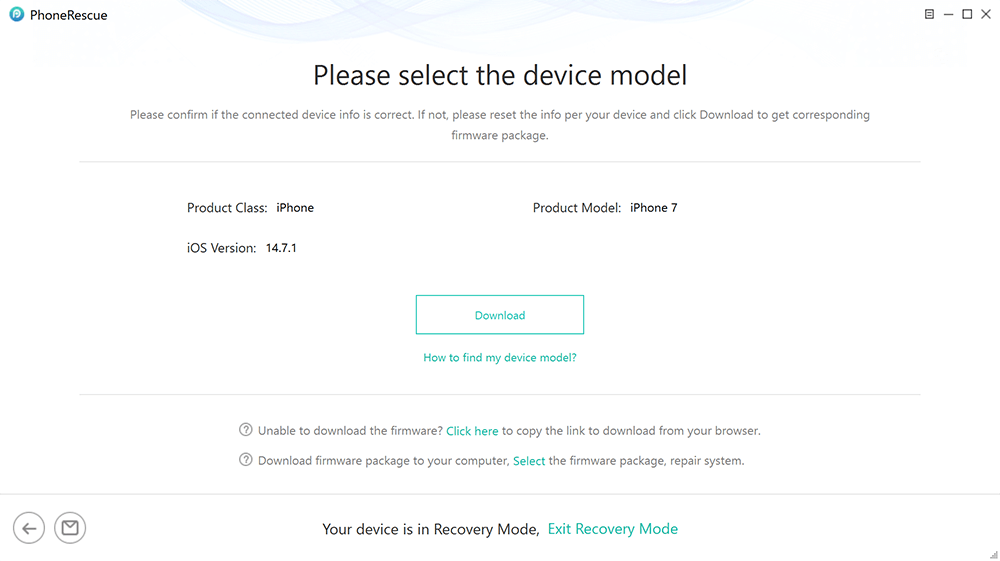
Download Matching Firmware
Step 5. The repairing process is completed.

iOS Repairing Completed
Fix iPhone Stuck on Loading Screen in Recovery Mode
This is also a common way to fix iPhone stuck on loading screen on iPhone and is not very difficult. So if have already backed up your data and we can start to enter the Recovery mode.
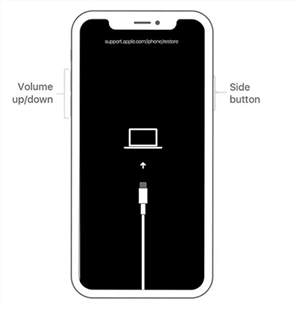
Press the Side Button
- First, you need to open one computer with iTunes and connect one end of the USB cable to the computer.
- Then, push and keep pushing the “Volume” button (“Home” button for iPhone 6 and older) for seconds, and at the same time connect the other end of the cable to the device.
- Next, release the “Volume” button and you will see the iTunes logo appears on the device.
- Finally, iTunes will automatically detect the device in recovery mode. Please click on “OK” to restore it.
By using the Recovery Mode you will lose data on your iPhone, so it is very important for you to back up your device via any way such as AnyTrans, iTunes, or iCloud.
Fix iPhone Stuck on Loading Screen in DFU Mode
We hope that you have now been able to solve the iPhone loading screen stuck problem for good. If it still has not worked, then we suggest moving on to the DFU mode. DFU (device firmware update) mode is the last step you can completely exclude a software problem. Here are the specific steps to fix iPhone stuck on loading screen in DFU mode.
Step 1. Please connect your iPhone to a computer installed with iTunes and open iTunes.
Step 2. Press and hold the “Sleep/Power” button and “Home” button at the same time for about 10 seconds. (Before doing this please sure that your iPhone has already turned off.)
Step 3. After 8 seconds, you can release the “Sleep/Power” button while continue to hold the “Home” button until you see “iTunes has detected an iPhone in recovery mode.”
Step 4. Then release the “Home” Button and your iPhone screen should be completely black. That means your iPhone entered DFU mode. If it is not, repeat the process from the beginning.
For iPhone 8 and later versions, please press and quickly release the “Volume up” button and then press and hold the “Side” button until the screen goes black.
Step 5. iTunes can recognize your iPhone and restore the iPhone in iTunes.
The Bottom Line
When your mouse stops here, you may know why iPhone stuck on loading screen and get the best solution. If other methods do not work, why not try AnyFix – iOS system recovery to solve the problem easily and save your valuable time? If you meet any other new issues with the iOS system, you can share them with us in the comment section. And any suggestions for the problem of the iPhone being stuck on the loading screen are welcomed.
Free Download * 100% Clean & Safe
More Related Articles
Product-related questions? Contact Our Support Team to Get Quick Solution >

