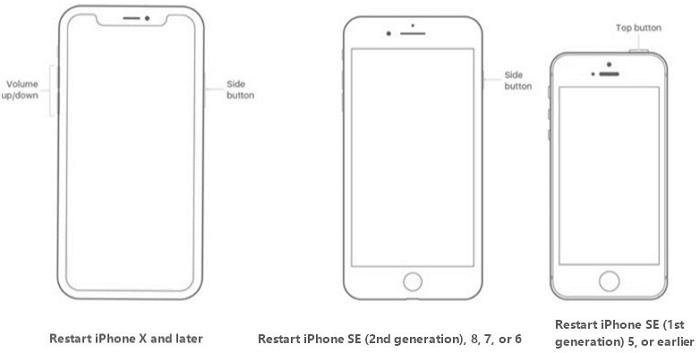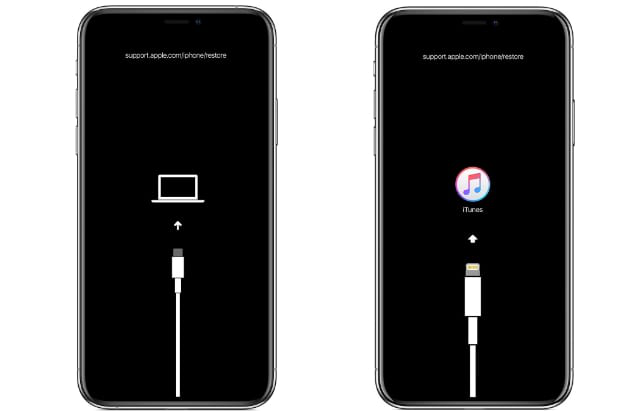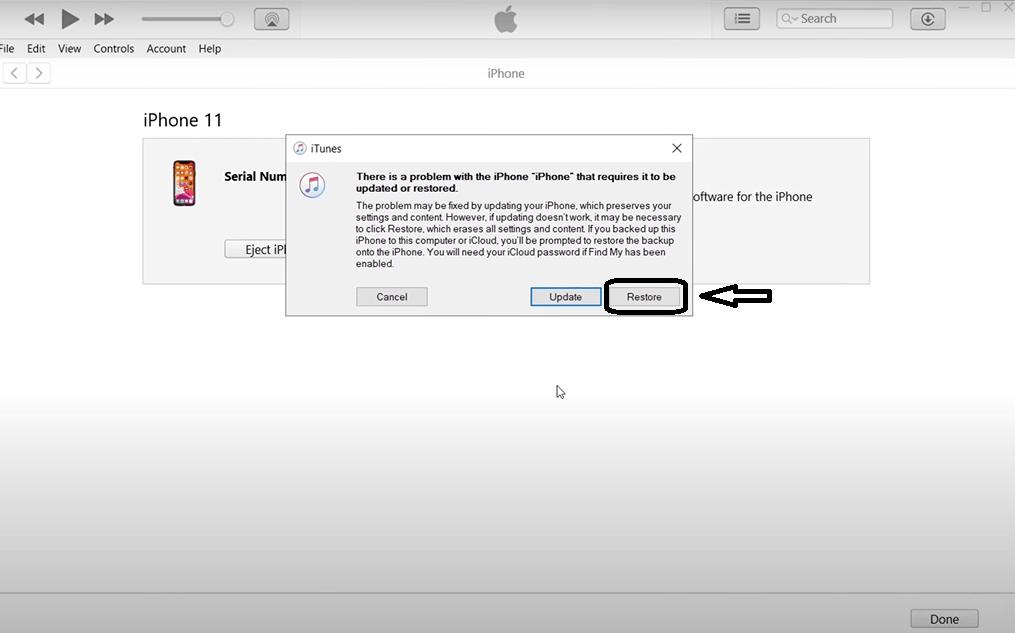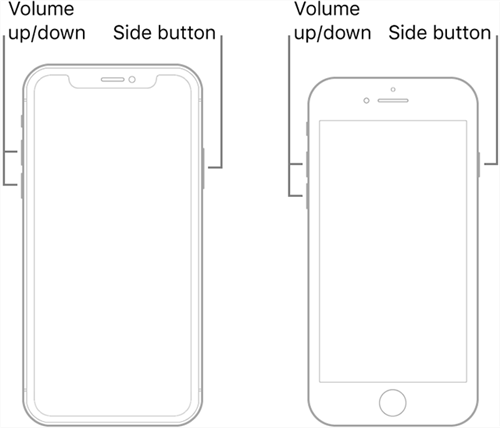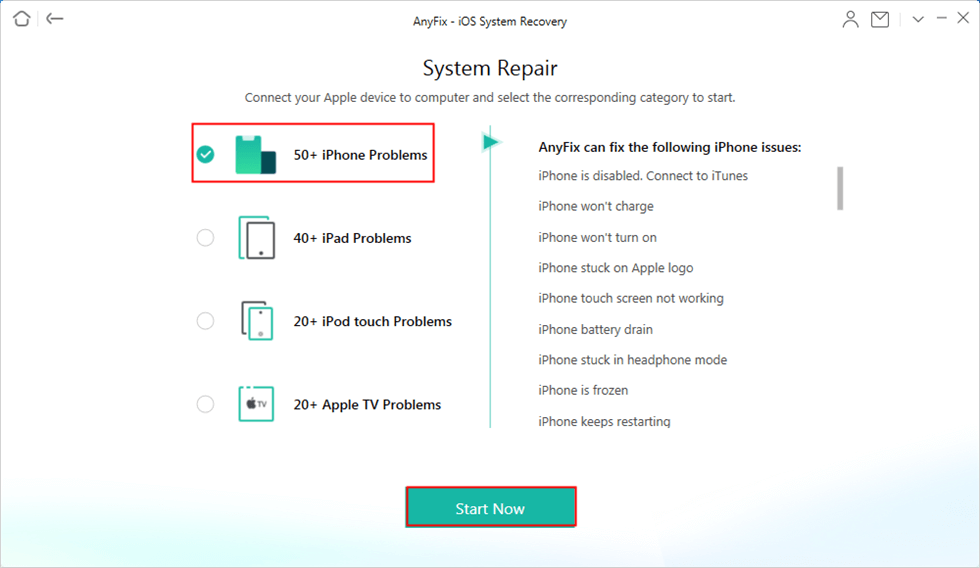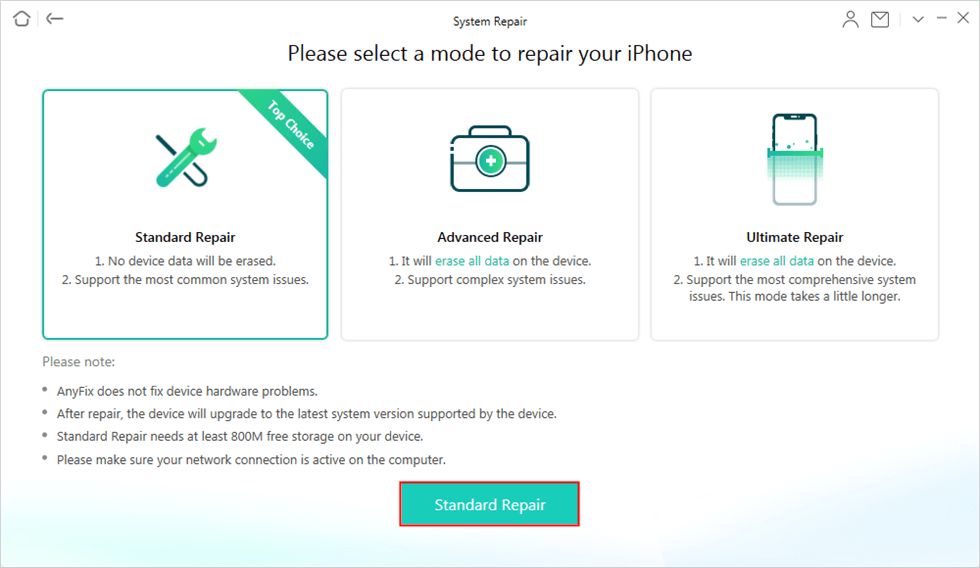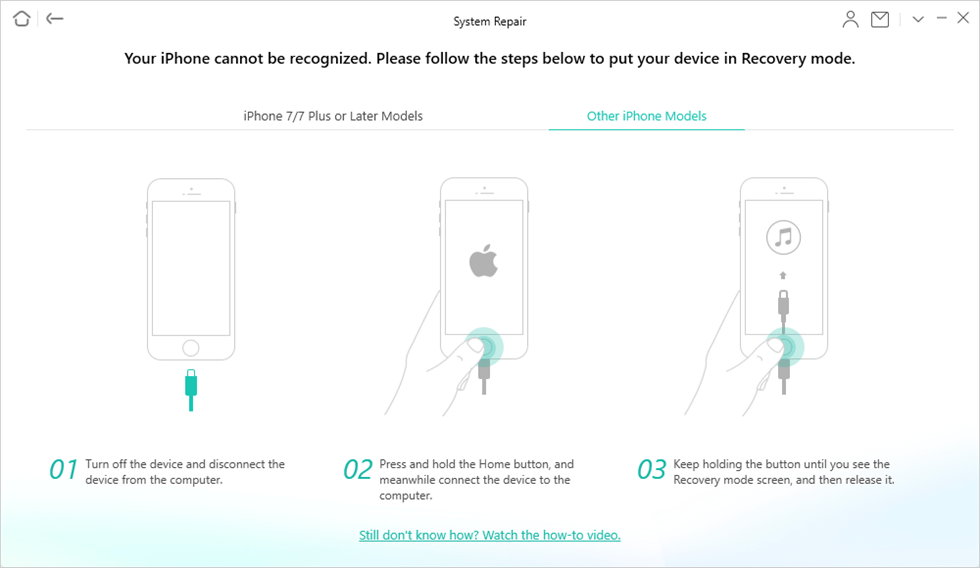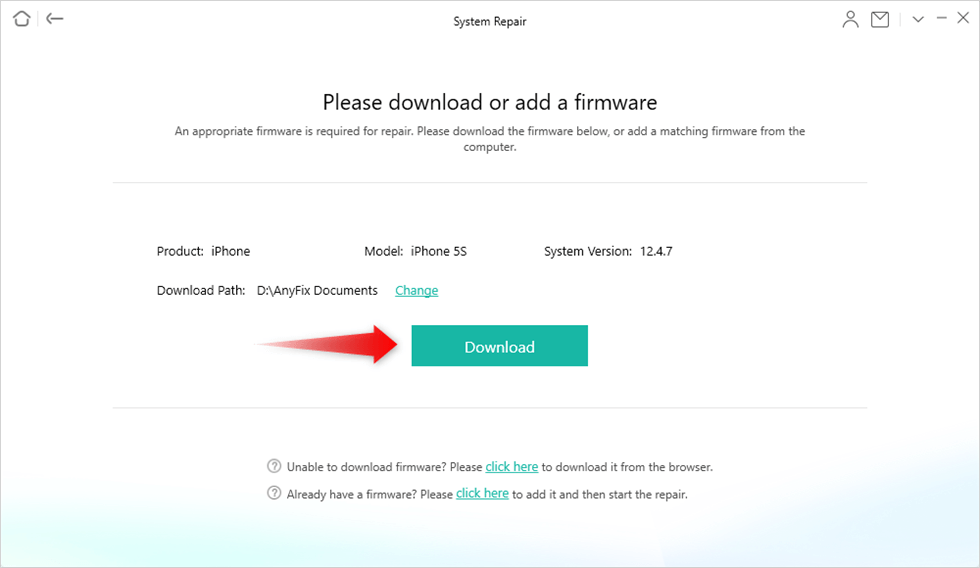How to Fix iPhone Stuck on Hello Screen
Imagine after spending a substantial amount of money on an iPhone, suddenly your iPhone gets stuck on the Hello screen. If that is the case then you have landed at the right place! In this guide, we will show you 6 different ways to fix the ”iPhone stuck on Hello screen” issue.
It is an undeniable fact that iPhone is a big gun in the mobile phone industry. But despite having world-renowned performance, it is not free of faults. Many users have complained about getting the “iPhone Unavailable” error, while others say their iPhone gets stuck on the Hello screen. But instead of panicking, we suggest finding out the reasons behind these occurrences and how can you solve it.
This article will cover different reasons which could cause an iPhone to get stuck on the Hello screen and some easy tried and tested fixes to solve this issue. So first, let’s look at what could cause the iPhone to be stuck on the Hello screen.
Why Did My iPhone Get Stuck On the Hello Screen?
There are many reasons which can cause your iPhone to be stuck on the Hello screen. For instance:
- If your iPhone got stuck on the Hello screen after an iOS update, then there’s a possibility that something went wrong during the update process causing the problem.
- Your device can get corrupted during data transfer between devices because of a faulty USB cable or USB port.
- Any disturbance to the device during restoration with iTunes can cause this issue.
- Many software or firmware bugs can render the iPhone stuck on the Hello screen.
- There may also be a problem with the hardware of the iPhone after you dropped your mobile on a hard surface.
Regardless of the reason behind it, here are 7 foolproof solutions to fix your iPhone getting stuck on the Hello screen.
Fix iPhone Stuck on Hello Screen in 7 Ways
Method 1. Force Restart the iPhone
Restarting any technological gadget refreshes its system, so if your iPhone is stuck on the Hello screen, then restarting it may be the simplest and quickest solution possible.
As new models of the iPhone have been released, the process of force restarting every iPhone model is different. Let’s see how we can force restart the different iPhone versions:
Force Restart iPhone 8 or Newer Models
- Press and release the “Volume Up” button.
- Press and release the “Volume Down” button.
- Now press the side button and hold it until you see the Apple logo.
Force Restart iPhone 7 and 7 Plus
- Press and hold the “Volume down” and “Sleep/Wake” buttons at the same time.
- Keep holding both the buttons simultaneously for at least 8-10 seconds and let them go when the Apple logo appears.
Force Restart iPhone 6 or Older Models
- Press and hold together the “Hom” and “Sleep/Wake” buttons of your phone until the Apple logo appears then release them.
- If your iPhone remains stuck on the Hello screen even after force restarting it, then try the next method.
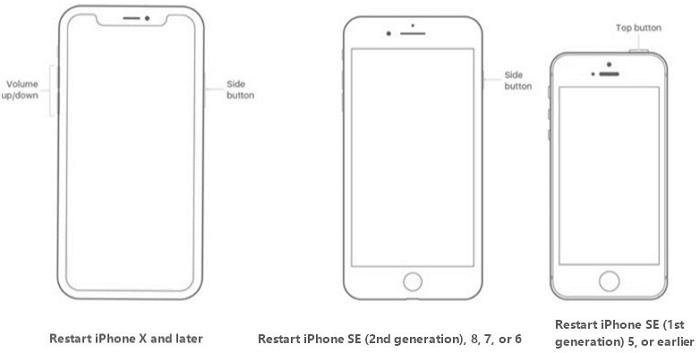
Restart Different Modes of iPhone
Method 2. Drain Out the Battery and Charge
Draining out the iPhone’s battery and recharging it may take some time but believe me it’s worth it. If your iPhone is stuck on hello screen then just wait until all the battery is drained. When the iPhone turns off due to low battery then don’t just charge it right away. Wait for a few hours and then connect the charger. After fully charging your iPhone, you can start it up.
If you are fortunate, your iPhone will work perfectly without any trouble.
But if draining out the battery and then recharging it goes in vain, then removing the SIM card might do the trick.
Method 3. Remove SIM Card
Removing the SIM card may seem like an oversimplified solution, but for some iPhone users, it works wonders.
Just use a SIM card tray remover to remove the SIM card from your iPhone. You can also use a paper clip if the SIM ejector is not available. Then reboot your phone as discussed above and if it works, insert your SIM again.

Take Out the SIM Card
If even after removing the SIM and rebooting the iPhone doesn’t work then you can restore your iPhone in recovery mode with either iTunes or Finder.
Method 4. Restore in Recovery Mode with iTunes
Restoring the iPhone in recovery mode with iTunes is a widely known method as it fixes many software problems that might be the culprit for the iPhone being stuck on the Hello screen. But, restoring your iPhone with iTunes will delete all the data on the mobile. So, make sure you have a backup of your data on iTunes, iCloud, or another device.
Now let’s see how can we restore our iPhone with iTunes:
Step 1. Connect your iPhone with the computer using a lightning cable and unlock the mobile if there’s a password. Then open iTunes on your computer and locate your iPhone in iTunes.
Step 2. Now follow the steps for force restarting the iPhone as discussed above but keep holding the buttons even when the Apple logo appears. This will make your phone enter recovery mode.
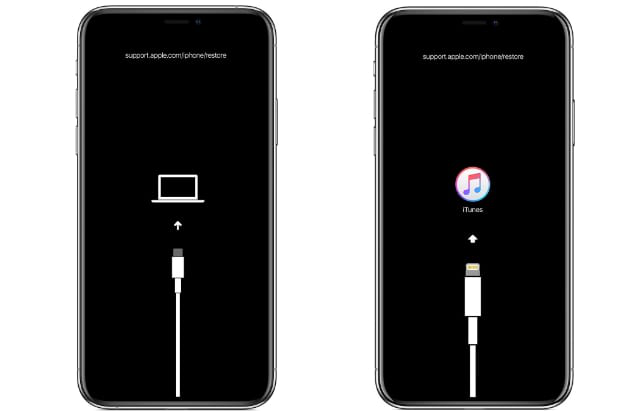
Enter Recovery Mode
Step 3. Now a pop-up window will appear on your computer. Click on the restore button to restore your iPhone.
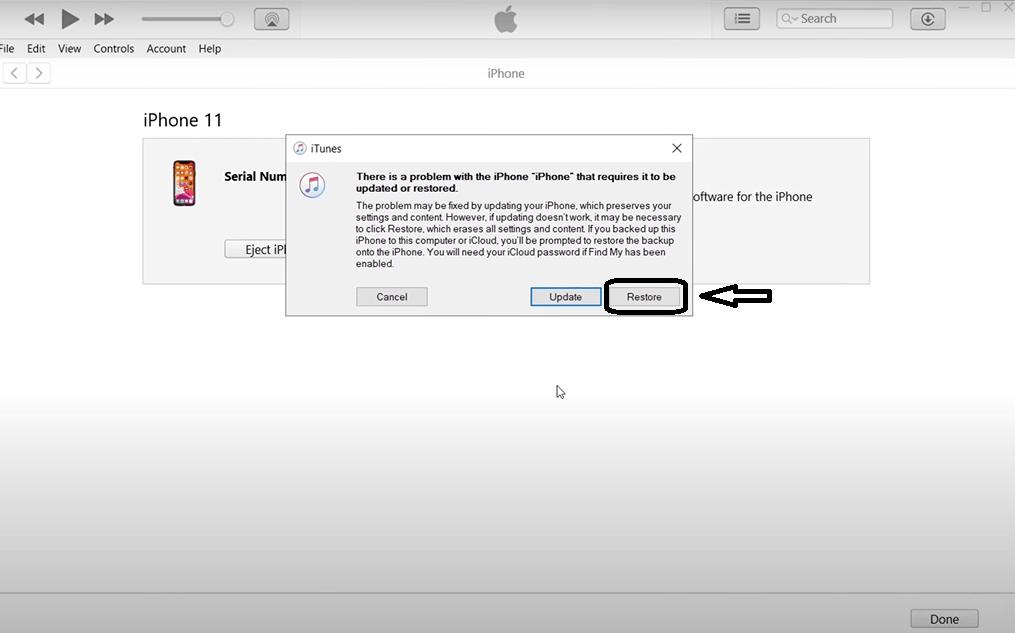
Restore Device with iTunes
- If you are using a Mac with the macOS Catalina or later then open Finder.
- But if you are using a PC or a Mac with macOS Mojave or earlier then open the latest version of iTunes.
In most cases, restoring an iPhone in Recovery Mode using iTunes or Finder solves all startup-related issues. If not, then you can give the next method a shot.
Method 5. Use DFU Mode
If even restoring via iTunes doesn’t fix your iPhone stuck on Hello screen then it’s time to fix it by using the DFU mode.
DFU (Device Firmware Update) mode is an advanced recovery mode that runs “under” the iOS system, meaning that the iPhone will be powered on but the iOS system will not be booted up, making your iPhone more accessible to iTunes. It is a sort of last resort to solve any software or firmware-related issues, restoring your iPhone to the factory settings while deleting any data on the device.
Entering the DFU mode can be a little tricky as it requires a comparatively complex combination of pressing and holding the buttons. But there’s no need to worry!
Here’s a step-by-step guide on how to enter the DFU mode to fix the problem.
First, connect the iPhone to a computer via lightning cable and open the latest version of iTunes on it. After that, the steps vary with different versions of the iPhone.
Using DFU Mode in iPhone 8 or Later Versions
- Press down and let go of the “Volume Up” button followed by the “Volume Down” button once each.
- Then press and hold the Sleep/Wake button until the screen turns black but don’t release it even if the screen turns black.
- When the screen becomes black, press the “Volume Down” button together with the “Sleep/Wake” button for 5 seconds.
- After 5 seconds, release the “Sleep/Wake” button while still holding the “Volume Down” button.
- After another 5 seconds release the “Volume Down” button.
Using DFU Mode in iPhone 7 and 7 Plus
- Press and hold the “Volume Down” and the “Side” button at the same time for 10 seconds.
- After 10 seconds, let go of the “Side” button and continue holding the “Volume Down” button.
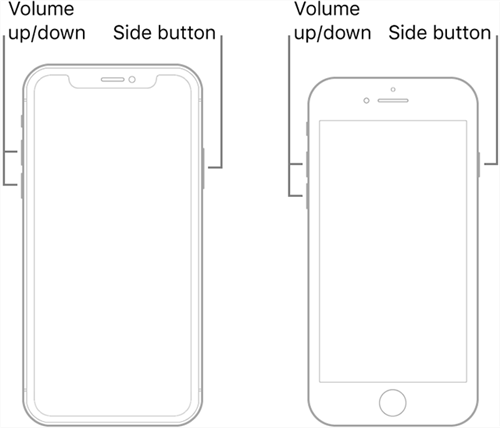
Put Different iPhone Model into DFU Mode
Using DFU Mode in iPhone 6 or Earlier Versions
- Press and hold together the “Home” and “Side” buttons for 10 seconds.
- When the 10 seconds have passed, release the “Side” button while still holding the “Home” button.
- If your iPhone screen is powered on but a black screen is showing and the iPhone is connected to iTunes on the computer then you have successfully entered the DFU mode. But if your iPhone has not entered the DFU mode then repeat these steps until it does.
- After entering the DFU mode, you can restore your iPhone from the prompts that will appear on the computer.
Don’t disconnect your iPhone from the computer during the whole process or the iPhone will get bricked due to the corrupted firmware.
Method 6. Repair iPhone with System Repair Software
All of the above methods may help you restore your device to normal, but if you want to increase your chances of success, it is recommended that you use professional iOS repair software, which is AnyFix – iOS System Recovery. It is a complete and one-stop solution to fix 130+ iOS/iPadOS/tvOS problems. When iPhone won’t charge or turn on, Apple TV cannot connect to iTunes Store, or your device is stuck on Hello Screen or spinning wheel, AnyFix can fix everything for you.
So if your iOS device stuck on Hello Screen, then please download AnyFix and follow the steps below:
Step 1. Download and launch AnyFix and choose System Repair from the homepage.

Click on System Repair
Step 2. Tap on iPhone Problems and click Start Now to continue.
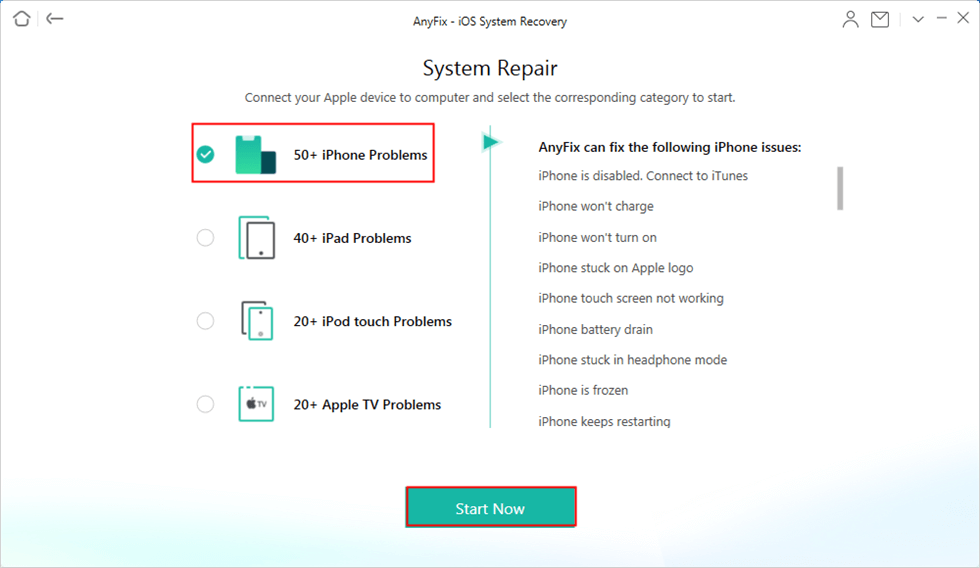
Choose iPhone Problems and Click on Start Now
Step 3. Currently, AnyFix provides three repair modes for iOS devices – Standard Repair, Advanced Repair and Ultimate Repair. Please choose any one based on your needs.
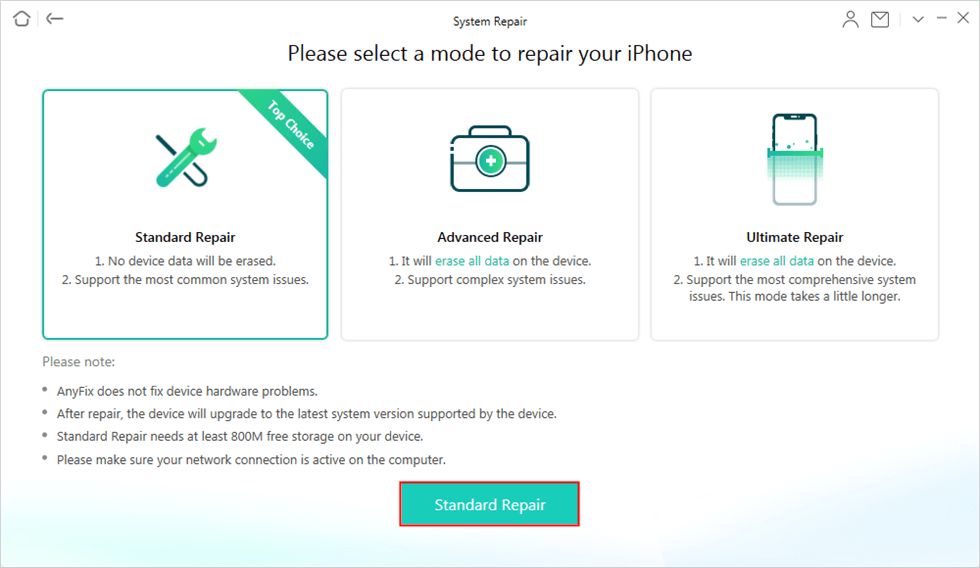
Choose Standard Repair
Step 4. When you connect your device with AnyFix, if your device can be detected, the program will enter the next step. If not, the page will alert the messages to put your device in DFU or Recovery Mode.
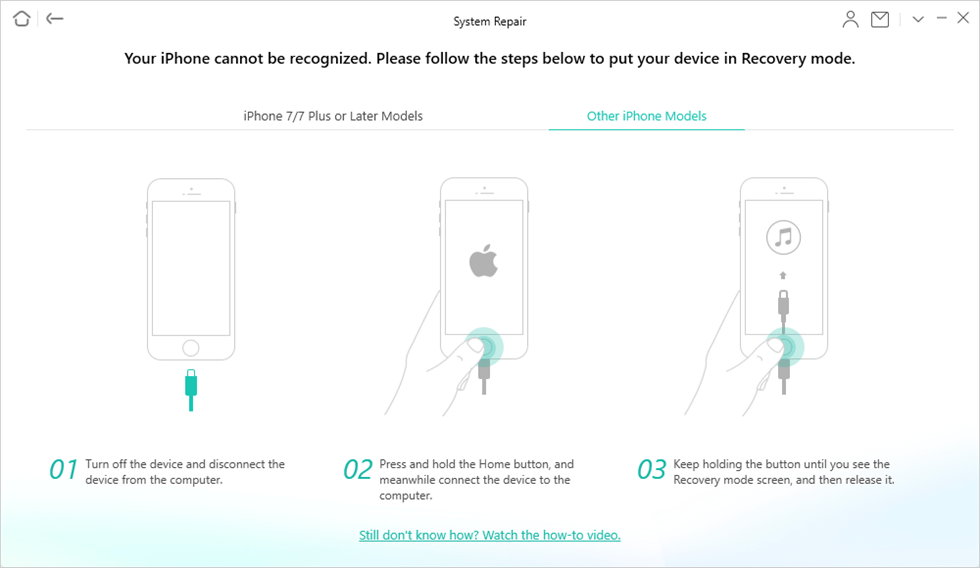
Put your iPhone in Recovery Mode
Step 5. Once your device is detected or entering recovery mode, you need to download the firmware matching your device.
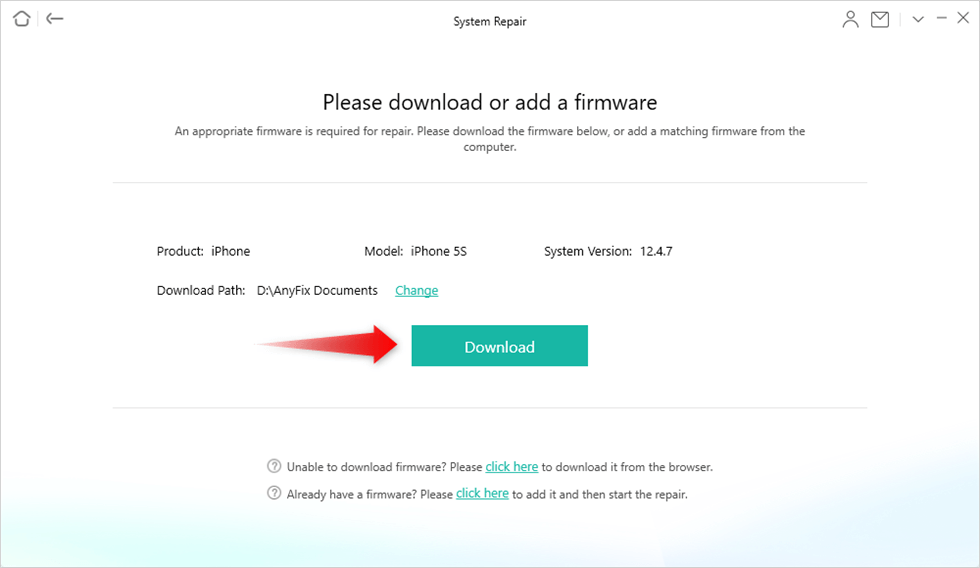
Download the Firmware
Step 6. After downloading the firmware file, click Fix Now button. AnyFix will repair your iOS device to normal automatically. When the recovery process is completed, you will see the completed page as below. Now, your device stuck on Hello Screen should be fixed.

System Repair Completed
Method 7: Contact Apple to Check Hardware Problem
After trying all the above methods the “iPhone stuck on Hello screen” issue must have been resolved if the problem was in the software or the firmware. But if the issue persists, contact the nearest Apple store to check any hardware problem that might be the cause of this issue.
Conclusion
To conclude, if your iPhone got stuck on the Hello screen, you can easily get your iPhone back on track without any hassle with the 7 methods discussed above. Among all the methods, AnyFix can provide you with the most comprehensive method to help you fix your ios device. Not only that, if your device can’t connect to iTunes or you want to upgrade/downgrade your iOS version, AnyFix can help you very much. Hurry up to download and experience it!

Joy Taylor


Senior writer of the iMobie team as well as an Apple fan, love to help more users solve various types of iOS & Android-related issues.
Screenify
AnyEnhancer
FocuSee
Vozard
AnyMiro
AnyMirror