How to Fix iPhone Keeps Turning On and Off [7 Ways]
In this article, you are going to uncover the reasons for your iPhone turning on and off. You will also Discover straightforward solutions with their step-by-step guides.
AnyFix – Fix iPhone Keeps Turning On and Off in Clicks
iPhone keeps turning on and off? Just free download AnyFix to fix this issue in simple clicks and 3 minutes. No skills are needed. You can even repair without data loss. Supports all iPhone models, like iPhone 15, 14, etc.
Is your iPhone turning on and off by itself? Are you stuck in the reboot loop, trying to figure out what to do? If yes, then you are not alone!
Recently, many users have reported this issue. It mostly happens to those users who have updated their iPhone to iOS 18/17/16. iPhone that keeps turning on and off can be a headache. It can disrupt your day-to-day activities.
However, the good news is that there are various ways to fix it. In this article, we are going to discover the reasons why the iPhone may exhibit this issue. Not only that, we will also provide you with simple solutions to fix it.
Why Is My iPhone Turning On and Off Repeatedly?
The iPhone turning on and off issue can happen for many reasons, and it is really troublesome. Most of the time, users don’t know what to do in this situation, but don’t worry! We are here to make it simple for you. So, before jumping to the solutions, let’s explore some common reasons behind this issue.

iPhone turning on and off
Some of the common reasons for the iPhone turning on and off issue are as follows:
- Software Glitches: Just like any computer, iPhones can experience software hiccups. These glitches may cause your device to restart unexpectedly.
- Battery Issues: A declining battery or faulty power supply can also lead to inconsistent power delivery. It can cause your device to turn on and off by itself.
- App Issues: Certain apps may not be playing nice with your iPhone’s iOS version. They can lead to instability and the on-off problem.
- Overheating: Excessive heat can force your iPhone to shut down and restart as a safety measure. It can be due to environmental conditions or intensive usage.
- Hardware Problems: Physical damage can also trigger repeated reboots. It can be due to an issue with the power button or internal components.
Remember, you don’t need to visit the phone operators to resolve the iPhone turning on and off issue. In the next sections, we’ll provide you with easy-to-follow solutions.
Fix System Issues Causing iPhone Keeps Turning On and Off without Data Loss [Safe & Easy]
If you are looking for a reliable and effective way to fix system issues, including iPhone turning on and off, your search ends here! Let us introduce you to AnyFix – iOS System Recovery It is an amazing tool designed to solve tons of iPhone and iPad-related problems. You can even solve issues like the iPhone won’t charge, won’t turn on, stuck on the lock screen, and many more.
Key Features:
- Fix 150+ iOS system issues and 200+ iTunes errors, like boot loop, touch screen not working, iPhone screen frozen, iTunes won’t recognize iPhone, etc.
- Use the Standard Mode to repair the system without data loss; or use the Advanced/Ultimate Mode to deeply detect and troubleshoot system issues.
- Just click the buttons to fix the system in 3 minutes. No need to seek help from technicians anymore.
- You can use standard mode to fix system issues without data loss. All the important contents on your device will be safe and sound.
- Support all iPhone and iPad models, including iPhone 16. Cover all iOS versions, like iOS 18/17.
You can free download AnyFix on your computer and use it to fix iPhone turning on and off issue without data loss.
Free Download* 100% Clean & Safe
How to Fix iPhone’s On-Off Issue with AnyFix:
Step 1. Free Download AnyFix on your computer and launch it > Connect your iPhone to the computer with USB cables > Tap on the “System Repair ”option.

AnyFix System Repair Option
Step 2: Now, AnyFix will start to detect your iOS device. Once completed, you will see the below interface. Click the Start Now button.

AnyFix System Repair Device Bug
Step 3: Now, you are supposed to select a repair mode. Choose the Standard Repair option.

AnyFix Standard Repair
Step 4: AnyFix will provide you with the firmware of your iOS device. Click the Download button to download your device’s firmware package.

AnyFix System Repair Firmware Download
Step 5: After the firmware package for your iOS device is downloaded successfully, you will see the below interface. Click the Start Standard Repair button.

AnyFix System Repair Firmware Finish Downloading
Step 6: Now, AnyFix will start repairing your iPhone. It is suggested not to disconnect your iPhone until it restarts. Once the repair process is completed, you will see the below interface.

Repair Is Completed
Tada!!! Now, you should be able to resolve the random restart issue on your iPhone.
Free Download* 100% Clean & Safe
How to Fix iPhone Keeps Turning On and Off (6 Regular Ways)
If you are in a situation where you see your iPhone turning on and off constantly, don’t worry! We can understand how troublesome it can be for you. Most users don’t know what to do in these kinds of scenarios. So, let us introduce you to six regular ways to fix this issue.
Way 1. Check Your Battery Health
One common culprit behind this issue could be a deteriorating battery. The iPhone performs well when its battery health is at its peak. If the battery health is affected, it will also affect the performance of your iPhone.
You can check the battery health by following the below steps:
Step 1: Open the “Settings” app on your iPhone.
Step 2: In the “Settings” menu, scroll down to find the “Battery” option and tap on it.
Step 3: Now, click “Battery Health & Charging” and check what is the maximum capacity of your battery.
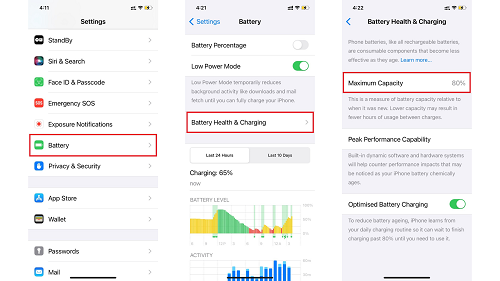
Check your iPhone’s battery health
If the battery health of your iPhone is below 80%, you may need to replace it soon. However, if it is 80% or above, you can follow the below instructions to avoid the iPhone turning on and off issue:
- Enable “Optimize Battery Charging” to extend battery life.
- Reduce screen brightness to conserve power.
- Turn on “Low Power Mode” to minimize energy consumption.
If the battery health is fine and the issue still pertains, you can try the next way to fix it.
Way 2. Drain iPhone’s Battery and Charge the iPhone
Sometimes, your iPhone’s software may get out of sync. This can lead to unexpected power cycling. Draining and recharging the battery can sometimes fix the iPhone turning on and off issue. Let’s see how you can do it!
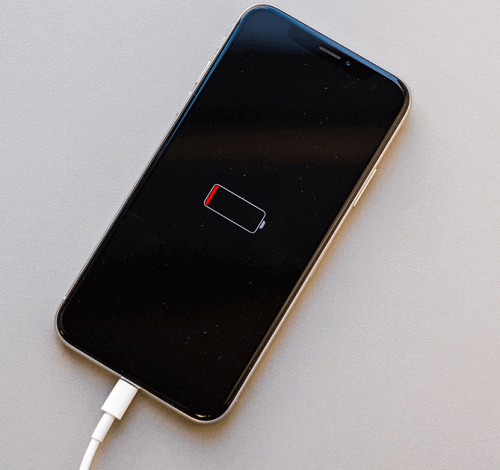
iPhone recharging
- Step 1: Use your iPhone as you normally would until it runs out of battery and turns off.
- Step 2: Now, leave it for about 30 minutes to fully power down the internal components.
- Step 3: Plug your iPhone into a charger and let it charge.
- Step 4: After your iPhone is charged, press and hold the power button to turn it on.
- Step 5: Now, see if your iPhone turning on and off issue is resolved.
This simple process can sometimes help fix software-related issues. However, If the issue continues, you can proceed to the next method.
Way 3. Free Up Memory Space
Insufficient memory space can affect the performance of your iPhone. It can cause your iPhone to turn on and off by itself. To fix this issue, you can free some space by deleting the unnecessary data. Don’t know what and how to delete it? No worries, let’s do it together!
Step 1: Check Your Storage
Open the “Settings” app on your iPhone. Scroll down and select “General” > “iPhone Storage” to see how much storage space is used and how much is available.
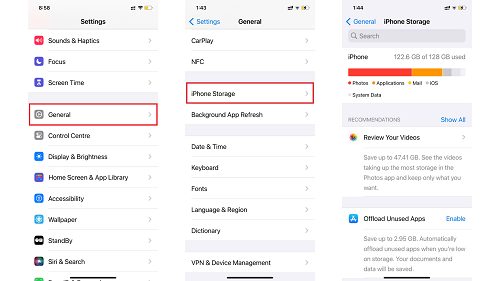
Check your iPhone’s storage
Step 2: Review and Delete Unused Apps
In the “iPhone Storage” menu, you’ll see a list of apps. Go through the list and identify apps you no longer use. Click on an app and select “Delete App” to remove it from your device.
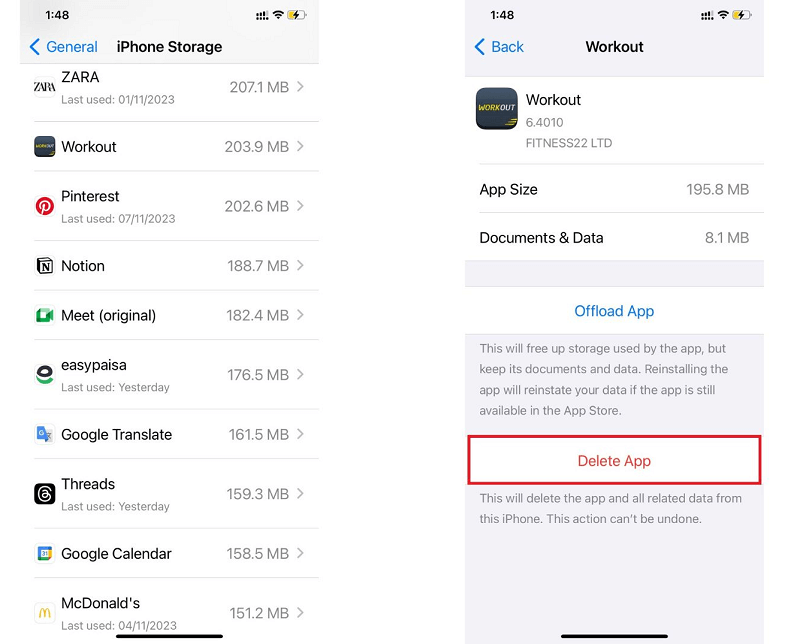
Delete unused apps
Step 3: Clear Safari Data
In iPhone “Settings,” scroll down and select “Safari.” Then, scroll down again and click “Clear History and Website Data.”
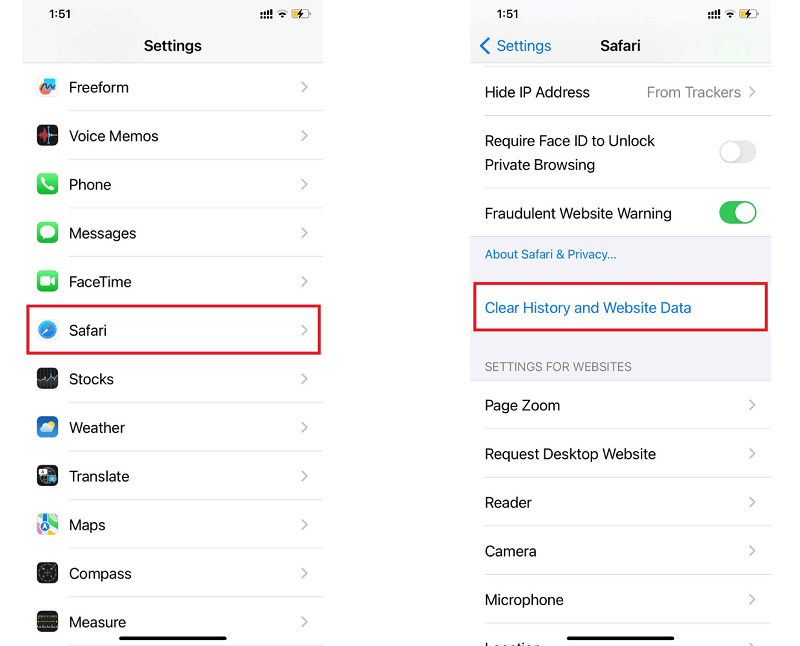
Clear Safari history and website data.
Step 4: Manage Photos and Videos
Go to the “Photos” app and review your media files. Delete any photos or videos you no longer need. Consider using cloud storage for long-term storage of media.
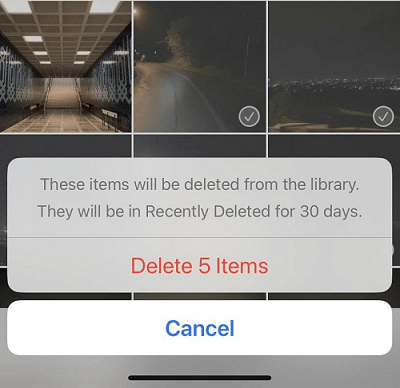
Delete unnecessary photos and videos
Step 5: Delete Old Messages
Open the “Messages” app. Delete old text conversations or media attachments that are taking up space.
After freeing up memory, restart your iPhone. By following these steps, you can ensure that your iPhone’s memory is not the cause of the iPhone turning on and off issue.
However, If the issue continues, move on to the next method to fix it.
Way 4. Update iOS system
Updating your iPhone’s iOS version can resolve many issues and bugs, including iPhone turning on and off. So, keeping your device up to date ensures that you have the latest fixes and improvements. Here’s how you can update the iOS of your iPhone.
1: Open “Settings” on your iPhone. Then, scroll down and open “General.”
2: Now click “Software Update” to check for available updates.
3: If there is any new update available, click “Update Now” and follow the instructions to download and install it.
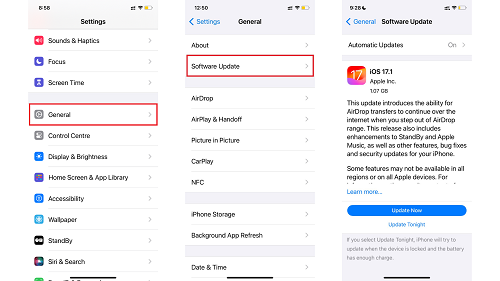
Update your iPhone
If, even after updating your device, the iPhone turning on and off issue exists, then you can try the next method.
Way 5. Force Restart Your iPhone
If your iPhone is still misbehaving, a force restart might be the key to resolving the issue. This method is like giving your iPhone a fresh start. It often clears out any glitches causing the iPhone turning on and off problem. Let’s see how to force restart an iPhone!
Steps to Force Restart iPhone
The steps of force restarting an iPhone may vary according to the iPhone model. So, you can follow the below instructions:
On iPhone 8 or later versions:
- Press and release the “Volume Up” button.
- Press and release the “Volume Down” button.
- Press and hold the “Power” button for several seconds until the Apple logo displays on the screen.
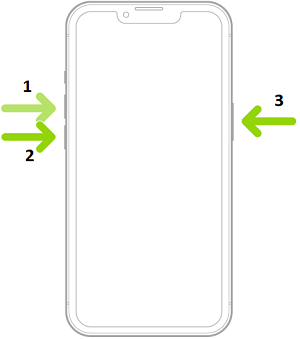
Force restarting iPhone 8 and later versions
On iPhone 7/7 Plus:
- Keep pressing the Power + Volume Down buttons simultaneously until you see the Apple logo on the screen.
On iPhone 6 and earlier versions:
- Keep pressing the Power + Home buttons together until you see an Apple logo show up on the screen.
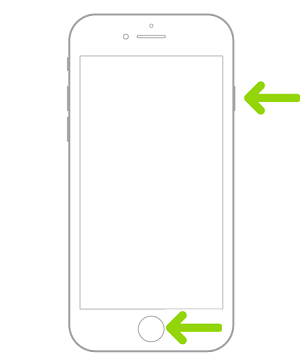
Force restarting iPhone 6 and earlier versions.
However, if a force restart doesn’t fix the issue, you can try the next method, which would also be your last resort.
Way 6. Contact Apple for Assistance
If all else fails and your iPhone is still stuck in the on-off loop, it might be time to seek professional help. Apple’s support team is well-equipped to handle a range of issues. You can reach out to them and get personalized assistance for your issue.
How to Ask Apple Support?
Here’s how you can get help from Apple’s support team:
- Open the browser and visit the Apple Support website.
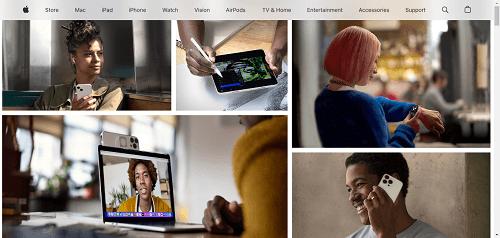
Contact Apple for Assistance
- Choose your iPhone or select your specific model.
- Pick the category that fits your issue, like “Power & Battery.”
- Check out support options, like online chat, phone support, or scheduling an in-person appointment.
- Follow the steps provided for your chosen support option.
- Share details about your iPhone and follow the instructions given by the support person.
Contacting Apple support connects you with experts who can help with your iPhone issue. If your iPhone is under warranty or covered by AppleCare, some services may be free of charge.
Final Words
In today’s world, issues like the iPhone turning on and off are common. This situation can be frustrating, but it’s a challenge that can be overcome with simple solutions. In this guide, we have explored easy-to-follow steps to resolve this issue. From checking your battery health to freeing up memory space, these methods can help you get your iPhone back on track.
However, if you need an easy and safe solution, there is no better answer than “AnyFix.” It is that it is an all-in-one solution for your iOS-related problem. So, free get AnyFix today and be your own hero!
Free Download* 100% Clean & Safe
Product-related questions? Contact Our Support Team to Get Quick Solution >

