How to Fix iPhone Died and Won’t Turn on
If your iPhone died and it will not turn on even while charging, there may be a serious issue with your phone. Here we provide you with some of the methods that you can try and get your iPhone to turn back on. Try these out and you will hopefully be able to resolve the issue on your iPhone.
iPhone System Issues
iPhone Screen of Death
iPhone Stuck Issues
- iPhone Stuck On Charging Screen
- iPhone Stuck On Searching Screen
- iPhone Stuck in Boot Loop
- Stuck On Update Requested iPhone
- iPhone Stuck On Loading Screen
- iPhone Stuck On Preparing Update
- iPhone Keeps Flashing Apple Logo
- iPhone Stuck On Emergency SOS Mode
- iPhone Stuck in Headphone Mode
- iPhone Stuck On Mute
- iPhone Screen Zoomed in Stuck
- Verifying Restore Stuck iPhone
AnyFix – Fix iPhone Died and Won’t Turn on 1-Click
Your iPhone died and won’t turn on? Free download AnyFix to fix iPhone died and won’t turn on safely and easily! AnyFix is your one-stop solution to fix various iOS/iPadOS/tvOS/iTunes issues in minutes and bring your Apple devices back to normal without data loss.
While the iPhone is considered to be one of the very few stable phones, it is not without issues. There are some issues that you could face on this phone like data recovery can’t be completed. Another problem may be your iPhone dying and not turning on even after plugging it into charging. If that happens to your phone, your phone will become useless as it does not turn on.
Several reasons are there as to why your iPhone is not turning on while charging. This guide lists out some of the major reasons behind the issue, and what you can do to fix your iPhone and get it to power on.
Part 1. The Reason Why iPhone Won’t Turn on
The following are some of the reasons why your iPhone is refusing to turn on despite plugging it into a charger.
Reason 1. Issues with the iPhone Operating System
It could be that an issue in your phone’s operating system is preventing the phone from turning on. Since it is your operating system that loads all the content on your iPhone, it needs to function properly or your phone will not turn on.
Reason 2. An Issue with Your iPhone’s Physical Parts
There may be an issue with one of the internal physical parts of your iPhone. If you dropped your phone if there has been any physical damage to your phone, that may be why your iPhone is refusing to turn on.
Reason 3. Problems with the Charging Cable
You may have plugged your iPhone into charging but the cable may not be providing any electric supply. This usually happens when you get a non-authentic charger or cable from the market. Your iPhone is not turning on because the charger is not actually charging the phone.
Reason 4. A Broken Power Button
Since the Power button is used to turn on the iPhone, if the button is broken for whatever reason, you may face difficulties turning on your device. A broken Power button does not send the required signals to your phone’s system to turn on your iPhone.
Fix 1. Fix iPhone Died and Won’t Turn on Directly without Data Loss [SAFE & EASY]
We first would like to introduce an iOS system repair tool for iPhone died and won’t turn on issues. That is AnyFix.
AnyFix is a powerful tool that can fix all iOS problems in just a few clicks. To be straightforward, AnyFix is a tool that can be the ultimate solution to fix various iOS device issues without any data loss. It is a highly sophisticated iOS repair system that powers the mind-blowing features required to rescue your iPhone from over 150+ issues without compromising it.
Key Features:
- 1-Click to fix the corrupted system causing your iPhone died and won’t turn on issues.
- Committed to fixing over 150+ iPhone, iPod, and iPad-related issues without damaging your system.
- Suitable for managing iTunes errors, including error 4000, error 10, and many others.
- Switch between old and new iOS with minimal stress Easily.
- Providing with three recovery modes, AnyFix is designed to ensure you can fix the 150+system problems on your iPhone, iPad, iPod touch, or Apple TV, like iPhone stuck on Apple Logo, iPhone won’t turning on, and iPhone red screen of death, etc.
Free Download* 100% Clean & Safe
How to Fix Corrupted System Causing iPhone died and won’t turn on:
Step 1. Free get AnyFix and launch it > Select the System Repair mode.

AnyFix Main Screen
Step 2. Connect your faulty iPhone to the computer with a USB cable > Click the green Start Now button.

AnyFix System Repair Screen Stuck
Step 3. Next, you will be led to another screen where you have to select a repair mode to fix your system. Click Standard Repair to proceed.

AnyFix Standard Repair
Step 4. AnyFix will scan your device and recommend a matching firmware package to repair it. Click Download to install the firmware. Lastly, click Start Standard Repair and AnyFix can repair your iPhone system immediately.

AnyFix System Repair Firmware Finish Downloading
Be patient until the repair is over, then you can disconnect the iPhone from your computer and use it without experiencing iPhone died and won’t turn on.
Fix 2. Use iOS System Recovery Tool Easily [HOT]
If your iPhone not working and won’t turn on because of some issues with iPhone system, you can try an iOS system recovery tool – PhoneRescue for iOS. It can fix almost all system issues you may encounter, including iPhone won’t turn on/won’t restart, or most stuck issues and more than 130+ iOS/iPadOS Problems. Here you can check some features you may be interested in:
- Fix iOS/iPadOS problems in any scenario instantly.
- It offers 2 repair modes to ensure you can fix the system problem with the highest success rate.
- Besides, it also can help you to restore data from iTunes backup, iCloud and your iOS phone.
Now, follow the steps below to fix iPhone died and won’t turn on with a few clicks:
Step 1. Free download PhoneRescue for iOS. Then, launch PhoneRescue on your computer and choose “Repair iOS System” mode.
Free Download * 100% Clean & Safe

Choose the Repair iOS System Mode
Step 2. After connecting your device, please choose one mode to repair your device. The standard mode can fix most iOS system issues. But it will erase all data on the device. But it will erase all data on the device. Please think twice before launching the operation. We suggest that you go to the “Standard Mode” only if the “Advanced Mode” fails.

Select the Advanced Mode to Fix Your Bricked iPhone/iPad
Step 3. And then, please follow the 3-step instruction in the window to enter “Recovery” mode.
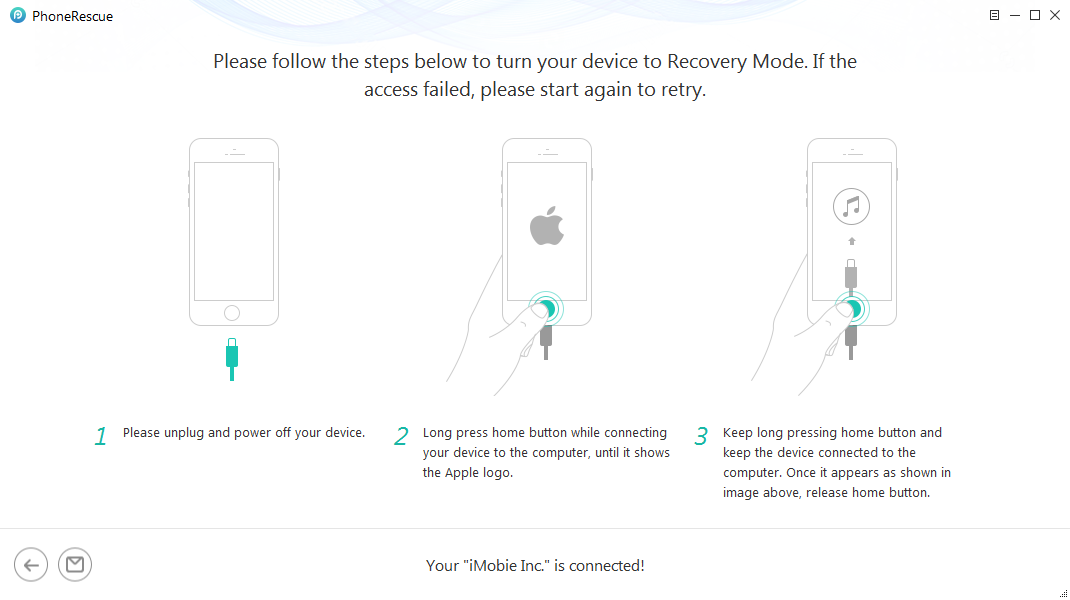
Put Your iOS Device into Recovery Mode
Step 4. After entering “Recovery” mode, please check your device info. To repair the abnormal operating system, please click “Download” button to download the firmware for your iOS device.
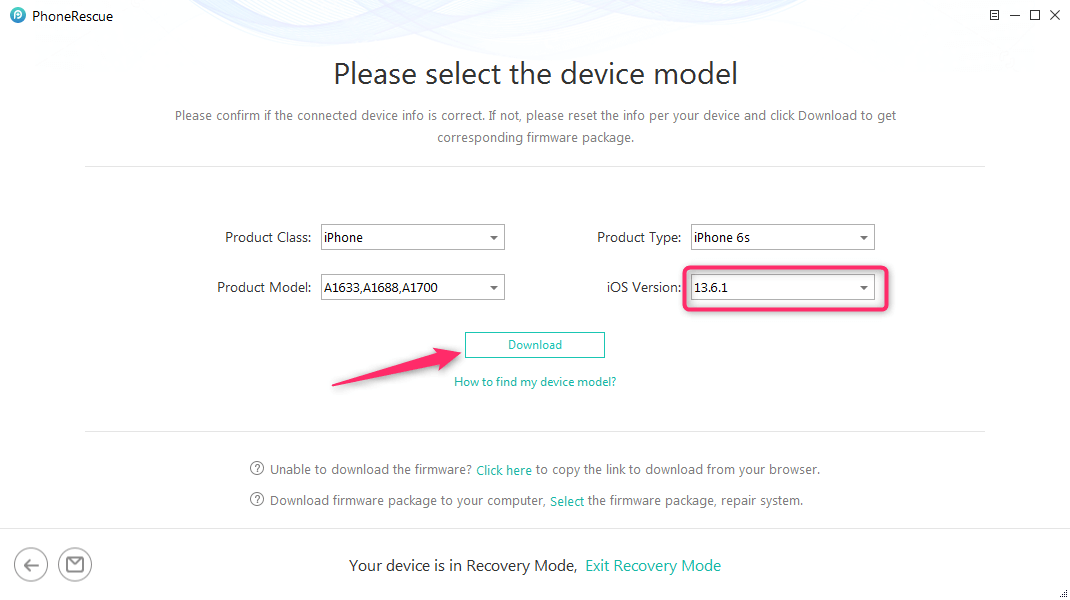
Click Download to Get Firmware
Step 5. After downloading firmware package, PhoneRescue will repair your iOS device to normal automatically. Please don’t unplug your device before the iOS repairing process is finished.

Repair the iOS System Issue
Step 6. Minutes later, when the repairing process is complete, you will see the iOS repairing completed page.

iOS Repairing Completed
Fix 3. Charge Your iPhone for Longer
If your iPhone won’t turn on while it is charging, there are a few things that you can try. Firstly, it is recommended to charge your phone for a while before you attempt to turn it on. This helps your phone’s battery get some charge, especially if the battery was fully drained after the last charge.

Charge the iPhone for about Fifteen Minutes
Fix 4. Change Your Charging Cable
Then, if the Fix 2 didn’t work, you can try to change your charging cable. Most cheap charging cables are often the issue of why your iPhone is not charging and thus not turning on. Replace your current charger and cable with an authentic one from Apple and then charge your device. This should fix the issue for you.

Use an Apple-certified Charging Cable
Fix 5. Repair the Broken Power Button
If it is the Power button that has issues, you will need to get it replaced. You can either head to an Apple store and give in your phone for repair, or you can go to a local repair shop and try to get your button replaced.

Fix the Broken Power Button
Fix 6. Restore Your iPhone
Lastly, you can try restoring your device with iTunes. This requires you to put your iPhone into the recovery mode and then use iTunes to clean install iOS on your phone. You can do that as follows.
Step 1. Launch the iTunes app on your computer.
Step 2. Press and hold down Home and Power buttons on your iPhone and connect your iPhone to your computer. Certain models of the iPhone use different key combos to get into recovery.
Step 3. In the prompt on your computer, click on Restore to restore your iPhone.
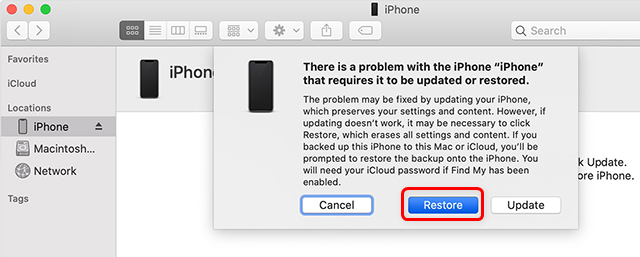
Restore the iPhone with iTunes or Finder
Once your iPhone is restored, it will turn on normally.
The Bottom Line
If you are having issues getting your iPhone to turn on while it is charging, you can use the above methods to fix the problem on your phone. Most likely these methods will resolve the issue and you should be able to use your iPhone normally. In this, you can choose the most convenient AnyFix – iOS System Recovery. If you prefer a way to easily solve this problem without any data loss, AnyFix is worth a try!
Free Download* 100% Clean & Safe
What’s more, PhoneRescue for iOS is also a good choice! It can help you restore your device. Not only can you repair your device, but if you accidentally lose your data, PhoneRescue for iOS can help you get it back. Not to mention that it also has a screen lock, unlock encrypted backup, and other features, it is a powerful iOS repair software!
Free Download * 100% Clean & Safe
More Related Articles
Product-related questions? Contact Our Support Team to Get Quick Solution >

