iPhone 12 Won’t Turn On? How to Fix [6 Ways]
For people whose iPhone 12 won’t turn on, this article provides six effective methods to troubleshoot and fix iPhone 12. From basic techniques like cleaning the charge port to advanced methods like using recovery mode, we’ve covered many different methods.
If you’re facing the issue where your iPhone 12 won’t turn on, you’re not alone. Since the release of the iPhone 12, many people have complained about this issue. But don’t worry. There’s a solution to every problem in this world. So, you should easily fix this problem if you know what to do and how to do it. And that’s exactly what we’ll cover in this article!
We’ll give you 6 effective methods to fix your iPhone 12 with a stepwise guide for each method. But before that, let’s find out some reasons that may be preventing your iPhone 12 from turning on.
Why iPhone 12 Won’t Turn On
There are several common reasons behind this issue. Understanding these common reasons can guide you towards the right solution to get your iPhone 12 working again. Let’s look at some of the most likely causes:
- Drained Battery: The simplest reason might be a completely drained battery. If your iPhone has been left unused for a while or if you’ve been using battery-intensive apps, it might need a good charge.
- Charging Issues: Sometimes, the issue isn’t with the iPhone itself but with the charging cable or adapter. Faulty or incompatible chargers can prevent your iPhone from charging properly.
- Software Crash: Your iPhone 12 may appear off due to a software crash. In this case, the screen goes black, and the phone becomes unresponsive.
- Hardware Damage: Many forms of physical damage can cause this issue. For example, dropping the phone or water exposure can cause internal components to malfunction. Ultimately, your iPhone 12 won’t turn on.
- Outdated Software: Running outdated software can also lead to various issues. It’s important to keep your device updated for smooth functioning.
So, think about it! What might be the cause in your case? You can select your fix with this guess in your mind.
Best Way to Fix iPhone 12 Won’t Turn On [No Data Loss]
There are specialized iOS handling tools that can repair many system issues of the iPhone. These tools provide an easy solution to fix the iPhone 12 won’t turn on problem without losing any data. One such tool that stands out from others is AnyFix – iOS System Recovery. It is designed to fix a wide range of system issues and iTunes errors, including iPhone 12 won’t turn on. And compared with other tools, it boasts its intuitive and easy interface and operation, so even a non-tech savvy can use this tool to fix iOS in clicks. You can learn more about this tool below.
Free Download * 100% Clean & Safe
- Fix 150+ system issues – Include iPhone won’t turn on, black screen, touch screen not working, not charging, update issues, stuck on Apple logo, etc.
- 3 repair modes – 3 different modes to fix both common and rare system errors, ensuring the high success rate.
- No data loss – Allow you to fix iOS system with no data loss. After th repair, you can use your device as normal immediately.
- High compatibility – Support all iPhone and iPad models running iOS 5 and above.
Now you can free download the latest version of AnyFix on your computer and here are the steps to fix the iPhone 12 won’t turn on using AnyFix.
Step 1. Launch AnyFix and choose the System Repair option to begin the repair process.

AnyFix System Repair Option
Step 2. Connect your iPhone 12 to the computer. Wait until AnyFix detects it. Then click on the Start Now button.

AnyFix System Repair Device Bug
Step 3. After that, select the Standard Repair option. It fixes common issues without data loss.

AnyFix Standard Repair
Step 4. Now you need to get a suitable firmware for your device. Click on the Download button to get the necessary firmware for your iPhone 12.

AnyFix System Repair Firmware Download
Step 5. Wait for the firmware download to finish. After that, click on the button to start the repair process. Do not disconnect the device until it restarts and the repair is complete.

AnyFix System Repair Firmware Finish Downloading
Step 6. When you see a Repair Completed interface, then click on Done and start your iPhone.

Repair Is Completed
AnyFix can resolve most of the system errors. But if the issue lies somewhere else, you can also try some basic methods. Let’s look at these methods.
Basic Ways to Fix iPhone 12 Won’t Turn On
Before you go for specialized third-party tools, it’s worthwhile to try these basic methods to fix your iPhone 12. They may seem minor at first, but they can be surprisingly effective in many cases. So, let’s see what these methods are one by one.
Way 1. Clean Charge Port and Charge iPhone 12
A common but often overlooked issue is a dirty or obstructed charging port. Dust and other debris may be accumulated in the charge port of your iPhone 12. Then, it will hinder the connection between your phone and the charger.
So, cleaning the charge port can restore this connection and allow your phone to charge properly again. This method is simple, requires no technical expertise, and can often be the quick fix you need.
Follow this stepwise guide to clean the charging port thoroughly.
Step 1. Take a close look at the charging port for any visible debris or buildup. Then, use an air blower to remove the dirt.
Step 2. Now, use a soft-bristled brush or a toothpick. Gently remove any debris from the port. Be careful not to damage the internal connectors.
Step 3. After cleaning, connect your iPhone 12 to the charger. Wait for a few minutes to see if it starts charging.
Step 4. If the iPhone still doesn’t pick charging, change the cable and adapter one by one. Then try charging again.
If it doesn’t fix your iPhone, try the force restart.
Way 2. Force Restart iPhone 12
A force restart is a quick and effective way to fix various issues, including an iPhone 12 that won’t turn on. This method can resolve minor glitches in the system without erasing any data. It’s like a reset for the phone’s operating system, giving it a fresh start.
iPhone 12 force restart is safe and can be performed without any technical expertise. Here’s how you force restart an iPhone 12.
Step 1. Start by quickly pressing and then releasing the Volume Up button.
Step 2. Do the same with the Volume Down button immediately after. Press and then release it.
Step 3. Now, press and hold the Side button until you see the Apple logo appear on the screen.
Step 4. Release the Side button now and wait for your iPhone to restart. This may take a few moments.
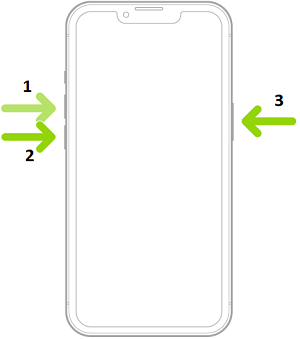
Force restarting iPhone 8 and later versions
If the iPhone doesn’t response to even a force restart, then it’s time we restart it with iTunes.
Way 3. Restore iPhone via iTunes [Data Loss]
iTunes is an iOS audio app that can be installed on computers. But iTunes serves another important function for iOS users. It can back up and restore your iPhone easily. So, restoring your iPhone 12 via iTunes is another option if the above methods don’t work.
But this process will erase all data on your device & install the latest iOS version. It’s effective for resolving more serious software issues but should be used as a last resort due to the loss of data.
Here are the steps to restart an iPhone with iTunes.
Step 1. First, install the latest version of iTunes on your computer.
Step 2. Now, connect your iPhone 12 to the computer using a USB cable. When iTunes detects your device, a small phone icon will appear on the screen. Click on it.
Step 3. In the summary section, click on the Restore iPhone button.
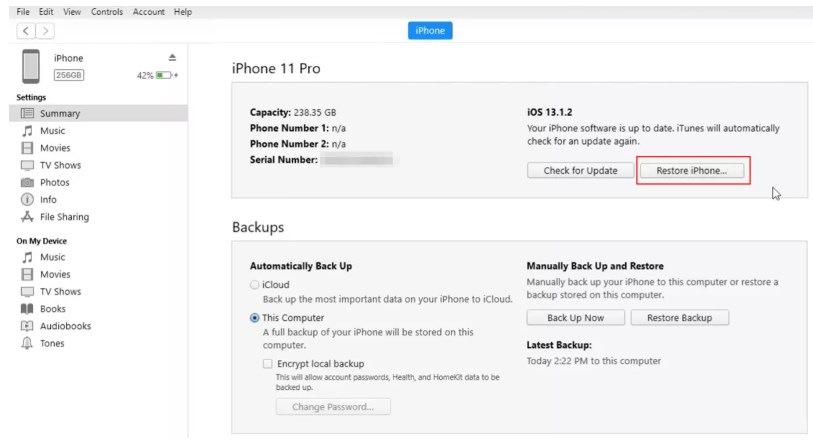
Restore iPhone to Factory Settings Using iTunes
Step 4. iTunes will confirm again because you’ll lose your data during this process. Click on Restore for confirmation.
Step 5. Wait until iTunes restores your device. When it’s done, your iPhone will restart, and you can use it again.
If you get some issues during this method, then try to put your iPhone in recovery mode.
Way 4. Fix in Recovery Mode
Using Recovery Mode is a more advanced solution for fixing an iPhone 12 that won’t turn on. Sometimes, iTunes will not detect your device when it’s turned off. But if you put the iPhone in recovery mode, then iTunes will detect it easily. So, it’s particularly useful if your device is unresponsive or experiencing more complex software issues.
Follow these steps to fix iPhone 12 won’t turn on issue with recovery mode.
Step 1. Connect your iPhone 12 to a computer with iTunes installed.
Step 2. Now, you need to put your iPhone 12 into recovery mode.
Follow the steps for a force restart, but don’t release the Side button when the Apple logo appears. Continue holding it until you see the recovery mode screen.
Step 3. Once in Recovery Mode, open iTunes. It will give you the option to restore or update your iPhone. Choose “Restore” to reset your phone to factory settings.
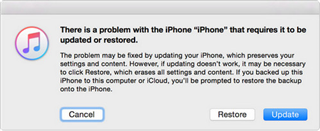
Restore iPhone iPad in Recovery Mode
Step 4. The restoration process will take some time. Once done, you can set up your iPhone as new or restore it from a backup.
If you fail even in the recovery mode of your iPhone, then we have only one solution for it.
Way 5. Contact Apple Support
When you’ve tried all the above methods and your iPhone 12 won’t turn on, reach out to Apple Support. It’s the last best step. Apple support center provides professional assistance and can offer solutions for your specific situation. Whether it’s a software glitch or a hardware issue, Apple’s support team has the expertise to diagnose and fix your device. Here’s how you contact the Apple support team.
Step 1. Visit the Official Apple Support website. There, you can find various support options like related articles or how to contact Apple service.
Step 2. Go to the “Get Support” page of Apple and enter that your iPhone 12 won’t turn on.
Step 3. Alternatively, you can download and use the Apple Support app on another iOS device. Launch the app and click on iPhone > Repairs & Physical Damage > Unable to Power On.
Step 4. Schedule a call with the Apple service center. You can also visit an Apple Store or authorized service provider.
The Bottom Line
If your iPhone 12 won’t turn on, it’s not the end of the world. Because you can get your iPhone back with the practical solutions we discussed in this article. You can try from a simple charging port clean-up to a full recovery mode restoration.
We have also shown you the best way to use AnyFix to revive your device in simple clicks. It’s an iOS repair tool that can handle most of the system errors for you. Remember, each method serves a different need, and one of them is likely the key to solving your problem.
Free Download * 100% Clean & Safe
Product-related questions? Contact Our Support Team to Get Quick Solution >

