What to Do If You Could Not Activate iPad
If you are unable to activate iPad, you cannot enjoy its service freely, which would be quite frustrating. But don’t worry. In this article, we’ll show you a few potential solutions to fix the could not activate iPad error.
Whenever you obtain a new iPhone/iPad or upgrade to a new iOS version, you must activate it. This will be the first step in setting up and beginning a new adventure on your iOS device. However, you might not be able to activate iPad during the setup procedure when you first get it or once it has been removed. The error notice reads as follows: “The iPad could be turned on. Your iPad could not be activated because the activation server cannot be reached.”
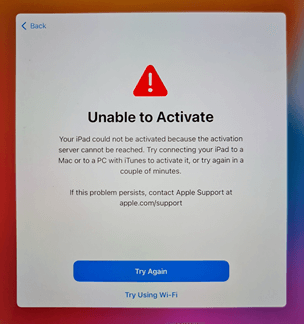
Could Not Activate iPad
Are you in a similar situation? The “could not activate iPad” error message could’ve been triggered by a variety of factors. But no matter what factor it is, this post comes to help you out. Here, we’ll go over 5 easy solutions to fix iPad unable to activate.
Why iPad Could Not Be Activated?
To resolve the “could not activate iPad” problem, you must first figure out why you are unable to activate iPad. If you have any of the aforementioned issues when attempting to activate your iOS device, your day is not going well. These issues might have a variety of distinct fundamental reasons even though they don’t occur frequently. Your iPad could not be activated for the reasons listed below:
- The likelihood of Apple’s service remaining online is high. The server can be busy if there is a lot of traffic. The activation error notice therefore displays.
- An unreliable connection may potentially be to blame for this. Check your Wi-Fi connection to see whether it’s functioning properly.
- A difficulty with activation may occur more frequently if an iPad has been jailbroken. In this case, you may need to remove the jailbreak from iPhone/iPad.
- A locked smartphone’s SIM card may need to be unlocked, which might make things worse and cause activation issues. This is because you might not have been able to unlock the iPhone with your previous provider.
- The iPhone cannot be activated because it cannot be found.
- iTunes was unable to verify your device’s authenticity.
- You can’t unlock the iPad that is still locked to a previous owner.
How to Fix Unable to Activate iPad?
Here are a few solutions for the “iPad could not be activated” issue. Many will assist you in completing a problematic activation process, while some might function on both occasional and continuous “activation required” popups. So just read on to learn the methods to activate your iPad now.
Fix 1. Activate iPad with Simple Clicks
iCloud activation lock can be a factor that may cause you could not activate iPad. Therefore, you’re suggested to remove the activation lock before setting up your iDevice. AnyUnlock is a complete iPhone unlocker that assists in removing iCloud activation lock without Apple ID or password. When you’re unable to activate iPad, you can give it a shot. As a result, you can attempt this tool to bypass activation lock and activate iPad with simple clicks, which is simple and effective. And the whole process will only take you 5 minutes. And most users have praised it for its reliability and convenience when resolving the problem.
Free Download * 100% Clean & Safe
Below is a step-by-step instruction to bypass activation lock and fix iPad could not be activated issue with AnyUnlock:
Step 1. As the first step, free download and install AnyUnlock on your computer. The page below will show when you launch the software. Choose Bypass iCloud Activation Lock mode.

Choose Bypass iCloud Activation Lock
Step 2. Connect your device, and then hit the Start Now option.

Connect Your iOS Device to the Computer
Step 3. Next, you must jailbreak your smartphone in order for AnyUnlock to operate around you. Click Next after reading the jailbreak instructions.

Jailbreak Your Device
Step 4. After clicking Bypass Now, you may begin bypassing.
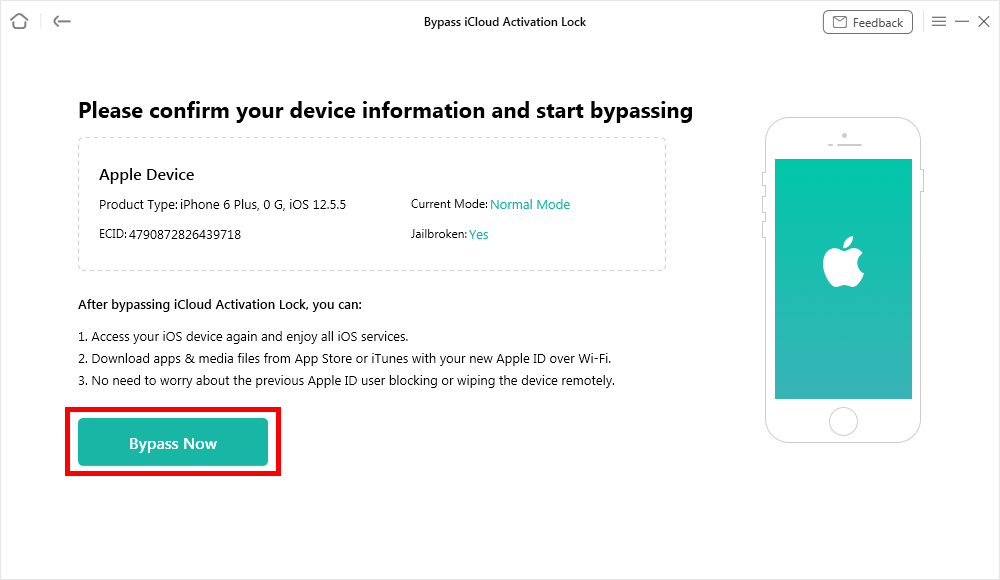
Click Bypass Now Button
Step 5. Wait till the operation is finished. You will then see the message that states “iCloud Activation Lock is bypassed successfully.”

iCloud Activation Lock Is Bypassed Successfully
If you work on a Mac computer, you can also unlock iCloud Activation Lock with the help of AnyUnlock with another step.
Fix 2. Remove and Reinsert SIM Card

Remove and Reinsert SIM in iPhone
Numerous reports have suggested that an iPad’s SIM card might cause you cannot activate iPad. Although if you would not have a new SIM card to insert, some customers say that merely removing the old SIM card allows them to complete the activation process properly. To remove a SIM card, locate the tray on your smartphone. To remove the tray, try inserting a SIM tray extractor tool or a tiny clip into the little hole of the SIM tray.
Because you’re basically cutting off mobile and internet connectivity, removing the SIM is somewhat more difficult for iPhone users. This is worth a chance, though. When getting a new SIM card through your operator solves the could not activate iPad issue, it may be useful.
Further Reading: If you need to unlock your SIM card lock, you can read How to Unlock iPhone Carrier >
Fix 3. Make Sure Wi-Fi Network Is Working
However, your iPad won’t activate even after you removed and reinserted the SIM card. If so, anything might be preventing your iPad from connecting to the Apple servers. Sometimes, it may tell you that this iPad cannot be activated without an internet connection. Thus, you will know the reason might be concerned with your Wi-Fi connectivity. Then you can choose from the following to solve the unable to activate iPad problem.
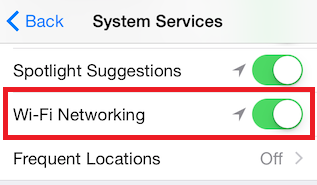
Make Sure Wi-Fi Network Is Working
- If you are presently connected by cellular, access the internet via Wi-Fi. If this doesn’t work, try another Wi-Fi connection if it’s possible.
- Before trying again, deactivate any firewalls, malware, or similar tools.
- The wireless router should be reset. After disconnecting it, wait 30 seconds before reinserting it. Wait a few minutes after reconnecting to make sure your router is fully functional or that all of its indicators are on before trying to link your iPad again.
Fix 4. Factory Reset iPad
Firmware or internet connectivity problems that might cause iPad activation errors may be fixed by doing a factory reset.
- Simply press and hold the Home and Sleep/Wake buttons at the same moment until the Apple logo displays to complete a factory reset.
- Restart the setup procedure and pick a Wi-Fi network that is accessible.
- If Wi-Fi is not available, you may still try to activate your iPad via iTunes by connecting it to your computer.
Fix 5. Contact Apple Support
We believe you tried practically every method above to fix could not activate iPad issue. But if it still says iPad activation server cannot be reached, there might be an issue due to the activation server’s temporary unavailability.
You can also contact Apple support for assistance in resolving the unable to activate iPad problem. As stated here, you have two options for contacting Apple support: Chat and Call.
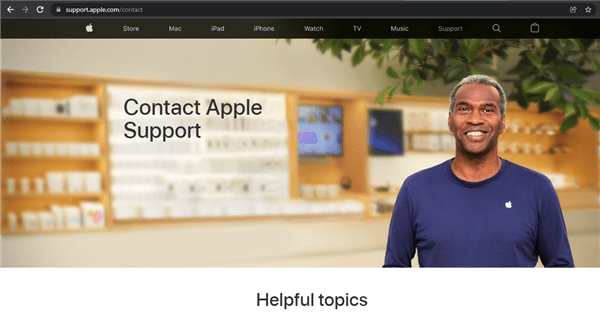
Contact Apple Support
Bonus Tip. How to Check If iPad Is Activated?
You may quickly check the iPad activation status online whether you are buying a new or old iPad. Normally, any iDevice’s activation status may be checked by Apple by inputting the device’s IMEI number. In this case, you may need to request the IMEI from the dealer before purchasing a new iPad or revealing it on the packing box. Nevertheless, you can also check the iCloud activation lock status without IMEI number by using AnyUnlock. Free install AnyUnlock – iPhone Password Unlocker and follow the on-screen steps to check iCloud Activation Lock status on your own.
Free Download * 100% Clean & Safe
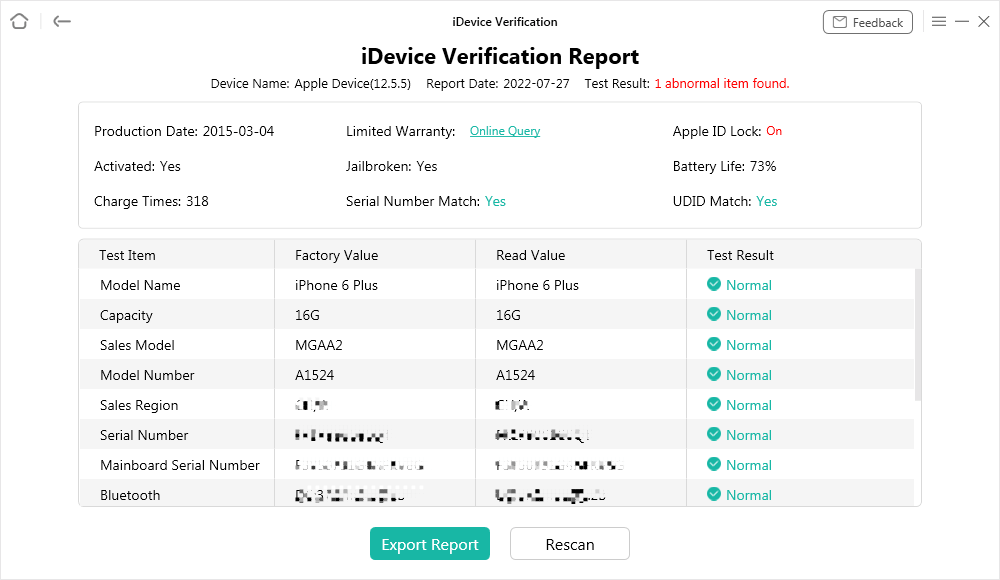
Check the iDevice Verification Report
The Bottom Line
In conclusion, that’s all there is to troubleshooting unable to activate iPad. Determine the cause of the problem and attempt the solutions listed above to resolve it. Above all, if you could not activate iPad and want to fix this issue quickly and easily, AnyUnlock must be your best choice. Just free download AnyUnlock to have a try now.
Free Download * 100% Clean & Safe
Product-related questions? Contact Our Support Team to Get Quick Solution >

