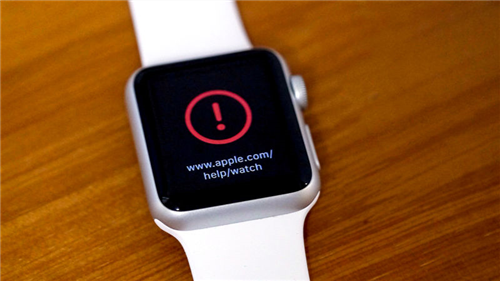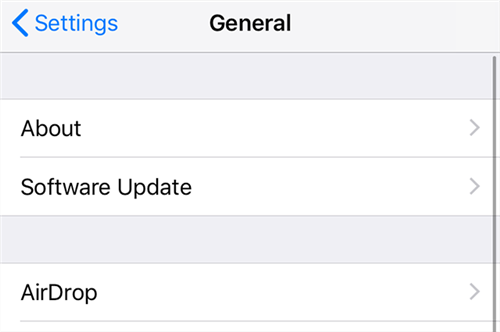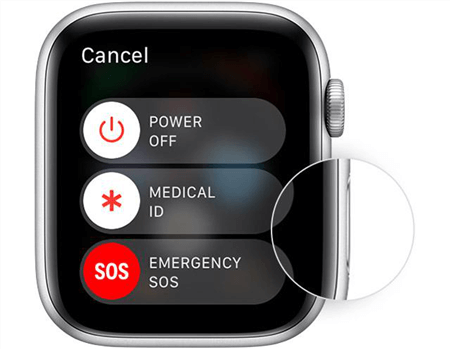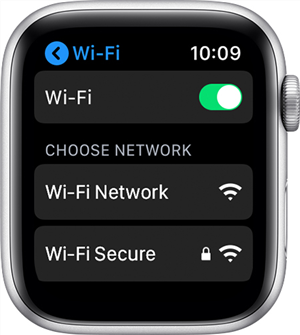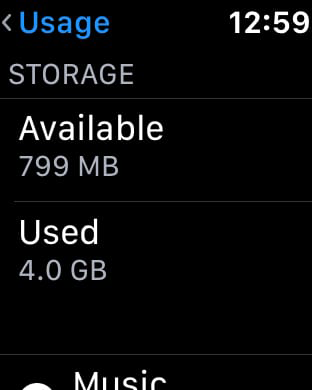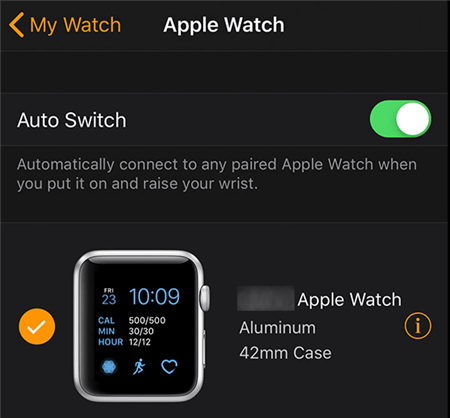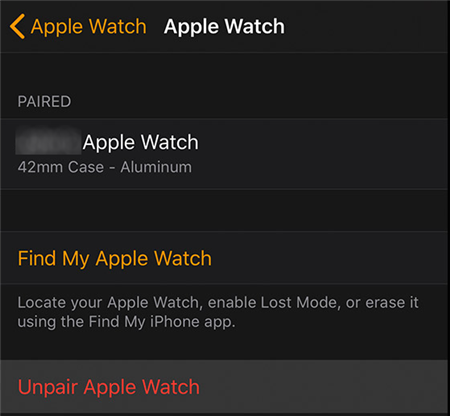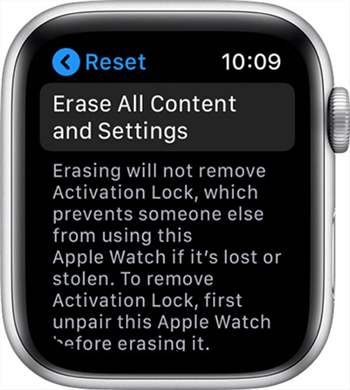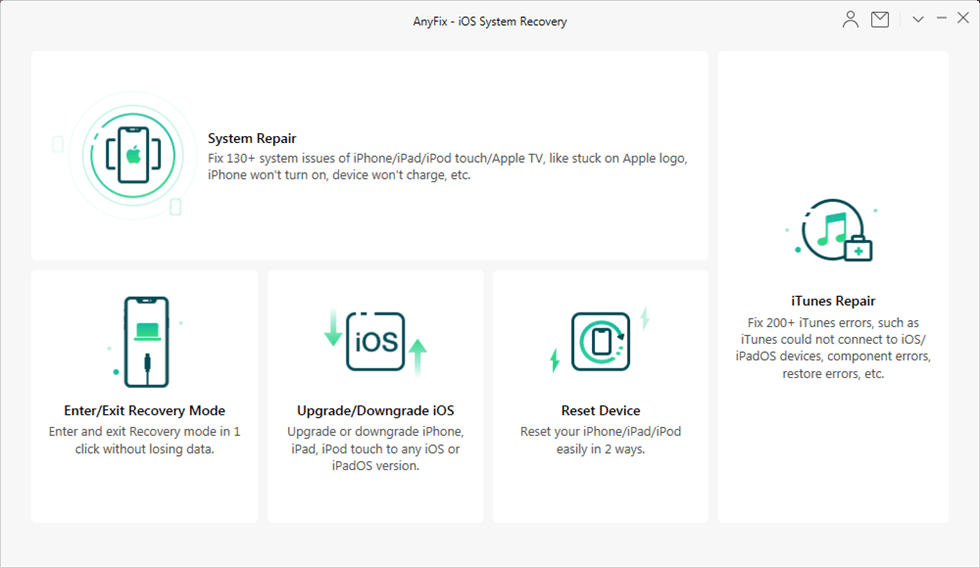How to Fix it When Your Apple Watch is Not Updating
If your Apple Watch is not updating to the latest watchOS version for some reason, you need to troubleshoot the issue so your Watch can be updated. Here we show several ways to get around the issue and help you update your Apple Watch to the latest software version without issues.
Apple Watch Issues & Tips
Common Apple Watch Issues
In order to get new features and fix existing bugs, you need to keep your Apple Watch updated with the latest software version. But sometimes, you would find that your Apple Watch is unable to check for updates or install any new version. When this happens, it prevents you from getting the latest watchOS version on your smartwatch.
This guide is all about how you can overcome the issues that you experience while updating an Apple Watch. You will learn why these errors occur and how you can fix them on your Apple Watch. Without further ado, let us take a look at the reasons for the issue and the possible fixes.
Also Read: Efficient Ways to Fix Apple Watch Stuck on Apple Logo >
Part 1. Why is Your Apple Watch Not Updating
There are a variety of reasons that can cause your Apple Watch not to update. If you are unaware of any of these reasons, the following is a list of possible reasons why your Apple Watch software update fails.
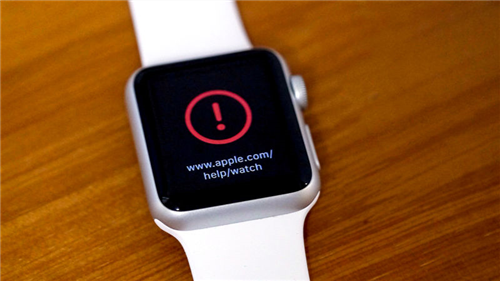
Apple Watch Don’t Update
Reason 1. Older iOS Version on Your iPhone
If you are updating your Apple Watch using an iPhone, you need to keep in mind that your iPhone must be running the latest version of iOS. If your iPhone uses an older version of the operating system, it will cause issues with updating your Apple Watch.
This is often the case why users are unable to update their Apple Watch as they forget to update the iOS version on their iPhone.
Reason 2. Internet Issues
In order to update your Apple Watch, your Watch needs to connect to the Internet to download the update files. If you use an iPhone to download the update, it still needs to download the same update files from Apple servers.
Downloading files, as you already know, requires a working Internet connection. If the WiFi network that you use with your iPhone or Apple Watch is faulty and unresponsive, that may be why the Apple Watch update fails to download and install.
Reason 3. Minor Software Glitch
While not always, sometimes your Apple Watch can malfunction due to the issues in the core system – watchOS. This can happen when the system goes corrupt or there are other issues with the system files. This can impact how you download updates and install them on your Apple Watch. This is a very rare issue as the Apple Watch works just fine most of the time.
Part 2. How to Fix It When Your Apple Watch Won’t Update
Once you have learned the reasons why your Apple Watch will not update, the second thing to do is find a fix to your problem. Since there could be various reasons for the issue, you will need to try the following fixes one by one and see which one works for you.
Fix 1. Update iOS on Your iPhone
As said above, one of the reasons that can cause the system updates to fail on your Apple Watch is your iPhone’s iOS version. If you are using an obsolete version of the operating system on your iPhone, that may be why you are unable to download and install an update on your Apple Watch.
An easy way to fix this issue is to update iOS on your iPhone. You can do this as follows.
Step 1. Launch the Settings app from the main screen on your iPhone.
Step 2. Tap on the option that says General followed by Software Update.
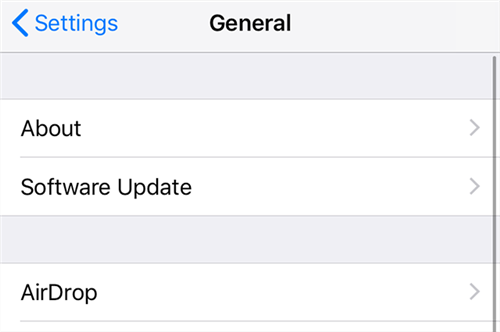
Update iPhone’s Software
Step 3. Select the Download and Install option to download and install the available iOS update on your iPhone.
Then you can update your Apple Watch.
Fix 2. Restart Your Apple Watch
If your iPhone is up to date but you are still facing issues updating your Apple Watch, one way to fix that is to reboot your Apple Watch. Rebooting fixes many small issues on your device like minor glitches, and you can do this pretty easily.
All you basically need to do is turn your Apple Watch off and then turn it back on again. The following is how you do this.
Step 1. Hold down the Side button until your screen starts showing some options.
Step 2. Drag the slider for Power Off to turn off your Apple Watch.
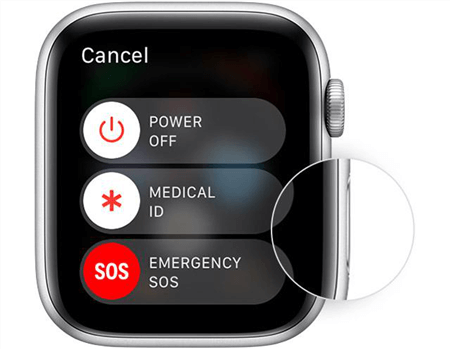
Turn off Your Apple Watch
Step 3. Once your Apple Watch is turned off, press and hold down the Side button again to turn on your Apple Watch.
Fix 3. Connect the Watch to a Working WiFi Network
If you are updating your Apple Watch from the Watch itself, then you need to make sure your Watch is connected to a working WiFi network. This WiFi network actually allows your Apple Watch to connect to the servers and download the required update files.
Connecting an Apple Watch to a WiFi network is as easy as below.
- Launch the Settings app on your Apple Watch.
- Tap the option that says Wi-Fi to find the available WiFi networks.
- Choose the WiFi network you want to connect to.
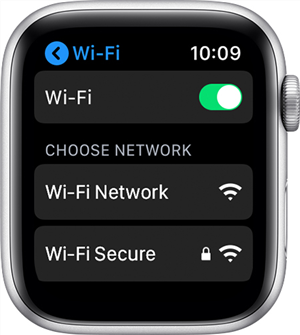
Connect to a WiFi Network on Apple Watch
Once you are connected, you can proceed to update your Apple Watch.
Fix 4. Charge Your Apple Watch
Apple recommends that your Apple Watch has at least 50 percent of charge left on it before you can update it. If your Watch is running below this required battery percentage, you will need to look into charging your Apple Watch.
Charging an Apple Watch is fairly easy and you can do it with the accessories that you already have. Once your Apple Watch is plugged into charging, let it charge for a while and until it reaches the minimum 50 percent battery power.
Once that is done, you can go ahead and attempt to update your Apple Watch.
Fix 5. Make Space for the Update
This is very obvious and you probably already know about it. Each update file that you download requires a certain amount of space on your Apple Watch. If your Watch already has loads of files and there is no more space available, you cannot download newer updates.
That can actually cause your Apple Watch to face not to update or any system updates to fail. Luckily, you can fix that by clearing the space on your Watch as below.
Step 1. Launch the Settings app on your Apple Watch and tap General.
Step 2. Tap the option that says Usage and you will see the available space on your Apple Watch.
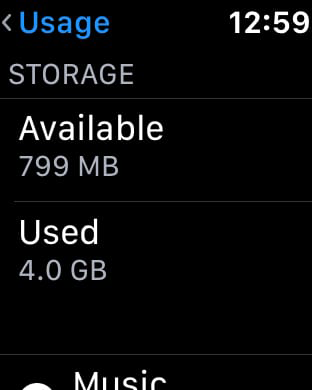
Available Space on the Apple Watch
Step 3. Remove the files that you do not use on your Apple Watch and that should make room for your updates.
Fix 6. Reset Your Apple Watch
If nothing else works, your last resort is to reset your Apple Watch. This deletes all the settings and data from your Watch, and this could fix the issue that you are experiencing on your Apple Watch.
The following shows how you go about doing this on your Watch.
Step 1. Launch the Apple Watch app on your iPhone, tap the My Watch tab, and select your Watch.
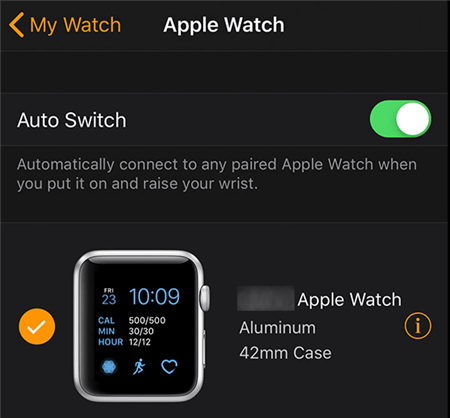
Choose Your Apple Watch
Step 2. Select Unpair Apple Watch to remove your Watch from the app and unpair it from your iPhone.
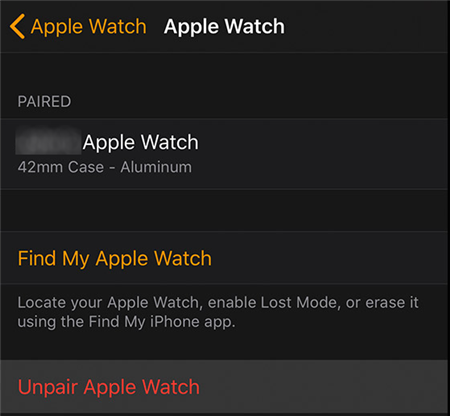
Remove Apple Watch from the iPhone
Step 3. On your Watch, head to Settings > General > Reset and tap on Erase All Content and Settings.
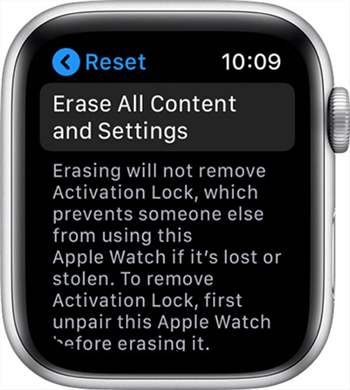
Reset the Apple Watch
Once your Apple Watch is erased, configure it from scratch and it should then update without issues.
Bonus Tip: How to Fix it When Your iPhone Won’t Update
Occasionally, you would find that your iPhone will not update for some reasons, If this happens too often, you might want to look into a permanent fix to this issue. Fortunately, there is an app that helps you fix many issues including the ones related to updates on your iOS devices.
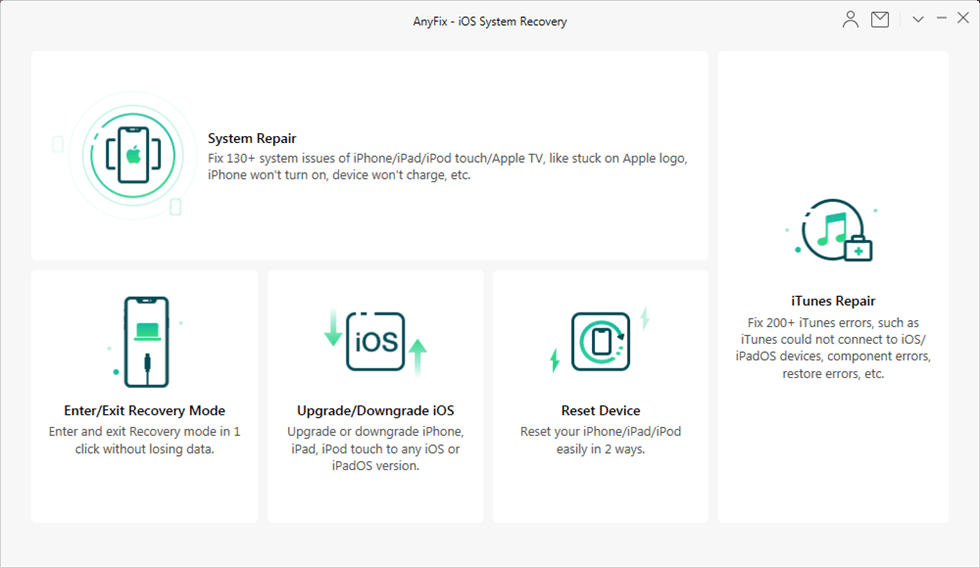
Fix your iPhone Do Not Updating with AnyFix – iOS System Recovery
This app is called AnyFix – iOS system recovery and it helps fix any kind of issues on your iOS-based devices like iPhone, iPad, and iPod touch. You can use the app’s system repair feature to repair the very core of your device. It will repair all other problems including the one that affects your iOS updates.
The Bottom Line
Whether your Apple Watch is not updating weather or the software updates are failing on your Watch, you might want to fix those issues as soon as they occur. With the guide above, you should be able to do just that with various methods. We hope the guide helps you get rid of all issues from your Apple Watch.

Joy Taylor


Member of iMobie team as well as an Apple fan, love to help more users solve various types of iOS & Android related issues.
Screenify
AnyEnhancer
FocuSee
Vozard
AnyMiro
AnyMirror