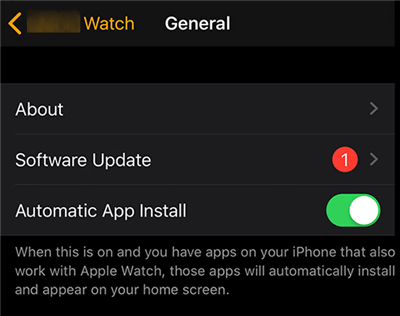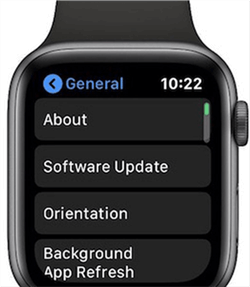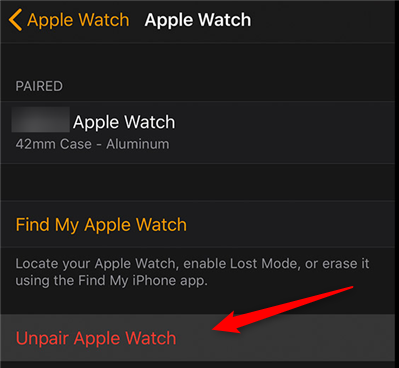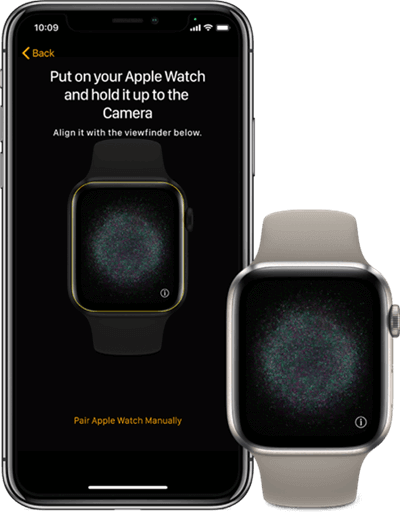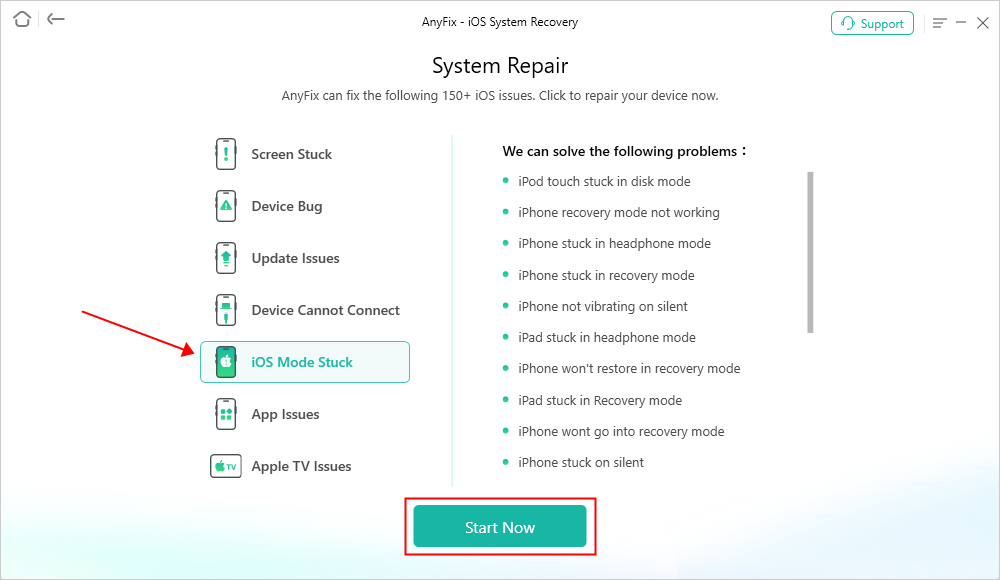How to Fix Apple Watch Keeps Restarting
Having no idea how to fix the Apple Watch keeps restarting issues at ease? Here, you have come to the right page. Keep reading and follow this article to get the solutions available to fix the Apple Watch stuck on restarting easily and effectively.
Apple Watch Issues & Tips
Common Apple Watch Issues
My Apple Watch Series 3 keeps restarting. I don’t know why it just keeps rebooting unexceptionally. How can I fix this issue? Is there any helpful advice or suggestions?
Encountered the Apple Watch keeps rebooting issue and don’t know how to fix this issue? Recently, we found that there are some users reported that their Apple Watch randomly restarts. They have no idea why it happens and how to solve this issue. In short, people are eager to find some easy and effective methods to address the Apple Watch keeps restarting issue. Then, in this article, 5 useful and simple methods will be mentioned and elaborated in detail so as to tackle the boot loop on the Apple Watch at ease.
Also Read: How to Fix Apple Watch Touch Screen not Responding >
Why Does Apple Watch Keep Restarting Itself
The possible factors that may cause the Apple Watch restarts issue are listed below.
- Accidently force restarted your Apple Watch. Sometimes, if your Apple Watch wears too close to your hand or you just accidentally pressed the Digital Crown and side button, that’s might be the reason why your Apple Watch accidentally comes to the restarting loop.
- The interference of some corrupted third-party app or software. When you have downloaded some insecure third-party software that may attack or influence your Apple Watch, and cause the rebooting issue of your Apple Watch.
- Failed updates of the operating system. The Apple Watch keeps restarting may also be caused by the failed updates of the operating system as well.
- The hardware issues. Finally, the problems of your Apple Watch’s hardware will lead to the boot loop on the Apple Watch as well. It is also the most difficult situation to address too.
Further Reading: What to Do When Apple Watch Gets into Black Screen of Death >
How to Fix the Boot Loop on Apple Watch
This section will mainly talk about 5 effective methods to fix the Apple Watch randomly restarts itself issue. You are able to skim through this section and to try the solutions that are suitable for you.
Before trying the below methods available, you would better backup your iPhone and Apple Watch in case of any data loss during the journey of fixing the issues.
Method 1. Update your iPhone & Apple Watch
As we mentioned before, the Apple Watch keeps rebooting may be caused by the failed OS upgrading. Accordingly, updating the paired iPhone and Apple Watch can be a solution that is worth having a try. A friendly reminder: In order to successfully upgrade the iPhone and Apple Watch, please remember to charge your devices at first. Moreover, you need to check the internet connection as well.
Update your iPhone
Find and tap Settings on your iPhone > tap General option > click Software Update option > click Download and Install to smoothly update your device.
Update your Apple Watch
There are two ways you can choose to update your Apple Watch. One is to update the Apple Watch via the paired iPhone. The other is to upgrade the Apple Watch by itself.
1) Updating Apple Watch via the paired device: Power on your Apple Watch > run the Apple Watch app on your iPhone > click the My Watch option > choose General option > tap Software Update option > finally download and install the update.
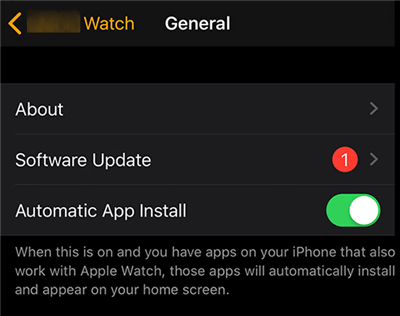
How to Update the Apple Watch via iPhone
2) Updating Apple Watch via itself: Power on your Apple Watch and connect it to the internet > go to Settings on your Apple Watch > click General option > tap Software Update > download and install the update.
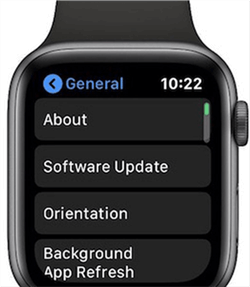
How to Update the Apple Watch Directly
Method 2. Close the Open Apps and Restart both iPhone & Apple Watch
If the boot loop issue on Apple Watch is caused by the corrupted or crashed apps, you are able to try method 2 and method 3 to fix this issue. At the very outset, please close the open apps on your Watch, then reboot both the paired iPhone and Apple Watch to have a try.
Restart your iPhone: There are different ways to restart your iPhone in line with the various device generations.
1) For iPhone X and later generation: Press and hold the side button and one of the volume buttons until the Slide to Power Off interface shows > slide the slider to power off > press and hold the side button again to restart the iPhone.
2) For iPhone 8 and earlier generations: Hold the side button on the right side of your iPhone for a while until the power off slider shows > follow the guidance of your iPhone to power off the device > long-press the side button again until the Apple logo shows to reboot your iPhone.
Restart your Apple Watch: Press the side button for seconds until the power off interface occurs > drag the power off slider to turn off the Apple Watch > press and hold the side button one more time to reboot the device.
Method 3. Remove the Third-party Apps
If method 2 still can’t fix your Apple Watch keeps restarting issue, then try to remove the third-party apps on your Apple Watch to fix this problem.
Press the Digital Crown button until the Home Screen interface shows > slightly touch the apps you want to remove > click the cross icon to delete the app (you are also able to swipe left to delete the app as well) > Press the Digital Crown button to exit the app delete mode.
Method 4. Unpair and Re-pair your Apple Watch
The Apple Watch keeps rebooting issue may also be caused by the wrong connection between your paired iPhone and Apple Watch. To fix this issue, you can try to unpair and re-pair the devices.
Step 1: Unpair the Apple Watch:
- Put the paired iPhone and Apple Watch close to each other.
- Go to Apple Watch app on your iPhone > choose My Watch option > click All Watches option > click the exclamation mark icon on the right side of the paired Apple Watch > click Unpair Apple Watch option to unpair the Apple Watch.
- For GPS + Cellular models, you can choose to keep your mobile data plan because you will re-pair the Apple Watch later.
- Tap again to confirm to unpair the Apple Watch.
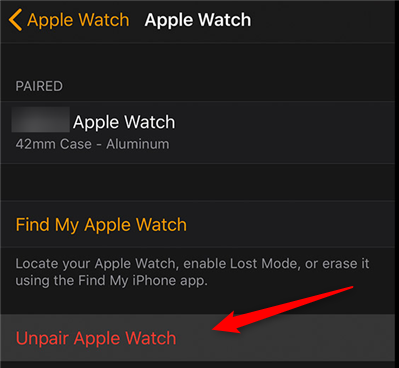
Unpair an Apple Watch from the iPhone
Unpair the Apple Watch will reset your device to the factory settings. Therefore, before you start to unpair the Apple Watch, please backup it at first.
Step 2: Re-pair the Apple Watch:
- Tap & hold the side button until the Apple logo pops up.
- Put the Apple Watch in the viewfinder of your iPhone so as to pair the Apple Watch. Or open the Apple Watch app on your iPhone and tap on Start Pairing.
- You are able to set up the Apple Watch as new or restore it from the previous backup.
- Sign in with your Apple ID > create a passcode for your Apple Watch > set other settings for your Watch and install available apps as well
- Please wait to sync your devices.
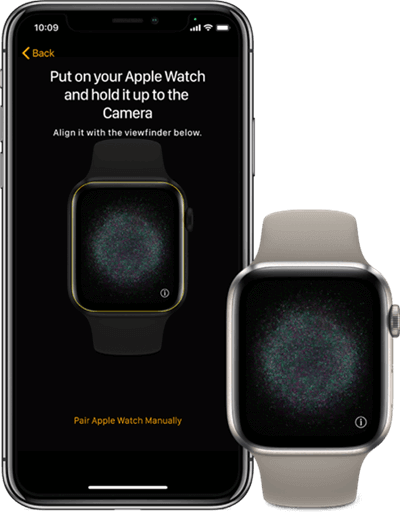
Repair Apple Watch with iPhone
Please make sure your iPhone and Apple Watch are connected to the internet. What’s more, you need to turn on the Bluetooth of your iPhone.
Method 5. Contact Apple Support
Finally, if your Apple Watch keeping restarting issues are caused by the hardware problem, the most appropriate method available to fix it would be contacting Apple support.
Bonus Tip: Fix iPhone & iPad Keeps Restarting via AnyFix
AnyFix is a professional iOS system repair tool that is user-friendly and easy to use. With this software, you can fix iPhone & iPad keeps rebooting issues within several simple clicks.
Step 1: Download and run AnyFix on your PC > connect the iPhone to your PC > click System Repair on AnyFix.

AnyFix System Repair Option
Step 2: Choose iOS mode stuck > click Start Now button.
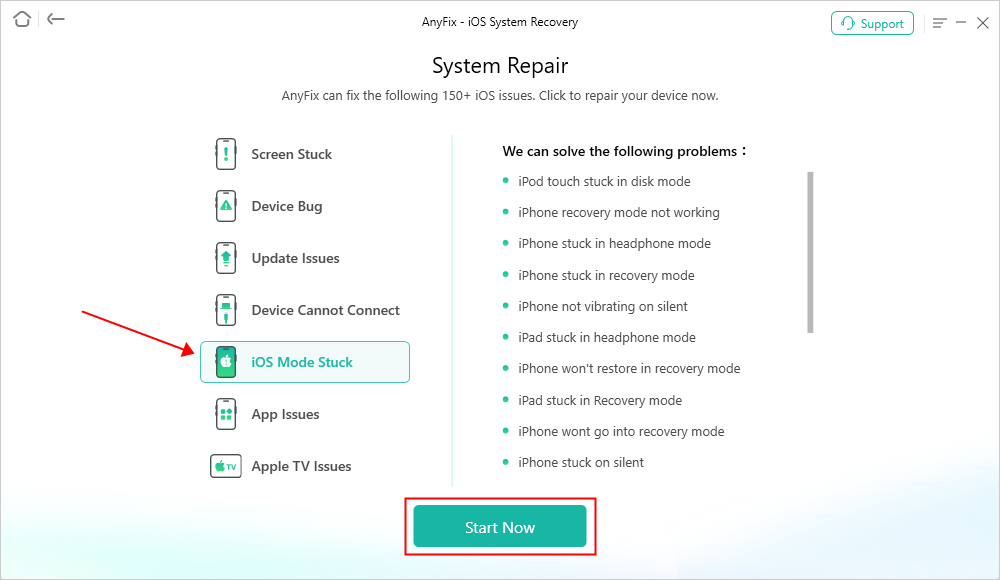
AnyFix System Repair iOS Mode Stuck
Step 3: Select the Standard Repair option > click the Standard Repair button at the bottom of the software.

AnyFix Standard Repair
Step 4: Download the firmware needed to solve the iPhone and the iPad keeps rebooting issues at ease.

Repair Is Completed
The Bottom Line
In this article, 5 solutions have been introduced to you to fix the Apple Watch keeps restarting issue. You can try each of them to find the one that works for you. Meanwhile, in addition to these 5 methods, you are also able to try to force restart or reset your Apple Watch to its factory setting to have a try as well. If you have encountered the iPhone or iPad keeps restarting issues in your daily life as well, then you can give AnyFix a trial. Hope this article can help you!

Joy Taylor


Senior writer of the iMobie team as well as an Apple fan, love to help more users solve various types of iOS & Android-related issues.
Screenify
AnyEnhancer
FocuSee
Vozard
AnyMiro
AnyMirror