How to Fix Apple Watch Activity Not Working
Want to know the reasons why the Apple Watch activity is not working and eager to find effective solutions to fix the Apple Watch activity not working issue? Keep reading this guide to learn more.
Apple Watch Issues & Tips
Common Apple Watch Issues
- Apple Watch Activity Not Working
- Apple Watch Not Counting Steps
- Apple Watch Pairing Issues
- Apple Watch Won’t Turn On
- Apple Watch Stuck on Apple Logo
- Apple Watch Contacts Not Syncing
- Apple Watch Not Charging
- Apple Watch Stuck Updating
- Touch Screen Not Working
- Apple Watch Not Updating
- Apple Watch Keeps Restarting
- Apple Watch Not Vibrating
- Apple Watch Black Screen of Death
The activity app on the Apple Watch is a tool that enables its users to track their daily steps, calories and heart rate, etc. so as to track their fitness. Sometimes, the activity app may suddenly fail to record the user’s daily activities. If you are troubled by the Apple Watch activity app not working issue, following this guide to learn the reasons why it fails to work and to learn several effective methods to fix this issue.
Also Read: 7 Best Apple Watch Alternatives for iPhone Users >
Why Apple Watch Activity App Not Working
- As a matter of fact, the Apple Watch activity not working is always caused by the failed sync between the activity app on your iPhone and your paired Apple Watch.
- Moreover, if you didn’t enable the settings such as the Fitness Tracking and Calibration on your iPhone and Apple Watch, it may lead to the result that the Apple Watch activity is not working as well.
- What’s more, this issue may also be caused by the failed OS upgrading of both your paired iPhone and Apple Watch.
Anyway, this problem can be fixed. Follow the below part to get the top solutions for activity not working on Apple Watch.
Further Reading: How to Fix Apple Watch Contacts Not Syncing Issues >
Method 1: Force Quit the Activity App
When you encountered issues related to any apps of your devices, such as your Apple Watch or iPhone stuck on one of the software’s interface, to force quit the app and then restart it is the first solution that is available. It works most of the time as well.
On the Apple Watch:
Press and hold the side button of the Apple Watch for seconds until the POWER OFF interface shows, then release the side button, and finally press and hold the Digital Crown button for seconds to force quit the Activity app of your Apple Watch.
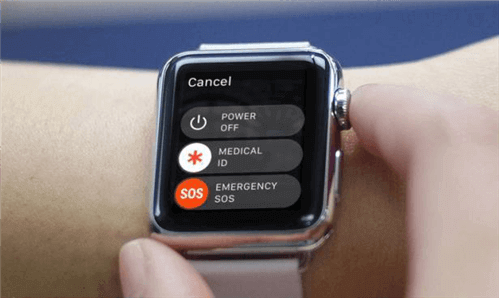
Force Quit the Activity App on the Apple Watch
On your iPhone:
For iPhone X and later generation users, you are able to swipe up from the bottom of the home screen to close the apps that are operating. For the iPhone 8 and earlier generation users, please press the Home button twice to show the apps that you used recently. Then you need to find the Activity app, finally swipe up to close it.
Method 2: Restart both Apple Watch and iPhone
Restarting the devices is one of the commonly used but works solutions as well. Anyway, when there’s any possibility that is able to fix the issues, it is worth a try.
Restart the Apple Watch:
Long-press the side button of your Apple Watch until the POWER OFF slider shows > slide to turn off the Apple Watch > press and hold the side button again to turn on the Apple Watch.
Restart the Paired iPhone:
Long-press the side button and either volume down or volume up button at the same time > when you see the slide to power off interface occurs, release the two buttons > slide to power off the paired iPhone > wait for a while until the paired iPhone powered off, then long-press the side button until the Apple logo interface shows to restart the iPhone.
Method 3: Enable Fitness Tracking Setting
The features on your iPhone such as Fitness Tracking and Calibration should be turned on. To make sure that such settings have been turned on is the key factor to maintain the operation and performance of your Apple Watch activity app as well.
Go to Settings on your iPhone > find and click the Privacy option from the Settings > choose Motion & Fitness option > then turn on the Fitness Tracking setting.
Turn on the Fitness Tracking Setting on iPhone
Method 4: Update Apple Watch and iPhone
Upgrading the devices can fix some problems as well. If the above three methods can’t fix your Apple Watch activity not working issue, then try to update the Apple Watch and the paired iPhone to fix the apple watch activity sharing not working problem.
Update the Apple Watch by using the paired iPhone:
Open Apple Watch app on your iPhone > click My Watch option > Choose General option from the listed options of My Watch > tap Software Update to upgrade your Apple Watch.
Update on the Apple Watch Itself:
Open Settings on your Apple Watch > click General option > click Software Update directly to update the Apple Watch.
Update the paired iPhone:
Find and click the Settings app on your iPhone > tap General option > click Software Update.
Further Reading: Unable to Check for iOS 14 Update? How to Fix >
In order to smoothly finish the updating journey, please make sure that the Apple Watch and the iPhone are fully charged and are successfully connected to the internet.
How to Set Up Activity on Apple Watch
Finally, if none of the four methods mentioned here works, you might need to reset your Apple Watch to its factory setting to have a try. If you have reset the Apple Watch, then you need to set up the activity app on your Apple Watch again. In this part, I will show you how to set up activity on your Apple Watch.
- Head to and run the activity app on your Apple Watch.
- Swipe left to enter the Move, Exercise, and Stand interface as well as get to know the description Move, Exercise, and Stand. Then tap Get Started button.
- Please enter your information, such as your gender, height, weight as well as your age, etc. by using the Digital Crown button. Then click the Continue button.
- Tap the Start Moving button to start your fitness journey.
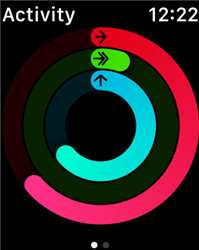
Set Up Activity on Apple Watch
You are also able to change your activity goals on the Activity app by swiping up from the app and click Change Goals to change your activity goals.
Bonus Tip: Easily Fix iOS /iPadOS/tvOS Problems with AnyFix
AnyFix – iOS system recovery is a professional and well-qualified tool that is capable of fixing various system issues for iPhone, iPad as well as some other Apple products. For example, it can help the users to fix the iPhone stuck on the Apple logo, iPhone won’t turn on, etc. Moreover, as a professional iOS troubleshooter, it also enables the users to easily fix iTunes errors, update and downgrade iOS as well. With the help of such a professional iOS /iPadOS/tvOS assistant, you are able to fix the iOS /iPadOS/tvOS issues in a few clicks. Anyway, you can download it and give it a trial.
Free Download * 100% Clean & Safe
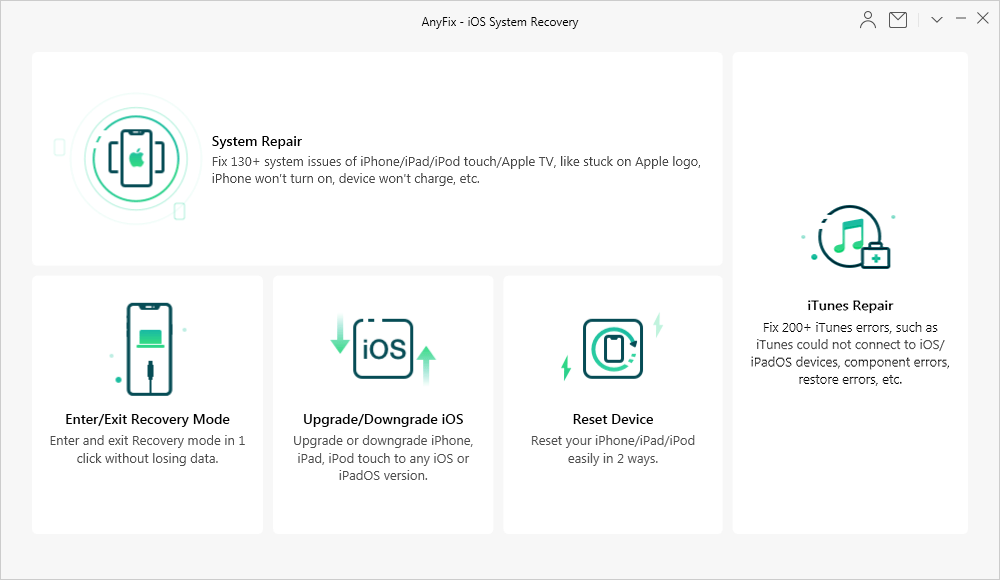
AnyFix – iOS System Recovery and iTunes Repair
The Bottom Line
In this post, the reasons why the Apple Watch activity sharing not working, 4 methods of how to fix the Apple Watch Activity not working issue as well as how to set up activity on Apple Watch after resetting the Apple Watch to its factory settings have been mentioned and introduced in detail. Hope this post is able to help you fix the Apple Watch activity issue. If you have other methods that are available and effective, please comment to share it with us.
More Related Articles
Product-related questions? Contact Our Support Team to Get Quick Solution >

