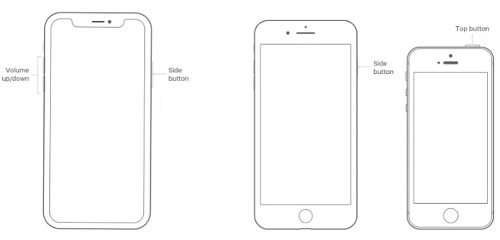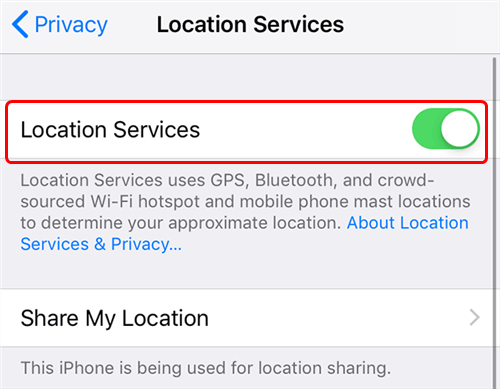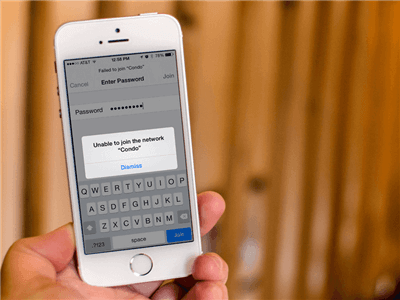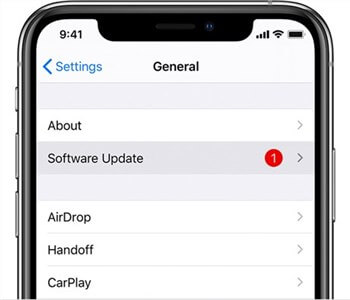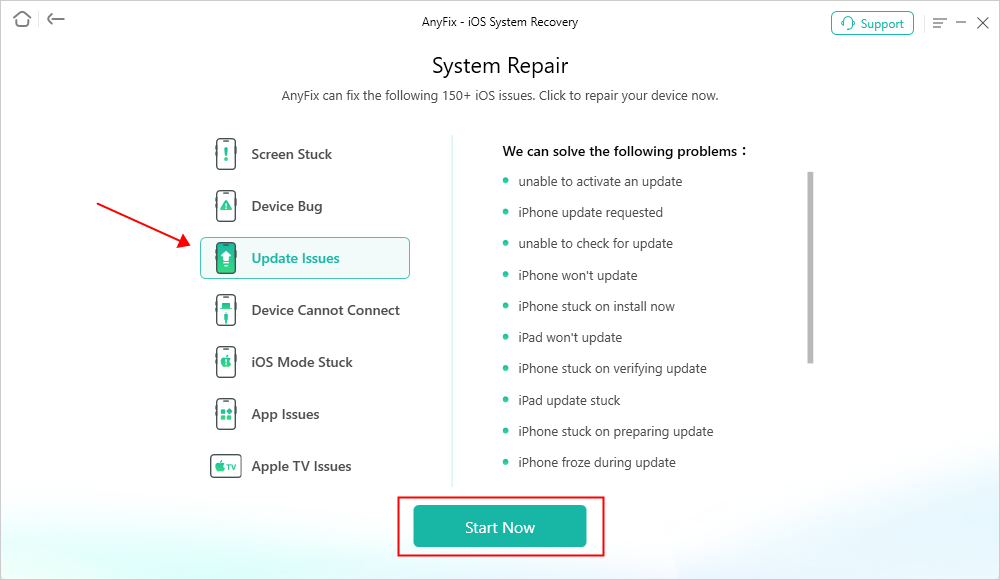How to Fix Find My iPhone Not Updating Location
Generally, Find My iPhone should always update your location without your consent. However, if it fails to, then there must be something wrong. Join us as we walk you through the reasons why Find My iPhone isn’t updating your location and how to fix the problem without hassles.
Location sharing is now a thing among iOS users since the integration of location services feature into iPhones and iPads. You can now send your current position to friends and families to keep them abreast about where you are without having to write a detailed guide.
The location services feature works with all GPS-based apps that you have on your iPhone including Find My iPhone. It keeps your location information updated from time to time so whoever you are sharing your location with isn’t misled.
However, for some reasons, Find My might fail to update your GPS location. If this is a problem you are dealing with right now and looking for a comprehensive guide that covers how to fix it, you are on the right page. Prior to discussing the solutions, let’s begin with the reasons why Find My iPhone isn’t updating your location.
Why Is Find My iPhone Not Updating Location?
Some of the reasons why Find My iPhone isn’t updating your GPS data is shared down here:
- Poor Internet Services – The strength of your internet service is important for location services to sync your real-time GPS with Find My iPhone. If your internet service is poor, location services can’t update and share your current position with Find My iPhone thereby causing the underlying issue.
- Disabled Location Services – Perhaps you have the location services feature disabled on your iPhone. When such a thing happens, all GPS-based apps using your location data can’t use your real-time location. It is the previous location that was synced with the app that will be reported.
- Outdated iOS – Outdated OS springs up several issues, such as unresponsive screen, white screen, and more. It could also be the reason why Find My iPhone isn’t updating your real-time location on your device.
- Disabled Background Refresh – Background refresh is a pre-installed feature designed specifically to help update the content for each app you have on your device. It doesn’t matter whether you are running the app or not. If this feature is disabled, Find My iPhone can’t receive the latest update about your location and the underlying issue will probably occur.
- Wrong Date and Time Settings – Your date and time has a significant effect on the functioning of the location services feature on your iPhone. When the date and time on your iPhone is wrong, the feature won’t report the correct GPS data, thereby causing Find My not to update your location.
5 Regular Ways to Fix Find My iPhone Not Updating Location
Having discussed the reasons why Find My iPhone is not updating your location, let’s move into the solutions. The troubleshooting techniques below are some of the handy solutions you can use the fix the issue whenever you notice it on your iPhone:
Fix 1. Restart Your iPhone When Your iPhone Not Updating Location
Performing a system restart is the first thing to do when you experience something like on your iPhone. This solution lets you refresh your device by wiping all bugs and glitches that are causing Find My iPhone not to update your location. In fact, the RAM is also cleared in this process so your device can run at optimal level.
Restating an iPhone is extremely easy but the procedure differs for the different iPhone models. Use the guide that suits your phone model from the procedures below:
iPhone X/11 and Later Models
- Press down the Volume Up or Volume Down button together with the Side button until the power icon appears.
- Drag the slider to turn off the iPhone.
- After a while, hold the Side button until you see the Apple logo popped up on your screen.
iPhone 6/7/8/SE (2nd Generation)
- Press down the Side button till the power slider screen appears.
- Move the slider in the right direction to turn off your iPhone.
- Be patient for a bit, then hold down the Side button again to reboot the device.
iPhone 5/1st and Earlier Models
- Hold down the Top button till you see the power slider interface.
- Drag the slider and your iPhone will go off.
- Now, proceed to hold down the Top button again and then release it when the Apple logo comes up.
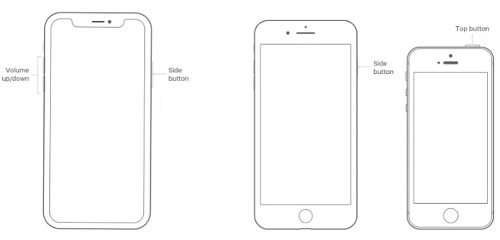
Restart Your iPhone When Your iPhone Not Updating Location
Fix 2: Check If Find My Are Enabled in Settings
If the aforementioned solution fails to fix the problem on your device, then you should check if Find My and iCloud are enabled on your iPhone. The Find My and iCloud feature must be active before location services can share your real-time GPS with it. Failure to do so can cause the underlying issue.
Here’s the simple guide to confirm if Find My and iCloud are both enabled via Settings:
- Initiate the Settings panel launch by tapping on the gear icon you have on your home screen.
- Click on the first tab showing your profile picture and Apple ID to proceed.
- Select Find My on the subsequent interface and the screen below will appear:
- Tap on Find My iPhone.
- Toggle the icon next to Find My iPhone to enable it.
Note: When the icon beside the Find My iPhone feature turns green, then you’ve successfully enabled it.
Fix 3: Enable Location Services in Your iPhone
The location services feature is paramount when dealing with any GPS related operation on an iPhone. If the feature is turned off, your real-time location won’t be available on any app or platform using your GPS and Find My iPhone isn’t left out.
With this in mind, we strongly suggest that you enable location services on the device so Find My iPhone can continue updating your location. Below we have the quick guide on how to get this done:
- Start with launching the Settings menu by clicking on the right button.
- Scroll and select Privacy & Security on the next screen.
- Tap on Location Services when the subsequent screen opens.
- Lastly, toggle the slider next to Location Services to the right direction to display green.
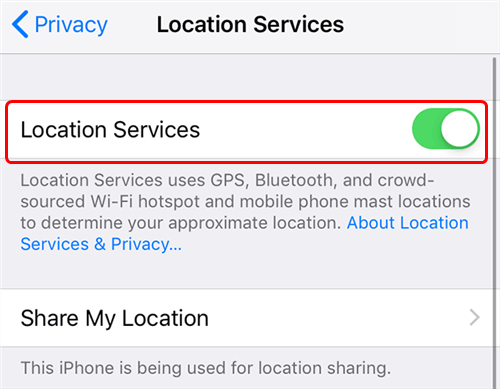
Enable Location Services on iPhone
Once done, try checking if Find My iPhone has started updating your location.
Fix 4: Check Your iPhone Network Connection
Another stress-free solution to fix Find My iPhone not updating location is checking your network connection. Sometimes your internet connection may be down and the underlying issue will happen.
To check your iPhone network connection, we suggest you apply the following tips:
- Change from cellular data to WiFi or vice versa.
- Switch between network providers to see if the problem is with the network you are using.
- Contact your internet service provider to help work on the issue.
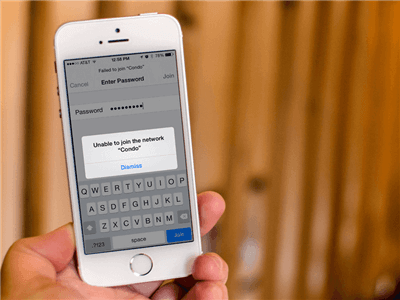
Check iPhone Network Connection
Fix 5: Update to the Latest iOS and Restart Phone
Updating your device to the latest iOS can also fix Find My iPhone not updating my location issues. This solution removes all bugs and errors that are responsible for the problem you are facing by replacing the previous version with a newer one.
Follow this quick guide to update your iOS to the most recent one:
- Go to the Settings menu screen by clicking on the cogwheel icon on your home screen.
- Head to where you have General and click on the corresponding icon.
- Next, locate the Software Update tab and click on it to proceed.
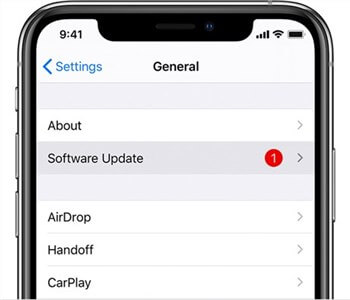
Update to The Latest iOS Version
- Without hesitation, your iPhone will check if there’s a new update to install. If there is, an interface with the Download and Install button will show. Click the button to start the installation.
- Wait until the update installation is completed. After that, your iPhone will restart and the underlying issue should be cleared.
Fix Corrupted System Causing Find My iPhone Not Updating Location [Safe]
Are you still experiencing the same issue on your iPhone? If so, then the system might be corrupt and need repair. You need a professional iOS system repair tool like AnyFix to come to your rescue in this case.
AnyFix is a powerful tool that can repair all iOS issues with a few clicks. To put it simply, AnyFix is a tool that can provide the final solution for resolving numerous iOS device difficulties without causing data loss. It is a very complex iOS repair solution that powers the mind-blowing features needed to save your iPhone from over 150+ faults without sacrificing its integrity. You can also use it to resolve Find My iPhone not updating location.
Key Features:
- Three repair modes – Depending on the difficulty and type of problem, there are 3 repair modes for you to choose. Meet multiple repair needs.
- You can use standard mode to fix system issues without data loss. All the important contents on your device will be safe and sound.
- Fix 130+ iOS system issues and 200+ iTunes errors, like boot loop, touch screen not working, iPhone screen frozen, iTunes won’t recognize iPhone, etc without damaging your system.
- Support all iPhone and iPad models, including iPhone 15. Cover all iOS versions, like iOS 17.
How to Fix Corrupted System Causing Find My iPhone Not Updating Location Using AnyFix
Step 1. Freely Download AnyFix and connect iPhone with the USB cable > Once the interface is below, click the System Repair mode and click on Repair Now.

AnyFix System Repair Option
Step 2. Choose Update Issues and the click the Start Now button.
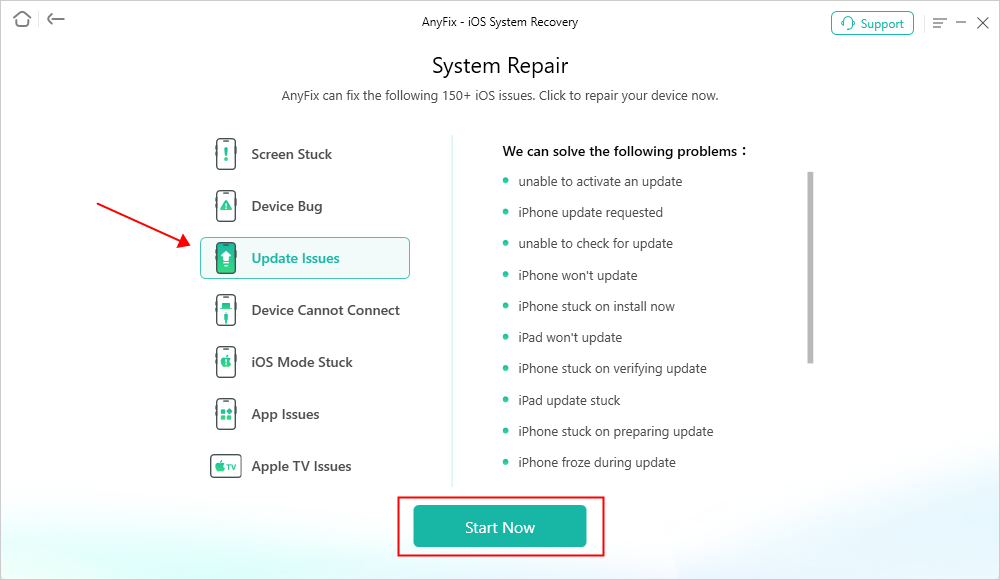
AnyFix System Repair Update Issues
Step 3. Then choose the repair mode. You can try Standard Repair first.

AnyFix Standard Repair
Step 4. Click the Download button to download the firmware for your iPhone. Then click Start Standard Repair to start repairing. Minutes later, you’ll see iOS repairing completed page.

Repair Is Completed
Conclusion
Hopefully, fixing Find My iPhone not updating location can be fixed using any of the solutions recommended in this post. We discussed the reasons why you are experiencing this and the best ways to fix it. All the recommended solutions are free and simple to implement.
However, the most trusted approach is the one involving the AnyFix iOS repair tool. The software packs everything needed to restore operations to normal on an iPhone or iPad. Download, install and try AnyFix out!

Joy Taylor


Senior writer of the iMobie team as well as an Apple fan, love to help more users solve various types of iOS & Android-related issues.
Screenify
AnyEnhancer
FocuSee
Vozard
AnyMiro
AnyMirror