How to Install Unsigned IPSW and Downgrade iOS [2025 New]
Want to downgrade to an unsigned iOS version? Here, we will introduce what should you prepare before installing unsigned IPSW and the specific way to do it. Also, there is an easy-to-use tool to downgrade iOS. Keep reading and find your answer.
iOS Update Tips & Problems
AnyFix – Downgrade to Unsigned iOS Easily
How to downgrade iOS 26 to an unsigned iOS version easily and safely? Free download AnyFix to 1-click downgrade your system to unsigned iOS in minutes.
How to Downgrade iOS 18 to unsigned iOS 17 (unsigned IPSW)
On December 3rd, 2024, I accidentally updated my iPhone SE 2020 to iOS 18.1.1 and I notice that it is now slow and laggy (smells like planned obsolescence…).
I want to go back to iOS 17 but, after 2 hours of searching, I noticed that the IPSWs of iOS 17 are no longer signed.
iOS 26 was available in September 2025, attracting lots of users to update. However, each new update brings changes that are not always necessarily good. And downgrading to some earlier versions of iOS is your best bet if you want to avoid bugs that the latest iOS update brought. What’s more, you may no longer be able to connect your iPhone to different devices via Bluetooth as they are not compatible with recent versions of iOS. The only solution to any of these problems is to downgrade to an unsigned iOS.
If you want to downgrade to iOS 18 or earlier system versions after iOS 26 update, you cannot miss this post. In this article, we are going to show you how to install unsigned IPSW file on your iPhone which can potentially help you jailbreak the device.
What Is An Unsigned iOS?
Each version of iOS has a signature, technically a piece of code that is sent from Apple’s servers. Once you install a new iOS through iTunes, the signed one will be added.
Obsolete iOS versions lose their signature two weeks after a new update. You can upgrade or downgrade to any version of iOS that is still signed, but you won’t be able to do so if the version of iOS you want to install is no longer signed.
Unsigned IPSW files are the corresponding unverified iOS firmware files, and the two are closely related, because an unsigned iOS version means that the corresponding IPSW file cannot be installed through Apple’s verification.
Can You Downgrade to Unsigned iOS?
Generally, it is not possible to downgrade to an unsigned iOS version through official Apple methods, as Apple stops signing older iOS versions to ensure that users have access to the latest and most secure software. However, it is possible to use unofficial methods and tools to attempt a downgrade.
This is a highly technical process that may not work even if you do everything right. Moreover, you may end up wiping your iPhone clean which is the reason why you must backup all your data before attempting to revert to an old version of iOS.
To save your efforts and enhance the success rate, try AnyFix to downgrade unsigned iOS in one-click!
Free Download * 100% Clean & Safe
How to Install Unsigned IPSW without iTunes?
As previously mentioned, unsigned iOS versions prevent the installation of the corresponding IPSW file through Apple’s verification process. If you want to downgrade to unsigned iOS, you must install an unsigned IPSW in advance.
Finding an unsigned IPSW file is not difficult, since websites like IPSW Downloads offer a broad range of these files. However, you’ll need to meet certain requirements before you can initiate the installation process of an unsigned IPSW file.
Step 1: Download the Unsigned IPSW Configuration File from ipsw.me in advance.
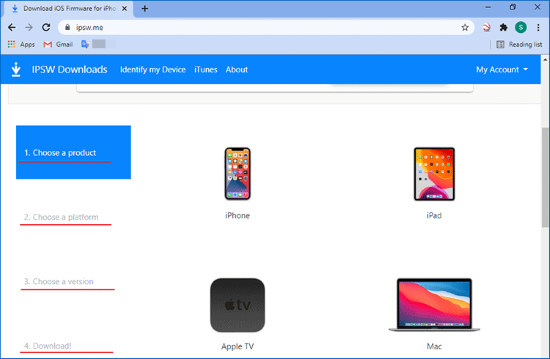
ipsw me downgrade
When Apple stops signing a version of iOS, you can no longer install this version of firmware through official channels. This is called an “unsigned IPSW file”. In order to bypass this limitation, you must use a previously backed-up SHSH blob file.
Step 2: Get the Right SHSH Blobs
1. Connect your iPhone to a computer, then open iTunes and click on the Summary. Click on the Serial Number field, copy the ECID and paste it to a Notepad document.
2. Repeat the same steps for the Device Identifier, and head over to this official guide after both ECID and Device Identifier are placed into a Notepad document.
3. Proceed to paste the ECID into the designated field, then select the device type, paste the Device Identifier, and click on the Submit button.
Now, the SHSH2 blobs that correspond with the version of iOS you want to downgrade are saved on your iPhone
Step 3: Some Preparations Before Installing An Unsigned iOS
1. Install PhoenixNonce for iOS 9.3.4 or iOS 9.3.5 or NonceSet1112 for iOS 10 and later.
2. Download the iPhone iOS firmware that you want to restore and the latest version of futurerestore.
3. In addition, you should make sure that your device has at least 10 GB of free storage space and proceed to downgrade to an unsigned iOS.
Step 4: Steps to Restore Unsigned iOS Firmware
1. Create a folder on your computer and name it futurerestore, then unzip the futurerestore file into it. The folder path should look like c:/futurerestore.
2. Afterward, you should copy the IPSW and SHSH2 blobs into this folder. Optionally you can change the names of these files so that it is easier to write the command line.
3. Open the SHSH2 blobs in the Notepad and locate the generator key string. Once you have the generator key string you should type it in the PhoenixNonce app that should be opened from your iPhone and tap on the SET button to confirm the changes. Your device may restart afterward, so just be patient and wait for the restart to be completed.
4. Launch the app again and make sure that the key string is correct, in case you cannot see it you should insert it again.
5. Make sure that the iTunes app is closed on your computer. Connect your iPhone to the computer and check if both devices are connected to WiFi.
6. Access your computer’s operating system as an administrator and then open the Command Prompt and insert the following command line:
futurerestore -t my.hsh2 -i signed.ipsw restoreto.ipsw
7. Press Enter after you type in the command line and the process of downgrading an unsigned version of iOS should be underway.
8. Futurestore may fail to put your iPhone in the Recovery Mode and in this case, you will have to do so manually. Furthermore, the generator key will reset each time the iPhone exits the Recovery Mode during the process. If this happens you will have to repeat all steps or you can use the Command Prompt to exit the Recovery Mode by inserting this command line:
futurerestore.exe – exit-recovery
Although you can try to restore unsigned IPSW using SHSH Blob, the process is complex and error-prone, with a low success rate. There is no guarantee that you will be able to successfully install an unsigned IPSW file on your iPhone.
1-Click to Downgrade iOS Directly with AnyFix [Safe & Easy]
Handling IPSW files, running command lines, and installing apps on your iPhone just so you can downgrade to an unsigned version of iOS can be overwhelming. AnyFix – iOS system recovery offers an easy way to upgrade or downgrade the operating system on your iPhone with no need to install unsigned IPSW. Additionally, it supports the newest iOS 26 upgrades or downgrades.
Except for this, Anyfix can fix 150+ iOS system errors such as iPhone stuck in DFU mode, iPhone stuck in Recovery mode, iPhone stuck on Apple logo, iPhone stuck on iTunes logo, etc. The operation of AnyFix needs no technical skills or related knowledge. Even novices can handle it. Now, let’s have a look at some of its main features below.
AnyFix – Downgrade to Unsigned iOS Version
- Downgrade your iPhone system to unsigned iOS versions with 3 steps.
- Fix other 150+ iOS system errors and 200+ iTunes errors easily.
- Offer 3 repair modes to fix iOS system errors with ease.
- No erase of previous data on your iPhone, 100% clean & safe.
Free Download100% Clean & Safe
Free Download100% Clean & Safe
Free Download * 100% Clean & Safe
Let’s take a look at how you can do this:
Step 1: Download AnyFix on your computer. Use a USB cable to connect your iPhone to a computer and launch AnyFix. Select the Upgrade/Downgrade option from the Welcome screen.
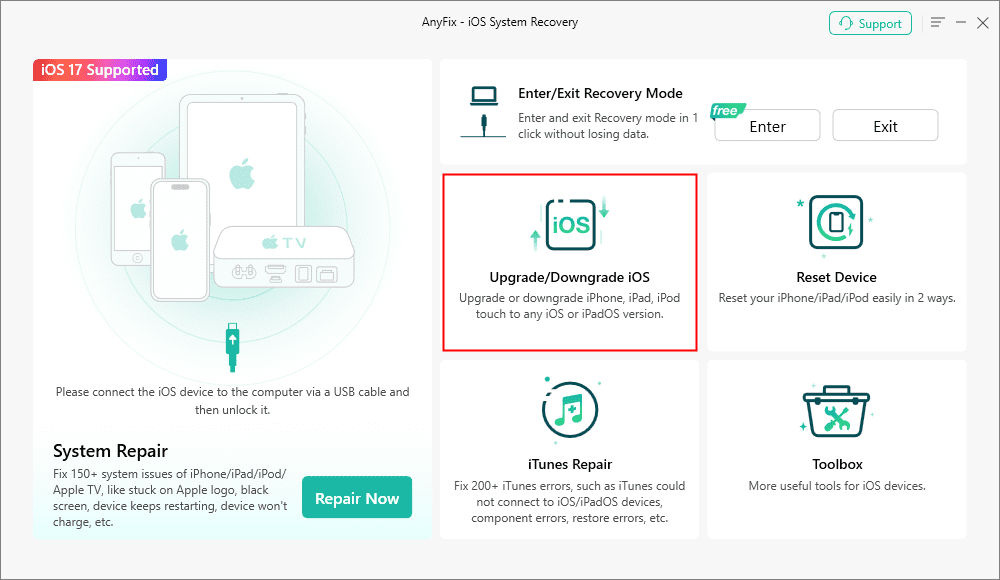
AnyFix Upgrade/Downgrade iOS Option
Choose the 1 click to downgrade iOS/iPadOS and click on the Start Now button.
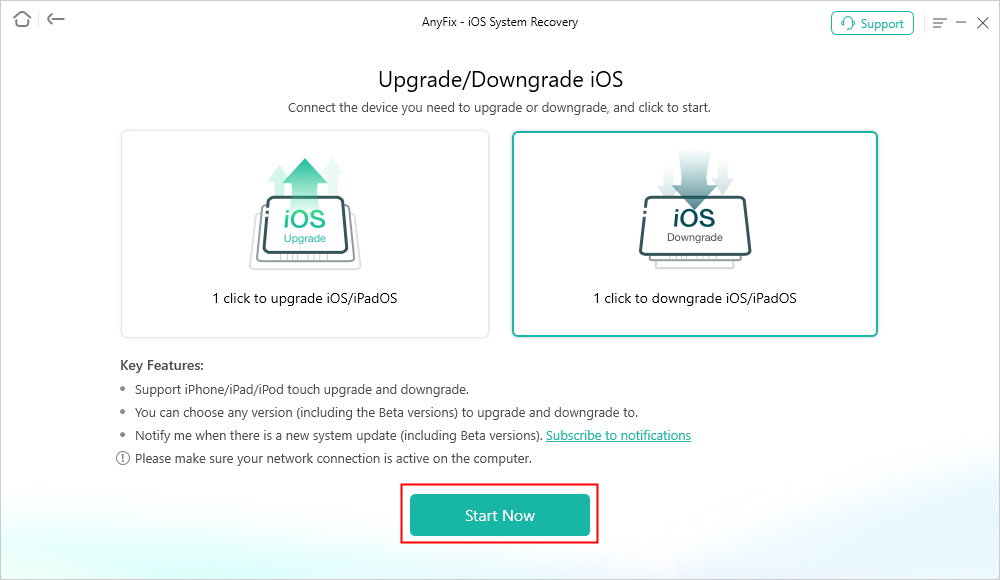
AnyFix Downgrade iOS
Step 2: AnyFix lets you choose the version of iOS you want to downgrade to, so you just have to select the firmware package you want to install and click on the Downgrade button. Keep in mind that your device needs to have at least 800MB of free storage space for the downgrade to be successful.
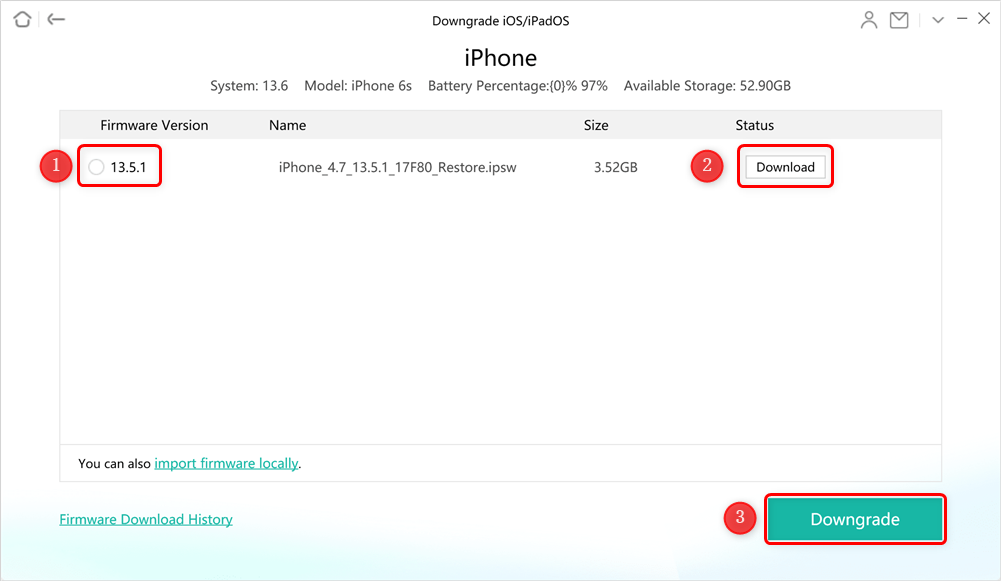
Download Firmware to Downgrade
Step 3: As soon as you hit the downgrade button, AnyFix will commence the process of installing the version of iOS you selected on your device. Make sure that your iPhone remains connected to the computer throughout the process, and don’t disconnect it until the Downgrade Completed message appears on the screen.
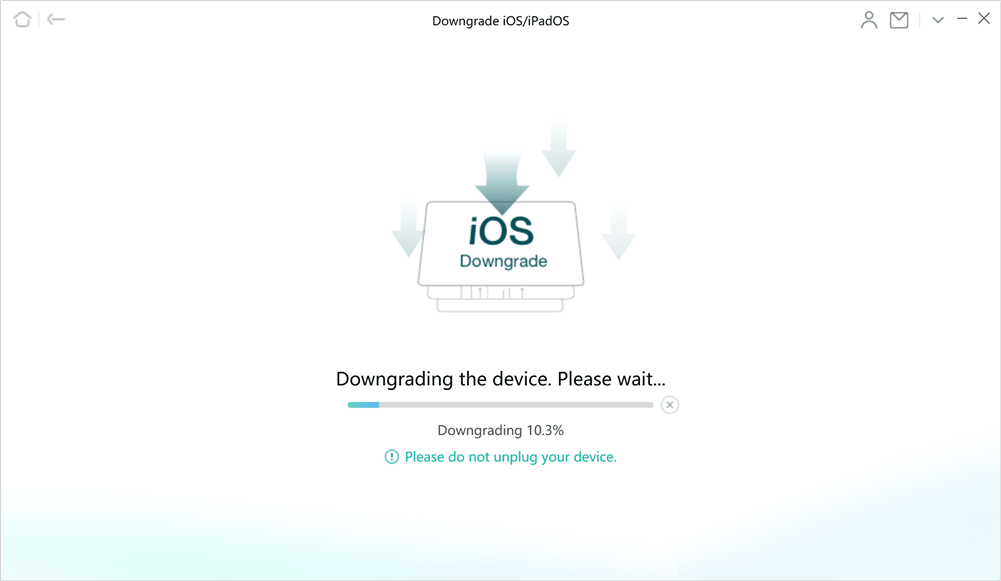
AnyFix is Downgrading the Device
Unlike traditional methods that are complex and prone to errors, AnyFix uses advanced algorithms to ensure a high success rate, making the downgrade process safe and simple. The one-click downgrade feature requires no technical expertise.
In addition to upgrading/downgrading iOS, AnyFix also provides a range of other powerful features, including system repair, entering/exiting recovery mode, etc., to improve the performance and reliability of your device. Choose AnyFix for a professional, reliable and worry-free solution!
FAQs about Downgrading to Unsigned iOS
1. Can you jailbreak unsigned iOS?
Yes. Once the signature is deleted after about two weeks, you won’t be able to downgrade or upgrade to any iOS update. This makes jailbreaking and iOS management more challenging. However, you can still downgrade to an unsigned iOS using certain methods, though it cannot be done officially.
2. Can you officially downgrade iOS?
Currently, you can only downgrade iOS from iOS 17 to iOS 16.6.1, and you can only do so before Apple stops signing iOS 16.6.1 versions. However, you can perform iOS downgrades through some third-party tools that can help bypass Apple’s signing restrictions.
3. What is unsigned iOS version?
An unsigned iOS version is a version of Apple’s mobile operating system that Apple no longer signs or verifies for installation on devices. When Apple releases new iOS updates, it eventually stops signing previous versions, which means those versions cannot be installed or reinstalled on devices through official means.
The Bottom Line
To install unsigned IPSW on an iPhone is a complex process that doesn’t have a high chance of success. Besides deleting everything from the device you are also risking being forced to install the latest version of iOS if the downgrading process fails for any reason.
Desktop software like AnyFix makes downgrading iOS a smooth and simple process. Just download AnyFix and fix solve your problem now! Leave a comment and share your experiences with downgrading to an unsigned iOS with us.
Free Download * 100% Clean & Safe
More Related Articles
Product-related questions? Contact Our Support Team to Get Quick Solution >


