Talk to Text Not Working on iPhone? Here are the Fixes
We now live in a digital era where completing any task on your mobile device is stress-free. With the integration of the dictation feature into iOS 16.0 and later, you can create written content by speaking to your iPhone, host a call with friends and families without interacting with your device, etc. This mind-blowing technology is smart enough to capture your speech, convert it to text and print the resulting content on your screen.
AnyFix – Fix Dictation Not Working on iPhone
Download AnyFix to resolve talk to text not working on iPhone issues. Besides, AnyFix is a master in iOS system repair. Try it now and give energy to your iPhone system.
The dictation feature is straightforward to use with little to no error detected in the majority of the results generated. But recently, there have been reports from certain individuals that dictation on iPhone isn’t working. Are you faced with a similar challenge and looking for how to fix it? If so, you are on the right platform to seek a solution.
Here, we present a complete tutorial guide explaining why dictation on iPhone is not working and the best solutions you can employ to fix it. Ready to discover what the guide entails!
You May Also Like: iPhone Silent Switch Not Working
Why My Dictation on iPhone Not Working?
When dictation fails to work, it means something must be wrong. As iOS experts, we conducted research and discovered that the underlying issue is caused by one or more of the following:
Wrong Dictation Configuration: Altering the dictation configuration settings on your iPhone is one of the principal reasons dictation fails to work. What’s needed in this case is to return the device settings to default mode so dictation and function optimally.
Poor Internet Service: For dictation to function well, a stable and healthy Internet service is needed. If your internet service is poor, then dictation on your iPhone won’t work.
Software Glitch: When you detect that the dictation feature isn’t working on your iPhone, it could be a software glitch that could stem from running an outdated iOS or the use of a beta version. As for this, updating your iOS or installing a new firmware package should fix the problem.
Hardware Issue: Besides Siri, most speech-to-text algorithms on an iPhone are third-party tools that require your interaction to operate them. If you have a hardware issue, like a damaged screen, you shouldn’t expect dictation to work.
Fix Dictation Not Working on iPhone with 6 Ways
Fortunately, the fixes below should help you resolve talk to text not working on iPhone issues without efforts.
Method 1: Enable Dictation in Settings
To start with, we recommend that you activate the dictation feature on your iPhone in case you haven’t done that in the past. This solution is an easy one and can be completed from the settings panel of the device with the underlying issue.
Here’s the guide you have to follow:
- Locate the gear icon on your home screen and click on it to launch the Settings menu.
- Choose General from the options that appear and then select Keyboard on the subsequent screen.
- Swipe down the next interface and toggle the slider best Enable Dictation to activate the feature.
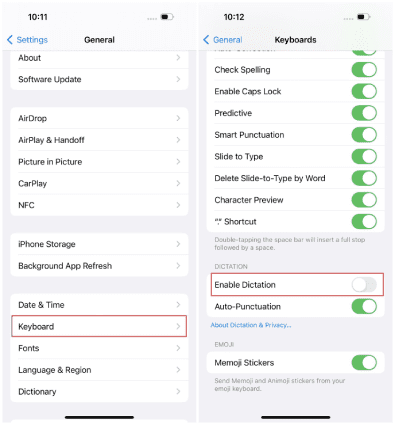
Enable Dictation in Settings
When the slider beside Enable Dictation displays green, it means it has been enabled. In case you see that it’s been activated, kindly click on the slider to turn it off and click on it again to enable it.
Method 2: Repair System and Fix Dictation Issues
Since we highlighted software glitches as one of the principal reasons why dictation is not working on an iPhone, updating the firmware is the best thing to do to reinstate the device back to optimal operation. To do this, an iOS repair solution like AnyFix is required.
Worried about data privacy? AnyFix has got you covered as it performs all operations without interacting with the data on your device. You need no tech skills when navigating around this software. Its interface is clean and simple to manage.
Key Features
- Fixes dictation not working on iPhone issues and 150+ more system-related issues without tampering with your data.
- Remove over 200+ iTunes errors, including 4005, 4013, and more within 3 steps.
- Integrates well with all iOS, iPadOS, and Apple TV.
- Additional features: iOS update/downgrade, entry/exit of recovery mode, and system reset.
Tutorial Guide on How to Fix Dictation Issues with AnyFix
Download and install AnyFix on your computer.
Free Download * 100% Clean & Safe
Step 1: Launch AnyFix, head to where the System Repair feature is and click on Repair Now.

AnyFix Main Screen
Step 2: After that, grab the iPhone and connect it to the computer using a reliable USB cable. If properly connected and AnyFix detects the phone, you should see a screen similar to the one down here pop up on your computer:
Choose Device Bug on the left-hand panel of the screen and hit the Start Now tab.

AnyFix System Repair Device Bug
Step 3: Next, you have to select your preferred repair mode from the options shown on the subsequent screen. Tap on Standard Repair.
Proceed to the bottom of the screen and click Standard Repair.

AnyFix Standard Repair
Step 4: AnyFix will scan your iPhone and recommend a firmware package to resolve dictation on iPhone not working issues. Click Download when the scanning is completed.
Wait patiently until the download is finished, then you can move to the next step.

AnyFix System Repair Firmware Finish Downloading
Step 5: Hit the Start Standard Repair button when the screen below pops up:
AnyFix will begin the system repair without hesitation. Until the repair is completed, do not disconnect the iPhone from your computer.

Repair Is Completed
Method 3: Refresh Siri Settings
Another way to fix the dictation not working problem you are faced with on your iPhone is to refresh Siri settings. This solution is uncommon but several folks have tested and confirmed it to be helpful. It lets you restore Siri to default mode so it can function well.
Here’s how to refresh Siri settings on your iPhone:
- Start by launching the Settings menu on your iPhone.
- Swipe down and click on Siri & Search. Alternatively, you can enter Siri & Search in the search field and click on the corresponding icon to get a similar result.
- Toggle the icon situated beside Listen for Hey Siri off and on to refresh Siri.
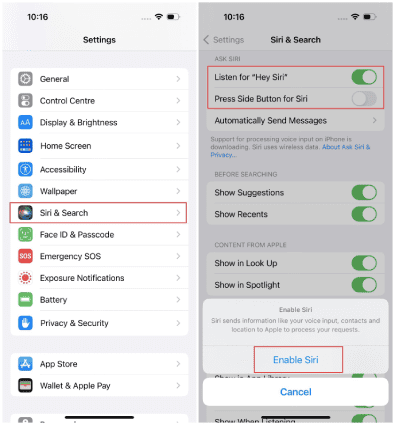
Refresh Siri in Settings
When the toggle beside Listen to “Hey Siri” shows white color, it’s disabled (turned off). However, when it shows green, then it means the feature is enabled (turned on).
Method 4: Remove Screen Time Restrictions for Siri & Dictation
Perhaps dictation on iPhone not working issues could be because you’ve enabled screen time restrictions for Siri & dictation. Should that be the reason for the underlying issue, then you have to disable screen time restrictions for Siri & Dictation.
Here is a quick guide to get this done:
- Open Settings on your iPhone.
- Select Screen Time Restriction from the icons on the next screen.
- Scroll to where the Content & Privacy Restrictions tab is and click on it.
- Next, click Allowed Apps and ensure you toggle the slider beside Siri to the display white color to complete the guide.
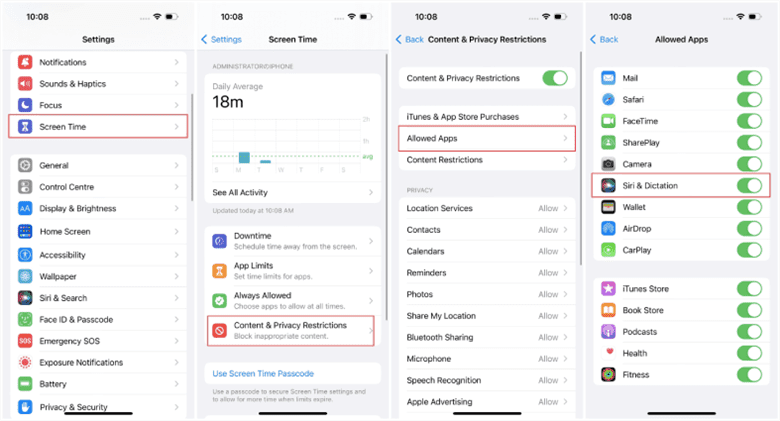
Remove Screen Time Restrictions for Siri & Dictation
Method 5: Reset Keyboard Dictionary
If dictionary on iPhone not working issues still persists, you should consider resetting keyboard dictionary on the corresponding device. We suggest this solution to refresh the keyboard dictionary and return it to default settings.
You can follow these steps to reset keyboard dictionary:
- Go to the Settings panel and choose General from the list of options displayed.
- Swipe to the bottom of the subsequent screen and select Transfer & Reset iPhone.
- Click Reset and the screen below will appear:
- Select Reset Keyboard Dictionary, validate your action by clicking on the corresponding icon, then provide your screen passcode if necessary.
Method 6: Factory Reset Your iPhone
Lastly, performing a factory reset on your iPhone can also be used to resolve dictation not working issues. As for this, all installed content/apps and custom settings are automatically wiped from your device.
Below, we have a detailed guide to get this done:
- Launch Settings by clicking on the gear icon on the home screen.
- Click on General and select Transfer or Reset iPhone when the subsequent screen shows up.
- Tap on Erase All Content and Settings > Continue.
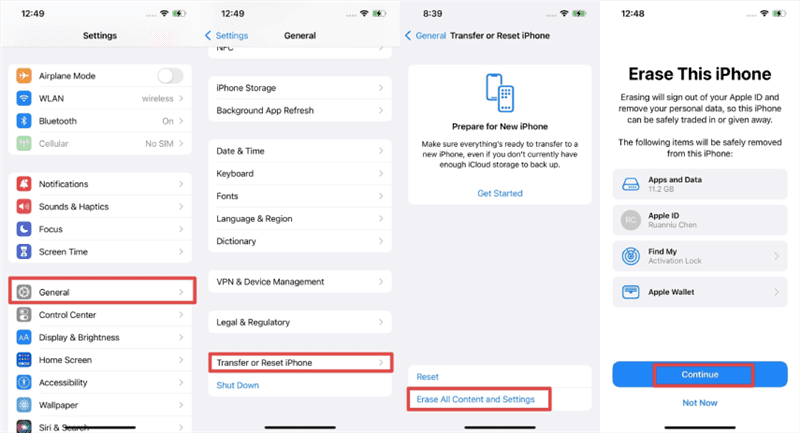
Factory Reset iPhone with Erase
Next, enter your screen passcode when the prompt pops up, confirm your action, then wait patiently for the factory reset to finish.
You can also learn how to factory reset iPhone without Apple ID password.
FAQs About Dictation Not Working on iPhone
1. Why is dictation inaccurate?
The dictation feature is well-trained such that it captures your speech and translates it with high accuracy and precision. However, the accuracy may be subpar and that’s because of the following reasons:
- Background noise.
- Incorrect accent.
- Poor microphone quality.
You’d better stay in an environment with perfect decorum and speak clearly to avoid dictation inaccuracy.
2. Is it possible to edit dictated texts?
Yes, of course! You can edit dictated texts whenever you notice there’s an error in the printed result. To do this, click on the interface where you have the dictated text to launch the keyboard tab and start making adjustments where necessary.
Conclusion
Ultimately, fixing dictation on iPhone not working issues isn’t a tough task to execute now that you have our guide at your disposal. We introduced 6 methods to fix your device when dictation fails to work. Our most preferred solution is one with AnyFix. The software handles dictation not working issues on your iPhone without compromising the data or operating system. Download the software and try it out.
Free Download * 100% Clean & Safe
Product-related questions? Contact Our Support Team to Get Quick Solution >

