How to Fix Apple Watch Contacts Not Syncing Issues with Ease
Are you facing Apple watch contacts not syncing issue? Don’t know how to fix it? Read this article to get the best solutions for fixing Apple watch not syncing contacts with ease.
Apple Watch Issues & Tips
Common Apple Watch Issues
- Apple Watch Activity Not Working
- Apple Watch Not Counting Steps
- Apple Watch Pairing Issues
- Apple Watch Won’t Turn On
- Apple Watch Stuck on Apple Logo
- Apple Watch Contacts Not Syncing
- Apple Watch Not Charging
- Apple Watch Stuck Updating
- Touch Screen Not Working
- Apple Watch Not Updating
- Apple Watch Keeps Restarting
- Apple Watch Not Vibrating
- Apple Watch Black Screen of Death
Apple watches are one of the most famous and advanced wearable gadgets that are available on the market. Though they are a bit pricey we all know what Apple watches provide us for their hefty price. There is no question that Apple Watches are one of the most secure, easy to handle, and great futuristic gadgets in the world.
Though they have many advanced features, sometimes people have reported that their Apple Watch is not syncing contacts. This is a technical problem that needs steady hands to fix it. If you are one of the people who don’t know how to fix Apple watch contacts not syncing issue, then you need to read this article. We have provided some of the most effective fixes for this issue, so stay tuned till the end.
How Could an Apple Watch Not Sync Contacts
There are no specific reasons as to why Apple watch is not syncing contacts properly. Many users have faced this issue and it has become a common problem.
Basically, sometimes the Apple Watch and your iPhone are not connected properly. Or after a wrong software upgrade, both your iPhone and Apple Watch don’t act friendly. Also, there may be some kind of virus or malware attack, hardware issue, etc. that can cause Apple Watch contacts not syncing issue. So if you face this problem, then you can follow the solutions provided here.
Restart iPhone and Apple Watch
Restarting your iPhone and Apple watch would be the first method you can try. So to restart just press and hold the side button until the power button appears on your screen. Then slide the power slider to switch off the devices. When both of the devices are switched off, then you can turn them on again to check if the problem exists or not.
Add Country Code to the Contacts
Many users have fixed Apple watch not syncing contacts issue by just adding the country code to their contacts phone number easily. This is also another easy fix and here is how you can do it.
Step 1: First you need to select the contact that you need to edit.
Step 2: Then you can tap on the Edit option in the upper right corner.
Step 3: Now just tap on the phone number(s) and add the country code to them.
Step 4: When you are done adding country codes, tap Done to save the changes.
Check the Connection Between iPhone and Apple Watch
When there is a connection problem or the signal is not strong, this will of course create issues including Apple watch contacts not syncing. To check that the connection is okay between both the devices, swipe on the Apple watch screen and check if the phone icon is green or not.
Also, you need to make sure that the Wi-Fi and Bluetooth option is turned on in the iPhone and the airplane mode is turned off. If not, then this is the reason why you are facing an issue.
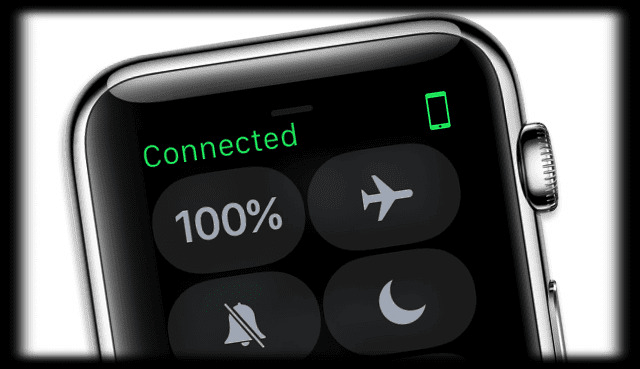
Apple Watch Not Syncing Contacts
Delete Any Missing or Problematic Contacts
If you have imported contacts to the iPhone in a bulk action from another source and you found some weird contacts with symbols in their names then you need to delete them and that might help to fix the Apple watch not syncing contacts issue.
As you were unable to successfully import these contacts, that’s why they often cause issues with the Apple watch. You need to delete those missing or problematic contacts via the Contacts app on the connected iPhone.
Step 1: Navigate to the Contacts menu and choose the Missing or Problematic Contacts.
Step 2: Then you need to tap on the Edit option from the top right corner and scroll all the way down to the screen to tap on Delete Contact.
Step 3: After you tap this and confirm that you want to Delete that contact. That’s all you need to do.
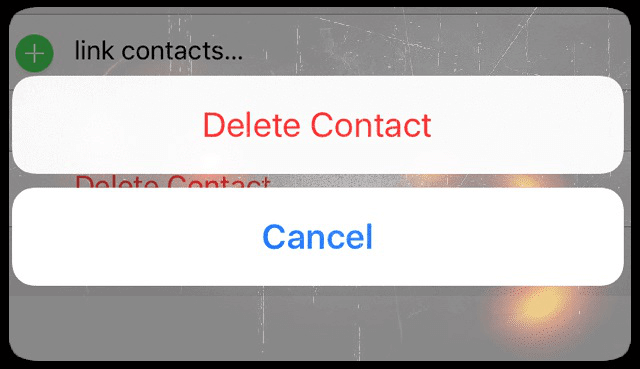
Delete Any Missing or Problematic Contacts
Check iCloud Account
Actually, this specific issue often occurs between multiple iOS devices such as iPhones, iPads, and Apple Watches.
When you are using many different iOS devices, you need to make sure that your contacts sync with all the devices via iCloud. This will secure all the data and you can access all the contacts from iCloud whenever you want.
Step 1: First you need to navigate to the Settings menu and select Apple ID Profile.
Step 2: Next choose iCloud and make sure that the Contacts option is toggled ON. If not, then toggle it ON.
Re-sync Contacts with Apple Watch
If all the previous solutions didn’t work for you then you can try re-syncing contacts with Apple watch again. It will be kind of a drag but hope this solution fixes the Apple watch contacts not syncing issue. This action will erase all the contents from your watch that includes your contacts and calendar entries and then it will resync the data again from your iPhone.
Step 1: First you need to launch the Watch App on your iPhone.
Step 2: Then you need to go to My Watch option.
Step 3: Now you need to tap on the General option and select Reset.
Step 4: Finally tap on the Reset Sync Data button.
The process can take a few minutes of your time so you need to be patient. Once all the resyncing is finished, check if the contacts are getting synced and the problem exists or not.
Unpair the Watch and Repair
Hopefully, the problem won’t come down to this option. But if the problem still exists and you are unable to access contacts on the Apple watch, then the last option is unpairing it from the iPhone then pairing it back again. Before unpairing the devices a backup is maintained, so don’t worry about it.
Step 1: First you need to keep your iPhone and watch close to you so that you can have a reliable connection. Then launch the Watch App on your iPhone.
Step 2: Now go to the My Watch tab and you need to open My Watch on top. Now tap the i icon. Then tap on the Unpair Apple Watch option.
Step 3: You need to confirm that you want to take this action and type in the Apple ID & password.
Step 4: Now you can pair the watch back again by launching the app. Also, you need to start the watch first by pressing the side button.
Step 5: Next you need to tap on Start Pairing.
Now you need to bring the phone on to the animation on the watch and when it recognizes the watch, it will confirm you about the successful sync. Finally, you can now restore the settings. When restoring is complete, just check if contacts are successfully synced or not.
Unpair Without iPhone
If you don’t have your iPhone at hand, then you can erase all content and settings on the Apple Watch which will automatically unpair it.
Step 1: First on the Apple Watch you need to tap on the Settings option and then go to General.
Step 2: Now tap on Reset and then select Erase All Content and Settings.
This will totally reset your Apple Watch into its factory settings.
A Bouns Tip If Your iPhone iPad iPod Gets in Troubles
AnyFix -iOS System Recovery, a professional troubleshooter for iPhone iPad iPod Apple TV users, can fix more than 130 iOS system issues and over 200 iTunes problems. That means you can solve the most common issues that happen on your iOS device. So If you do encounter some problems, you can give it a try and make your iOS device back to normal as soon as possible.
Free Download * 100% Clean & Safe
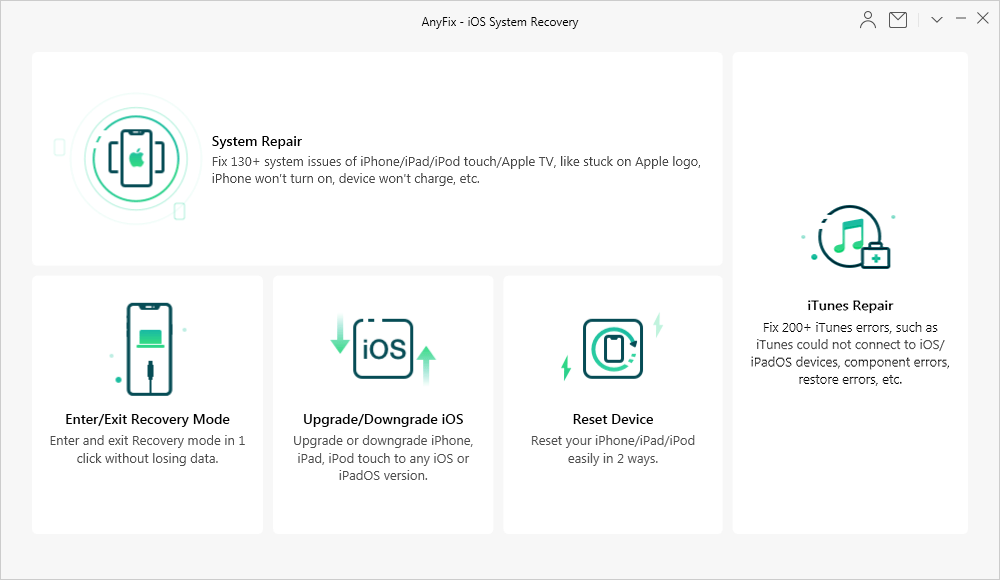
AnyFix – iOS System Recovery and iTunes Repair
Conclusion
After reading this article, you now know how to solve Apple watch contacts not syncing issue easily. With the help of all these solutions, you can call yourself an expert in solving this. So don’t panic if you are facing Apple watch not syncing contacts issue, and follow this article to fix it in no time. Also, let us know in the comment section what do you think about the solutions and if the problem is fixed or not.
Product-related questions? Contact Our Support Team to Get Quick Solution >

