Apple TV Remote Not Working (Quick Solution)
My Apple TV remote stopped working right after I update it to the latest OS. however, the volume control works and I can’t navigate the touchpad and the other controls. Does anybody know how to fix it? —- Apple Community
Apple TV lets you enjoy a wide variety of streaming services, games, and apps. However, when you’re ready to watch your favorite shows, you may find that your Apple TV remote isn’t working properly and the buttons are completely unresponsive. Similar issues have been reported by users on the Apple TV subreddit and Apple Community. While it’s unclear how widespread the problem is, many users have reported everything from connection issues to complete failure of the remote.
This article will guide you through the reasons why your Apple TV isn’t working and provide corresponding solutions to help you get your remote back to normal use.
Why Is Your Apple TV Remote Not Working?
Yes, there are many reports and users complaining about Apple TV remote not working. There are many reasons for “Apple TV Remote Not Working”. To solve this problem, you must first understand the cause of the problem. Here are some common reasons that cause Apple TV remote not working:
1. Dead Batteries
Your Apple TV remote relies on battery power to work properly. If your remote suddenly stops working, the first thing to check is the battery level. Low batteries can cause a loss of connection or cause the remote to stop working altogether.
2. Connection Issues
Sometimes, the problem isn’t with the remote itself, but with the connection between the remote and the Apple TV. This can happen due to interference from other electronic devices, obstacles blocking the signal, or a weak Bluetooth connection.
3. Software Glitches
Sometimes, software glitches within the Apple TV system can affect the remote’s functionality. These glitches can be caused by incomplete software updates, corrupted system files, or conflicts with other apps running on the device.
4. Physical Damage
Physical damage to the Apple TV remote, such as water damage, dropping, or excessive wear and tear, can affect its performance. Even minor damage to internal components or the outer shell can render the remote inoperable.
Recommended reading: liquid detected in lightning connector iphone
5. Remote pairing problem
In addition to the above reasons, Apple TV remote control pairing problem is also one of the reasons. Many users reported in the Apple community that their Apple TV remote control pairing failed.
6. Infrared interference
For older Apple TV remote controls that use infrared technology, interference from bright light sources or other infrared devices may disrupt the signal, causing the remote control to malfunction or become unresponsive.
How to Fix an Apple TV Remote Is Not Working
Now that you know the reasons for “Apple TV remote is not working”, how can you fix this problem?
Don’t worry, the answer is below!
Method 1. Check the batteries
First, check the batteries in the remote. If the batteries are low or dead, replacing the batteries may solve the problem. If the battery is low, charge your Apple TV remote for 30 minutes.
Method 2. Restart the remote
If your Apple TV remote still doesn’t work as expected, try restarting the remote.
- Press and hold the TV/Control Center button and the Volume Down button simultaneously for about 5 seconds, or until the status light on the Apple TV turns off and back on.
- Release the buttons. Then wait 5 to 10 seconds for the “Connection Lost” notification to appear on the TV screen.
- Wait for the remote to restart. When the “Connected” notification appears, you can use the remote.
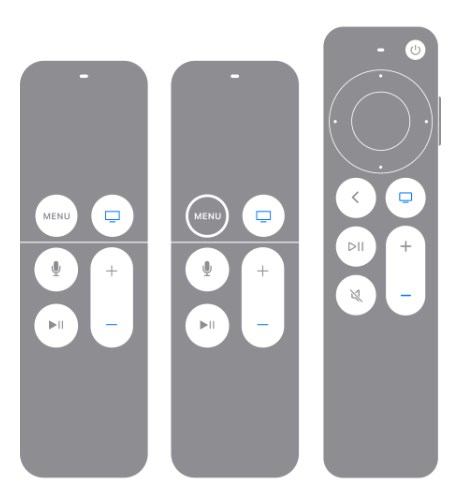
Restart the remote
Method 3. Pairing the remote
If your remote still doesn’t work, try pairing it with your Apple TV again.
- Aim the remote at your Apple TV. Make sure the remote is about three inches from your Apple TV.
- Press and hold Back (or Menu) and Volume Up for five seconds.
- If needed, place the remote on top of your Apple TV to complete pairing.
If you can’t pair your remote, check that your Apple TV is updated to the latest version of tvOS.
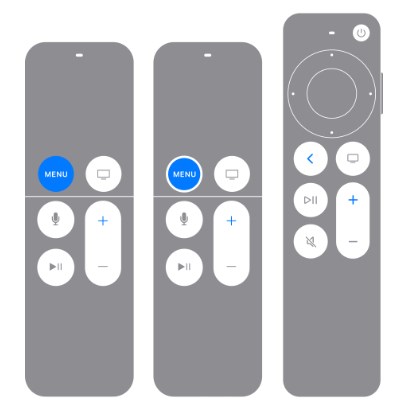
Pairing the remote
Method 4. Check for physical damage
Check the remote for any physical damage. Cracks, water stains, or button wear can affect its functionality. If you find any damage, consider repairing or replacing the remote.
Method 5. Minimize infrared interference
For older Apple TV remotes that use infrared technology, be aware of possible interference from bright light sources or other infrared devices. Dimming the room lights can help reduce interference.
A user also encountered infrared problems in reddit, where he proposed a solution that you can also try: hard reset apple tv
If you want to know more about hard reset, you can also check out: How to hard reset phone
Method 6. System Repair with AnyFix
In some cases, if your Apple TV has an underlying software problem, you may need to perform a system repair using a tool such as AnyFix.
AnyFix iOS System Repair can fix more than 150 iOS, iPadOS, and tvOS system issues, such as TrueDepth camera not working, iphone 11 black line on screen, apple tv remote not working, Apple TV can’t connect to iTunes Store, etc. Experience hassle-free troubleshooting with just a few clicks and get your Apple device back to working order in minutes.
Mian Features:
- Safely fixes Apple TV Remote Not Working and 150+ other iOS issues
- Standard mode retains all data while fixing system issues
- Extremely user-friendly process takes only minutes
Free Download * 100% Clean & Safe
The steps to fix apple tv remote not working using AnyFix are as follows:
Step 1. Free download AnyFix on your computer. From the home page window, select System Repair.

AnyFix System Repair Option
Step 2. Connect the iPhone to your computer and select the Apple TV Issues from the program window. Then click on the Start Now button to proceed.
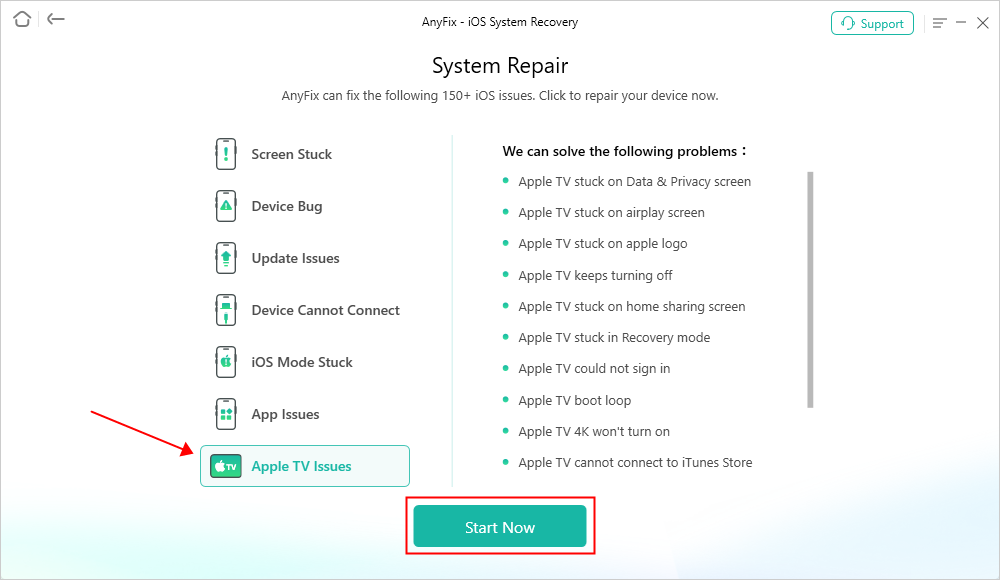
AnyFix System Repair Apple TV Issues
Step 3. Choose the Standard Repair option from the program window.

Choose Standard Repair Mode
Step 4. Confirm the device information and click on the Download button to download the device firmware package.

AnyFix System Repair Firmware Finish Downloading
Step 5. Click on the Start Standard Repair button to start the repair process. Wait till the process finishes and make sure that the device stays connected to your computer.

Repair Is Completed
Faq about Apple TV Remote
1. How do I hard reset Apple TV with remote?
To hard reset an Apple TV using the remote:
- Siri Remote: Hold the “Menu” and “Home” buttons until the light flashes rapidly.
- Apple Remote: Hold the “Menu” and “Down” buttons until the light flashes rapidly.
2. How to make Apple TV remote turn on TV?
Enable HDMI-CEC on your TV, then go to Settings > Remotes and Devices on your Apple TV, and turn on Control TVs and Receivers.
3. Can I control Apple TV with an iPhone?
Yes, use the Apple TV Remote app or the remote control widget in the Control Center on your iPhone, ensuring it’s connected to the same Wi-Fi network as your Apple TV.
Final Thought
In general, there are many reasons why your Apple TV remote may not work properly, whether it’s a software glitch or a simple battery drain. We’ve already explored several quick solutions, such as restarting the device, re-pairing the remote, and checking for physical obstructions.
However, if these methods don’t work, you may need a more in-depth system repair tool to solve the problem. In this regard, AnyFix is a recommended choice. AnyFix can effectively repair system problems on various iOS devices, including Apple TV. It is easy to use and can help you quickly restore the normal function of your device.
Free Download * 100% Clean & Safe
Product-related questions? Contact Our Support Team to Get Quick Solution >

