How to Fix Years or Months of Photos Missing from iCloud
Lost photos on iCloud? Don’t know how to get these lost photos back? Don’t worry. This guide will show you several possible solutions to fix the photos missing from iCloud photo library error and help you bring the photos back easily.
iCloud Backup Tips & Tricks
Basic iCloud Backup Tips
View iCloud Backup Data
Delete iCloud Backup Data
“Help! I’m missing 2 years’ worth of photos from iCloud. They’re extremely important to me because they’re photos of my sons! I’ve always had the same email for my iCloud. Please anyone help? Thanks!”
Just like the user above, many iOS users have encountered the same situation: years of photos missing from iCloud. You may be stuck in it after restoring an iCloud backup, updating to a new iOS, freeing up space, signing out of iCloud and losing photos, etc. Some users may find random photos missing from iCloud. Why?
In the following guide, we’d like to share with you the reason why iCloud photos disappeared, the methods to fix the photos missing from the iCloud photo library, or iCloud backup effortlessly. So you can bring back your years of photos.
Why Did my Photos Missing from iCloud Photo Library
Some photos and videos are missing from iCloud backup when you restore to your new iPhone. Photos lost when you turned off iCloud photos if you want to change your iCloud storage plan. iCloud photos just disappeared. iPhone recently deleted photos just not showing. You may find the reason below:
- Deleting photos on another synced device will delete the photos from iCloud as well.
- The iCloud Photos feature is disabled mistakenly on one of your devices.
- Signed out of icloud and lost photos.
- Tapped on the “Remove from iPhone” option while switching off the iCloud Photo Library.
- Go over the iCloud storage limit.
- Photos on Mac not uploaded to iCloud Photos.
- You have hidden photos on your device. etc.
How to Retrieve Photos from iCloud Photos
Go to iCloud.com and check whether the missing photos are still stored there. If so, just re-enable the iCloud Photos feature on the device you would like to keep, and connect to a stable Wi-Fi to sync the photos to the device.
Step 1. To Recover Recently Deleted Photos from iCloud
Go to iCloud web and Sign in Apple ID > Click Photos > Recently Deleted > Select the photos and videos > Tap on Recover, which will be restored to your iCloud backup.
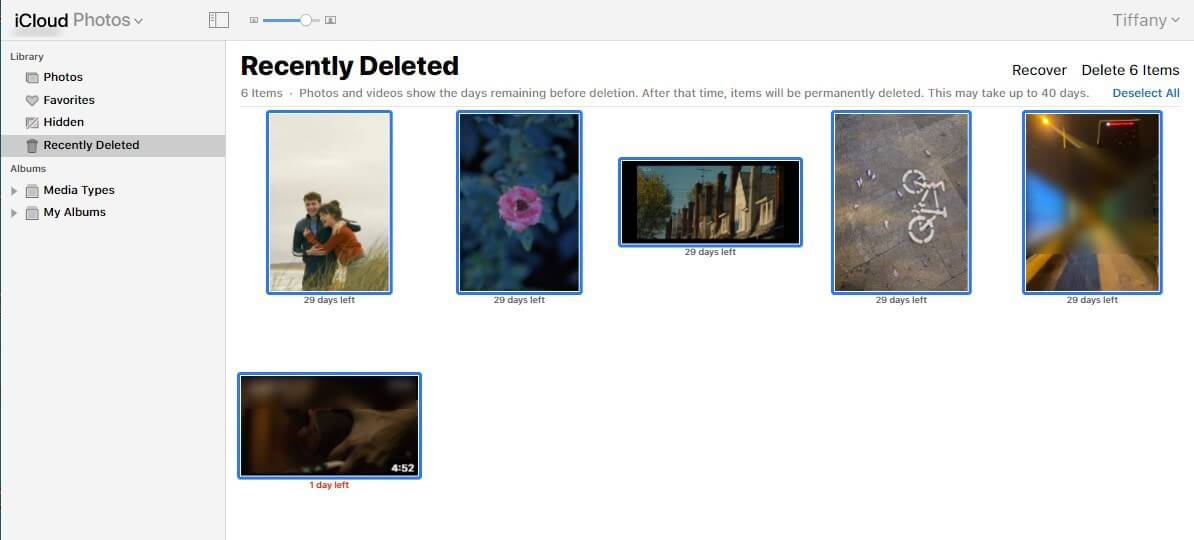
Recover Recently Deleted Photos from iCloud
Step 2. To Enable iCloud Photos Feature
On your iPhone, iPad, or iPod touch: Go to Settings > [your name] > iCloud > Tap Photos > Turn on iCloud Photos.
On your Mac: Go to System Preferences > iCloud > Next to Photos, click Options > Select iCloud Photos.
Further Reading: How to Download Photos from iCloud to iPhone Directly >
How to Restore Years of Photos from iCloud Backup
You can recover iCloud photos from years ago with PhoneRescue for iOS, which is a professional iOS data recovery tool that allows you to restore old photos from iCloud Photos or iCloud backup, selective recovery without erasing anything. Besides, you can recover disappeared photos from iTunes backup, or from the iOS device directly without backup.
It has helped millions of users recover deleted or lost photos successfully and is highly recommended by these users for photos as well as other data recovery, like deleted messages, WhatsApp chats, contacts & numbers, notes, etc.
How to Recover Years of Photos Missing from iCloud
- Download the iCloud backup file from years ago.
- Preview all the photos that are stored in your iCloud Photos.
- Selectively or fully restore wanted photos to iPhone.
- No erase of previous photos on your iPhone, 100% clean & safe.
Free Download100% Clean & Safe
Free Download100% Clean & Safe
Free Download * 100% Clean & Safe
With PhoneRescue for iOS installed on your computer, you can view and restore all iPhone backup files on Windows PC or Mac just with your iPhone connected. Here’s how to recover missing photos from iCloud:
Step 1. Download PhoneRescue for iOS
Free Download PhoneRescue for iOS on your computer (or click the Download button below) > Run it.
Free Download * 100% Clean & Safe
Step 2. Connect iPhone and Choose Recover from iCloud
Connect your device to the computer via a USB cable if you want to recover photos to your device > Choose Recover from iCloud mode > Click on Right Arrow to continue.
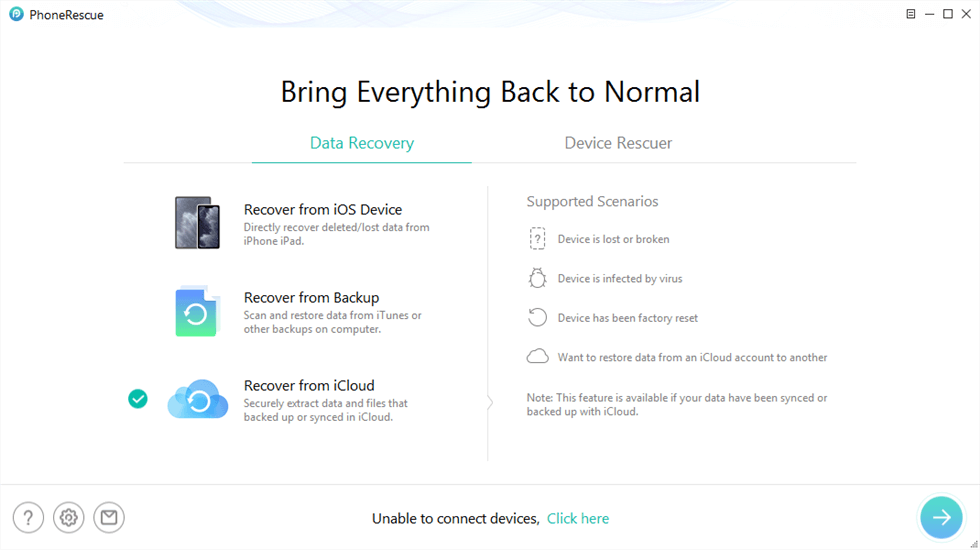
Recover iMessages from iCloud
Step 3. Sign in with iCloud Account and Scan Photos
Sign in to your iCloud account. And you will see the data types that you synced with iCloud. Choose Photos directly or select the iCloud backup to scan all backup files.
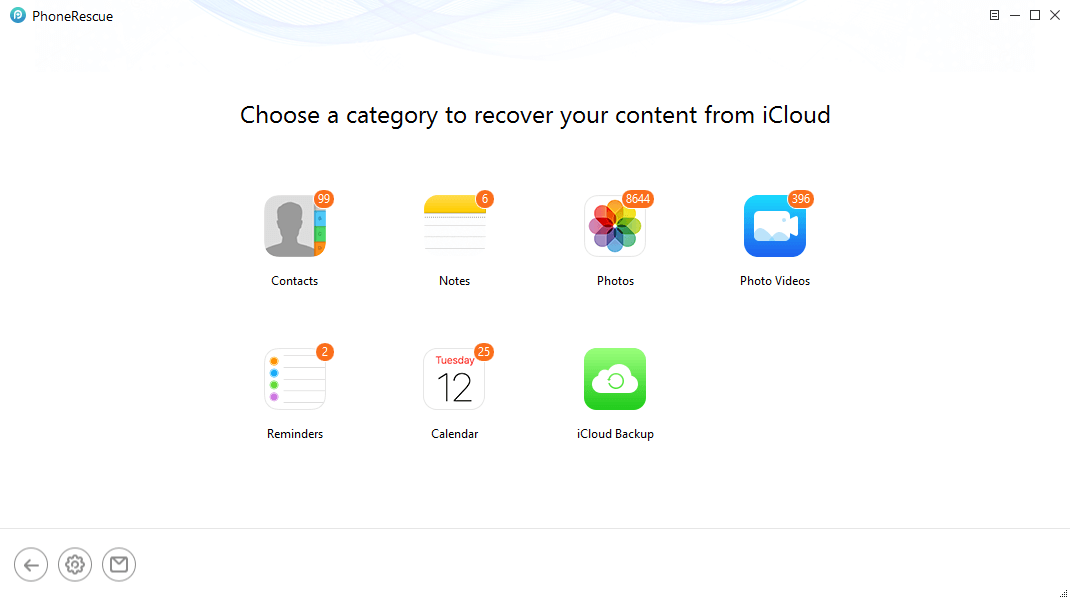
Click on iCloud Photos
Step 4. Select Missing Photos to Recover
Preview and select the photos you want to recover > Click To iOS Device or To Computer button to get them back to the Photos app or your computer.
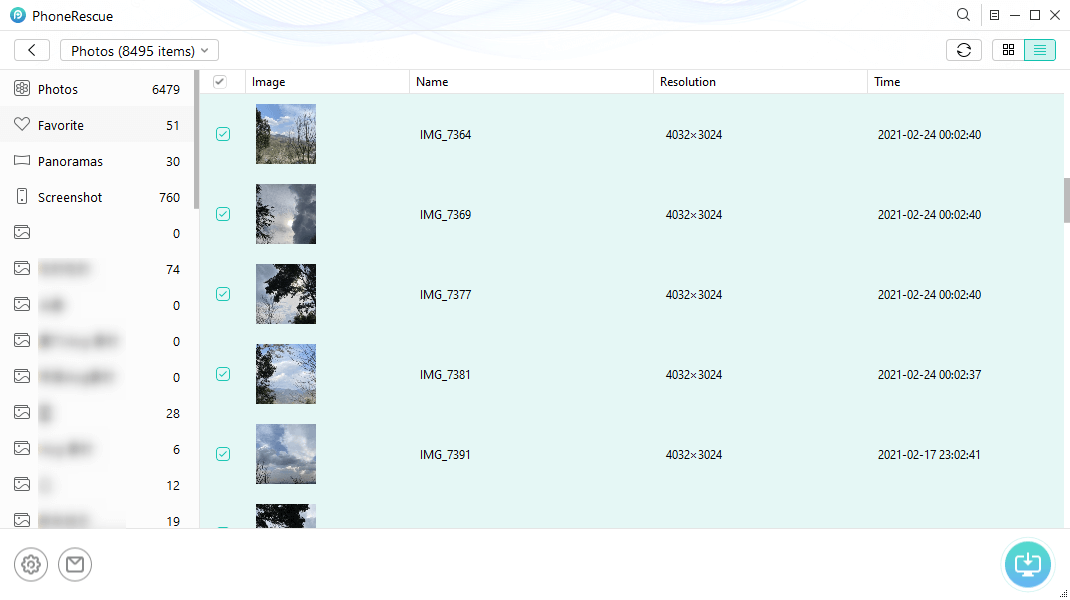
Recover Missing Photos from iCloud
Further Reading:
- How to Recover Photos from iTunes Backup without Erasing Data >
- How to Recover Permanently Deleted Photos from iPhone without Backup >
How to Fix Photos Missing from iCloud Photo Library
Solution 1. Stay Connected to A Stable Wi-Fi Network
The iCloud Photo Library would only work if your device has a strong Internet connection. So, make sure that you have your device connected to a stable Wi-Fi network.
Solution 2. Enough iCloud Storage
The photos in iCloud Photos use your iCloud storage. But you only get 5GB for free. If you don’t have enough iCloud storage space for your photos on iCloud, iCloud Photo Library will stop synchronizing until space becomes available again.
You can go to your device’s Settings > [your name] > iCloud > Storage > Manage Storage to view how much free space is there on your iCloud account.
If you are running out of available space, then you can buy more storage by going to Settings > [your name] > iCloud > Storage > Manage Storage > Change Storage Plan > Choose one plan to upgrade.
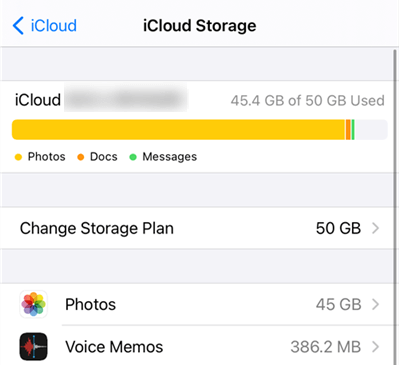
Check iCloud Storage
Solution 3. Log in to Same iCloud Account
When iCloud photos disappeared, the most likely reason is that you have logged in to a different iCloud account from other devices. In this case, you just need to:
Go to Settings > [your name] > Scroll down and sign out of the current account > Log in to the right iCloud account.
Solution 4. Check the Uploading Status to iCloud Photos on Mac
If your iCloud is missing photos on Mac, maybe the Mac photos are not uploading to iCloud. For Mac users, iCloud Photos uploads photos and videos from your Mac System Library. Therefore, you can check the status of your uploads to iCloud Photos on Mac to fix photos missing:
Open the Photos app on Mac > Select the Library and All Photos > Scroll down to check the uploading status.
Solution 5. Check Recently Deleted Folder
Apple added a Recently Deleted function in the Photos app so that users can easily get back the photos and videos deleted no more than 30 days. After that time, items will be permanently deleted. So, if you accidentally deleted your photos, then go to the Photos app on your device and see whether your photos are there.
To recover photos from the Recently Deleted folder:
Open Photos app > Albums > Scroll down to the bottom of the screen and tap on Recently Deleted > Tap on the Select button on the upper right corner > Select the photos you prefer > Tap on the Recover button on the bottom right corner to get them back.
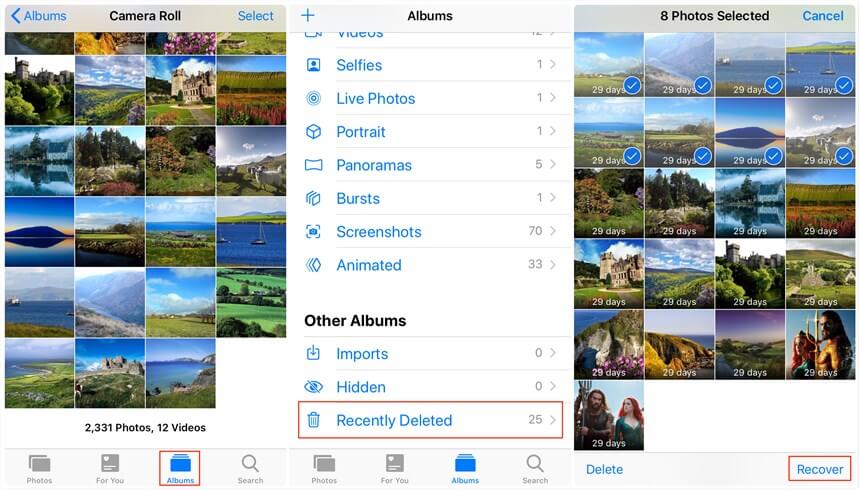
Recover Recently Deleted Photos
Solution 6. Unhide Photos
According to users’ feedback, sometimes may mistakenly hide photos without being noticed. So, you can go to the Hidden album in the Photos app to have a check.
Open Photos app > Album > Scroll down and choose Hidden album > Select > “Add to”, choose an album to store the photos.
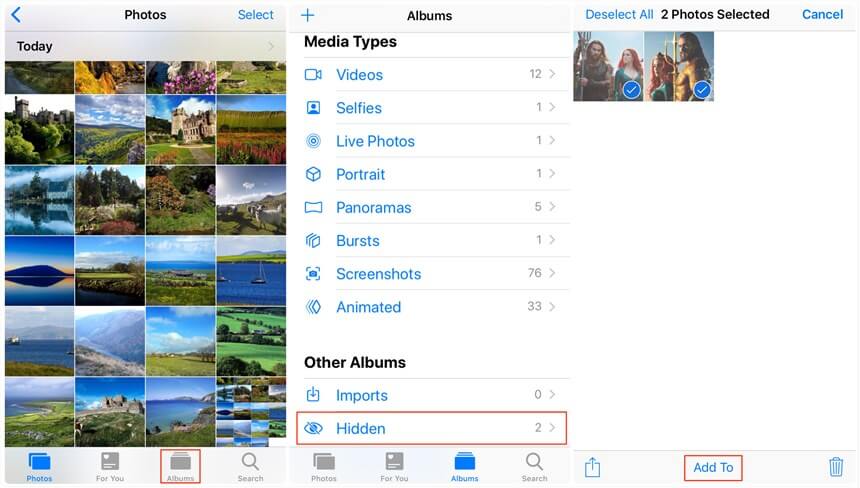
Recover Photos from Hidden Album
How Far Back Does iCloud Store Photos?
Usually, iCloud will store your photos at your time, It means that once you shoot or save a photo on your iPhone, iCloud photos will stay up to date to store your photos. However, if your iCloud storage limit went over, iCloud photos library will not stay up to date, new photos and videos won’t upload to iCloud.
But a window will pop up on iPhone, reminding you to upgrade your iCloud storage plan and store photos. Some users may have not noticed that their iCloud photos are not updated due to storage limitations. It may cause iCloud missing photos.
If you want to reduce the amount of iCloud storage that you’re using, you can delete photos on iPhone but not on iCloud. Also, you can choose to transfer photos from iPhone to computer and make a backup. Besides, sign in with your account on the iCloud web to delete some data that you are not needed.
Once you delete a photo on iCloud, it will also be deleted on your device, and won’t be available for recovery in the Recently Deleted album.
The Bottom Line
That’s all about how to fix the photos missing from the iCloud Photo Library error. And, you can choose to directly restore missing photos from iCloud web or with PhoneRescue for iOS. Hope the above solutions have helped you bring back your lost iCloud photos successfully. If you find this guide useful, just share it to help more users who lost photos on iCloud.
Free Download * 100% Clean & Safe
Product-related questions? Contact Our Support Team to Get Quick Solution >

