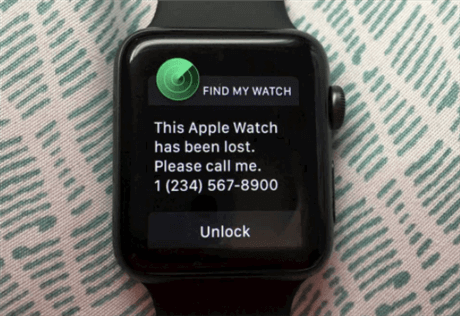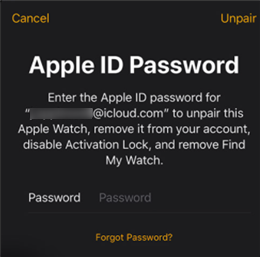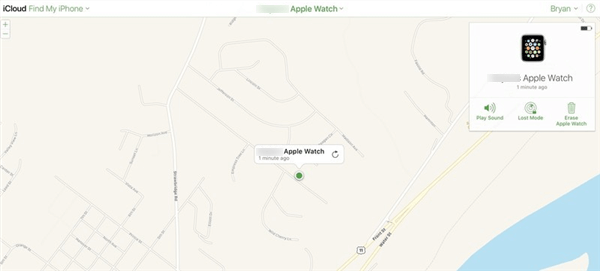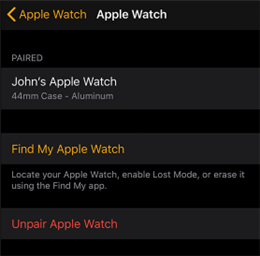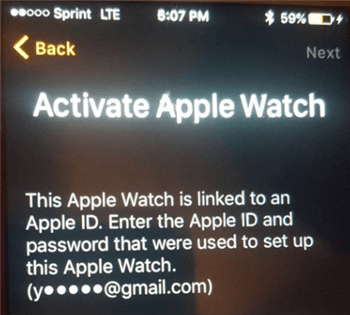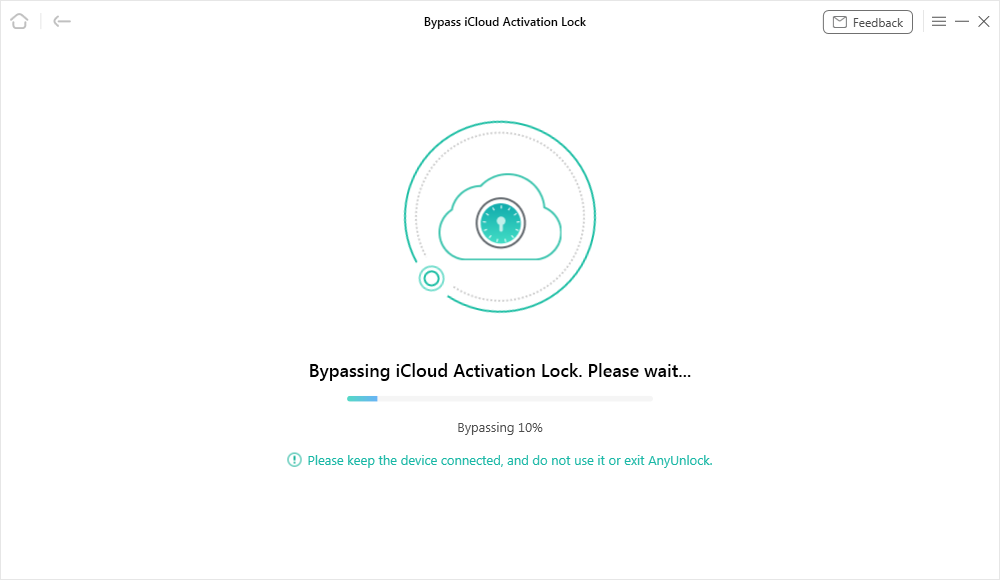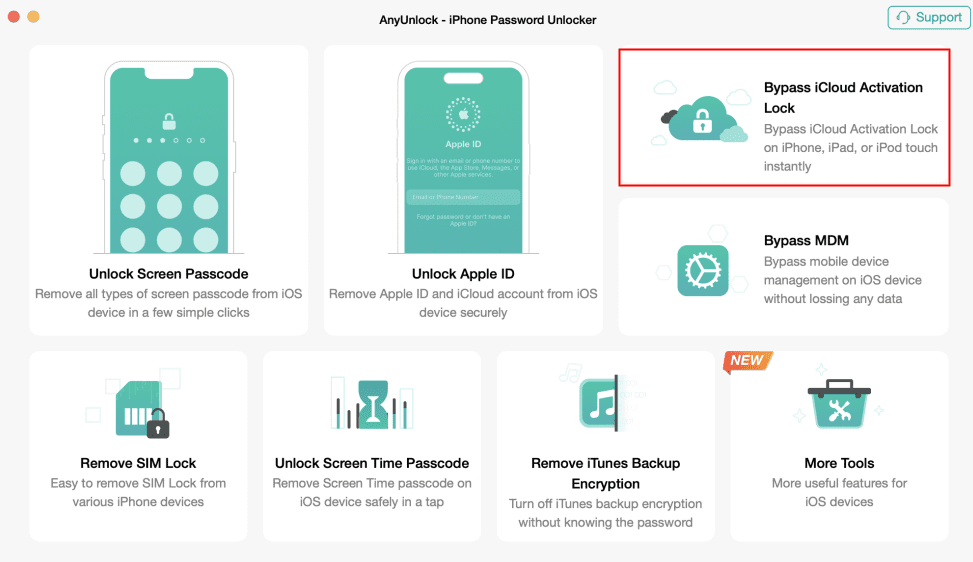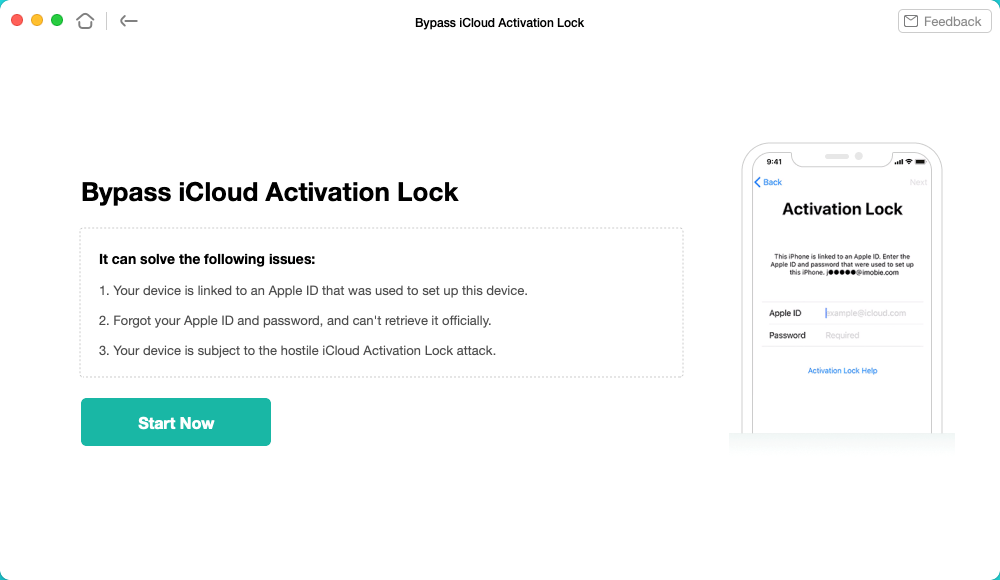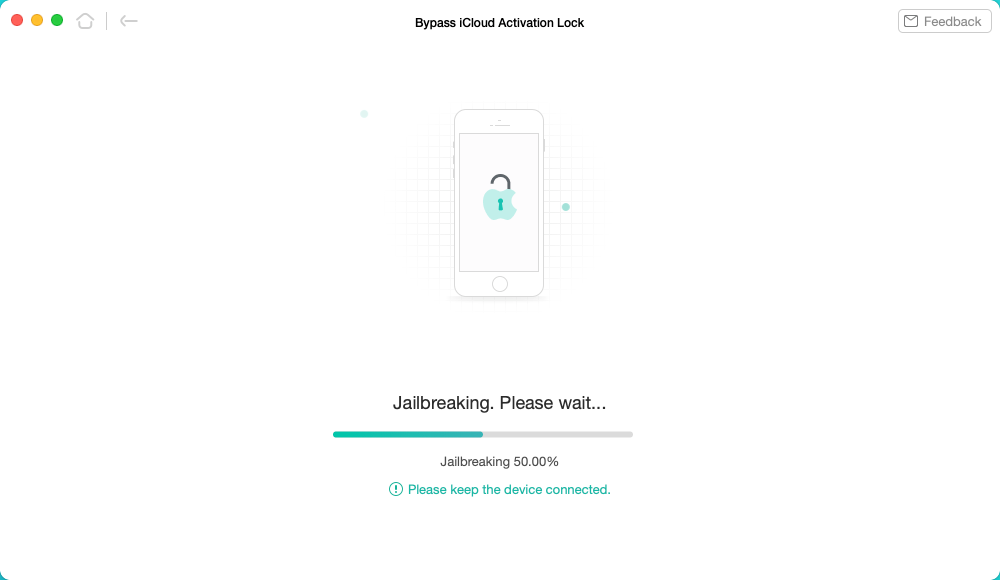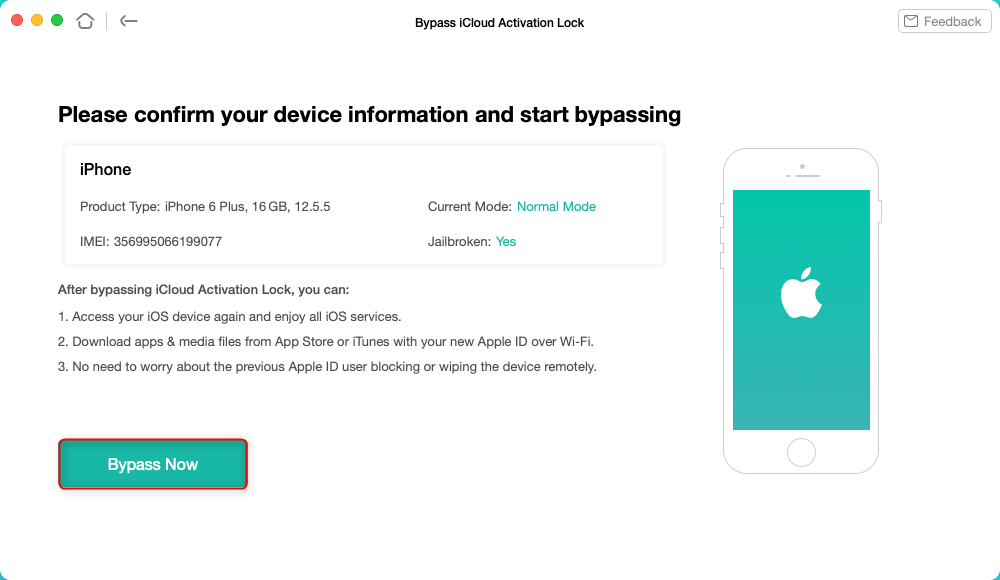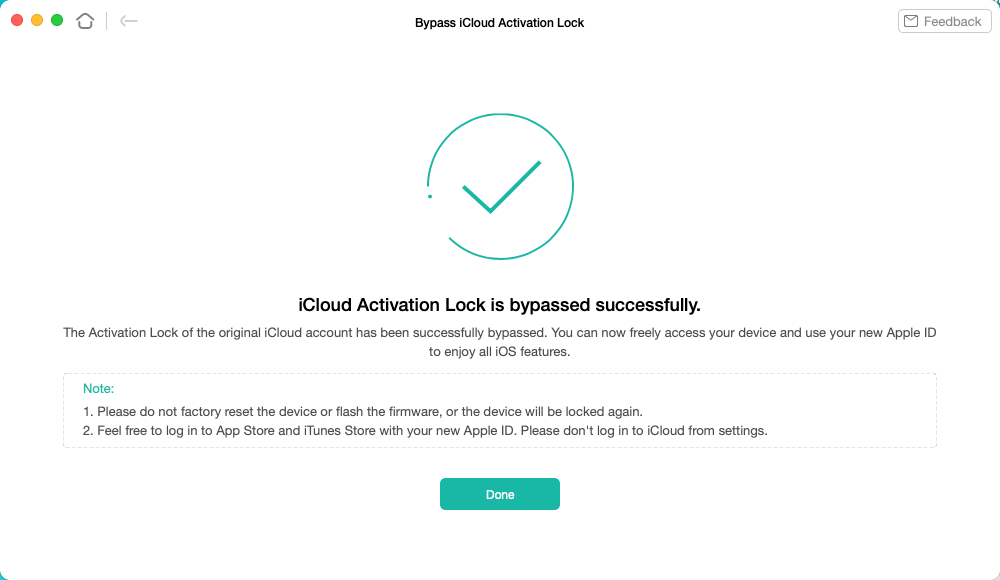[2025] How to Remove Apple Watch from iCloud
If you seek to give or sell your Apple Watch to others, you may need to remove iCloud from Apple Watch on your own. Also, if you bought a second-hand Apple watch, you may be bothered by second-hand Apple watch activation lock. In these cases, you can read this post to find out how to get rid of iCloud Activation Lock on Apple Watch with/without the previous owner.
Apple Watch is an exciting new smart gadget that can greatly simplify communications and allow people with an active lifestyle to stay connected to the internet at all times. Because of its qualities, there is a secondary market for this product, but many people who bought a secondhand Apple Watch struggle to remove it from iCloud and associate it with their own Apple ID credentials. Without removing iCloud from Apple Watch, it’s impossible to use Apple Watch’s amazing features. Thus, you need to remove Apple Watch from iCloud on your own before trading in, giving away, or selling your Apple Watch. Pay attention to the methods and explanations provided in this article, and you will be able to get rid of the Apple Watch iCloud protection without assistance from an IT professional or customer support agent.
You may be interested in the tip about How to Bypass Apple Watch Activation Lock >
What Is iCloud Activation Lock?
iCloud is a cloud-based data management and storage service associated with the Apple ecosystem, while iCloud Lock is designed to provide an additional level of security that is independent of the physical location of the device. Before you can activate any iPhone, iPad, or Apple Watch, you need to log in to iCloud with your unique Apple ID and set up a lock mechanism.
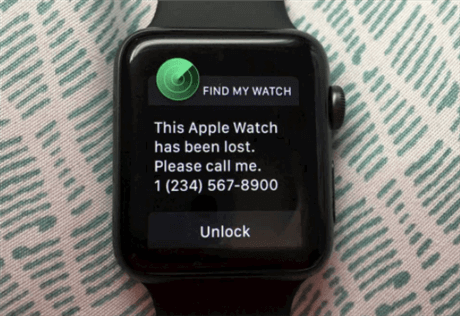
iCloud Locked Watch
Once in place, this mechanism effectively prevents anyone except the previous owner from using the device or accessing the data stored in the cloud. While this protective feature can be extremely valuable when a device is lost or stolen, it can also create some complications in case the owner forgets the password that unlocks the device or sells it to someone without removing the lock.
You May Like: Apple Watch Activation Lock Bypass 2024 >
How to Remove iCloud from Apple Watch?
In this part, we collect 5 free ways for Apple Watch owners to remove iCloud from Apple Watch. You can either contact previous owner of Apple Watch or remove Apple Watch Activation lock without previous owner. Read it carefully and try the one you like.
Method 1. Unlock iCloud Lock via Apple ID Password
You can remove iCloud from Apple Watch and the most direct approach is to enter the Apple ID password into the appropriate field when prompted. However, in some cases, you may fail to contact previous owner of Apple Watch to get Apple ID and password.
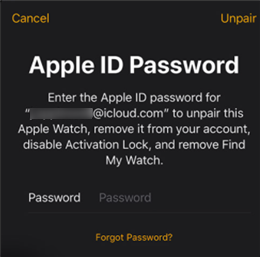
Unlock iCloud Lock via Apple ID Password
Method 2. Unlock iCloud Lock via iCloud
If neither Apple Watch nor iPhone are available for you, you can remove iCloud from Apple Watch online via iCloud web.
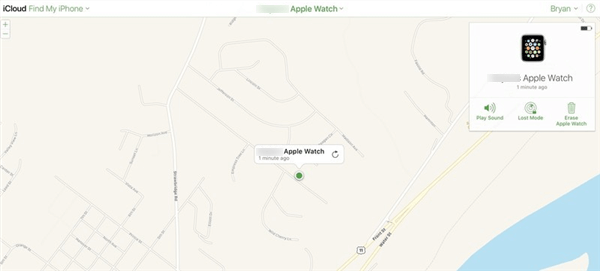
Remove iCloud from Apple Watch via iCloud
- Sign in to iCloud.com with your Apple ID and password.
- Tap on Find My iPhone and navigate to Apple Watch dropdown from the All Devices option.
- Follow the on-screen instructions to erase Apple Watch.
Method 3. Unpair Apple Watch from iPhone
Another convenient way to remove the iCloud Lock is to access this online service with your password. To do this you need to execute the following steps.
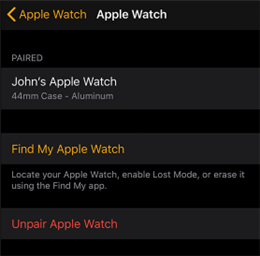
Unpair Apple Watch from iPhone
- Go to the Watch application on your iPhone.
- Open the My Watch tab and tap on All Watches.
- Tap on the info button next to your Apple Watch and choose to unpair Apple Watch.
This procedure allows you to re-associate the smartwatch with another Apple ID if you so choose, but it’s not possible to complete when credentials are not known.
Method 4. Contact the Previous Owner of Apple Watch
On the other hand, if you bought a second-hand Apple Watch and it arrived with an Activation Lock, you might need to contact the previous owner and ask him for assistance with removing iCloud Apple Watch. In case you are able to contact him, he can either share the password with you or perform the procedure described above on his iCloud account and un-link the watch from it.
Of course, this works quite nicely when you are trying to unlock an Apple Watch that previously belonged to a friend or family member, but in some instances, new owners have no idea where the smartwatch came from. Fortunately, there are some courses of action even for this scenario, even if they might require you to download third-party software for iCloud lock removal.
Method 5. Contact Apple’s Customer Support
If all else fails, you might have to write an e-mail to Apple and explain your situation. It might be difficult to prove you are the rightful owner of the locked Apple Watch unless you have the purchase receipt, but it’s worth trying if you are running out of options.
How Can I Tell If My Device Is iCloud Locked?
If you bought a second-hand Apple Watch, it’s necessary to make sure your Apple Watch is not iCloud locked. You can start the device and see what shows up on the welcome screen. If the device is locked, you will be asked for your Apple credentials and if you don’t have the right Apple ID you won’t be able to use it.
This is a clear sign that you need to remove iCloud from Apple Watch, but the best way to accomplish this task depends on several factors, such as who is the previous owner and do you have the password. You can refer to the mentioned methods in the last part and remove the Apple Watch from the previous owner’s account in terms of your situation. You should be especially careful if you bought your Apple Watch through an online marketplace, but unfortunately, there is no way to know for sure until you actually have the device in your hands.
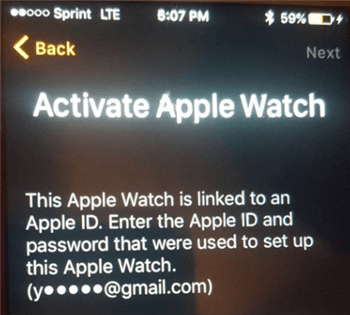
How to Tell If My Device is iCloud Locked
Bonus Tip. How to Unlock iPhone/iPad from iCloud without Previous Owner?
Despite removing iCloud from Apple Watch, sometimes you may need to bypass iCloud Activation Lock on your iPhone or iPad. If you fail to get the Apple ID or password, you should try AnyUnlock – iPhone Passcode Unlocker, which is a complete solution to iOS locks. Therefore, it can not only unlock Apple ID, screen lock, but also bypass activation lock, remove sim lock, etc. With its “Bypass iCloud Activation Lock” feature, you can easily bypass the iCloud lock either on your Windows or Mac computer. The process is very simple and you can unlock the device with just a few clicks.
How Windows Owners Unlock iPhone/iPad from iCloud without Previous Owner
Step 1. Install AnyUnlock – iPhone Passcode Unlocker on your computer > Connect your iPhone or to a computer via a USB cable.

Bypass iCloud Activation Lock
Step 2. Watch the Jailbreak Tutorial to jailbreak your device. Once you’ve successfully jailbroken your device, you should go back and tap on the “Next” button.

Jailbreak Your Device
Step 3. Confirm the device information and click on the “Bypass Now” button to bypass the iCloud lock without password. And the unlocking process will start automatically, please wait patiently.
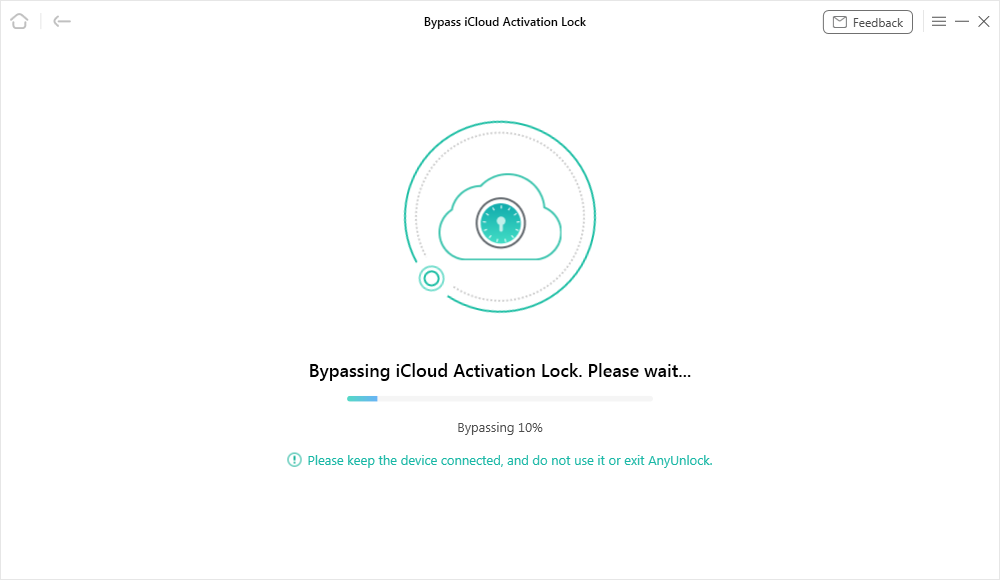
Bypassing iCloud Activation Lock
Step 4. Wait for a few minutes and you will see the “iCloud Activation Lock is bypassed successfully” page as below.

iCloud Activation Lock Is Bypassed Successfully
In the process, the device will be swiped clean of any apps and data, but you can immediately start downloading them back after you complete the process and activate your iOS device with a new Apple ID that belongs to you.
How Mac Owners Unlock iPhone/iPad from iCloud without Previous Owner
Step 1. Download AnyUnlock – iPhone Passcode Unlocker and install it on your computer > On the welcome page, select the Bypass iCloud Activation Lock option.
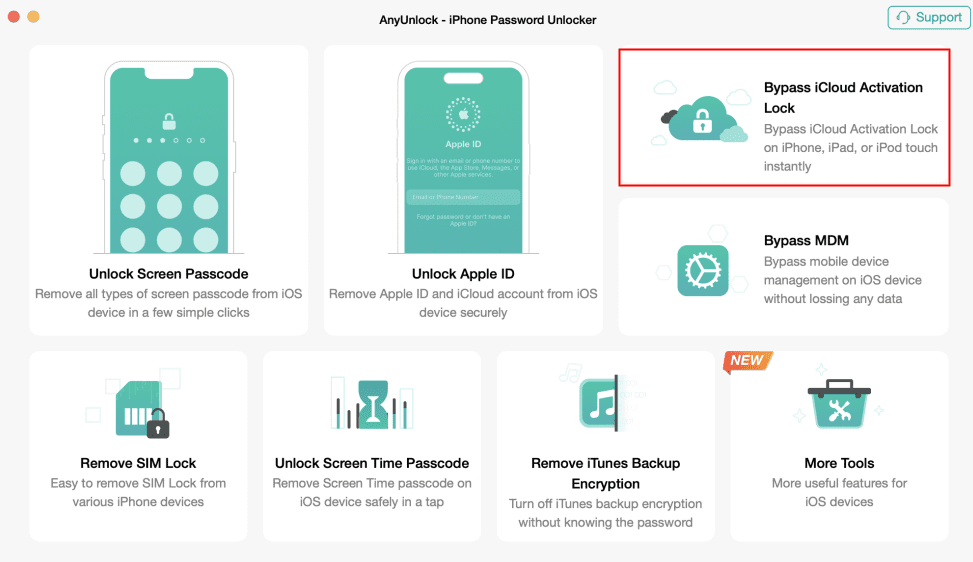
Choose Bypass iCloud Activation Lock
Step 2. Connect your iPhone or iPad to the computer and click on the Start button to initiate the process.
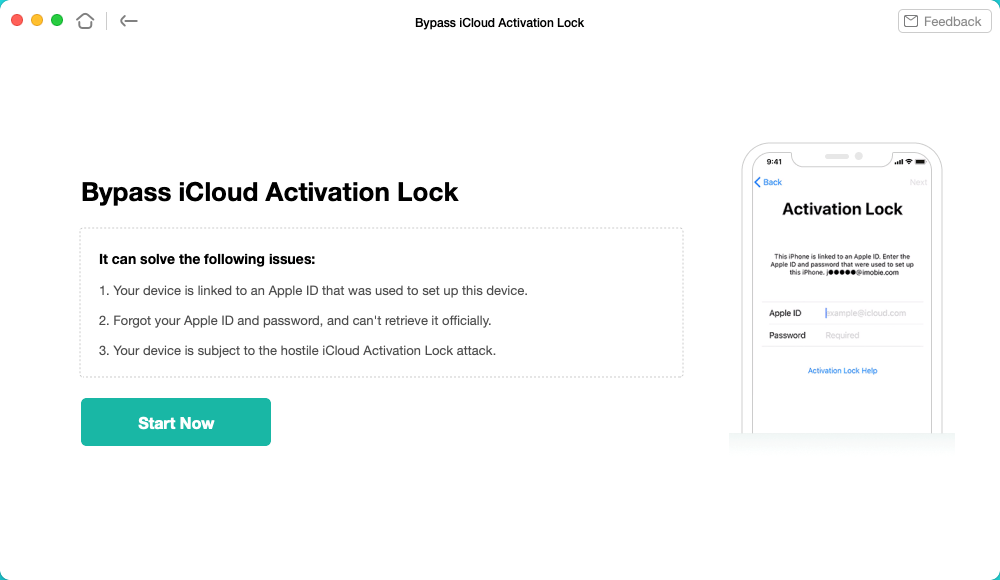
Click on the Start to Go On
Step 3. Follow the on-screen instructions to confirm and download the jailbreaking tool for your iOS device.
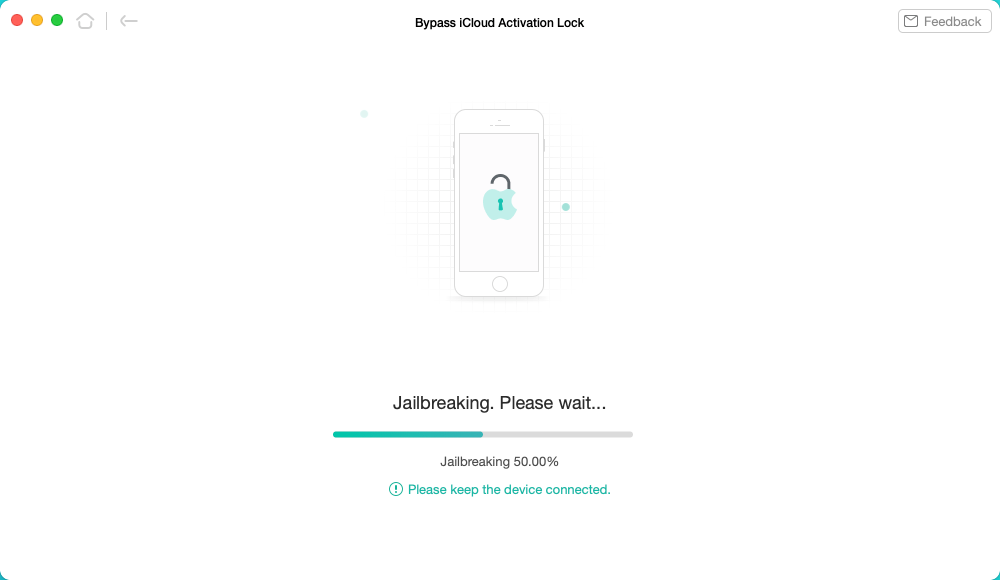
Download the Jailbreaking Tool
Step 4. Then you shoud put your iOS device into DFU mode when jailbreaking tool is downloaded. Then the jailbreaking process will start. When the jailbreaking completes, you can click on the Bypass Now to bypass iCloud Activation Lock on your iOS device.
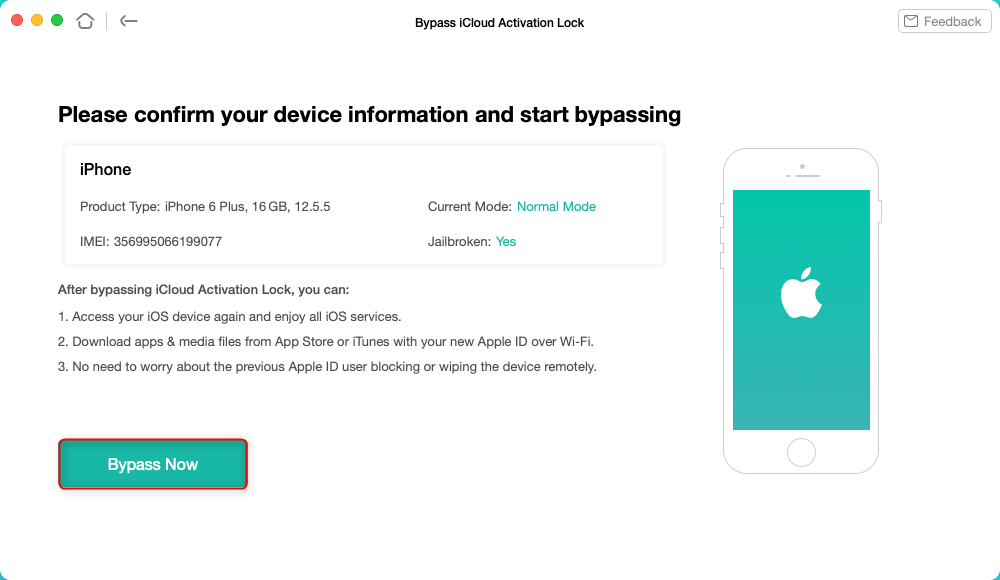
Tap on Bypass Now to Start Bypassing
- Once the iOS device has been jailbroken successfully, some functions will not available.
- The jailbreak will disable the cell phone call making, cellular data using, FaceTime calls making, and iMessage sending, etc.
- Any reset or upgrade processing will lock this iOS device again.
- Please DO NOT log into iCloud from the Settings on your iPhone iPad iPod touch or factory reset your device which will lock the device again.
Step 5. When AnyUnlock finished the bypassing journey, you will see the interface on the screen below. Here you can see the iCloud Activation Lock is bypassed successfully.
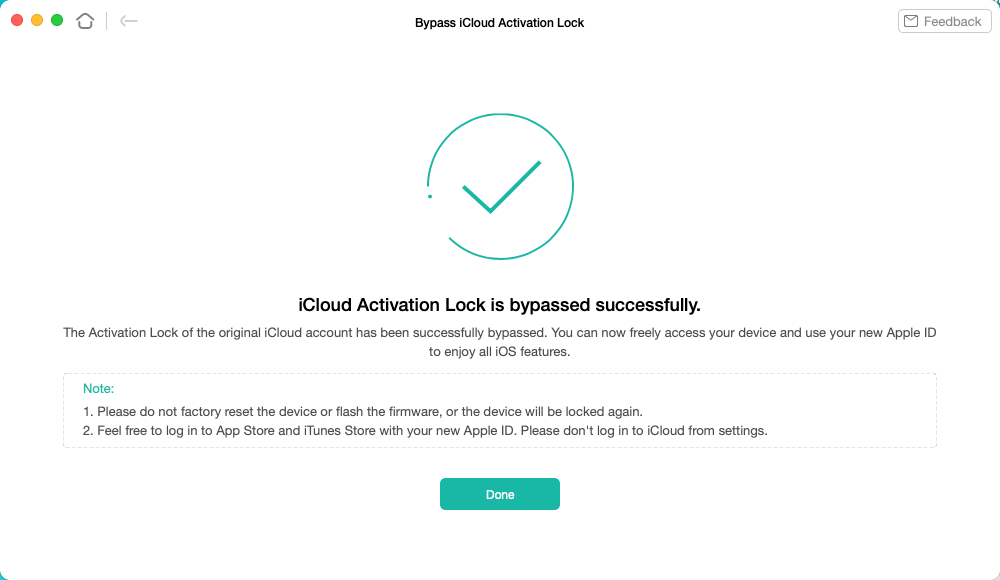
iCloud Activation Lock Is Bypassed Successfully
The Bottom Line
It’s very comforting to know there are several ways to remove Apple Watch from iCloud and free it from the lock. It’s much better if you have the support of the previous owner in such a situation, but even if you are left to work alone you can still accomplish this task successfully. Use one of the methods recommended in this article that is most optimal for your circumstances, and follow the steps we described to get access to your device within minutes.

Joy Taylor


Senior writer of the iMobie team as well as an Apple fan, love to help more users solve various types of iOS & Android-related issues.
Screenify
AnyEnhancer
FocuSee
Vozard
AnyMiro
AnyMirror