How to Unlock iCloud Account?
If you or someone else has accidentally locked your account on your iPhone, you will need to learn how to unlock your iCloud account to make your device usable again. This post tells how to find if your iCloud account is locked and what you can do to unlock the account.
iCloud Unlock Tips
- iPhone Lost Mode Unlocker
- Jailbreak iCloud Locked iPhone
- iCloud DNS Bypass
- Activation Lock Removal Tools
- Check Activation Lock Status
- Unlock iCloud Locked iPhone
- Remove Find my iPhone Activation Lock
- Disable Find My iPhone Without Password
- Bypass Activation Lock Free
- Turn Off iCloud Activation Lock
- Unlock an iCloud Account
- iCloud Activation Bypass Tools
- What Does iCloud Locked Mean
Your iCloud account or Apple ID can be locked for various reasons. A common reason is that you entered the wrong information for your account too many times. This makes Apple think that someone is trying to get into your account, as a result of which, Apple locks or disables your Apple ID account. When this happens, your iPhone and other trusted devices will display a message.
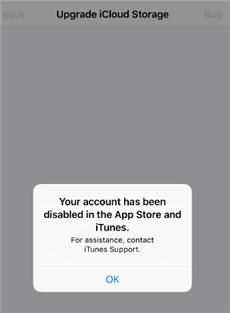
Locked iCloud Account
To unlock iCloud account and use Apple services again, you need to unlock Apple ID first. There are actually several ways to unlock your iCloud account, depending on how the account is locked. And this guide will demonstrate 6 proven methods in details.
How to Tell If My iCloud Account Is Locked?
Before you go ahead and try to unlock your iCloud account, you must make sure your iCloud account is indeed locked. When Apple locks your account for security purposes, you will see one of the following three messages on your iOS device.
- “This Apple ID has been disabled for security reasons”
- “You can’t sign in because your account was disabled for security reasons”
- “This Apple ID has been locked for security reasons”
If you see any of these messages on your device’s screen, your Apple ID is locked or disabled. You now need to follow one of the methods in this guide to remove iCloud lock from your device.
You should not panic if you find that your iCloud account is locked. That is because you have multiple ways to recover your account and to use it as you did earlier. All you need is some patience, and then follow one of the following methods to unlock iCloud account.
Way 1. Unlock iCloud Account without Password
If you fail to log in to your iCloud account because your Apple ID has been disabled for security reasons, you are expected to use AnyUnlock – iPhone Password Unlocker to remove your Apple ID. As a professional iPhone password unlocker tool, AnyUnlock enables to remove the locked or disabled Apple ID without phone number or password. After removal, you can create a new Apple ID to use iCloud and other Apple services again.
AnyUnlock – iPhone Password Unlocker
- Remove iCloud account for security reasons easily.
- Unlock screen passcode, including password, Touch ID and Face ID.
- Recover or remove iTunes backup passwords.
- Manage passwords you own on your device.
Free Download100% Clean & Safe
Free Download100% Clean & Safe
Free Download * 100% Clean & Safe
To remove locked or disabled Apple ID, you can free try AnyUnlock and take the following steps.
Step 1. Launch AnyUnlock on your computer and choose the Unlock Apple ID mode on the homepage.

Click Unlock Apple ID from the Homepage
Step 2. After choosing “Unlock Apple ID“ mode, the following interface will be displayed. Then, please choose “Unlock Apple ID“ mode again and click Start button.
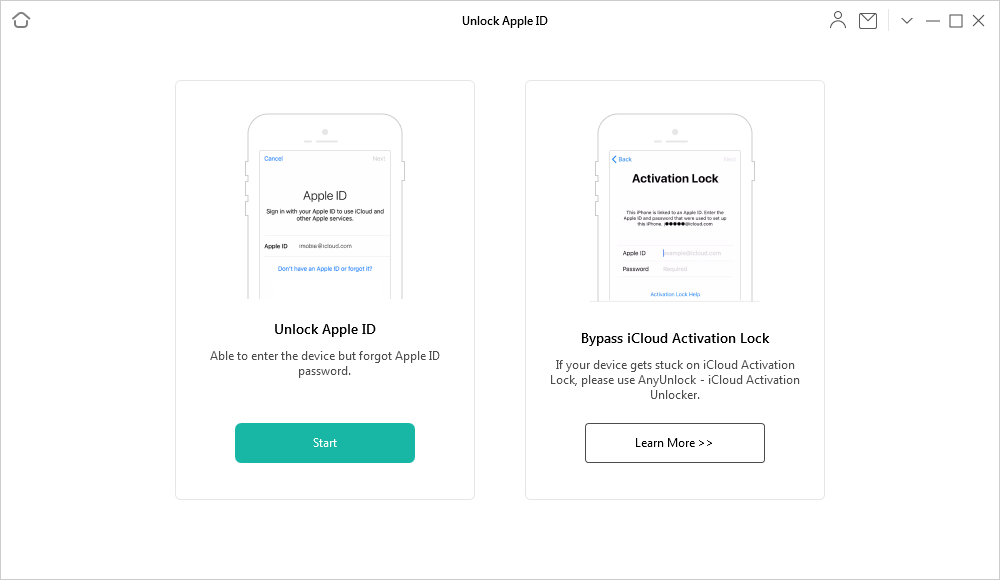
Unlock Apple ID or Bypass iCloud Activation Lock
Step 3. Please connect your iPhone. Once your device has been recognized, please click Unlock Now to unlock Apple ID.

Click the Unlock Now to Start the Unlocking Process
If Find My iPhone is Disabled
Step 4. AnyUnlock will automatically start removing Apple ID. Minutes later, you’ll see the Apple ID removed successfully page.

Apple ID Removed Successfully
If Find My iPhone is Open and iOS is 11.4 and Above
Step 4. After clicking Unlock Now, you need to check and confirm your device status. And then, please click the “Continue“ button.
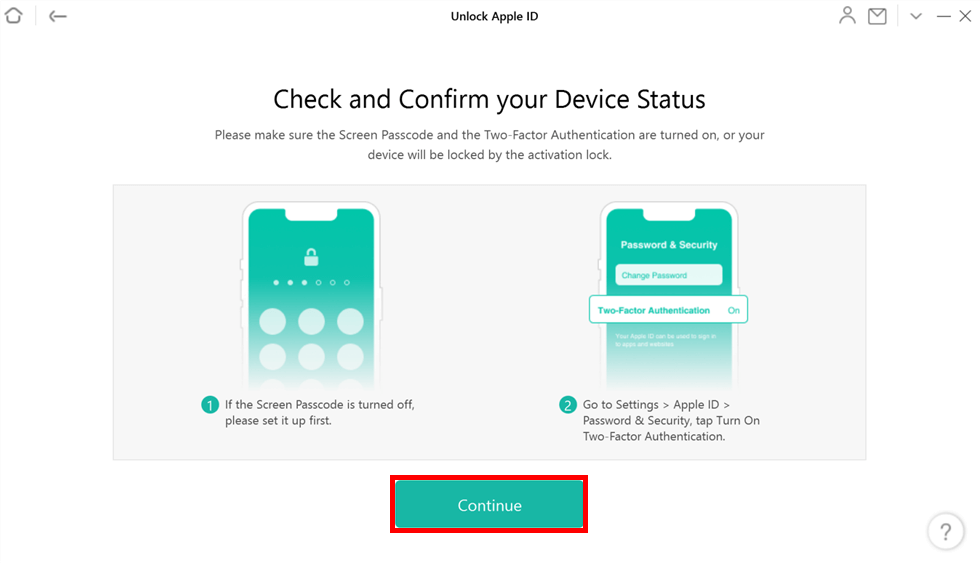
Check Device Status
Step 5. After confirming the device status, AnyUnlock will automatically detect your device model. Please choose the firmware version provided and then click the “Download“ button.
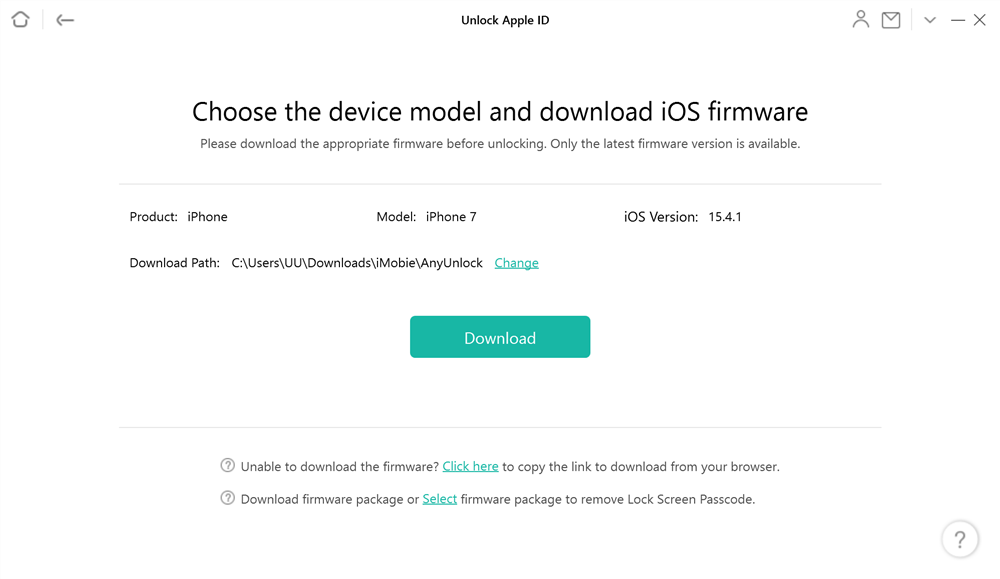
Download iOS Firmware
Step 6. And then, you’ll see the Download Complete page. Please click Unlock Now to start unlocking Apple ID.
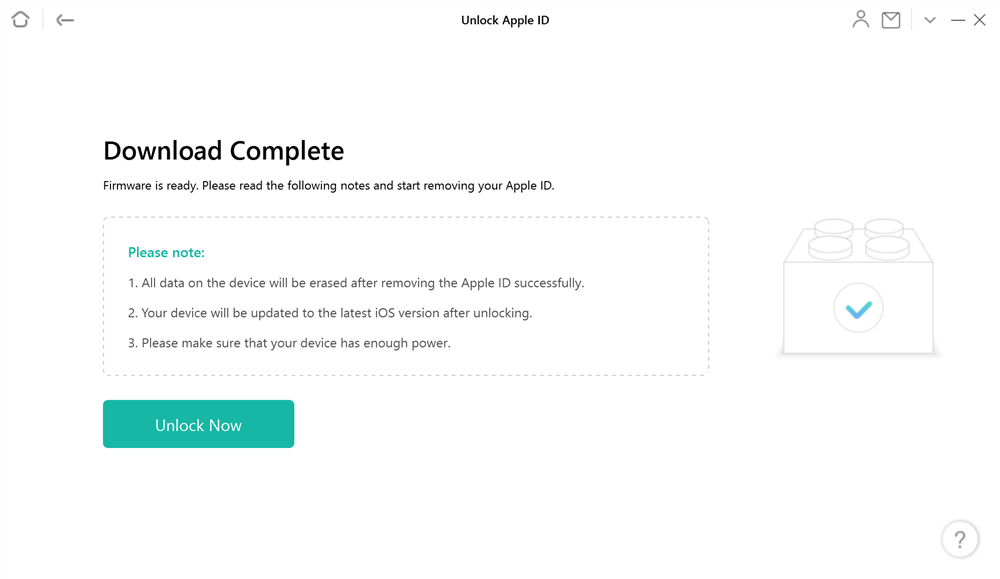
Firmware Download Complete
Step 7. When the process is completed, you will see the interface below. Please follow the instructions on the software page to set up your device to complete the unlocking process.
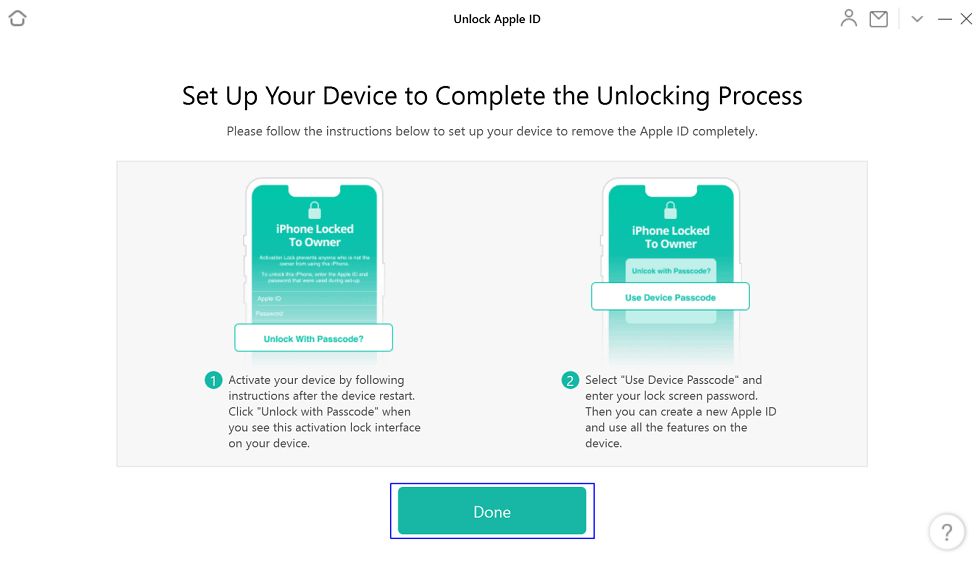
Click the Done Button
[Video Tutorial] How to Unlock iCloud Account/Apple ID
Way 2. Unlock Your iCloud Account Password on a Trusted Device
Another way to unlock an iCloud account is to reset the password on one of your trusted Apple devices. If you use the same iCloud account on your iPhone or Mac, you can actually head into a panel to change the password for your account.
Reset the iCloud Password on an iPhone
Make sure you know your iPhone’s screen passcode before following the following steps, as you will need to enter it to reset your password.
Step 1. Open the Settings app on your iPhone, tap your name at the top, and select Password & Security.
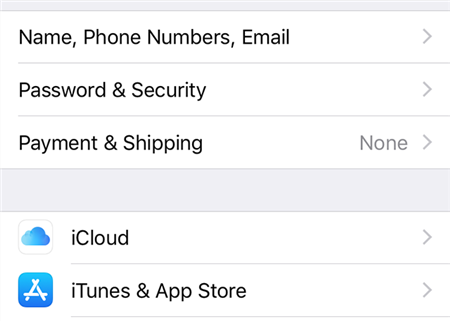
Access iCloud Password Section On The iPhone
Step 2. Tap Change password to begin to reset your password.
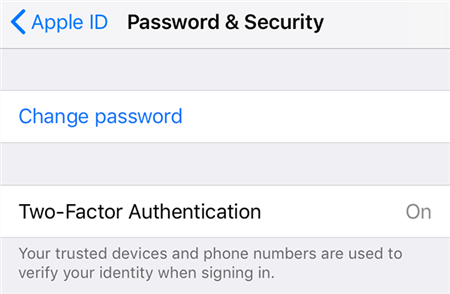
Change iCloud Password On The iPhone
Step 3. Enter your iPhone’s passcode and it will let you continue.
Step 4. You should now be able to set up a new password for your account. Enter your new password in both New and Verify fields, and then tap Change at the top.
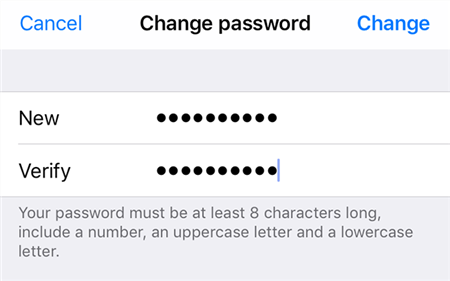
Enter A New Password For iCloud On The iPhone
You can now sign-in to iCloud on all of your devices using this new password.
Reset the iCloud Password on a Mac
On a Mac, you will need to enter your user account password to reset the iCloud password.
Step 1. Click on the Apple logo at the top-left corner, select System Preferences, and choose iCloud.
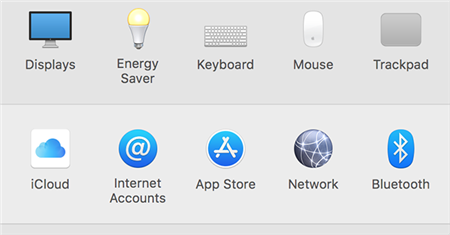
View iCloud Settings On A Mac
Step 2. Select the Account Details button from the left sidebar.
Step 3. Go to the Security tab and click on Change password.
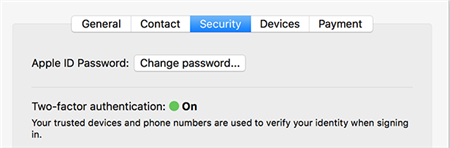
Change iCloud Password On A Mac
Step 4. Enter the password for your Mac user account and continue.
Step 5. Enter your new password in both New Password and Verify fields. Then, click on Change to change the password.
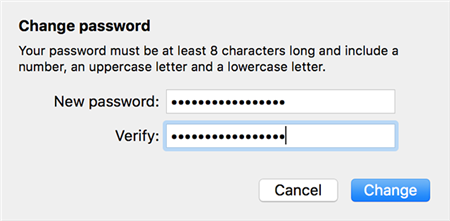
Create A New iCloud Password On A Mac
Your Mac will let you know once your password is changed.
Way 3. Use iForgot to Reset the Account Password
If you do not have a recovery key but you have access to other recovery options, you can reset your password and unlock your iCloud account from the iForgot site.
Step 1. Launch the iForgot site in your browser, enter your iCloud ID, and continue.
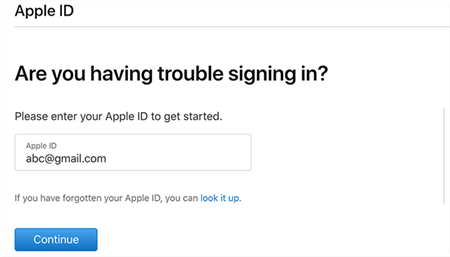
Type Your iCloud ID
Step 2. Depending on how you have configured your iCloud account, you will have several recovery options to choose from. You can provide answers to your security questions to reset the password, that is if you set this up in your account. And if you have a phone number or email address linked to your account, you can ask Apple to send you to code there to reset the password.
Step 3. Depending on what option you choose, Apple will go ahead and perform the recovery process for you. You can then finish the process using the on-screen instructions. That will ultimately unlock your iCloud account.
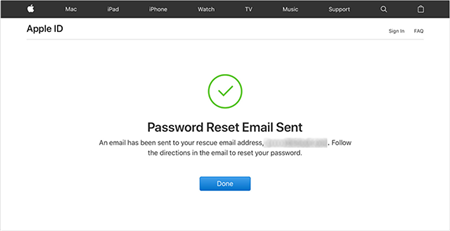
iCloud ID Recovery
Way 4. Unlock iCloud Account Using a Recovery Key
If you have a recovery key for your iCloud account, now is the time to use it to unlock your iCloud account. You will need this key as well as a trusted device, and you can get the lock lifted from your account.
Step 1. Head to the Apple ID site and click on Forgotten your Apple ID or password.
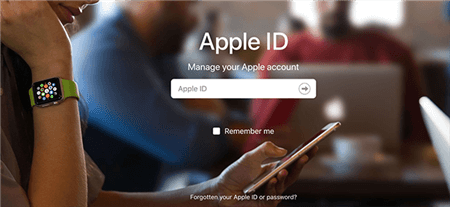
iCloud ID Recovery On Apple Website
Step 2. Enter your iCloud ID, choose how you would like to reset the password, and continue.
Step 3. Enter the recovery key you have with you on the webpage and click on Continue.
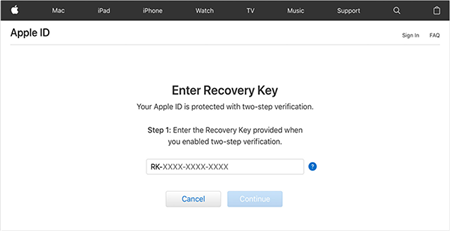
Enter The Account Recovery Key
Step 4. Type the verification code you have received on your trusted device on the webpage. You should now be able to create a new password.
Use this newly created password wherever your account is locked, and the account will be unlocked.
Way 5. Reach Out to Apple Support
You can actually get in touch with Apple Support to seek assistance if you cannot perform the above methods, or if you have a specific question regarding your iCloud account. There is a wizard on the Apple site that connects you to an Apple support team member to help you resolve your query.
You can ask Apple to help you unlock your iCloud account as follows.
Step 1. Head over to the Apple Support site, choose Apple ID from the options, and continue.
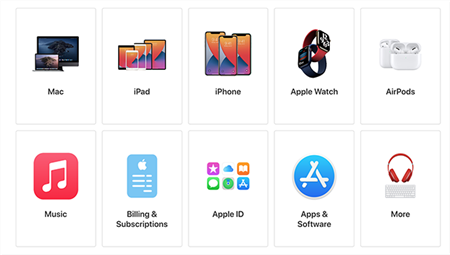
Support For Apple ID
Step 2. Select the option that says Disabled Apple ID as that is most relevant to your issue.
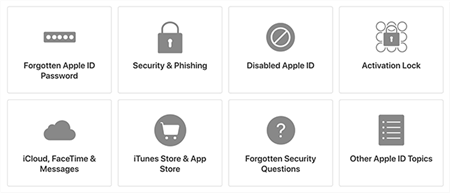
Help For Disabled Apple ID
Step 3. Click on the first option that reads Apple ID has been disabled for security reasons alert.
Step 4. You now have multiple ways to contact Apple. You can either schedule a call, get Apple to call you later, or chat with the Apple team. Choose an option and continue.
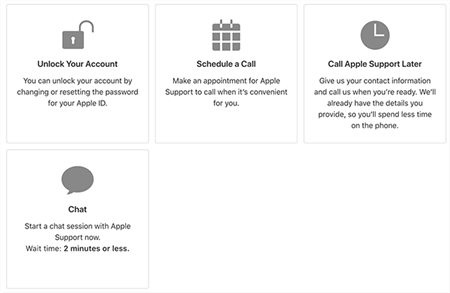
Contact Apple To Unlock iCloud Account
Most likely, your iCloud account will be unlocked after you have provided Apple with the right information on their site.
Way 6. Unlock Locked iCloud Account without Password
There are times that you are stuck on the iCloud Activation Lock screen. This is because you have iCloud Activation lock on it and you should get rid of the iCloud Activation Lock with the help of AnyUnlock – iCloud Activation Unlocker. As a professional iCloud activation unlock tool, it enables you to bypass the iCloud Activation Lock by its removing iCloud Activation Lock function. With a professional team with 7-year experience, it can unlock your iPhone/iPad in a few clicks, workable for both Windows and Mac computer.
Free Download * 100% Clean & Safe
Now, you can follow the steps below to bypass the lost mode:
Step 1. Free get AnyUnlock – iPhone Password Unlocker installed. Launch the software and you will see the page below.

Click on Start Now to Bypass iCloud Activation Lock
Step 2. Connect your device and click Start Now button.

Connect Your iOS Device to the Computer
Step 3. Then, you need to jailbreak your device to allow AnyUnlock to bypass for you. Read the jailbreak tutorial to do and click Next once finished.

Jailbreak Your Device
Step 4. Then you can start bypassing after clicking Start Now button.
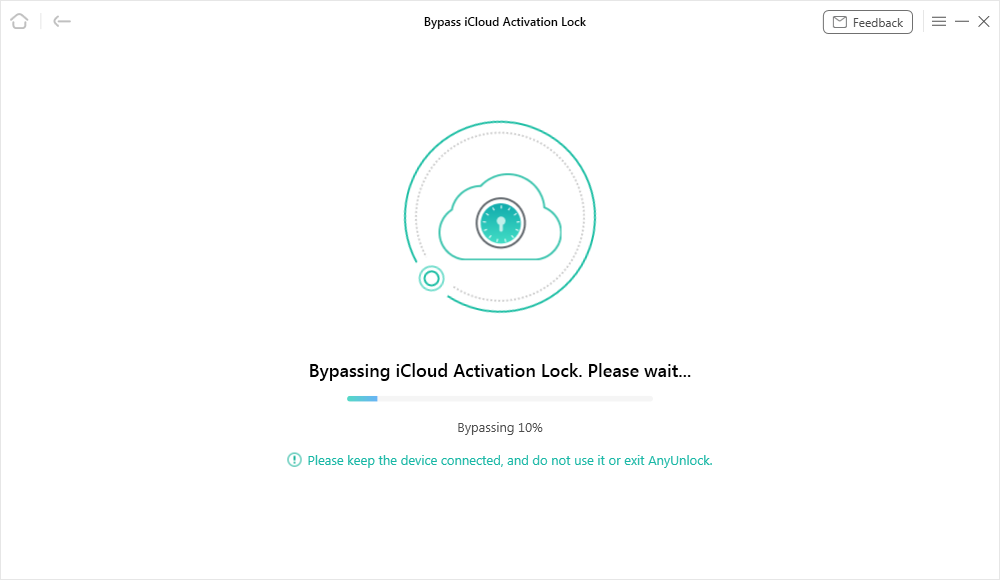
Bypassing iCloud Activation Lock
Step 5. Wait until the process finished, you will get iCloud Activation Lock is bypassed successfully page as below.

iCloud Activation Lock Is Bypassed Successfully
- Please do not factory reset the device or flash the firmware, or the device will be locked again.
- Feel free to log in to App Store and iTunes Store with your new Apple ID. Please do not log in to iCloud from settings.
The Bottom Line
If you have got your iCloud account locked and you are not sure how to unlock an iCloud account, you need the above guide and nothing else. It teaches you, step by step, how you can go about removing the lock from your account so that the account works normally.
Product-related questions? Contact Our Support Team to Get Quick Solution >

