How to Check If iPhone Is Unlocked?
If you bought an iPhone or if you are going to buy one, you will probably want to learn how to check if your iPhone is unlocked. There are various ways to check the unlock status of an iPhone and this post covers some of those ways for you. Read on to find more information.
Common iPhone Tips
Fix Disabled/Locked iPhone
AnyUnlock – Check iPhone Unlock Status
Free download AnyUnlock – iPhone Password Unlocker to check and verify the status of a used iOS device, such as whether the iCloud Activation Lock is on or off.
If you are buying a brand new iPhone from the Apple Store or a distributor, you will be told if your iPhone is unlocked or not beforehand. However, that is usually not the case when you buy a second-hand iPhone. And even when someone says that the device is unlocked, it is worth checking it for yourself to see if that iPhone is indeed unlocked since there are differences between a locked iPhone and an unlocked iPhone.
This leads you to run an iPhone carrier check and find out if the phone is unlocked or not. If you are in this situation, you can use one of the several ways to check the lock status on your iOS device.
Also Read: How to Bypass iCloud Activation Lock on iPhone/iPad >
Locked iPhone VS Unlocked iPhone
Whether you buy a new iPhone or an old iPhone, it could have either of the 2 statues: unlocked or locked. If you have bought your iPhone from an Apple Store or an authorized store by paying the full price, it is highly likely that your phone is unlocked. On the other hand, if you have bought your iPhone from an unauthorized carrier, it might be unlocked for a certain period of time.
A locked iPhone only works with the carrier from which it has been purchased. For example, if you buy an iPhone from T-Mobile, your device is going to be locked to that carrier. Your iPhone will only work with the carrier T-Mobile, but won’t work with other carriers at all.
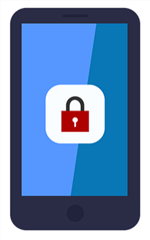
Locked iPhone v.s. Unlocked iPhone
An unlocked iPhone, on the other hand, works with any carrier. After checking the iPhone is unlocked, you can use it with a different cellular provider. All you need to do is to pull the old SIM card out, and put the new SIM card in.
Now that you clearly understand the difference between a locked and an unlocked iPhone, you will want to find out which one is yours. The following are 4 proven ways to check if your iPhone is locked to a particular carrier or if it can be used with any provider.
Way 1. How to Check If iPhone is Unlocked via Settings
Your iPhone actually has an option in the Settings menu that indicates the lock or unlock status of your device. This option does not directly tell you about the current lock or tell if iPhone is unlocked, but it gives you a hint of which works in most cases.
With this method, keep in mind that the results will not always be accurate. You might find that your iPhone is unlocked but that may not be the case. If you want a foolproof method, you might want to check out one of our other methods below.
Step 1. Launch the Settings app on your iPhone.
Step 2. You should find an option that says Mobile Data. Tap on this option to open it.
Step 3. On the following screen, find and tap on the option that says Mobile Data Options.
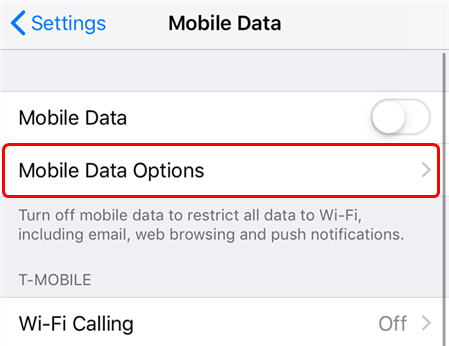
Open Mobile Data Options
Step 4. Here comes the screen that tells if iPhone is unlocked or locked. If you see an option that says Mobile Data Network on this screen, it means your iPhone is unlocked. If you do not see the option, it is likely that your phone is locked.
As said earlier, the result may or may not be a hundred percent correct.
Way 2. How to Check If iPhone Is Unlocked via SIM Card
An accurate and foolproof way to check if your iPhone is unlocked or not is to use a different SIM card with your device. As explained in the first part of this guide, if your iPhone is locked, it should not accept or recognize the SIM cards that are not from your primary carrier.
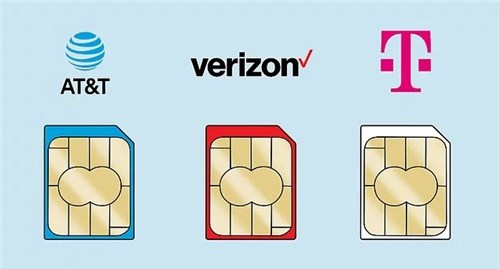
Different Carrier’s SIM Card
In this method, a locked iPhone will not let you make calls with a SIM card that is from a different carrier. This method gives you an accurate answer as to whether your phone is unlocked or not.
Follow the full instructions below on how to do this.
Step 1. Turn off your iPhone using the Power button.
Step 2. Pull the SIM card tray out of your iPhone and remove the old SIM card from it.
Step 3. Put your new and different SIM card in the tray and slide the tray back into your iPhone. Then, power on your iPhone by pressing the Power button.

Eject and Put Back the SIM Card into the iPhone
Step 4. Once your iPhone turns on, try and make a phone call using your new SIM card. If your call connects without any issues, that means your iPhone is unlocked. However, if the call does not connect, your iPhone is still locked.
Way 3. How to Check If iPhone Is Unlocked without SIM
The third option for how to check if an iPhone is unlocked uses your IMEI number. IMEI stands for International Mobile Equipment Identity and it is a unique number assigned to your device. With this number, you can actually find if your iPhone is unlocked or locked.
There are online databases and services that can help you fetch the lock status for your iOS-based device. While many of these services charge you a small fee to check your iPhone’s lock status, there are some free services as well that you can use without paying a penny. The following is one of these online services to check if the iPhone is unlocked for free.
Step 1. Press the *#06# keys on your iPhone and note down the IMEI number. You will use this number in one of the following steps.
Step 2. Open a new tab in your browser and access the IMEI24 website.
Step 3. Type your iPhone’s IMEI number in the given field and click on the Check button.
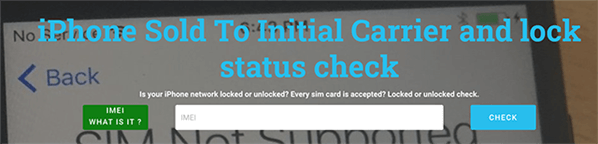
Check iPhone Unlock Status Online
Step 4. On the following screen, you should be able to view the current status of your iPhone.
In case you did not know if iPhone is unlocked or locked with this website, you can try other similar sites and maybe even consider paying a small fee to use a paid service.
Way 4. How to Check If Your Device Is Unlocked on iOS 16 or iPadOS 16
There is a new feature for iOS 16 or iPadOS 16 users to check carrier lock status with ease. If you updated to the newest iOS 16, you can follow this quick way as below:
- Open Settings > Click General and choose About > Scroll down and find Carrier Lock. If it shows NO SIM restrictions, then your device is unlocked.
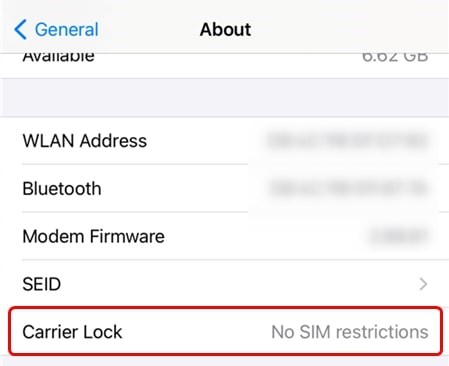
Check Carrier Lock on your iPhone
Unlock iPhone from Any Carriers
AnyUnlock – Powerful iPhone Unlocker released a new feature that allows you to unlock your iPhone and enjoy any carriers with no SIM restrictions. No matter whether your SIM is changed, SIM is not valid, etc., you can bypass SIM lock with all carriers, including AT&T, Sprint, T-Mobile, Verizon, etc. And, you can unlock it from Windows PC or Mac. At the same time, it will not erase any data in your phone. Besides, as a complete iOS unlocker, AnyUnlock also enables you to bypass the activation lock, remove Apple ID, unlock iOS screen lock, etc.
To unlock your device in just a few steps, please refer to the following steps:
Step 1. Download AnyUnlock on your Windows PC or Mac. Click on Remove SIM Lock on the home page.
Free Download * 100% Clean & Safe

Choose Remove SIM Lock
Step 2. After that, make sure your iPhone with the SIM card is connected to computer. Click Remove Now to continue.

Click Remove Now
Step 3. Please follow the on-screen instructions to forget your network and click OK.

Forgot This Network on iPhone
Step 4. AnyUnlock will start removing SIM lock as below.
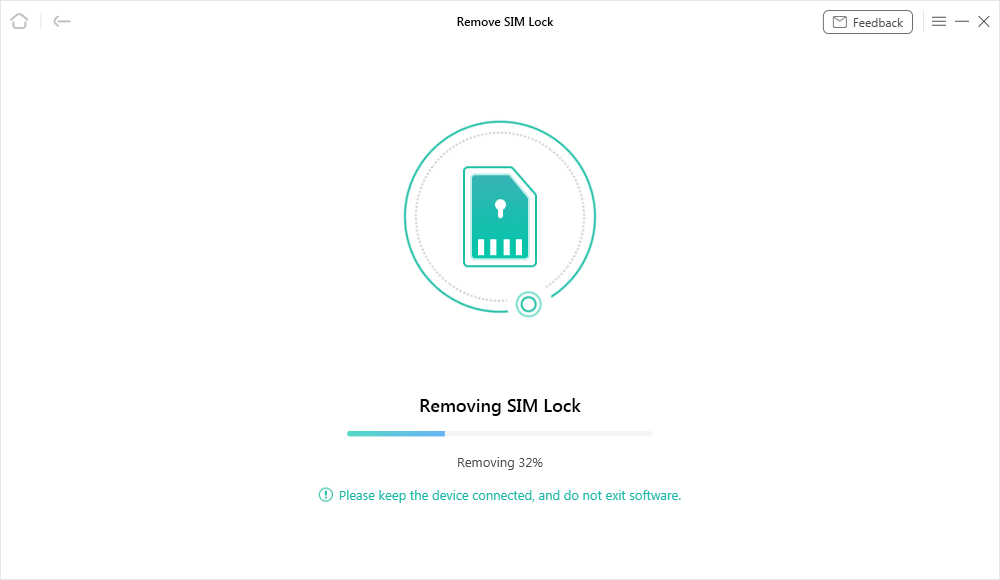
Start Removing
Step 5. Minutes later, once the SIM lock is unlocked, you will get the Removed SIM Lock Successfully page.

SIM Lock Removed Successfully
The Bottom Line
Checking if iPhone is unlocked or locked is important in many scenarios. This usually includes when you are buying a new phone. You need to know the lock status of the device to ensure you get exactly what you are paying for. Our guide above should help you find the current lock status of your iPhone using various methods. And AnyUnlock can help you to unlock SIM restrictions, iCloud Activation lock, etc. You can try it now.
Free Download * 100% Clean & Safe
Product-related questions? Contact Our Support Team to Get Quick Solution >

