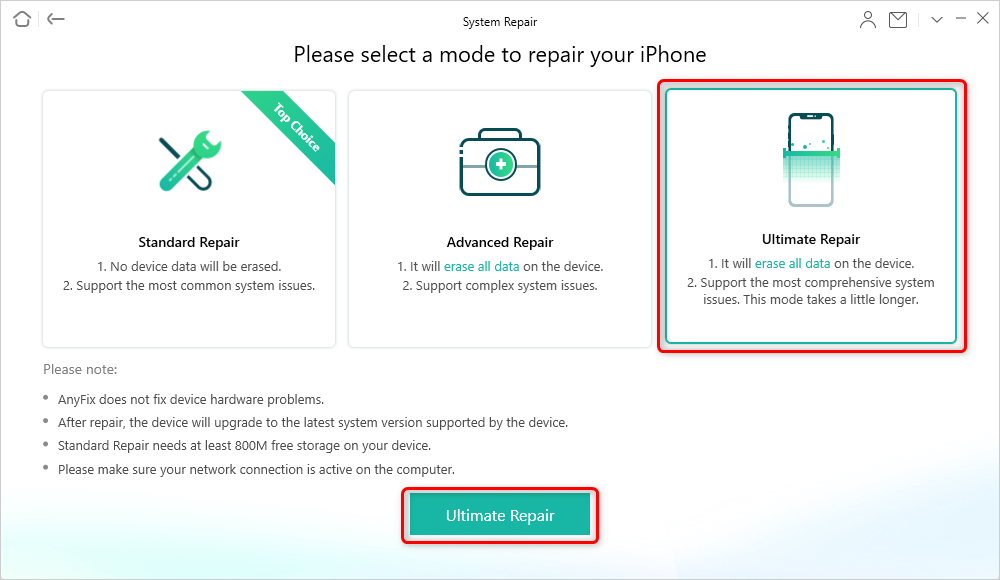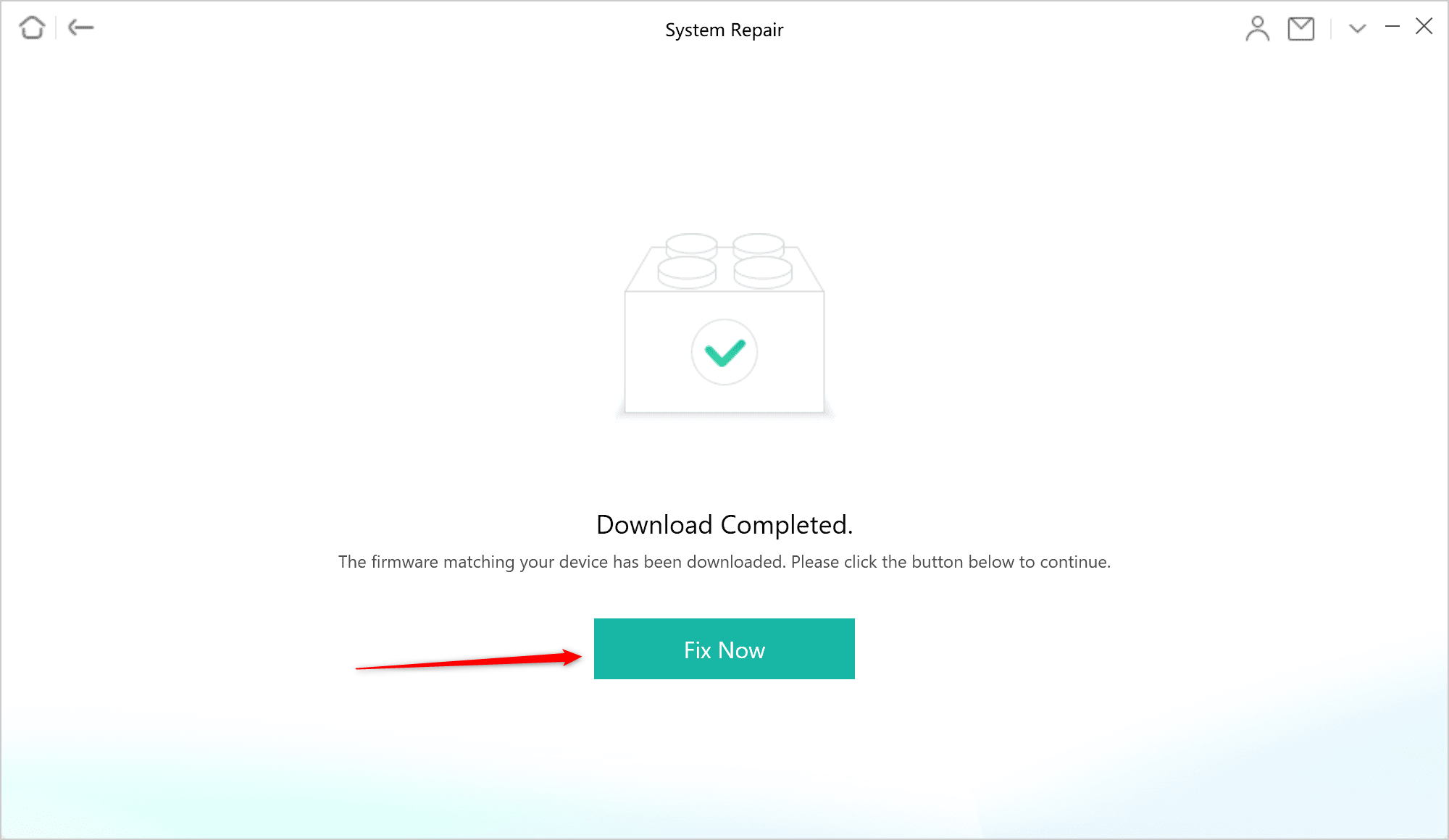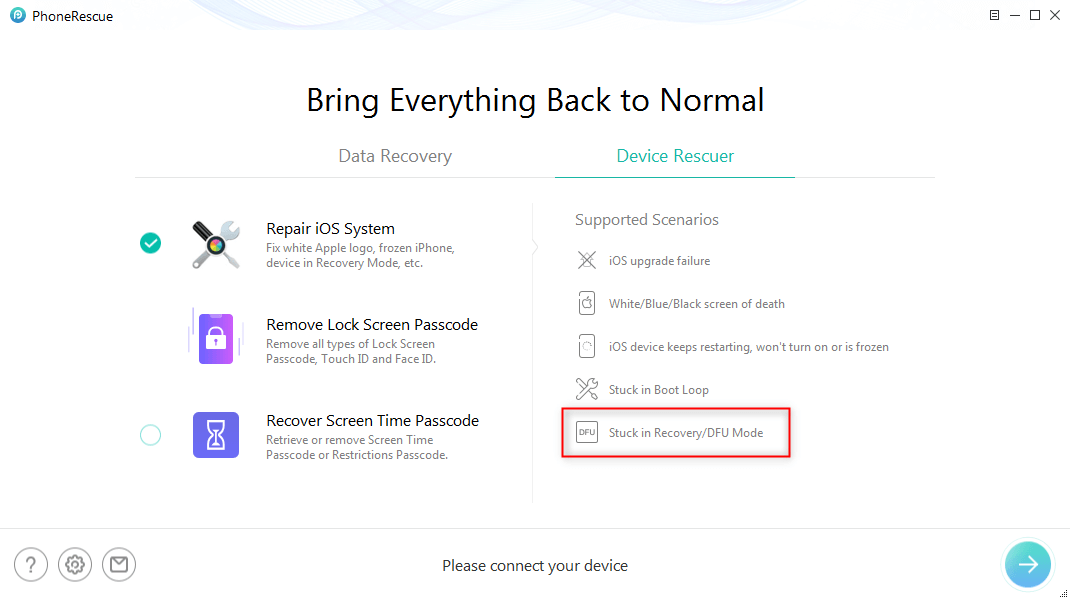How to Exit DFU Mode on iPhone/iPad/iPod Touch
What’s DFU mode and how to exit DFU mode? Keep on reading and figure out how to take the iPhone/iPad/iPod touch out of DFU mode.
Free download AnyFix to 1-click fix 130+ iPhone system errors, including exiting DFU mode.
DFU mode is one of the iPhone Recovery Modes, which can fix lots of iPhone functional errors when necessary. There are no official explanations on DFU mode but it exists to help iPhone users get out of trouble effectively. For example, DFU mode can erase the iPhone data as it supports restoring iPhone.
However, sometimes iPhone can be stuck on DFU mode and can’t exit itself. If you don’t know how to take your phone out of this mode, you may follow the next parts to figure out what is DFU mode for and get the methods to exit DFU mode efficiently.
What is DFU Mode for?
DFU mode, short for Device Firmware Update, is a mode that supports your device to interact with iTunes without loading the OS or boot loader.
When your device is in this mode, you can downgrade iOS versions on iPhone or upgrade them, jailbreak the iPhone, or unlock the SIM card, etc. In DFU mode, your iPhone/iPad/iPod touch’s screen will display in black (totally different from the Recovery Mode, which will show the iTunes logo), and any operation to iDevice is responsible.
How to Exit DFU Mode on iPhone/iPad/iPod Touch
Normally, if you can put your device in DFU mode, it is not difficult to exit it. But sometimes you may find your iDevice is stuck on DFU mode and unable to exit easily. The guide below will offer you 3 methods to get your device back to Normal Disk Mode safely.
Method 1. Exit DFU Mode without Crashing Down or passwords<
AnyFix – iOS System Recovery is an iPhone, iTunes, iOS system repair tool. It supports exiting iPhone DFU mode within simple clicks. More importantly, it won’t crash down or ask for PIN codes while exiting DFU mode for you. And you don’t need any skills to operate it.
As a professional iOS system rescuer, AnyFix can fix many other system errors, as iPhone being stuck in Recovery mode, iPhone being stuck in headphone mode, iPhone being stuck on the black screen, iPhone being stuck on the charging screen, etc. Let’s take a look at the main features of AnyFix below.
AnyFix – One-Click Exit DFU Mode
- Exit DFU mode without crashing down as iTunes does.
- Won’t ask for a PIN code or any other password to exit the DFU mode.
- Fix the iPhone stuck in DFU mode problem with a high success rate.
- Over 130 other iOS system errors can be fixed in a few steps.
And now let’s take a look at how to exit iPhone DFU mode with AnyFix.
Step 1. Download AnyFix and launch it on your computer. Once the app is installed, connect your iPhone to your computer and click on System Repair in the app.

Tap on System Repair
Step 2. You will need to select 50+ iPhone Problems and click on Start Now before your iPhone starts to repair.

Choose iPhone Problems and Start Now
Step 3. Choose Ultimate Repair mode when your iPhone is in DFU mode. It will erase data on your phone, so you’d better backup your phone beforehand.
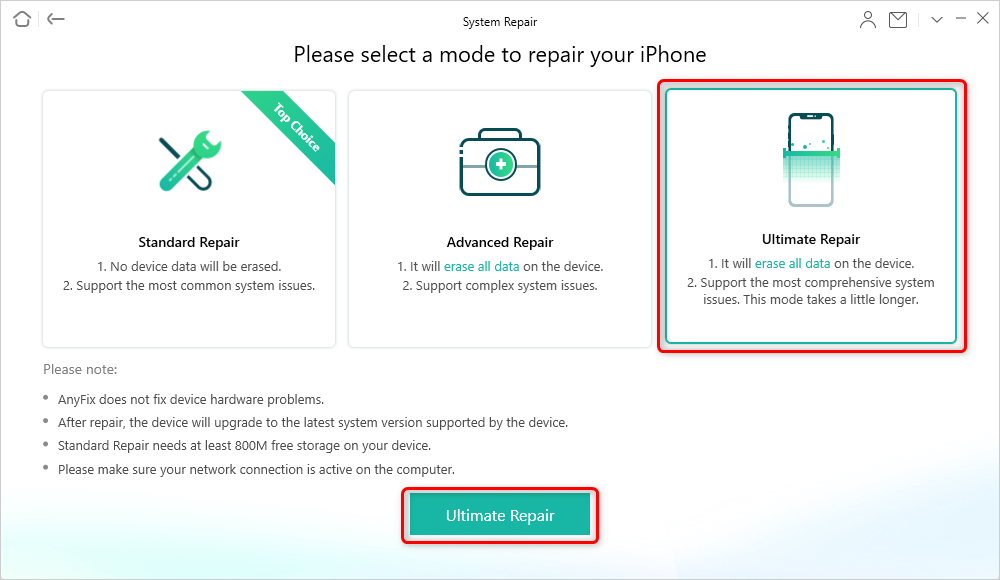
Choose Ultimate Repair Mode to Start
Step 4. Then get a matching firmware and click Fix Now. After a few minutes, your iPhone will finally be repaired.
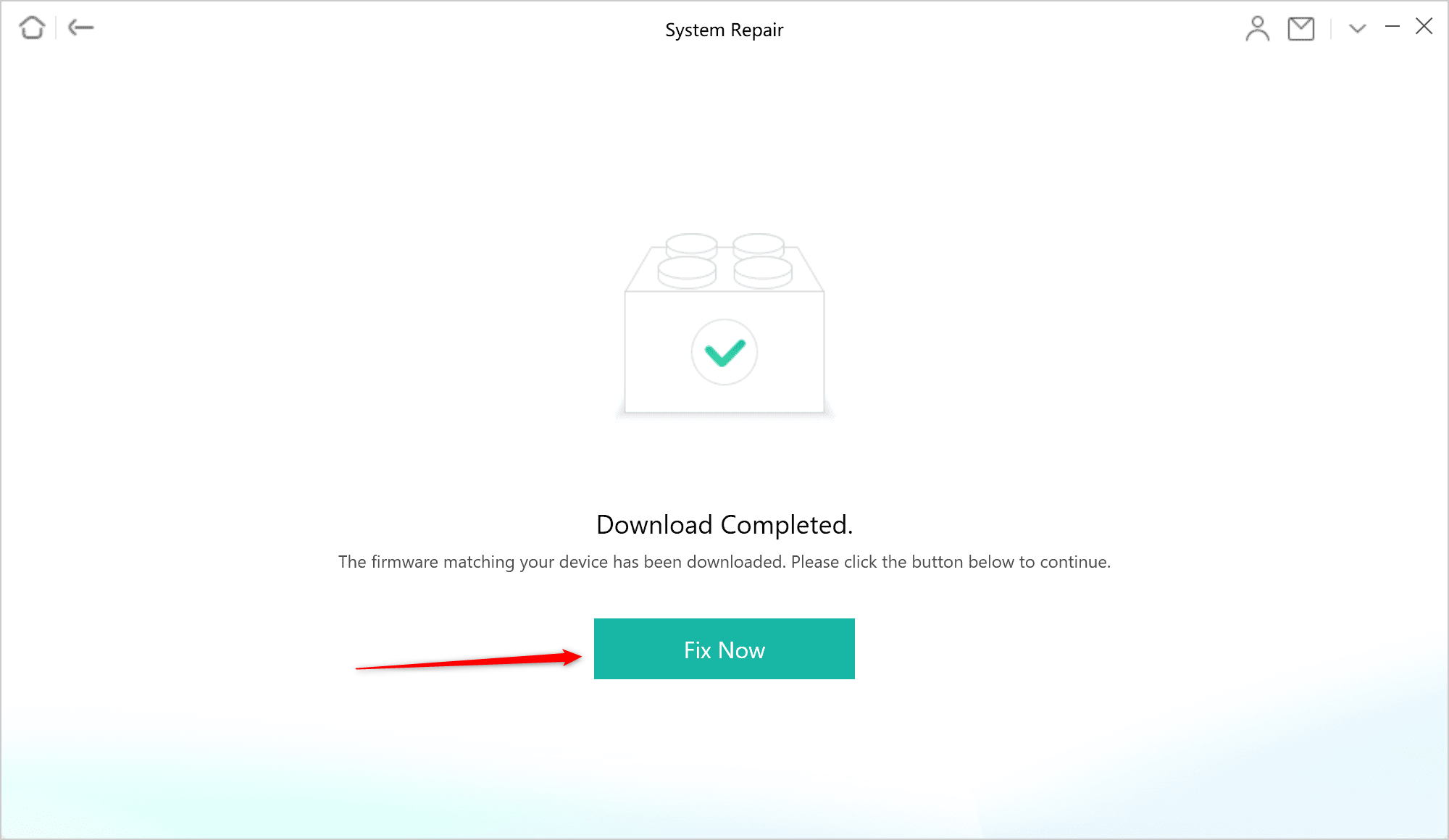
Click Fix Now to Continue
Method 2. Exit DFU Mode with iTunes
DFU is one of the recovery modes which is quite different from the general Recovery Mode. So to exit DFU Mode on iPhone/iPad/iPod touch is one kind of exiting iPhone recovery mode as well. iTunes is a tool many iOS users are familiar with, so we give you the steps of exiting DFU mode first.
However, iTunes itself could be troublesome sometimes. For instance, some people say they are ordered by iTunes to enter their PIN codes, but that is not asked on the iPhone. So they can’t enter it anywhere. Also, there are other problems using iTunes to exit DFU mode. Hence, you may think twice before taking this method.
Step 1. Open iTunes on your computer > Connect your iOS device to the computer with a USB cable > Wait for iTunes to recognize your iOS device.
Step 2. Exit DFU mode by pressing the buttons on your phone.
- For iPhone 8 and later: Just quick-press the Volume Up button, and then quick-press the Volume Down button. Then, you need to press the Side power button until the iPhone reboots.
- For iPhone 7 (plus): Please long press the Side button and Volume Down button to reboot the iPhone.
- For iPhone 6s and later, and iPod touch: Press the Home button and the Power/ Sleep button at the same time for like 10s until the device reboots.
Step 3. Tap the Power button immediately and wait until your iOS device restart.
As is said before, iTunes can cause you trouble. Therefore, in the following methods, 2 highly recommended tools were introduced.
Method 3. Exit DFU Mode via PhoneRescue for iOS
PhoneRescue for iOS is one of the best iPhone data recovery tools. It supports the recovery of any lost data on iPhone/iPad and iPod touch with great ease. To exit DFU mode is one of its highlights features. PhoneRescue for iOS provides lots of features to help iPhone users recover whatever they need from iPhone itself, iTunes, and iCloud. OK, let’s take a look at how to exit DFU mode with PhoneRescue for iOS.
First of all, you need to download PhoneRescue for iOS and launch it on the computer. Then, follow the steps below to complete the process.
- Launch PhoneRescue on your computer > Connect your iOS device to your computer with a USB cable > Wait for PhoneRescue to recognize your iOS device.
- Click on Device Rescuer on the right panel and choose Repair iOS System. Then tap on the right arrow to go on.
- Keep your device connected and wait for a few seconds > Click Exit Recovery Mode at the same location and your device will reboot to quit DFU mode.
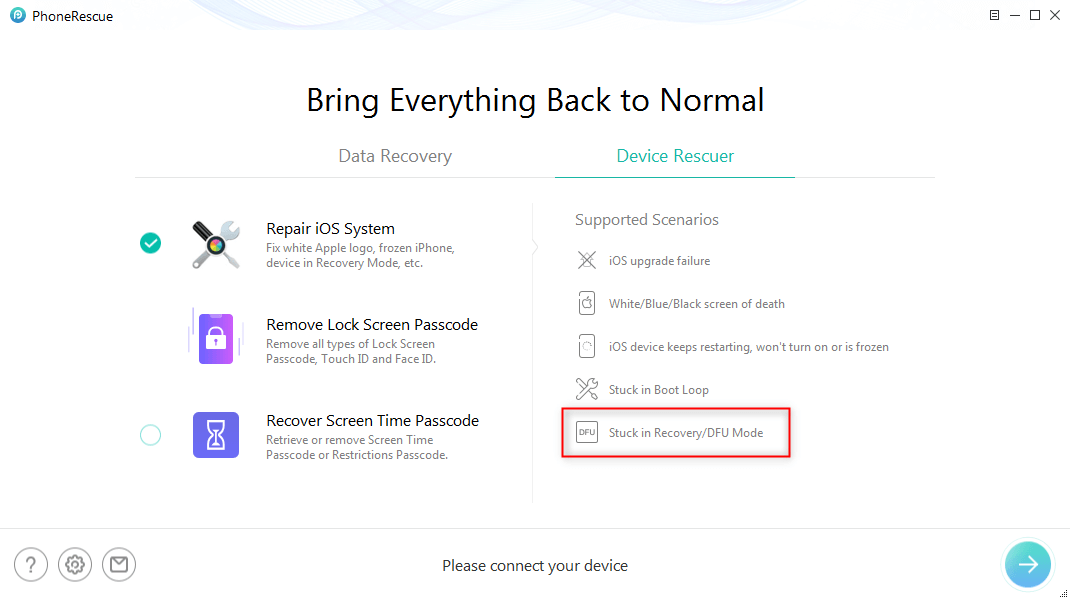
Exit DFU Mode via PhoneRescue for iOS
The Bottom Line
Basically, you can solve your problem with the solutions given. Among all the solutions, using AnyFix to fix your problem is the most recommended one. Now, download AnyFix to exit DFU mode. If the operations above still can not get your iPhone & iPad & iPod touch out of DFU mode, please leave a message in the comment area.

Joy Taylor


Senior writer of the iMobie team as well as an Apple fan, love to help more users solve various types of iOS & Android-related issues.
Screenify
AnyEnhancer
FocuSee
Vozard
AnyMiro
AnyMirror