How to Turn off 2-Step Verification for Google Account If Lost Android Device?
2-Step verification makes your account more secure when you need a password and a verification code to sign in. But sometimes you need to turn it off temporarily for launching some operation. If you lost Android phone by accident, but want to turn off 2-step verification for google account, please refer to the detailed instructions to turn off 2-step verification for Google Account.
Step 1: Please contact the SIM Card Operator to reissue your SIM Card.
Step 2: Please insert the new SIM Card to any Android phone (your family or friends).
Step 3: Open your Google Account.
Step 4: In the "Security" section, select 2-Step Verification. You might need to sign in.
Step 5: Select Turn off.
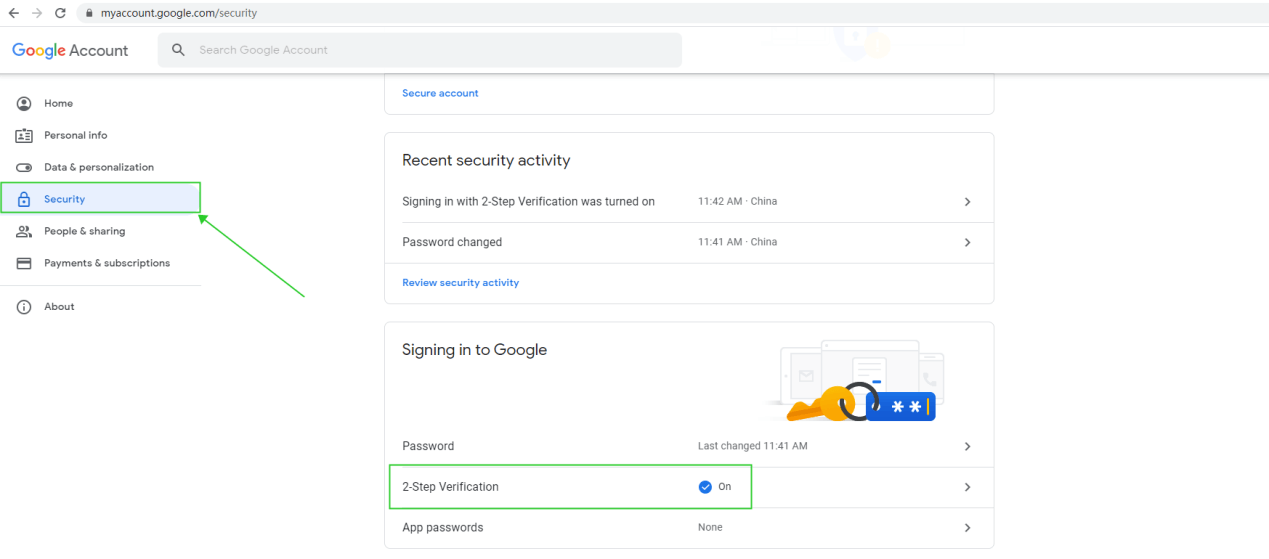
Select 2-Step Verification
Step 6: A pop-up window will appear to confirm that you want to turn off 2-Step Verification. Select Turn off option.
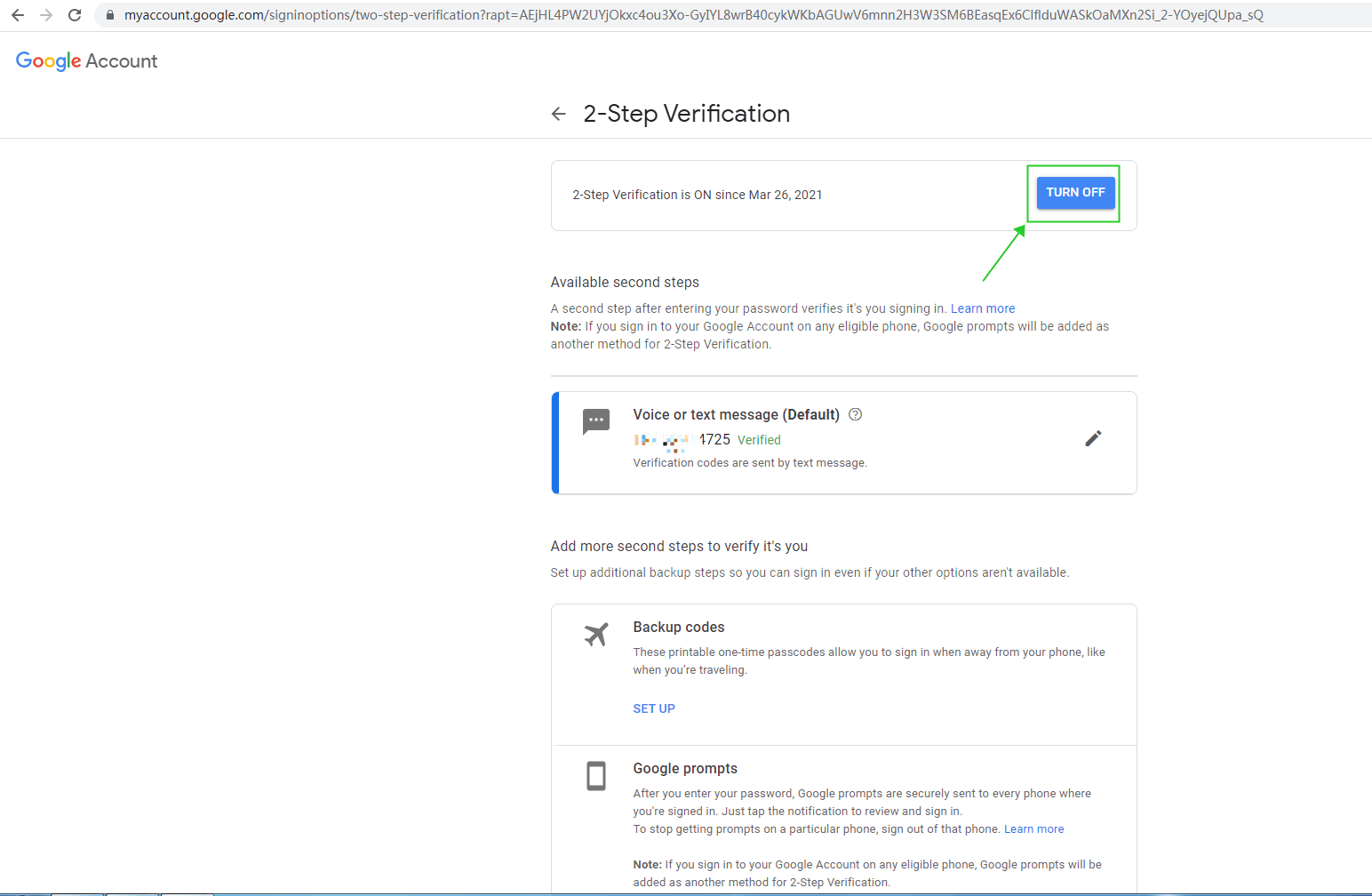
Turn off 2-Step Verification for Google Account