How to Transfer LINE Chat from Android to iPhone on the Current LINE Version?
If you are using LINE version 13.2.2 and above on Android, the LINE chats are inaccessible due to the code sign of LINE has been changed. Don't worry, this post will help you transfer LINE chat from Android to iPhone on the current LINE version.
When AnyTrans detects that your current LINE version is higher than 13.2.1, you need to do the following settings on your Android device to solve this problem.
Step 1. Back Up Data to Google Account.
Tap “Settings” and “Back up and restore chat history” Options.
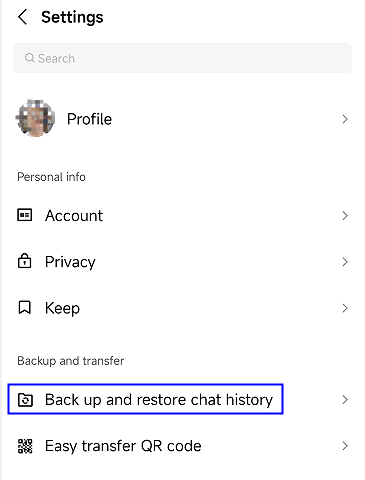
Tap Settings
Choose the “Back up now” option.
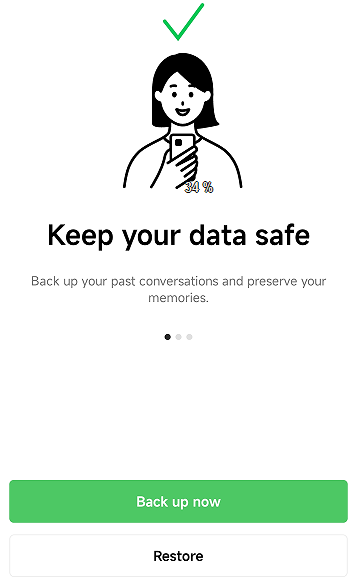
Choose Back Up Now
Set your backup Pin and tap “Next” option.
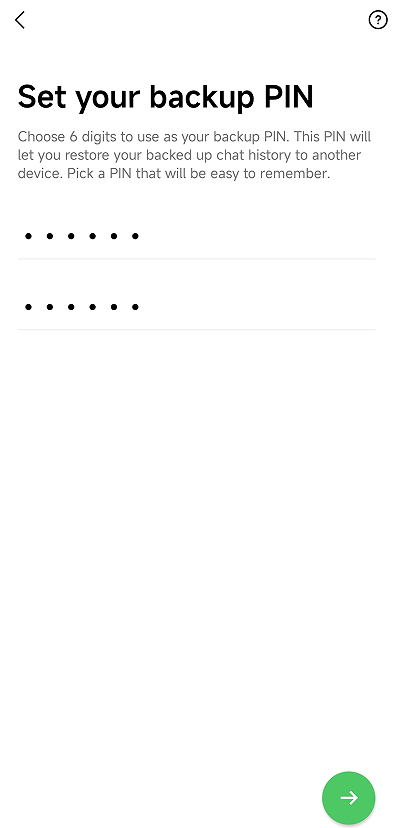
Set Your Backup Pin
Select the Google account linked with your LINE account and tap “Start backup”.
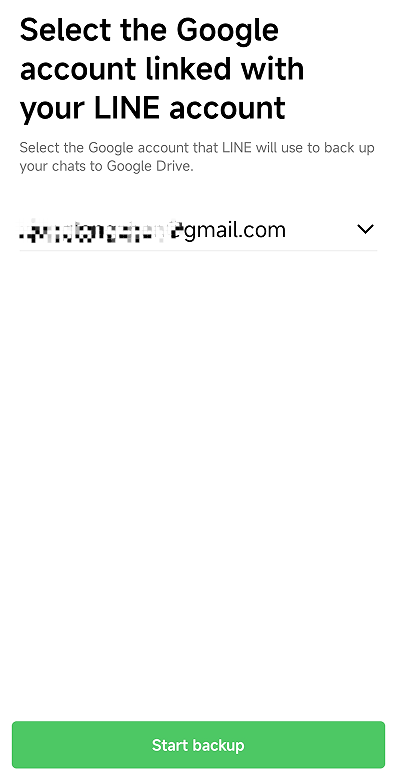
Select the Google Account
Wait for the backup process.
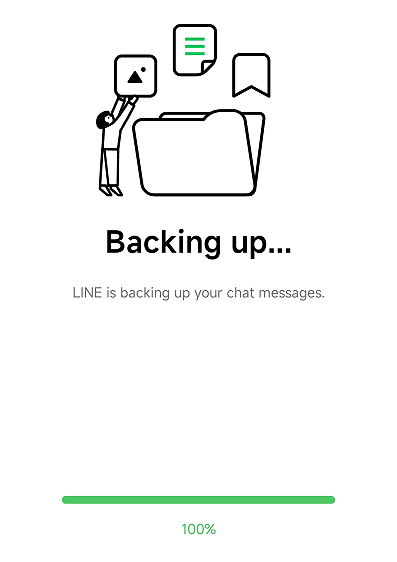
Wait for Backup Process
It may take some time to complete the process based on the amount of LINE data. Please just keep patient.
Succeeded in backing up process.
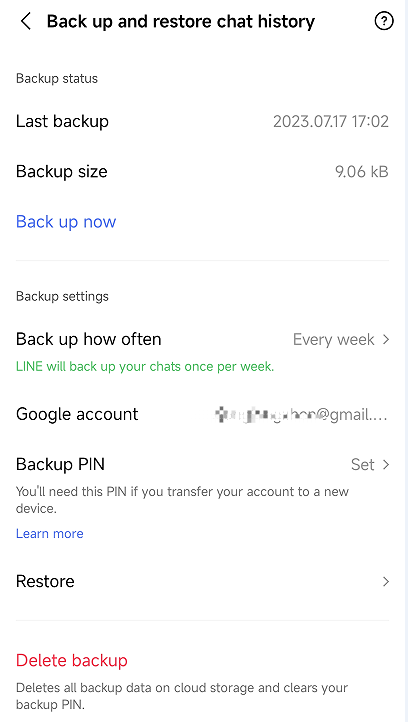
Back up Successfully
Step 2. Uninstall Current LINE App on Your Android Device.
Step 3. Use the Browser on Your Android Device to Scan the QR Code below and Download LINE Version 13.2.1 on it.
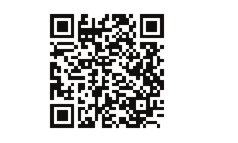
Download LINE Version 13.2.1 on Android
Step 4. Sign in Your LINE Account on Your Android Device.
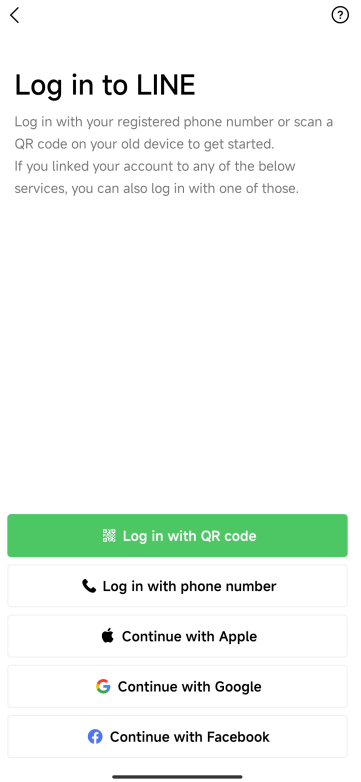
Sign in Your LINE Account
Step 5. Restore the LINE Chat to Your Device.
Select your Google account and tap “Restore chat history” option.
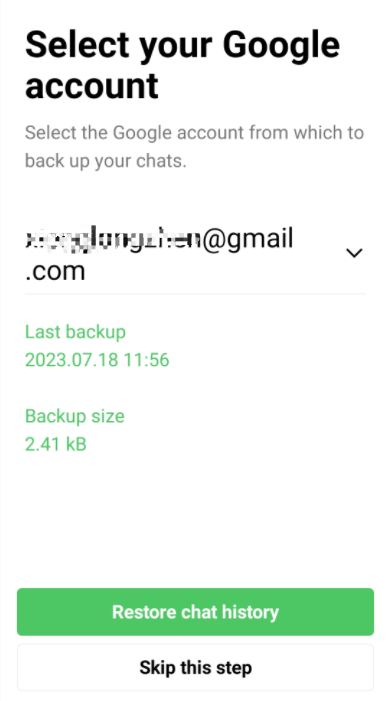
Select a Google Account
Wait for the restoring process.
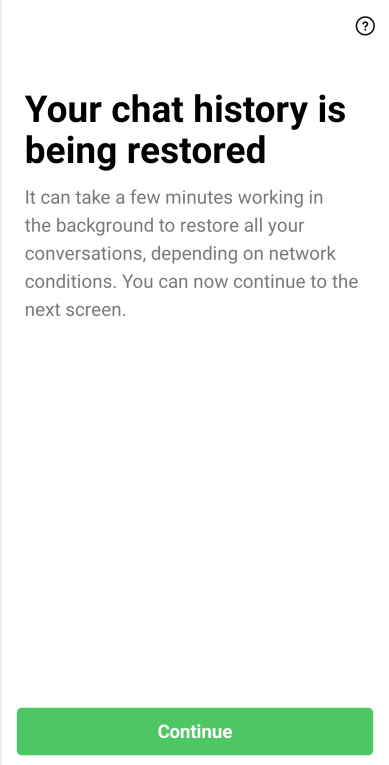
Wait for Restoring Process
It may take some time to complete the process based on the amount of LINE data. Please just keep patient.
Succeeded in restoring LINE chat.
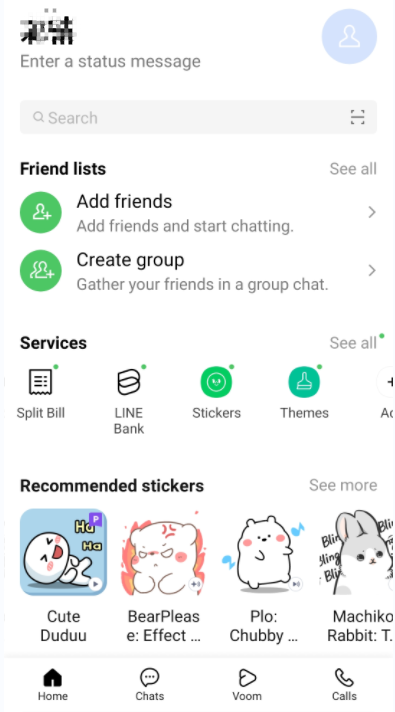
Restore Successfully
After that, please go back to AnyTrans desktop app to transfer LINE chat from Android to iPhone with Social Messages Manager function.
If you still have questions after reading this post, you can contact our Support Team to get further help. We are here to help you!