How to set up Vozard on YouTube?
The following instructions will help you set up Vozard on YouTube.
Launch Vozard, then open YouTube.
Firstly, please click the camera icon on your YouTube homepage and click the Go live button.
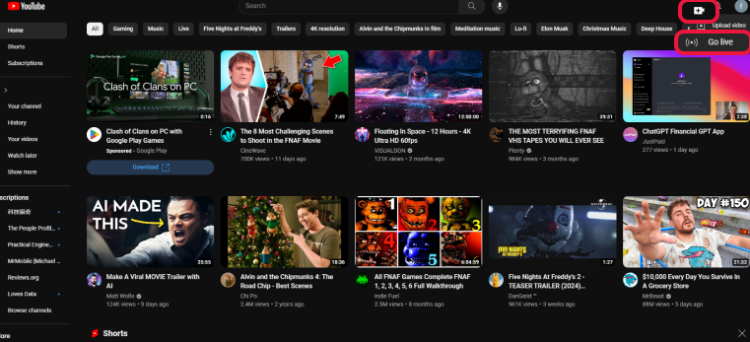
Click the Camera Icon
Then, please complete the livestream setting and click Continue.
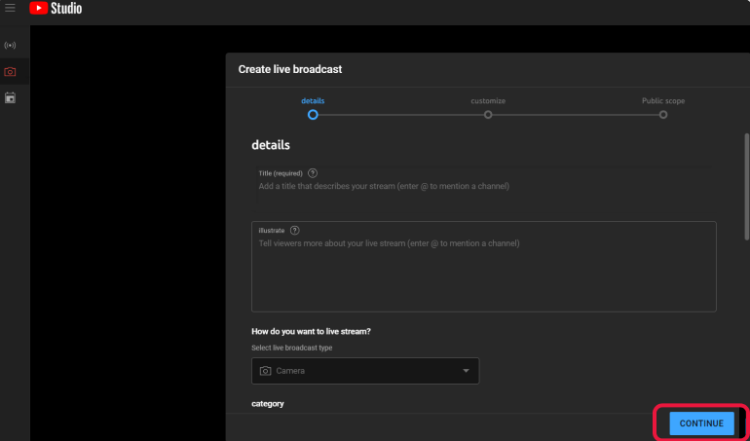
Complete the Livestream Setting and Click Continue
Finally, please choose Vozard Microphone from the drop-down list on the Live Preview page.

Choose Vozard Microphone
Then, you can use Vozard on YouTube successfully.
1. This function needs to turn off noise reduction.
2. This function is compatible with Windows OS and MacOS.
3. If you still have questions after reading this post, please contact our Support Team for further help. We are here to help you!