How to set up Vozard on Valorant?
The following instructions will help you set up Vozard on Valorant.
Launch Vozard, then open Valorant.
Firstly, Please click the Settings icon on the upper right corner of the main page, and choose Settings.
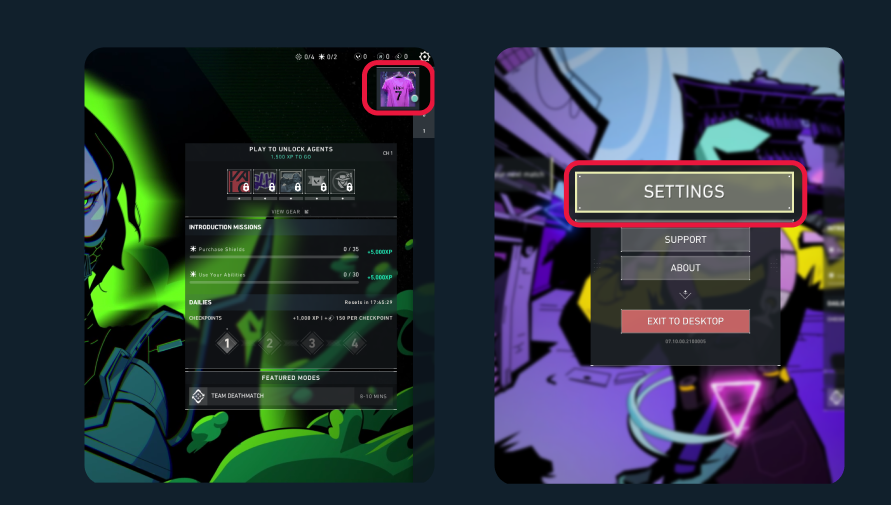
Click the Settings Icon
Then, please click the Audio tab in Settings.
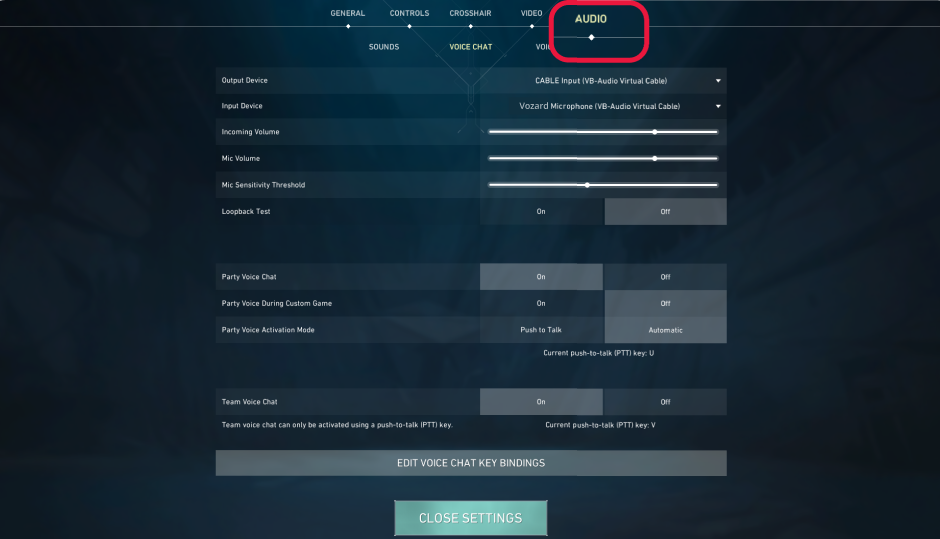
Click the Audio Tab
Finally, please choose Vozard Microphone from the Input Device drop-down list.
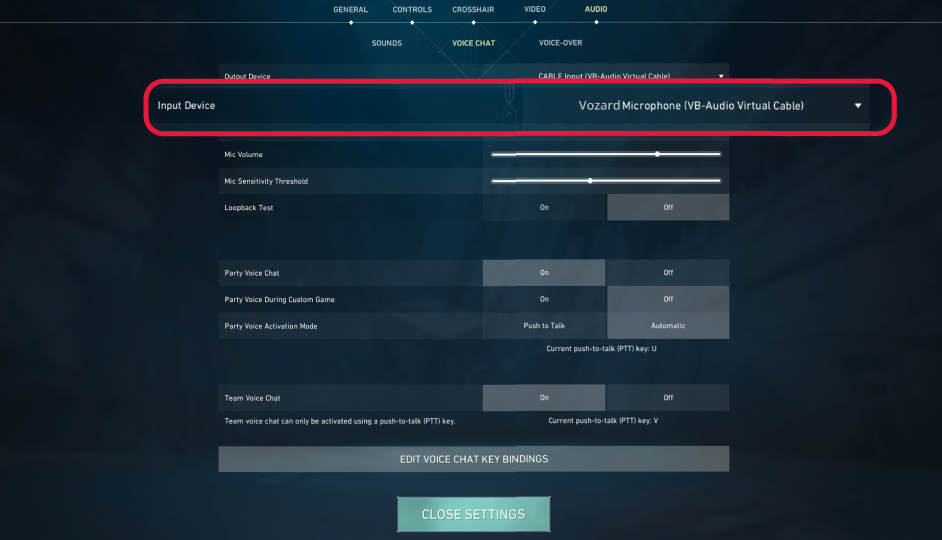
Choose Vozard Microphone
Then, you can use Vozard on Valorant successfully.
1. This function needs to turn off noise reduction.
2. This function is only compatible with Windows OS.
3. If you still have questions after reading this post, please contact our Support Team for further help. We are here to help you!