How to set up Vozard on Twitch?
The following instructions will help you set up Vozard on Twitch.
Launch Vozard, then open Twitch.
Firstly, please click the avatar icon on the main page, and click Settings.
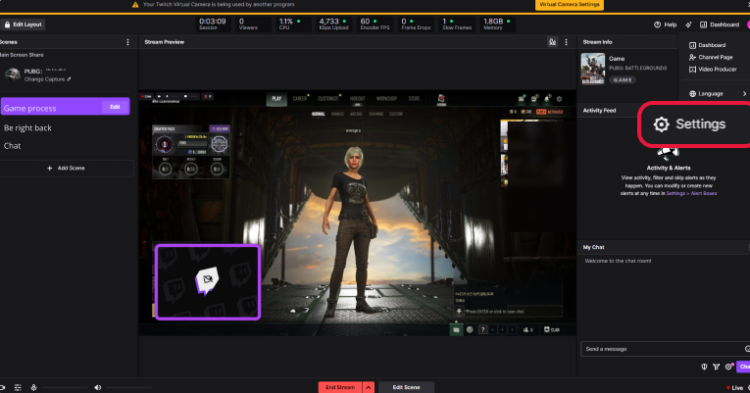
Click the Avatar Icon
Then, please go to Audio.
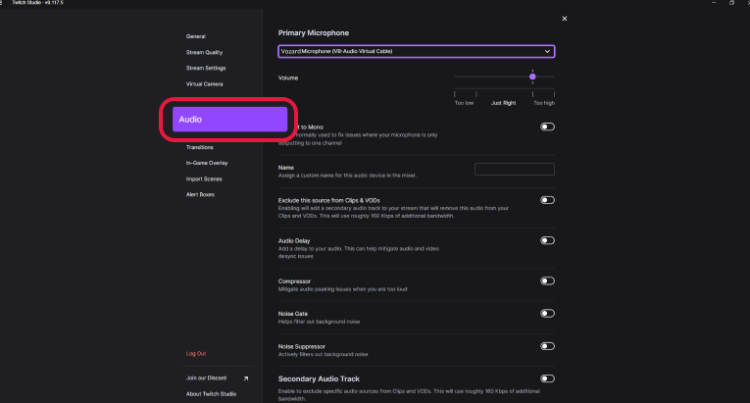
Go to Audio
Finally, please select Vozard Microphone from the Primary Microphone drop-down list.
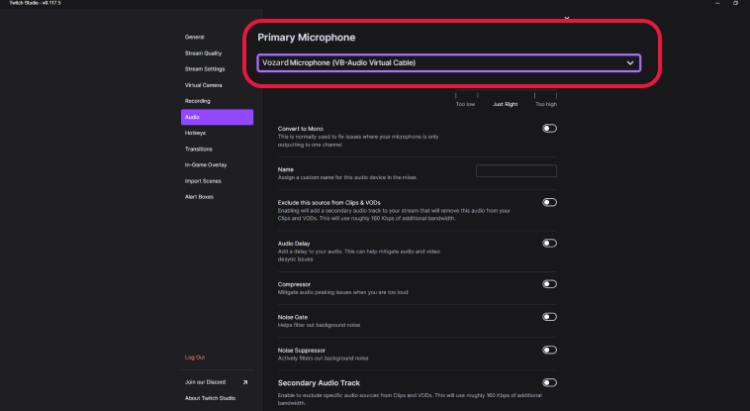
Select Vozard Microphone
Then, you can use Vozard on Twitch successfully.
1. This function needs to turn off noise reduction.
2. This function is only compatible with Windows OS.
3. If you still have questions after reading this post, please contact our Support Team for further help. We are here to help you!