How to set up Vozard on Skype?
The following instructions will help you set up Vozard on Skype.
Launch Vozard then open Skype.
Log in your account and click the Settings icon on the main page of Skype.
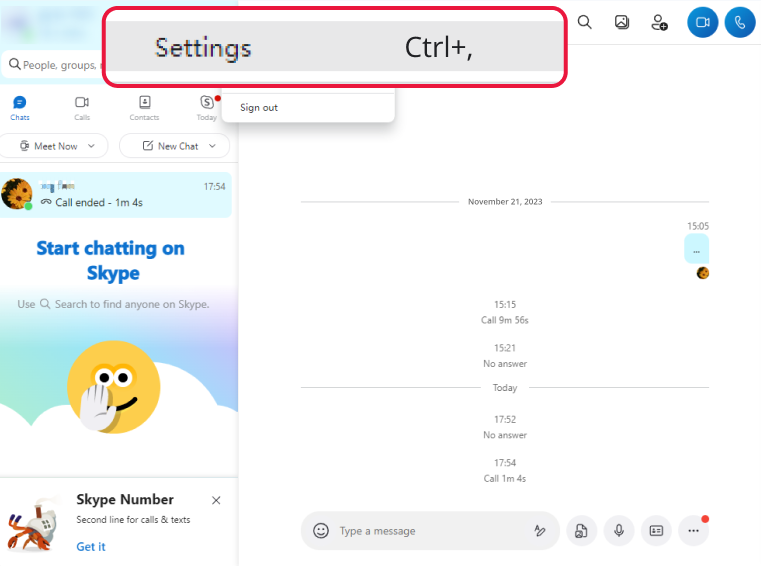
Click the Settings Icon
Then, you will see the following page. Please click Audio & Video section.
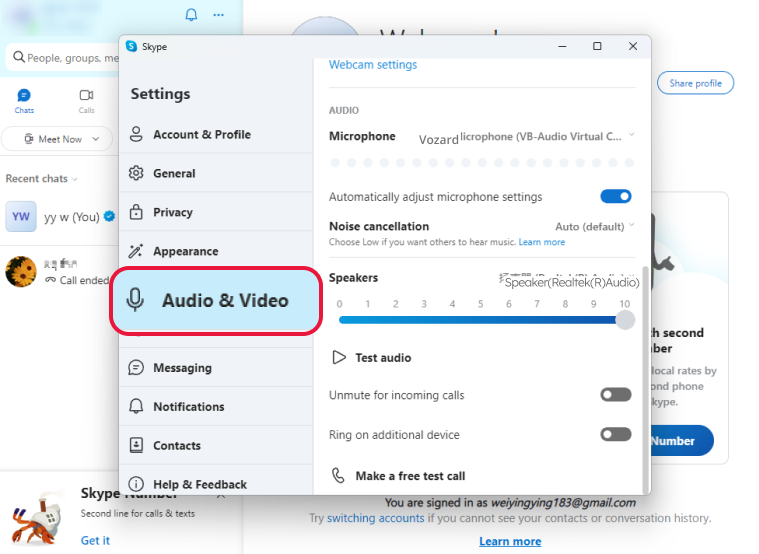
Click Audio & Video
Choose "Vozard Microphone" from the Microphone setting drop-down list.
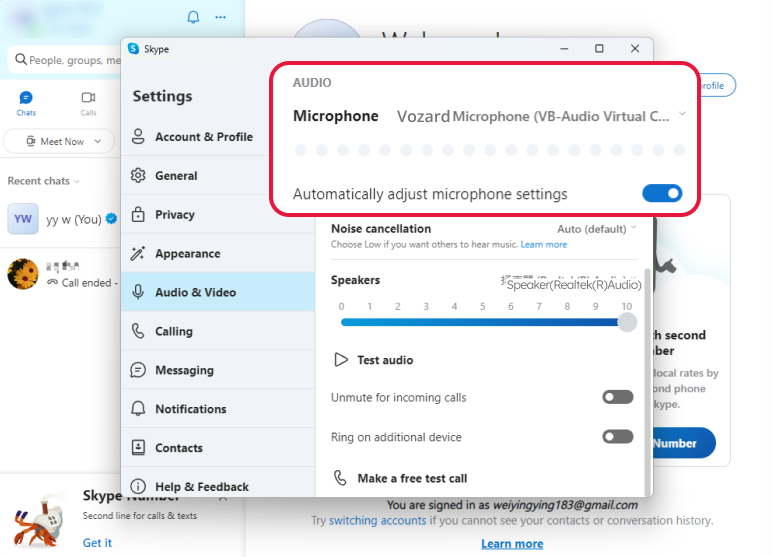
Choose Vozard Microphone
Then, you will set up Vozard on Skype successfully.
1. This function needs to turn off noise reduction.
2. This function is compatible with Windows OS and macOS.
3. If you still have questions after reading this post, please contact our Support Team for further help. We are here to help you!