How to set up Vozard on Google Meet?
The following instructions will help you set up Vozard on Google Meet.
Launch Vozard, then open Google Meet.
Firstly, please click the three-dot icon on the bottom menu bar and then choose Set up.
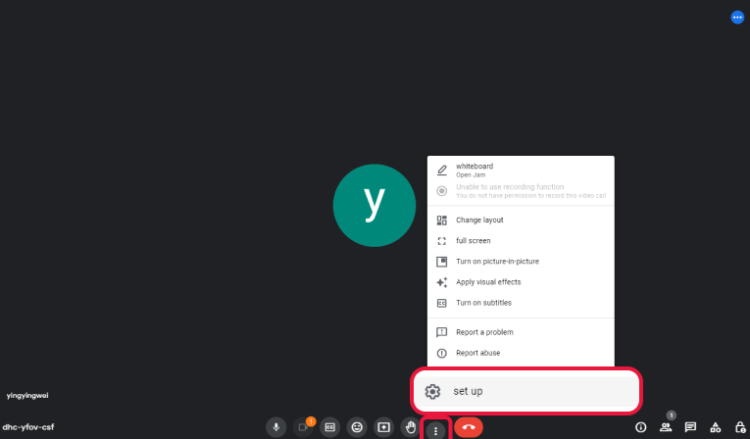
Click the Three-dot Icon
Then, please go to Audio tab in the set up.
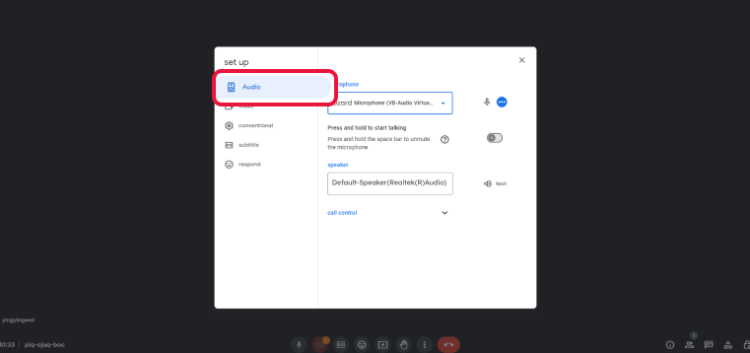
Go to Audio Tab
Finally, please select Vozard Microphone from the microphone setting drop-down list.
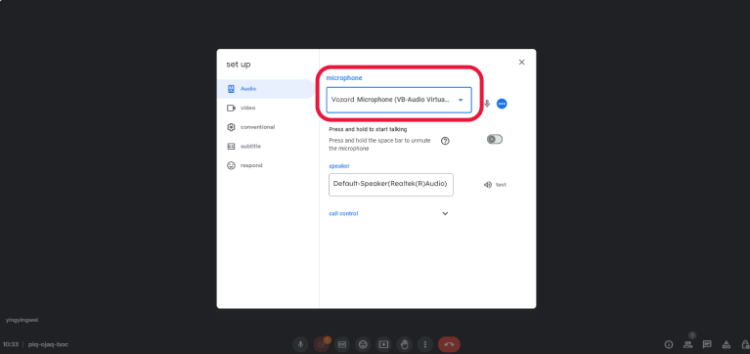
Select Vozard Microphone
Then, you can use Vozard on Google Meet successfully.
1. This function needs to turn off noise reduction.
2. This function is compatible with Windows OS and MacOS.
3. If you still have questions after reading this post, please contact our Support Team for further help. We are here to help you!