How to Set Vozard as the Audio Input Device on Free Fire?
Are you looking to enhance your Free Fire gaming experience by using Vozard as your audio input device? Here is a simple guide to help you set up Vozard as the audio input in Free Fire, enabling you to use altered voices in the game, achieving anonymity, fun, and creativity.
Launch Free Fire on your computer and navigate to the "Settings" menu located in the upper right corner of the screen.
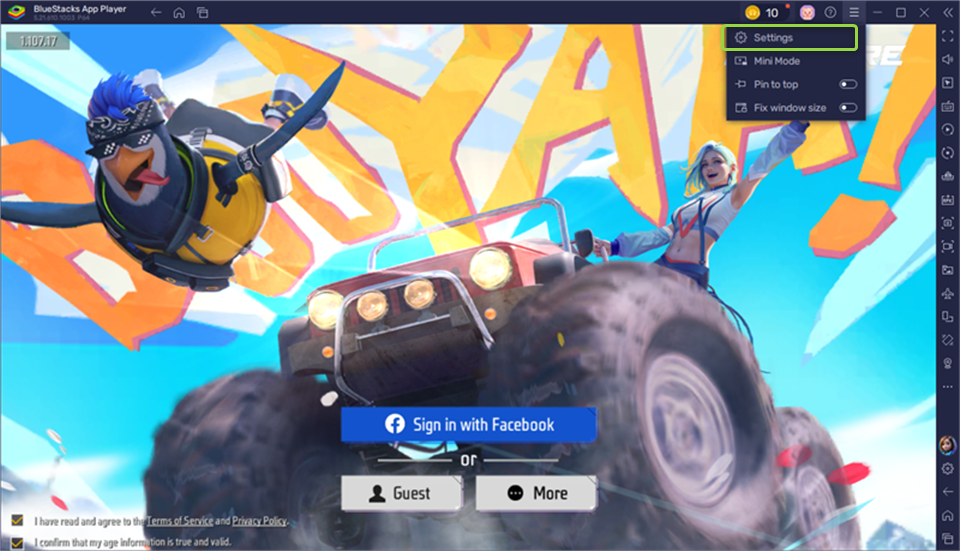
Click the Settings Icon
Click on the "Devices" option under settings menu, and choose "Vozard Microphone" from the dropdown menu for the microphone selection.
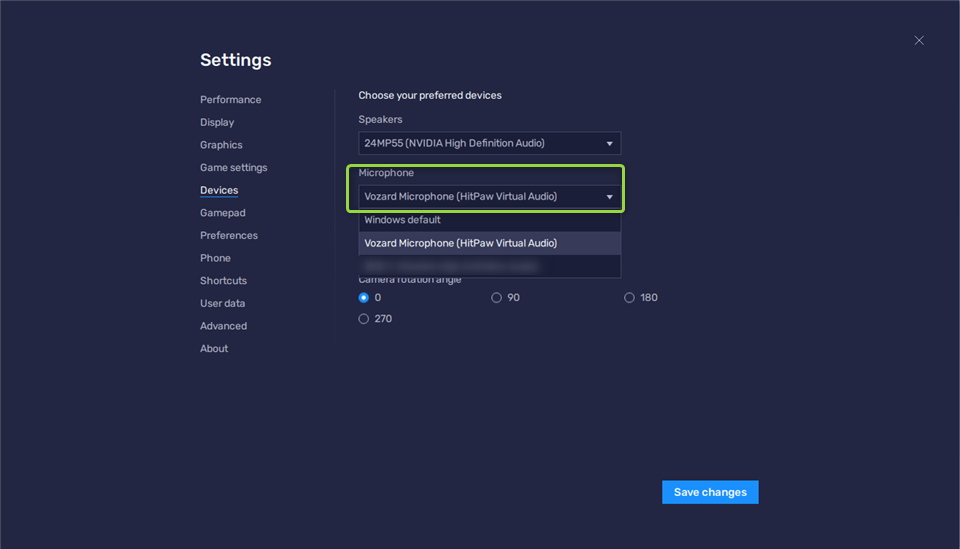
Select Vozard Microphone
By following the steps above, you have successfully set up Vozard as your audio input device. Choose your desired voice on Vozard to communicate in the game.
1. On the Free Fire software, setting Vozard microphone as the audio source is only supported on the Windows platform; Mac does not support setting up Vozard.
2. If you have further questions after reading this guide, please refer to FAQs to get further help. We are here to help you!