
How to Fix AnyUnlock Failing to Repair Firmware Issue?
Some customers may give us feedback that AnyUnlock fails to remove screen passcode due to firmware failure issue. But why does this circumstance happen and how to solve this issue? Please refer to the article to know more about the reason of this issue and follow the suggestions to tackle this issue.
The possible reasons of this issue:
1. You do not install the latest version of iTunes on your computer.
2. The Apple Update Server cannot be connected by the Host Database.
3. You may run the security software or install TCP/IP on your computer.
4. You may run the anti virus software that blocks the connections on your computer.
Please refer to the troubleshooting steps to deal with this issue:
1. Please kindly check whether you have the latest version of iTunes or not. If not, please download the latest version of iTunes from the link below:
https://www.imobie.com/faq/itunes-faqs.htm#part1
2. Please make sure that the Host Database is able to connect to the Apple Update Server.
For Mac:
Step 1: Please Open “Finder”on your Mac > Applications > Utilities > Terminal.
Step 2: Then please enter “sudo nano / private /etc/hosts”and click Return key.
Step 3: Please enter your password of computer. Then, please click Return key. You cannot see any text and the password will not be showed when entering it. At the same time, please check whether you are using Non-Administrator password.
Step 4: Then the Host Database will be displayed on Terminal.
Step 5: Then please check whether you can find the item that contains “gs.apple.com”. If so, please input # symbol and make it has a blank space in the front of “gs.apple.com”. After that, please save the text by clicking Control-O key.
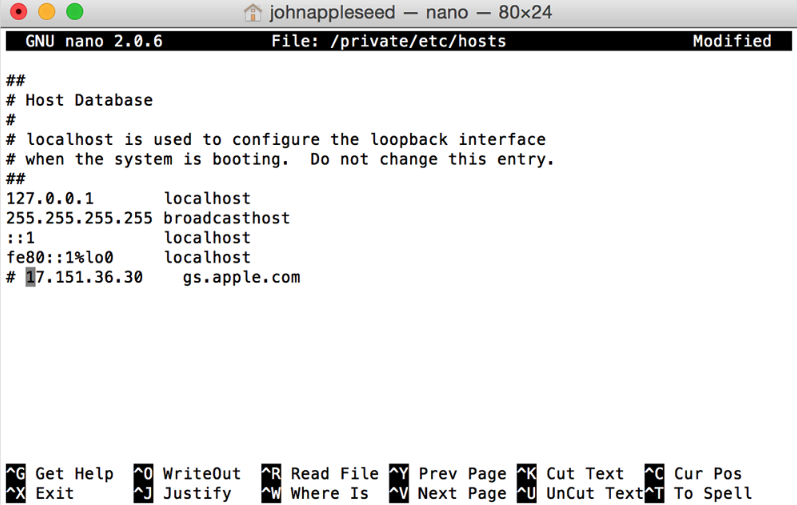
Step 6: Once the system let you identify the file name, please click Enter key. Then, please click Control-X key to exit Windows.
Step 7: Please refresh data by restarting your computer at last.
For Windows:
Step 1: Please find Local Disk (C) on your computer > Windows > System32 > drivers > etc > hosts.
Step 2: Please make a duplicate of hosts and drag it to Desktop or other places. Then please use text or notepad to open hosts. If the texts includes the “gs.apple.com”, please input # symbol and make it has a blank space in the front of “gs.apple.com”. Then, please save the text via pressing Control-S key.
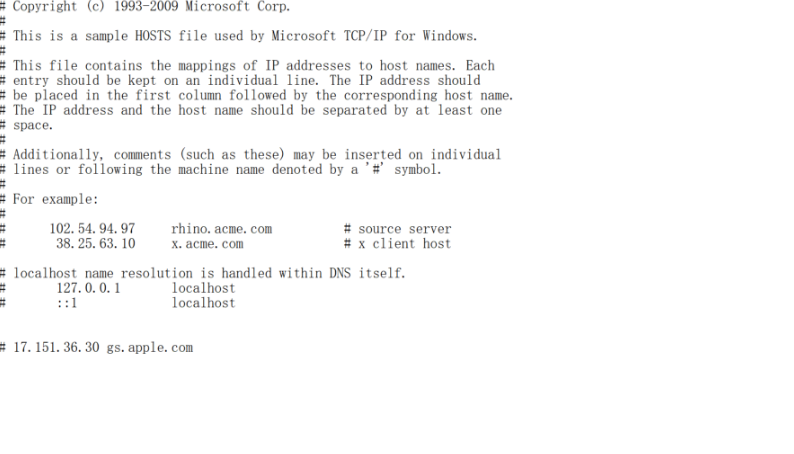
Step 3: Finally, please replace the previous one by coping the modify text (on desktop).
3. Please exit the TCP/IP filtering software or security software that is installed on your computer.
4. Please use other computer that can help you address the issue that blocks the connection between iTunes and other Update Server to retry. Meanwhile, please make sure that your computer is connected with internet.
5. Please turn off anti virus software that is running provisionally.