How to enable USB debugging on Motorola?
USB debugging can help you synchronize data between the computer and your Motorola Android phone. So, how to enable USB debugging on Motorola? To resolve this problem, we have offered a full guide in this article. Please read on and check it out.
Step 1: Open the Settings App.
Please open the Settings app, and choose the "About phone" >Tap the "Build number" icon seven times> Go back to main Settings. Under Settings, scroll down and tap on "Developer option".
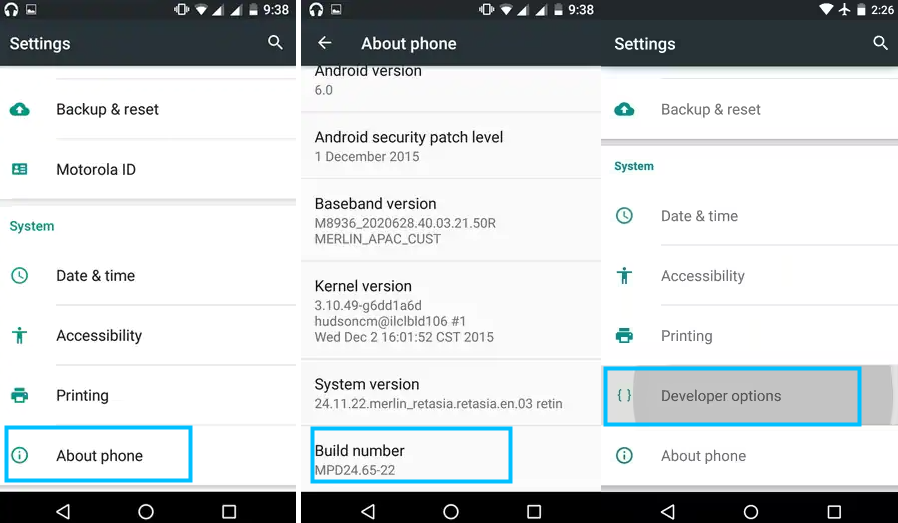
Open the Settings App
Step 2. Enable USB Debugging Options.
Click to enable USB debugging Option.
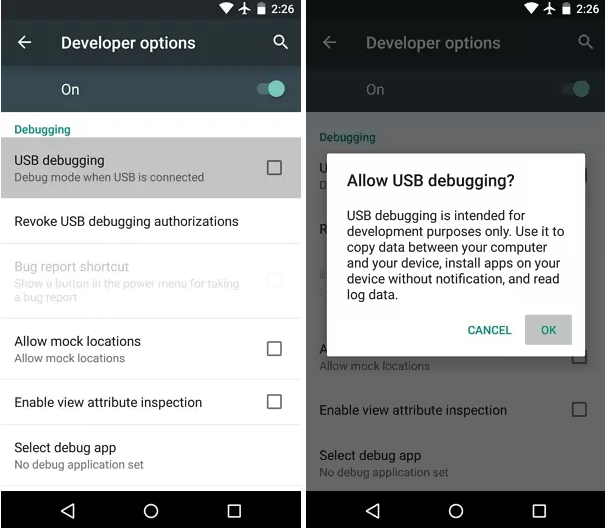
Enable USB Debugging
If you have further queries about the USB debugging on Motorola, please contact us. The technical support team will offer you professional help.