How to enable USB debugging on Google?
USB debugging can help you synchronize data between the computer and your Google Android phone. So, how to enable USB debugging on Google? To resolve this problem, we have offered a full guide in this article. Please read on and check it out.
Step 1: Open the Settings App.
and choose ”System” > “About Phone” > Tap the "Build number" icon seven times.
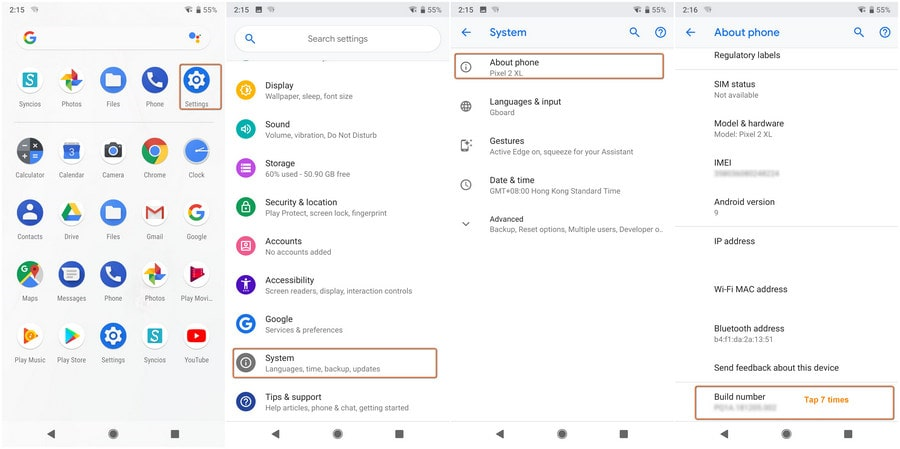
Open the Settings App
Step 2. Enable USB Debugging Option.
Go back to the "Settings" page. You will find the "Developer options" feature> tap USB debugging to turn on. Choose the "OK" option. Now you have enabled the USB debugging feature on your Google phone.
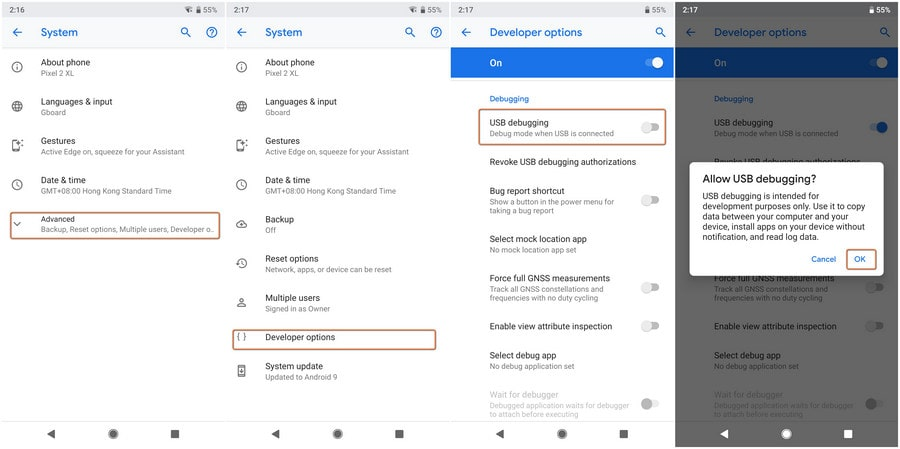
Allow USB Debugging
If you have further queries about the USB debugging on Google, please contact us. The technical support team will offer you professional help.