Download DroidKit to Get Various Android Solutions.
User Guide of DroidKit
View the most comprehensive guides to Remove Locked Screen, Bypass FRP Lock, Recover Lost Data, Fix System Issues, Extract Needed Data, Reinstall/Upgrade OS, Transfer Data and Clean System Junk. Download and try it now.
Free DownloadFor Win & Mac | 100% Clean & Secure
WhatsApp Recovery
Whether you encounter the similar situations below?
“Hi, I am unable to retrieve and recover Whatapps Messages on my Android phone.”
“I want to read all WhatsApp chats of few years back and no backup in my mobile phone.”
“I'm trying to find WhatsApp messages I sent and deleted by mistake earlier today. Can you help me?”
If you just encounter the similar issue above (lost WhatsApp data), don't worry. You can try “WhatsApp Recovery” mode to recover WhatsApp data with a few clicks. The following instructions will help you do it.
Please note that the sooner you initiate the recovery process for deleted WhatsApp data, the greater the likelihood of successful recovery. We recommend starting the recovery soon to maximize the chances of restoring your deleted WhatsApp data.

Compatibility of Computer System
| Windows OS | Windows 11, 10, 8, 7, Vista (both 32bit and 64bit) |
| macOS | macOS 10.13 (High Sierra) and above |
Supported Android Version
| All Android Devices with Android Version 5 and above. |
Supported Device Type
| Android phones and tablets of all manufacturers in the market, such as SAMSUNG, Google, HTC, SONY, LG, MOTOROLA, HUAWEI, ZTE, Xiaomi, OPPO, SHARP, ViVo, LENOVO, MEIZU, OnePlus, TCL, Gionee, Meitu, Nubia, Smartisan, etc. |
Supported Data Covered
| WhatsApp Messages, Contacts, Pictures, Videos And Other Attachments |
Differences between Free & Activated Version
| Benefits | Free Version | Pro Version |
|---|---|---|
| Scan WhatsApp Data | ||
| Preview WhatsApp Data | ||
| Extract WhatsApp Data |
Step 1. Connect Your Android Device to the Computer via a USB Cable.
Download and install DroidKit on your computer. Then, launch DroidKit on your computer and choose “WhatsApp Recovery” mode.
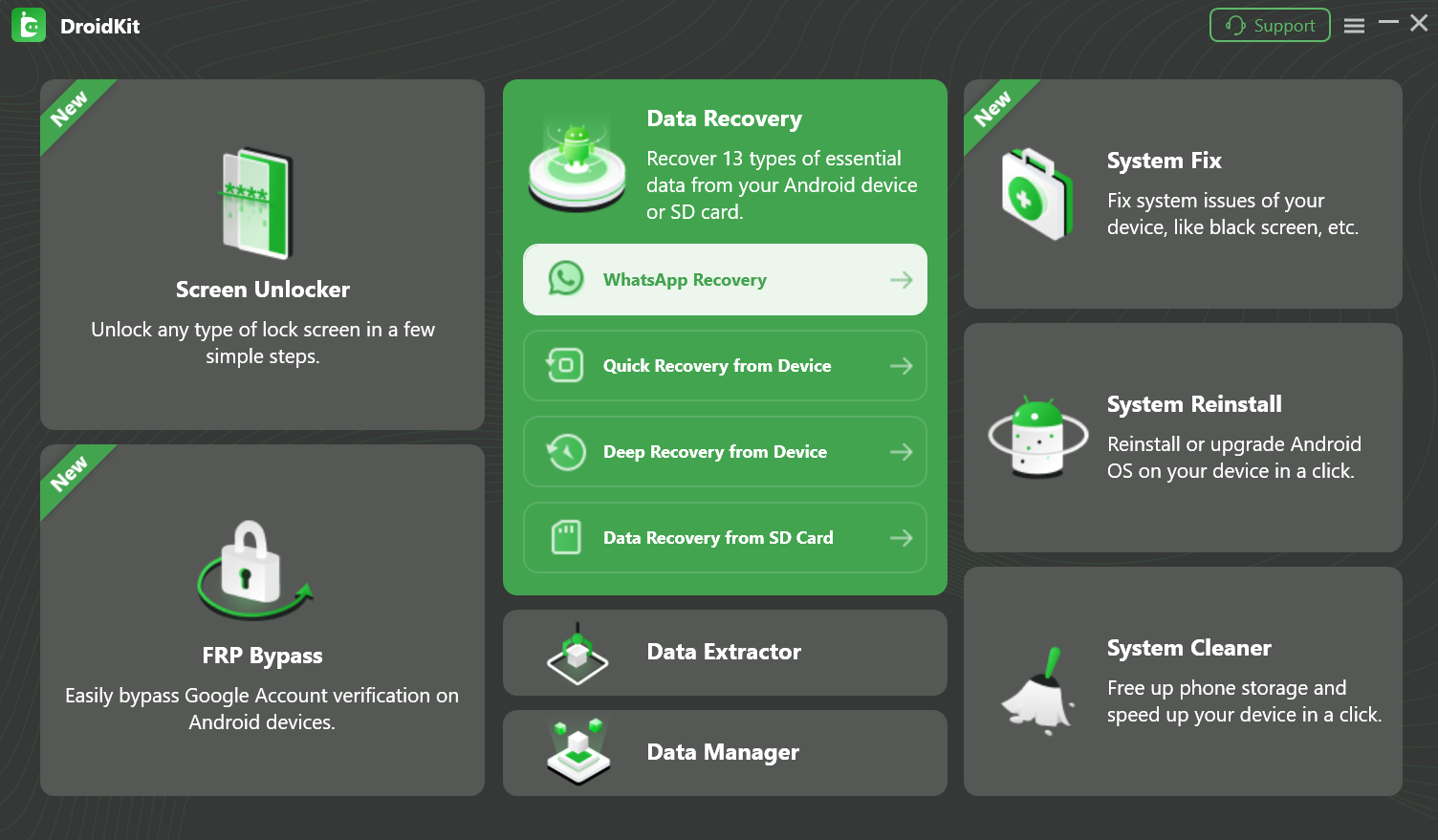
Select WhatsApp Recovery Mode
Then, please click “Start” button.
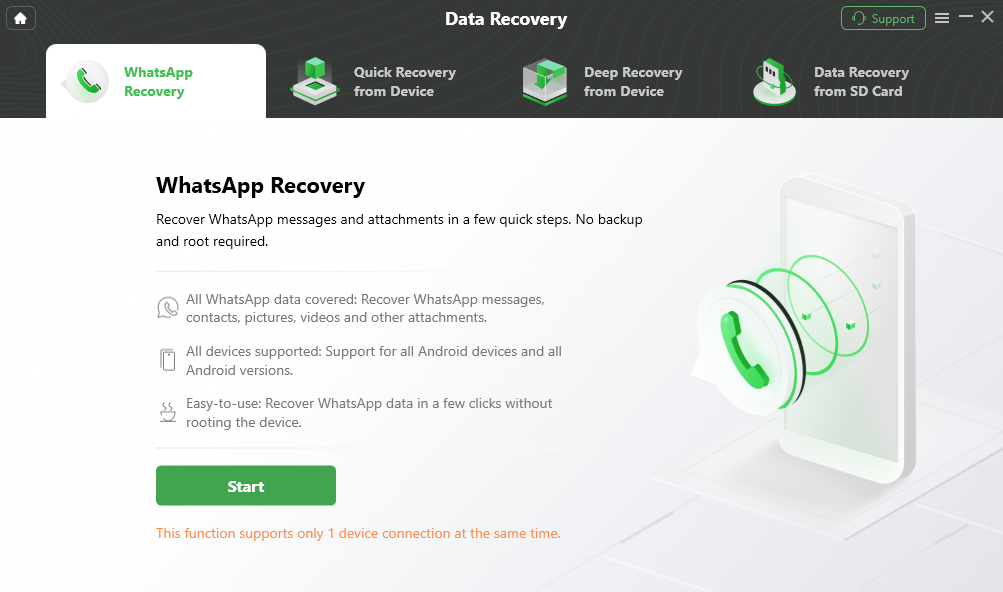
Start WhatsApp Recovery
Once your device is detected, you will see the interface below.
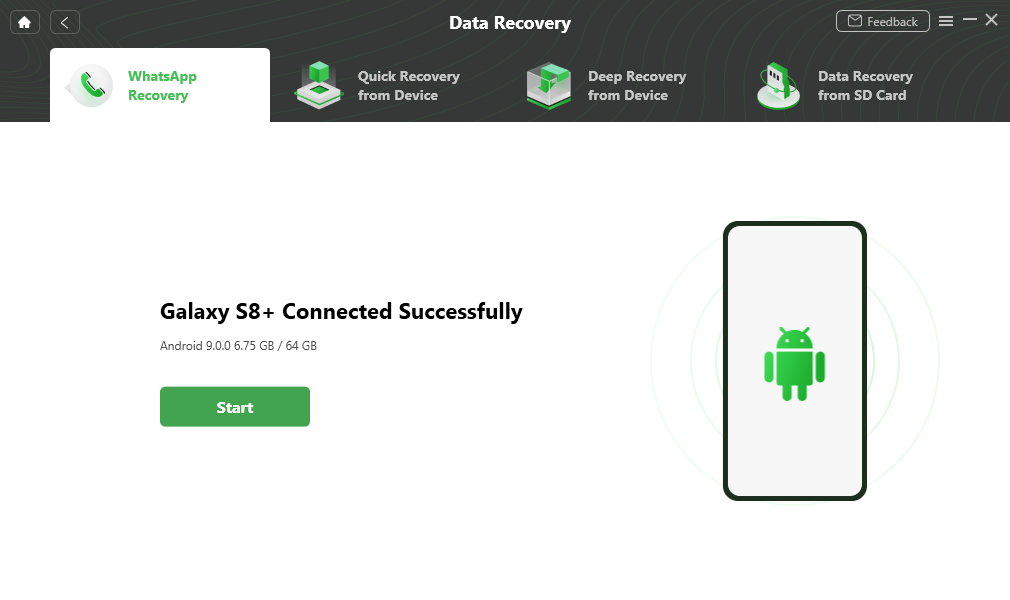
Your Device Is Detected
Step 2. Prepare Corresponding Settings for Recovery.
Please click “Next” button to back up WhatsApp data on the source device.
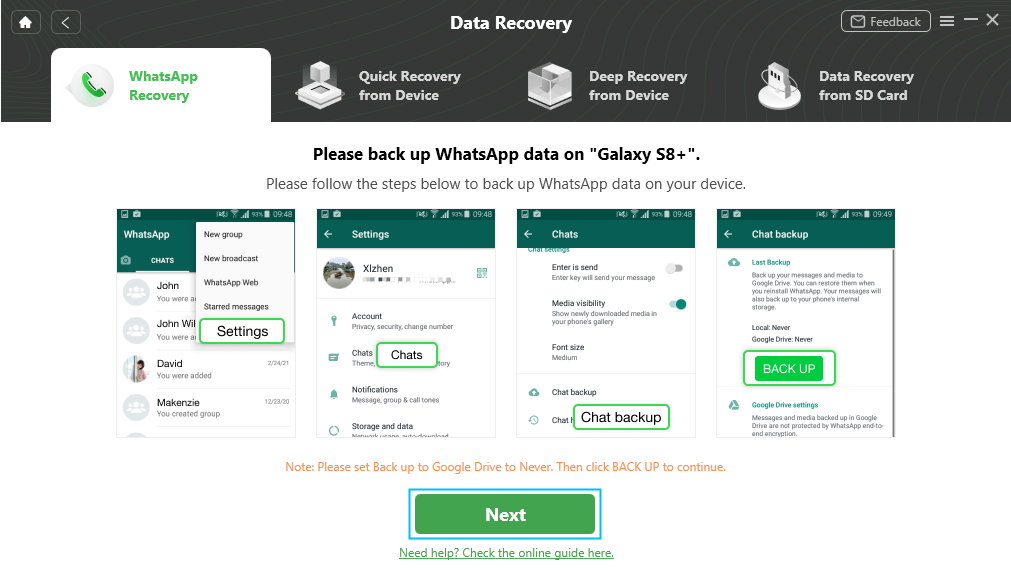
Back up WhatsApp Data
Step 3. Scan the Deleted Data of WhatsApp.
Then, the device data will be scanned. Please wait patiently.
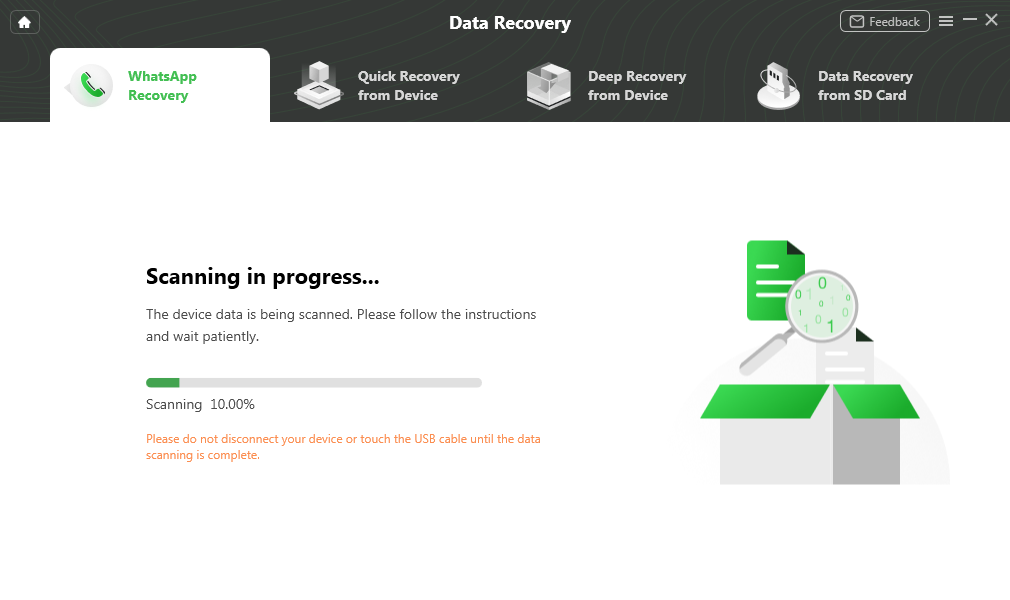
Scanning Device Data
During the scanning process, a pop-up window will request you to encrypt the backup for data safety. Please enter 1234 on your phone screen.
Then, please click “Back up my data” button.
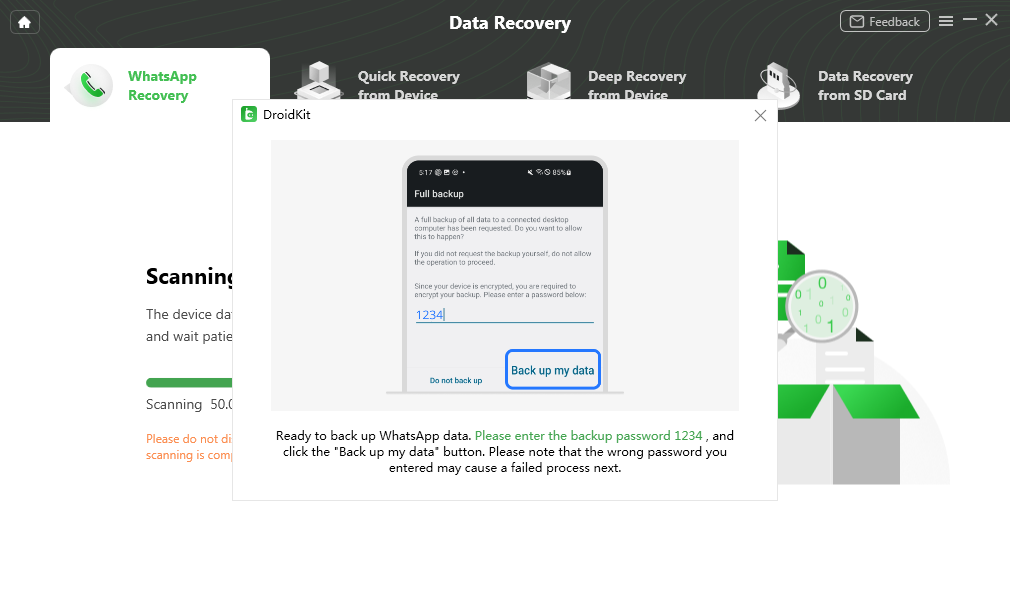
Back Up WhatsApp Data
DroidKit will scan the deleted data from your Android device automatically. The process may take some time. Please wait for a moment.
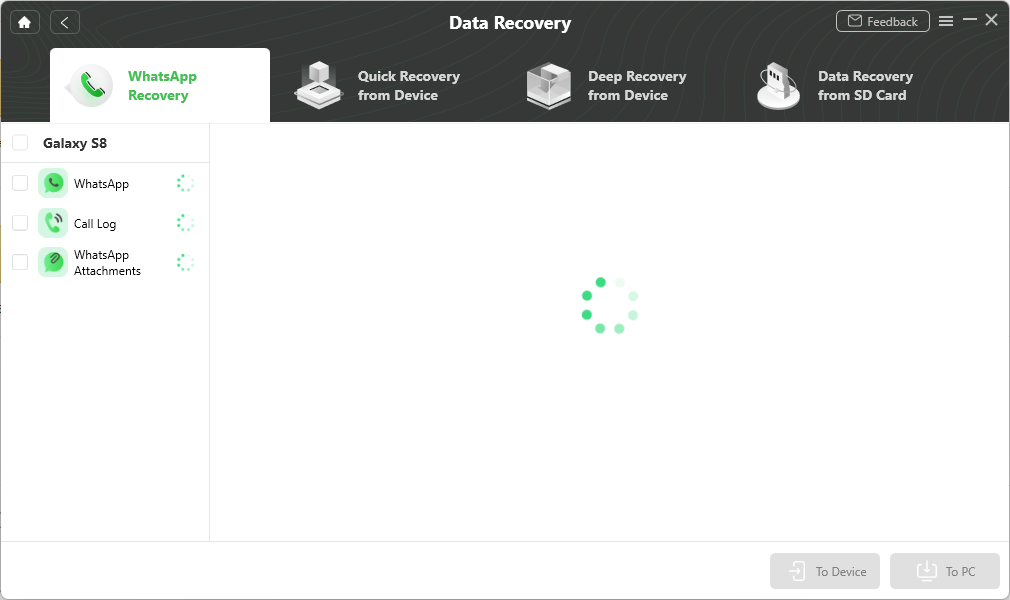
Scan the Deleted Data of WhatsApp
Step 4. Preview the Deleted Data of WhatsApp.
After completing the scanning process, you can preview the deleted data.
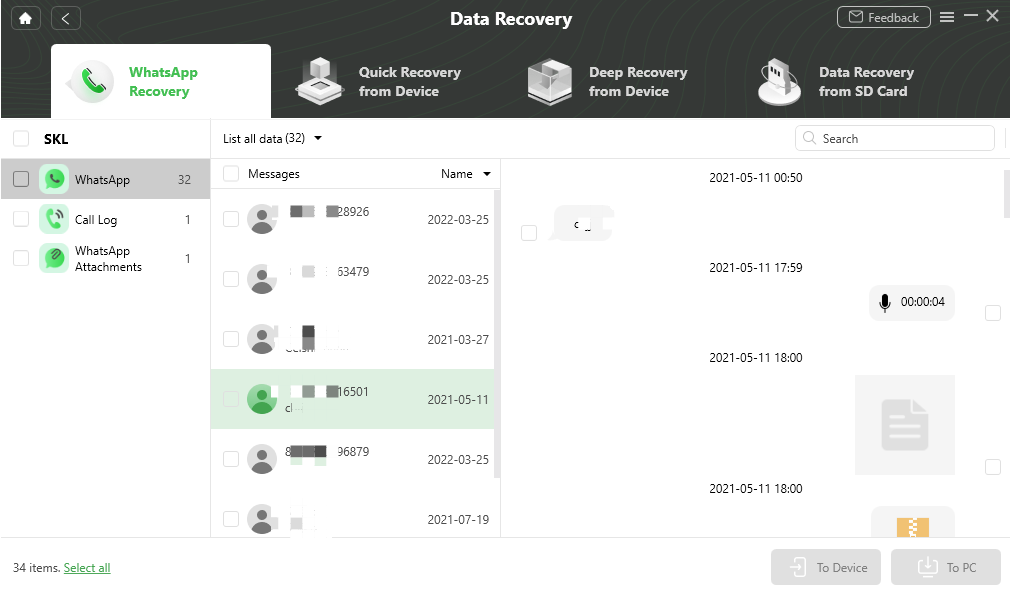
Preview the Deleted Data of WhatsApp
Step 5. Succeed in Recovering the Deleted Data.
You can choose the data scanned out to restore “To Device” or “To PC”. Once the recovery process completes, you will see the interface below.
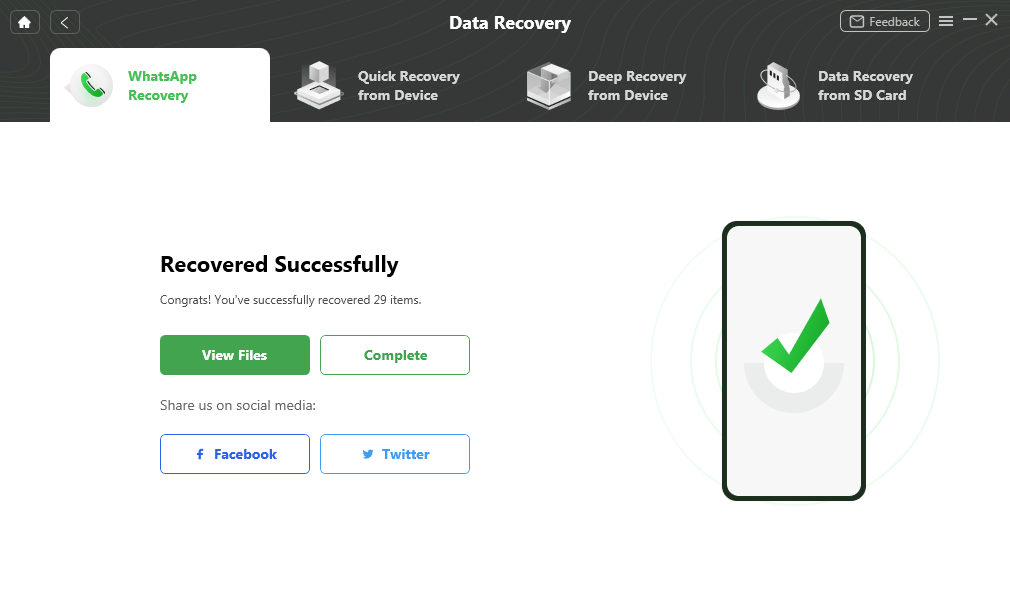
Recover the Deleted Data

Try It Out & Share Your Feedback!

We'd love to hear how DroidKit is working for you.
Give it a try and share your thoughts—your feedback helps us keep improving.
If you're enjoying DroidKit, we'd be so grateful if you could leave us a review on Trustpilot. Your support helps others discover DroidKit and motivates our team!
Thank you for being part of the iMobie community — we couldn’t do it without you!
Try It Out & Share Your Feedback!

We'd love to hear how DroidKit is working for you.
Give it a try and share your thoughts—your feedback helps us keep improving.
If you're enjoying DroidKit, we'd be so grateful if you could leave us a review on Trustpilot. Your support helps others discover DroidKit and motivates our team!
Thank you for being part of the iMobie community — we couldn’t do it without you!