Download DroidKit to Get Various Android Solutions.
User Guide of DroidKit
View the most comprehensive guides to Remove Locked Screen, Bypass FRP Lock, Recover Lost Data, Fix System Issues, Extract Needed Data, Reinstall/Upgrade OS, Transfer Data and Clean System Junk. Download and try it now.
Free DownloadFor Win & Mac | 100% Clean & Secure
Transfer Ringtones
Whether you encounter the similar situations below?
“How to manage ringtones on my Android device?”
“I want to transfer ringtones from my Samsung phone to computer. What can I do?”
If you just encounter the similar issue above, don't worry. You can try “Transfer Ringtones” mode to transfer ringtones on Android device with a few clicks. The following instructions will help you do it.

Compatibility of Computer System
| Windows OS | Windows 11, 10, 8, 7, Vista (both 32bit and 64bit) |
| macOS | macOS 10.13 (High Sierra) and above |
Supported Device System
| All Android Devices with Android Version 5 and above. |
Supported Device Type
| Android phones and tablets of all manufacturers in the market, such as SAMSUNG, Google, HTC, SONY, LG, MOTOROLA, HUAWEI, ZTE, Xiaomi, OPPO, SHARP, ViVo, LENOVO, MEIZU, OnePlus, TCL, Gionee, Meitu, Nubia, Smartisan, etc. |
Differences between Free & Activated Version
| Benefits | Free Trial | Pro Version |
| Transfer Ringtones | 50 items | Unlimited |
Step 1. Download DroidKit on Your Computer.
Before managing ringtones, please get DroidKit downloaded and installed on your computer. Please make sure the network is stable while downloading and installing DroidKit on your computer.
Step 2. Connect Your Android Device to Computer.
After downloading and installing DroidKit on your computer successfully, please launch DroidKit on your computer and choose Device Manager mode under Data Manager function. Then click Start button.
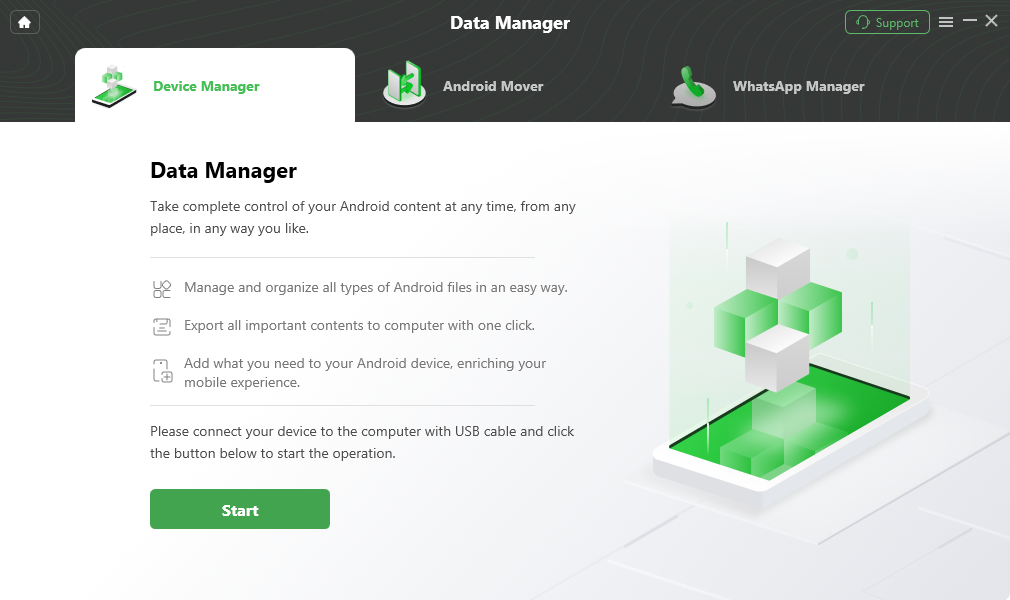
Click Start Button
After that, please connect your device (taking Samsung as an example) with USB cable. Once your device is detected, you will see the interface below.
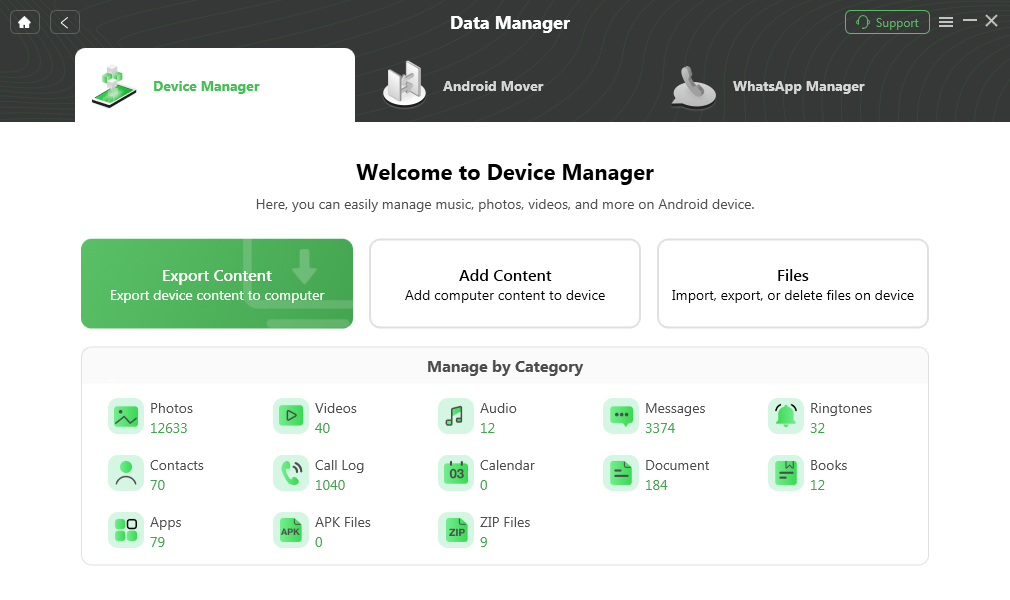
Device Connected Interface
if DroidKit fails to recognize your Android device, you may try the method to solve this problem.
Step 3. Select the Ringtones You Want to Transfer.
After the loading process completes, it will show you the total number of ringtones under the ringtones icon. If it shows empty in ringtones icon, it indicates that there is no any ringtones in device. Please click Ringtones icon and choose the ringtones you want to transfer.
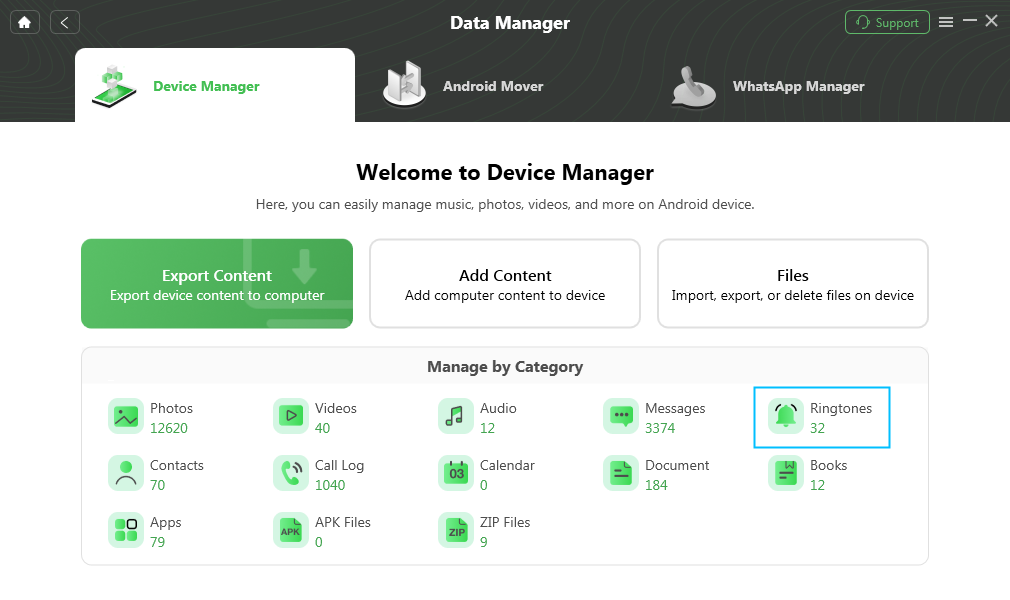
Choose Ringtones Option
Step 4. Start to Transfer Ringtones.
Please select the ringtones you want to transfer. And you can click To PC button to download them to your computer. You also can:
Search: Search the ringtones you need.
Refresh: Refresh the interface to load ringtones.
To Device: Transfer ringtones to another Android device.
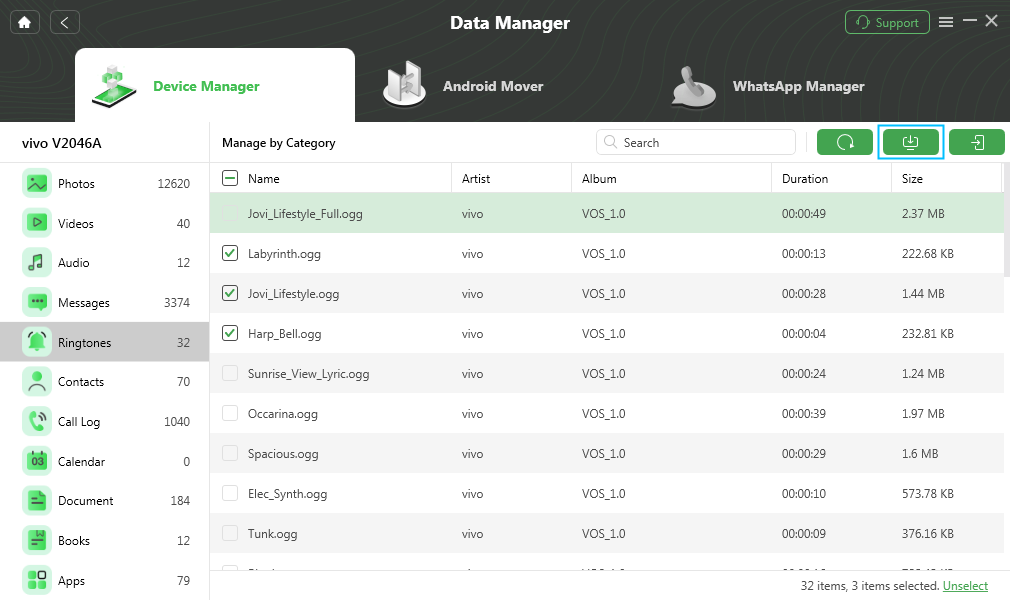
Ringtones Page
Step 5. Transfer Completed.
Once the transferring process is completed, you will see Transfer Completed Page. To locate the exported ringtones, please click View files button. If you want to transfer more items, please click Transfer more button. To go back to the previous interface, please click Home button on the upper left of the interface.
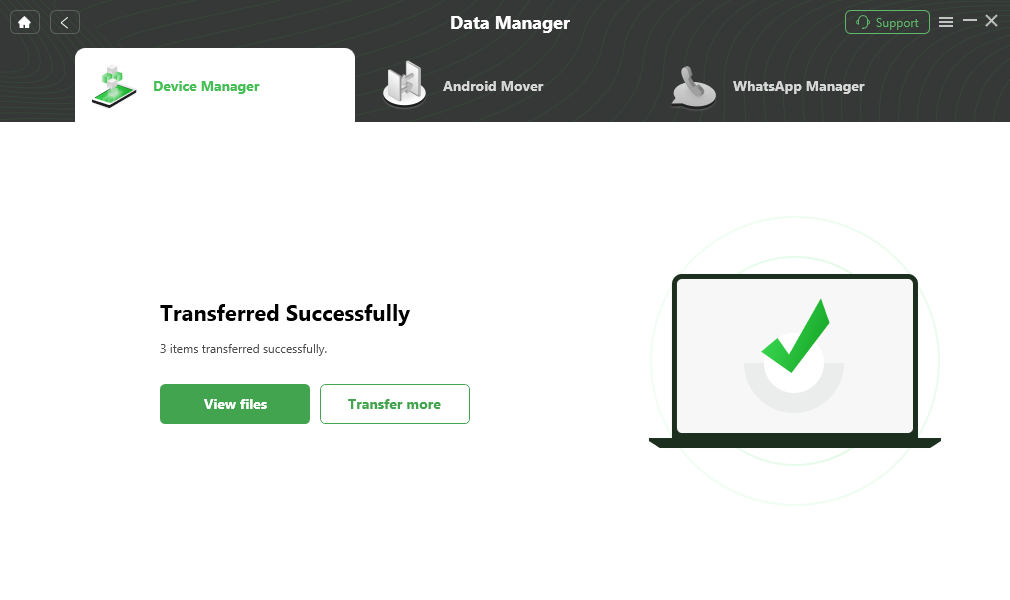
Transfer Completed
After clicking View files option, you can check the ringtones, which are transferred from Android device to computer. Please see the interface below:

View the Transferred Ringtones

Try It Out & Share Your Feedback!

We'd love to hear how DroidKit is working for you.
Give it a try and share your thoughts—your feedback helps us keep improving.
If you're enjoying DroidKit, we'd be so grateful if you could leave us a review on Trustpilot. Your support helps others discover DroidKit and motivates our team!
Thank you for being part of the iMobie community — we couldn’t do it without you!
Try It Out & Share Your Feedback!

We'd love to hear how DroidKit is working for you.
Give it a try and share your thoughts—your feedback helps us keep improving.
If you're enjoying DroidKit, we'd be so grateful if you could leave us a review on Trustpilot. Your support helps others discover DroidKit and motivates our team!
Thank you for being part of the iMobie community — we couldn’t do it without you!