Download DroidKit to Get Various Android Solutions.
User Guide of DroidKit
View the most comprehensive guides to Remove Locked Screen, Bypass FRP Lock, Recover Lost Data, Fix System Issues, Extract Needed Data, Reinstall/Upgrade OS, Transfer Data and Clean System Junk. Download and try it now.
Free DownloadFor Win & Mac | 100% Clean & Secure
Transfer APK Files
Whether you encounter the similar situations below?
“Please help me to transfer the APK files from my Android device to computer!”
“Can APK files be transferred from device to computer? ”
If you encounter the similar situations above, don’t worry. With “Transfer APK Files” mode, you can transfer APK files between android device and computer easily, and delete unwanted APK files. Please refer to the guide below to make good use of DroidKit.

Compatibility of Computer System
| Windows OS | Windows 11, 10, 8, 7, Vista (both 32bit and 64bit) |
| macOS | macOS 10.13 (High Sierra) and above |
Supported Device System
| All Android Devices with Android Version 5 and above. |
Supported Device Type
| Android phones and tablets of all manufacturers in the market, such as SAMSUNG, Google, HTC, SONY, LG, MOTOROLA, HUAWEI, ZTE, Xiaomi, OPPO, SHARP, ViVo, LENOVO, MEIZU, OnePlus, TCL, Gionee, Meitu, Nubia, Smartisan, etc. |
Differences between Free & Registered Version
| Benefits | Free Version | Pro Version |
| Transfer APK Files | 50 items | Unlimited |
Step 1. Download DroidKit on Your Computer.
Before you start the transfer, get the tool downloaded onto your computer. Please make sure the network is stable while downloading and installing DroidKit on your computer.
Step 2. Connect Your Android Device to the Computer via a USB Cable.
Please launch DroidKit on your computer and choose Device Manager mode under Data Manager function.
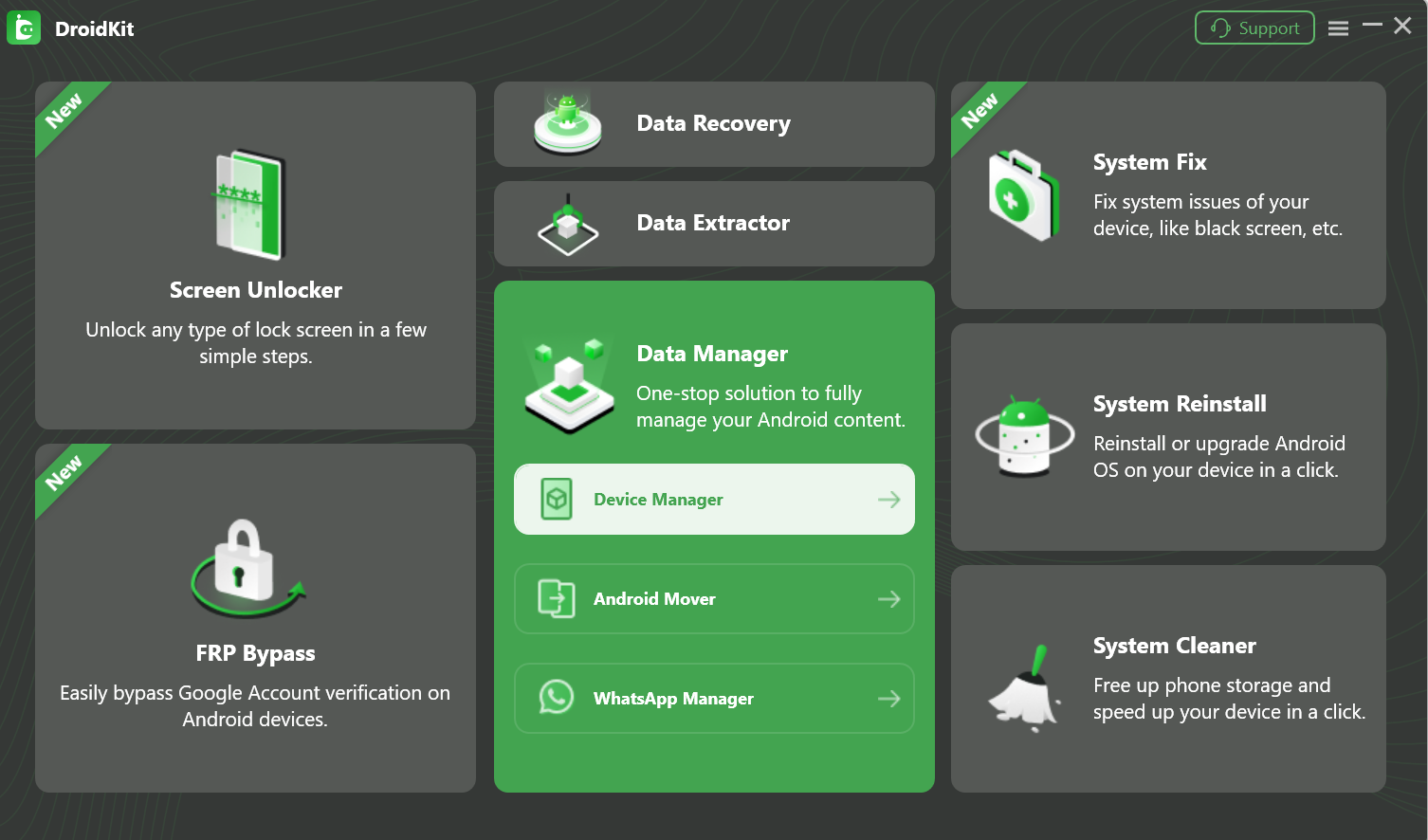
Select Data Manager Mode
Then, please click “Start” button.
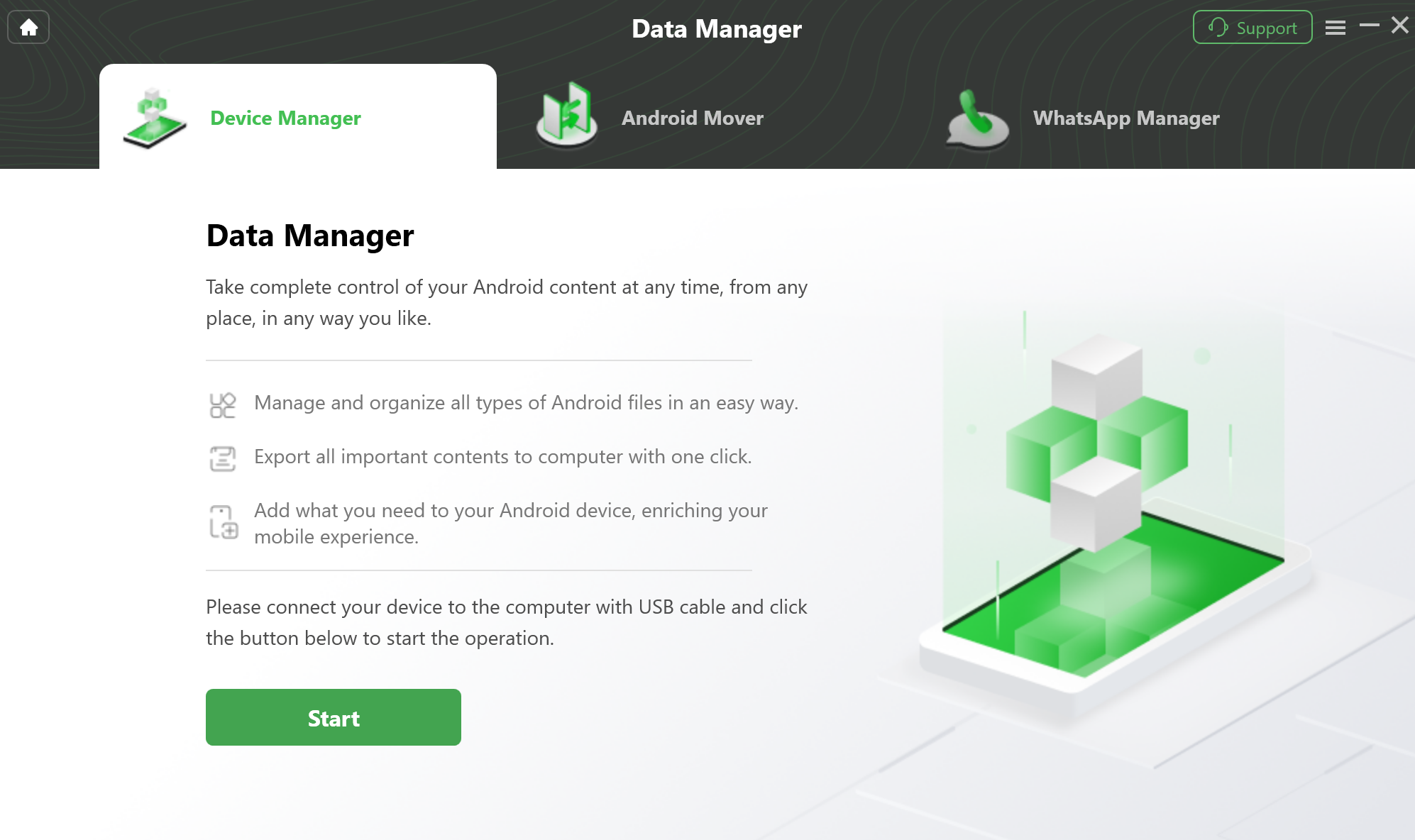
Start Data Manager
Please connect Android device (taking Samsung device for an example) to computer via the USB cable, and make sure you have enabled USB debugging option on your device. By default, DroidKit will detect your Android device automatically. Once your device is detected, you will see the interface below.
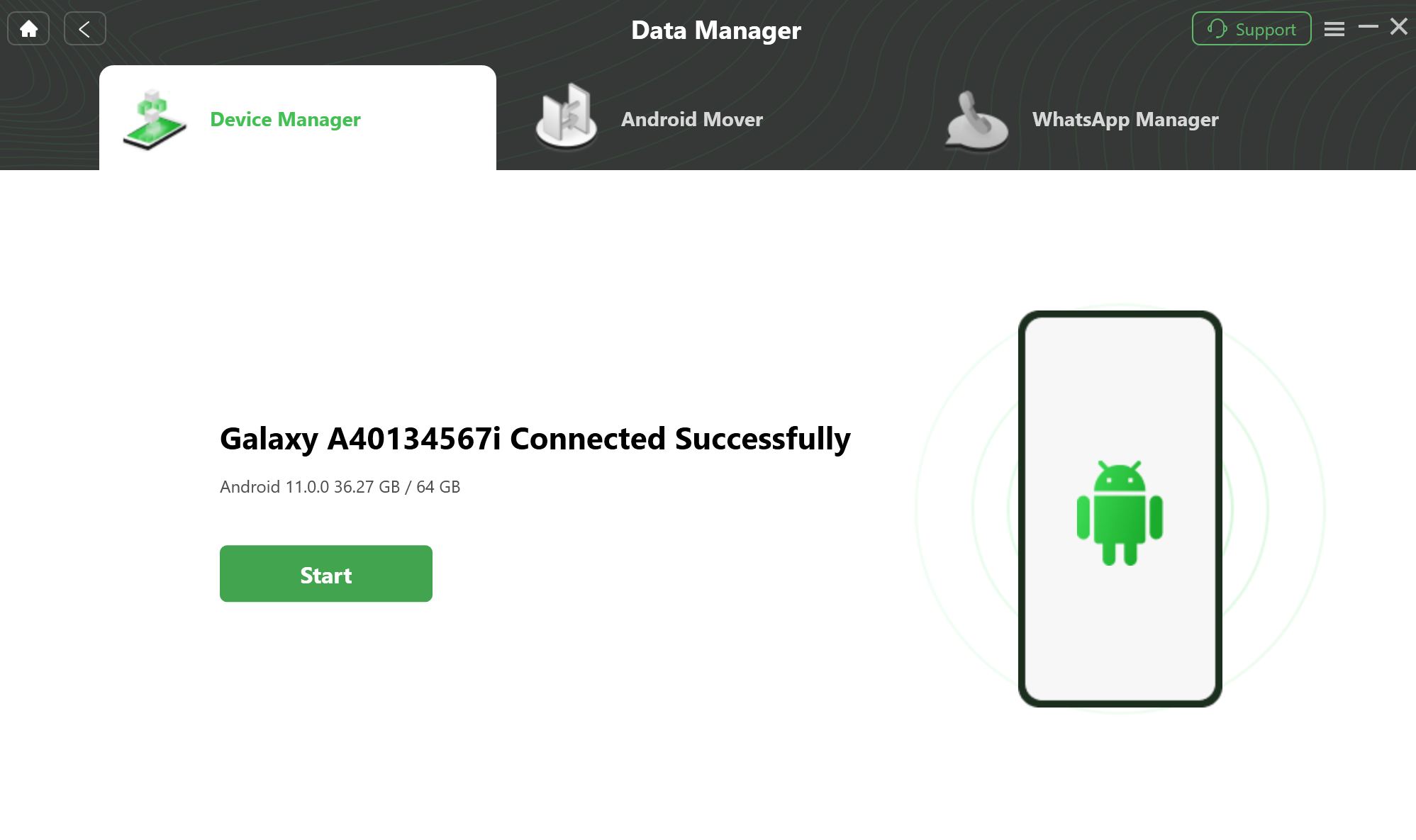
Your Device Is Detected
If DroidKit is unable to recognize your Android device with USB cable, you may try these troubleshooting steps to solve this problem
Step 3. Select APK Files You Want to Transfer.
After the loading process completes, it will display the total number of APK files under the APK Files icon. If it shows empty in APK Files icon, it indicates that there is no APK file on your Android device. Then please click APK Files icon and select the APK files you want to transfer.
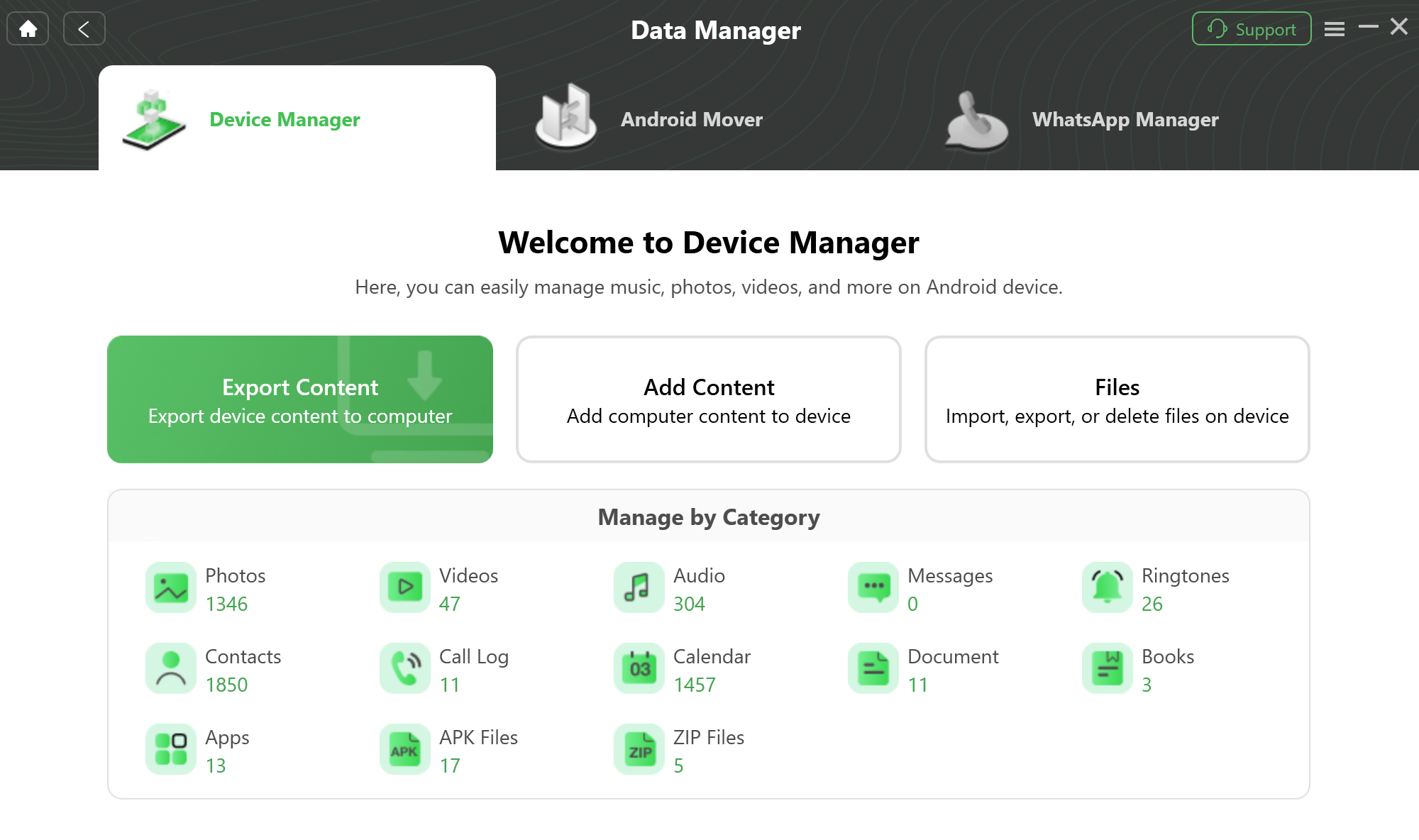
Select the File You Want
Step 4. Wait for Transferring APK Files.
Please select the APK files you want to transfer. And you can click To PC button to download them to your computer. You also can:
Search: Search the APK files you need.
Refresh: Refresh the interface to load APK files.
Delete: Delete the unwanted APK files.
Add: Add new APK files from computer to device.
To Device: Transfer the APK files to another Android device.
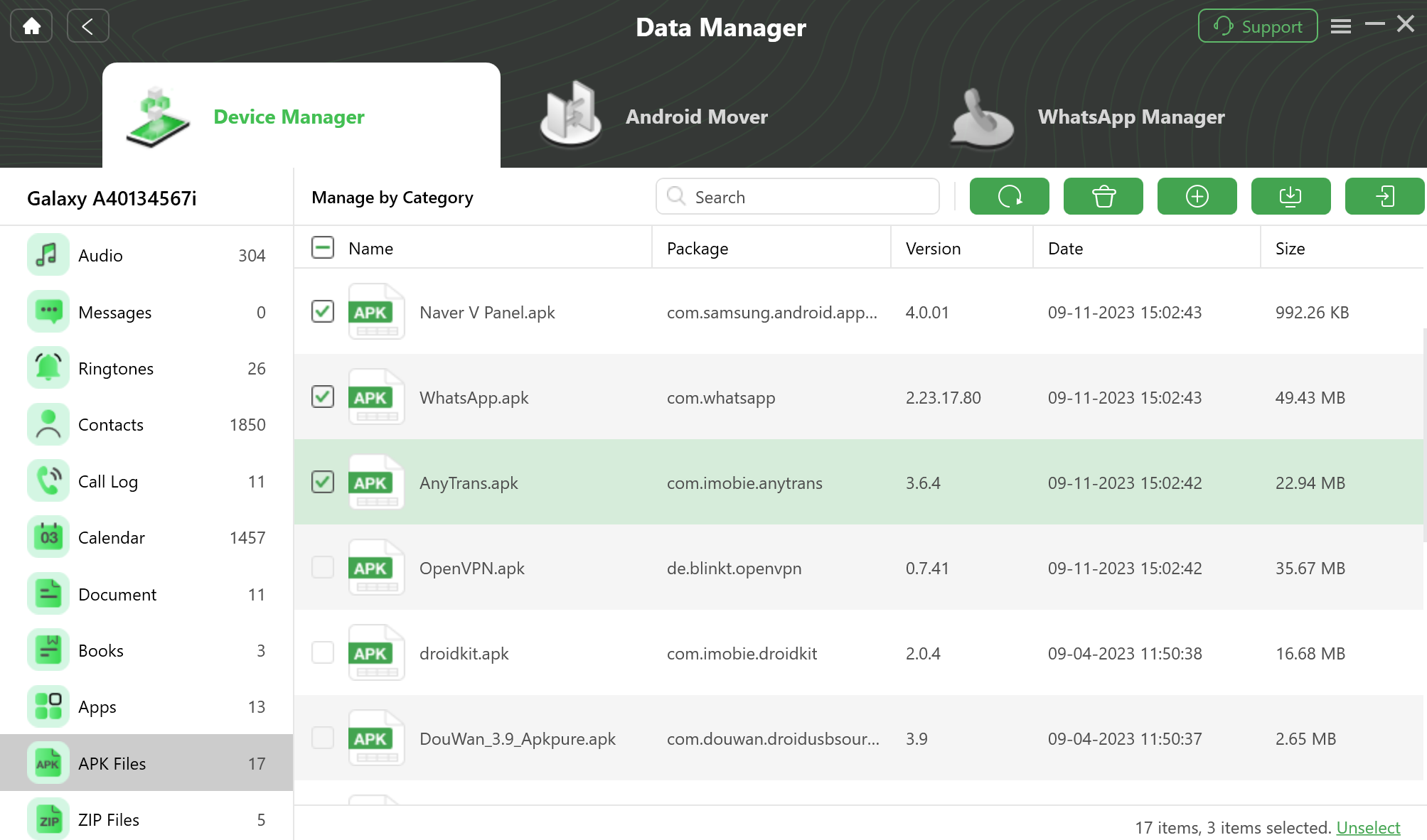
Manage APK Files
Step 5. Succeed to Transfer APK Files.
Once the transferring process is completed, you will see Transferred Successfully interface. If you want to locate the exported APK files, please click View files. To transfer more items, please click Transfer more.
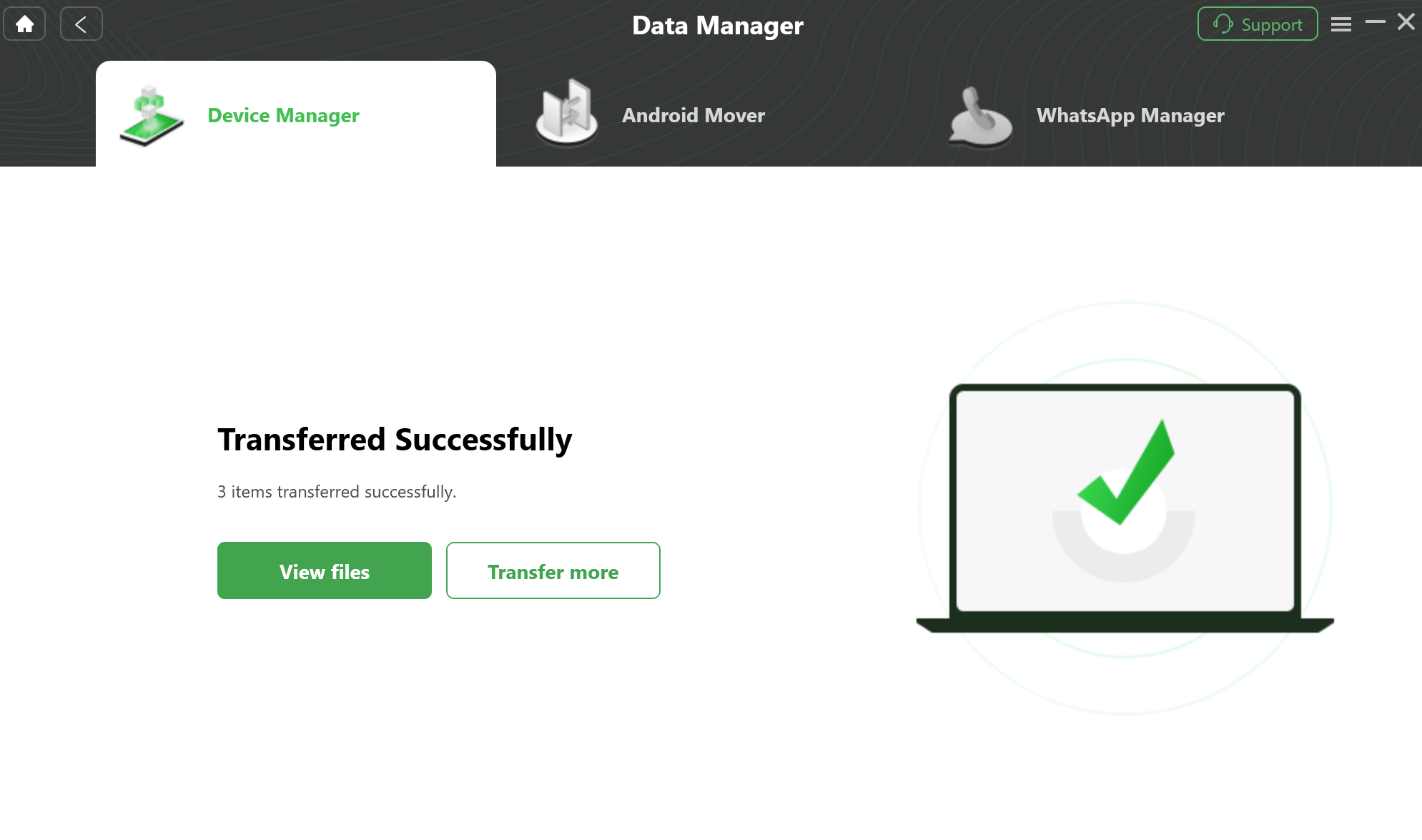
Transfer Succeed
After clicking View files option, you can check the APK files, which are transferred from Android device to computer. Please see the interface below:
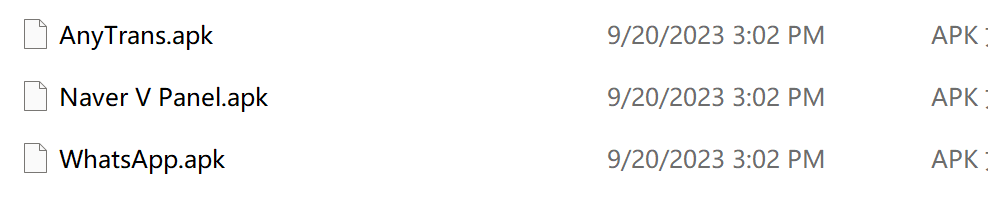
View the Transferred APK Files
If you still have questions after reading this guide, please refer to FAQs page to check more solutions. Or you can contact our Support Team to get further help. We are here to help you!

Try It Out & Share Your Feedback!

We'd love to hear how DroidKit is working for you.
Give it a try and share your thoughts—your feedback helps us keep improving.
If you're enjoying DroidKit, we'd be so grateful if you could leave us a review on Trustpilot. Your support helps others discover DroidKit and motivates our team!
Thank you for being part of the iMobie community — we couldn’t do it without you!
Try It Out & Share Your Feedback!

We'd love to hear how DroidKit is working for you.
Give it a try and share your thoughts—your feedback helps us keep improving.
If you're enjoying DroidKit, we'd be so grateful if you could leave us a review on Trustpilot. Your support helps others discover DroidKit and motivates our team!
Thank you for being part of the iMobie community — we couldn’t do it without you!