Download DroidKit to Get Various Android Solutions.
User Guide of DroidKit
View the most comprehensive guides to Remove Locked Screen, Bypass FRP Lock, Recover Lost Data, Fix System Issues, Extract Needed Data, Reinstall/Upgrade OS, Transfer Data and Clean System Junk. Download and try it now.
Free DownloadFor Win & Mac | 100% Clean & Secure
Restore WhatsApp Backup
We would like to share some problems we collected about restoring WhatsApp backup:
"Is there a way to restore WhatsApp backup to my Samsung Galaxy A51?"
“I lost my WhatsApp messages due to the system upgrade. But I have a WhatsApp backup. How can I restore my WhatsApp backup?”
If you encounter the similar situations above, don’t worry. “Restore WhatsApp” mode can help you to restore WhatsApp backup created by DroidKit to Android devices or the computer. Please refer to the detailed instructions to restore WhatsApp backup easily.

Compatibility of Computer System
| Windows OS | Windows 11, 10, 8, 7, Vista (both 32bit and 64bit) |
| macOS | macOS 10.13 (High Sierra) and above |
Supported Device Types
| All Android Devices with Android Version 5 and later |
Differences between Free Version & Activated Version
| Benefits | Free Version | Activated Version |
|---|---|---|
| Restore WhatsApp backup to computer or Android device |
Step 1. Download DroidKit on Your Computer.
Before you start to restore WhatsApp backup, please download and install DroidKit on your computer. Please make sure the network is stable while downloading and installing DroidKit on your computer.
Step 2. Choose Restore WhatsApp Option.
After launching DroidKit, please choose Data Manager – WhatsApp Manager option.
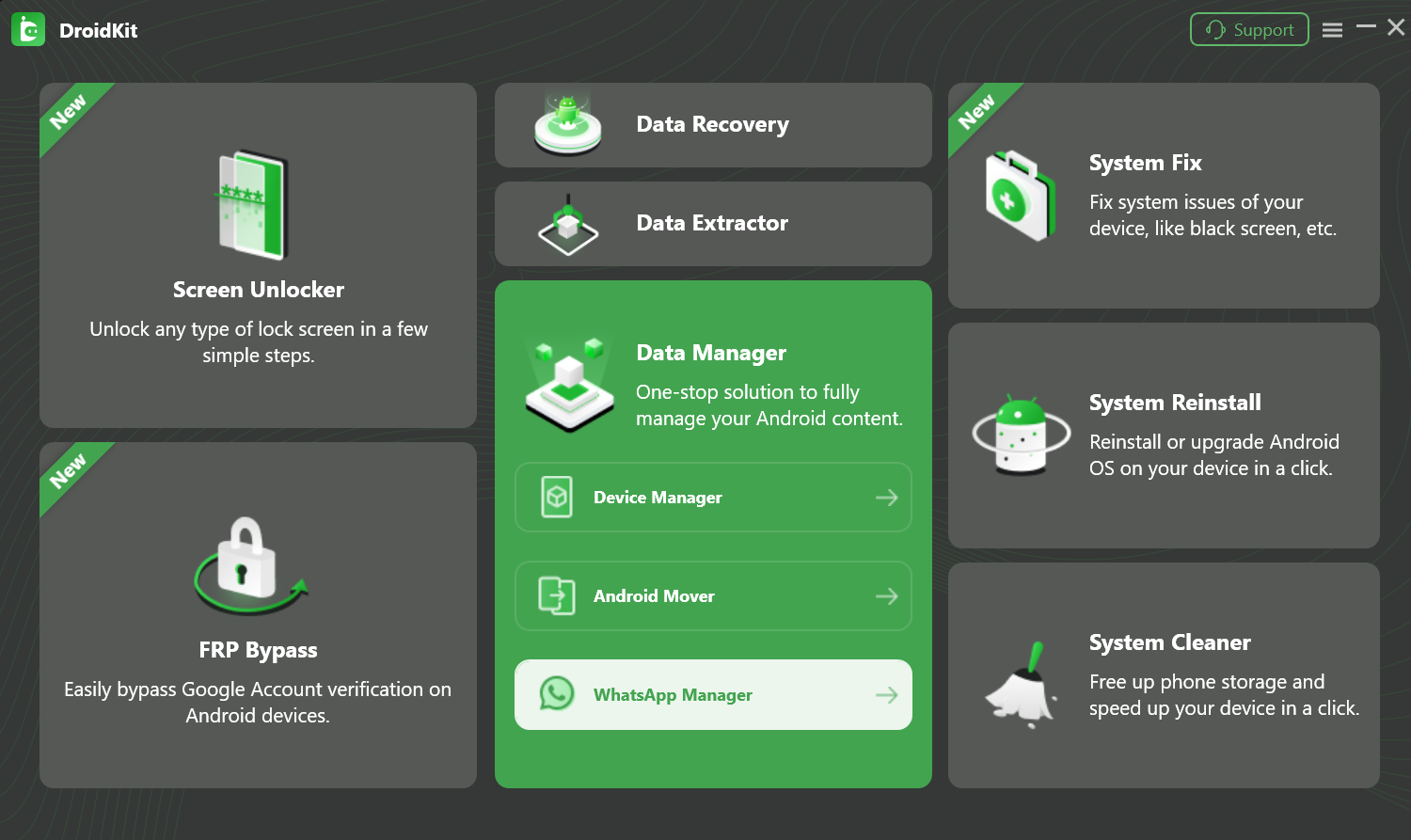
Choose WhatsApp Manager Option
Then choose Restore WhatsApp option. Then, please click Restore Now button to go to the next step.
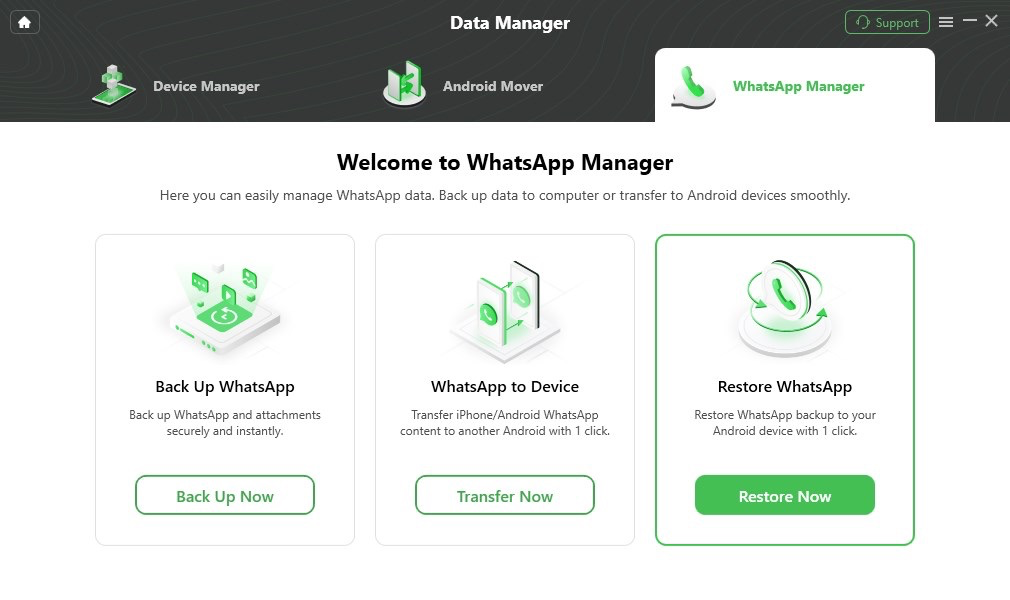
Choose Restore WhatsApp Option
After clicking Restore Now button, DroidKit will load all WhatsApp backups. If you want to view the backup, please click View button. If you want to delete the unwanted backup, please click Delete button. To restore the WhatsApp backup to your device, please select one backup you want to restore. Then click Restore button.
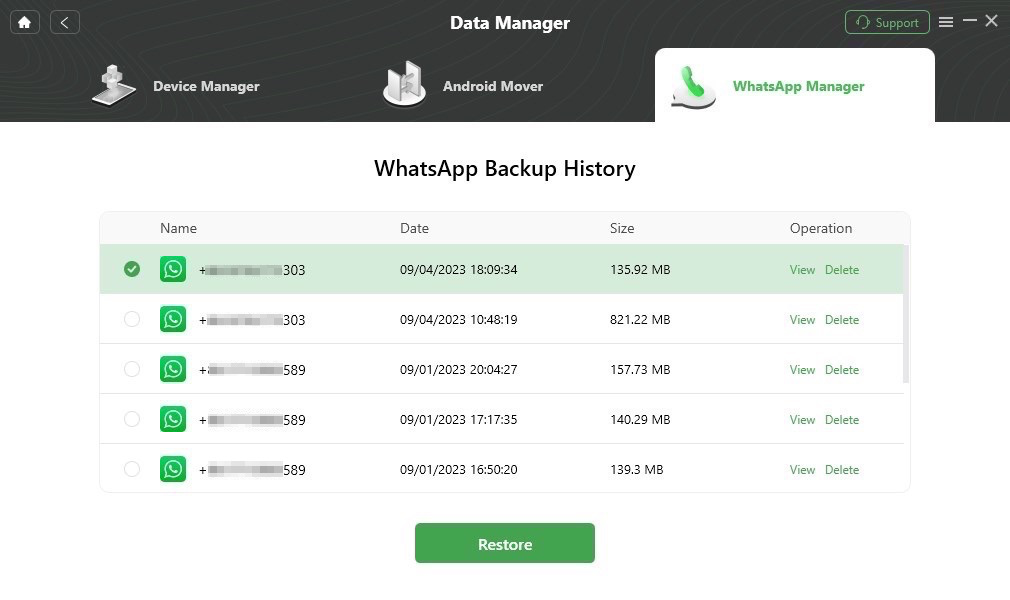
Choose A WhatsApp Backup
Step 3. Connect Your Android Device to Computer with the USB Cable.
We take restoring WhatsApp backup to Android device as an example. You can connect Android device to computer with USB cable. Please make sure you have launched USB debugging option on your Android device. By default, DroidKit will detect your Android device automatically. If you don’t connect your Android device to computer or your Android device isn’t recognized, you will see the interface as below:
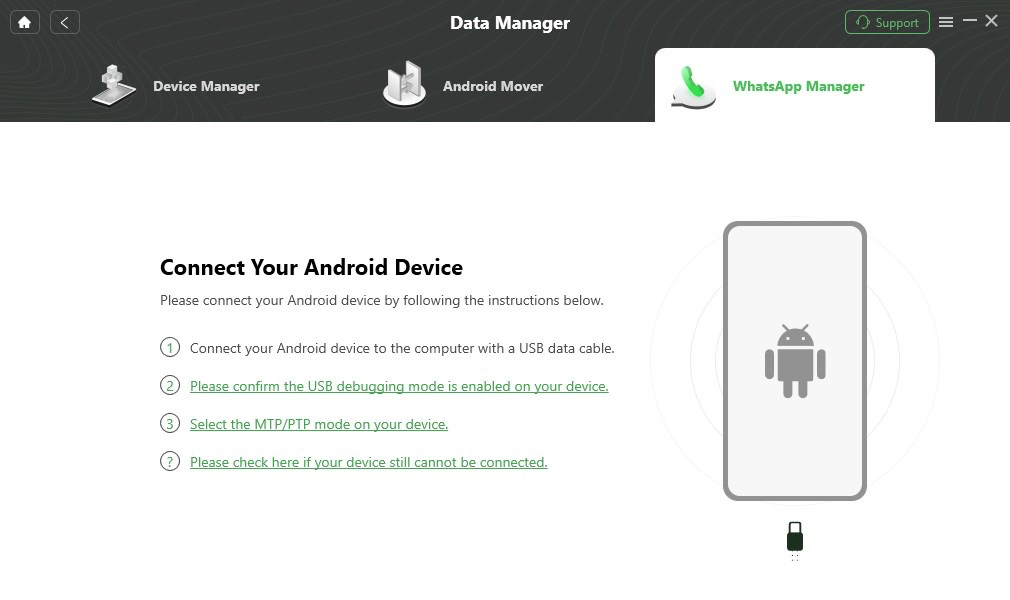
Connect Your Device
If DroidKit is unable to recognize your Android device, you may try these troubleshooting steps to solve this problem.
Once your device is detected, you will see the interface below.
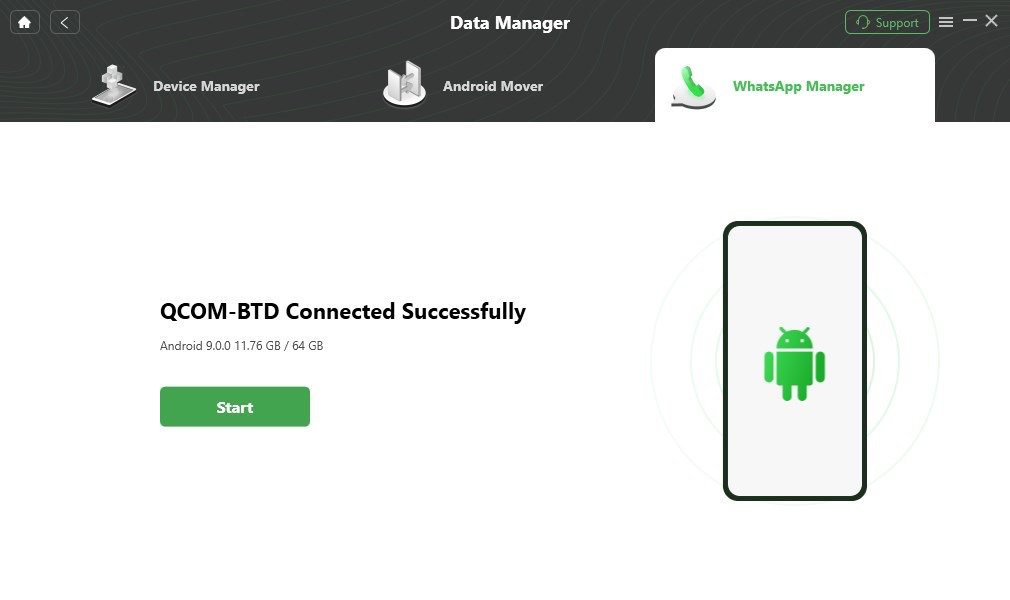
Your Device Is Connected
Restoring WhatsApp backup to device will erase the existing WhatsApp data on your device.
Step 4. Turn Off WhatsApp End-to-End Encrypted Backup Option.
After clicking the Next button, you will see the interface as below. If the End-to-end encrypted backup option is enabled, please open WhatsApp on your Android device – navigate to Chats > End-to-end encrypted backup > Turn Off > I lost my encryption key. Then, please click the Next button.
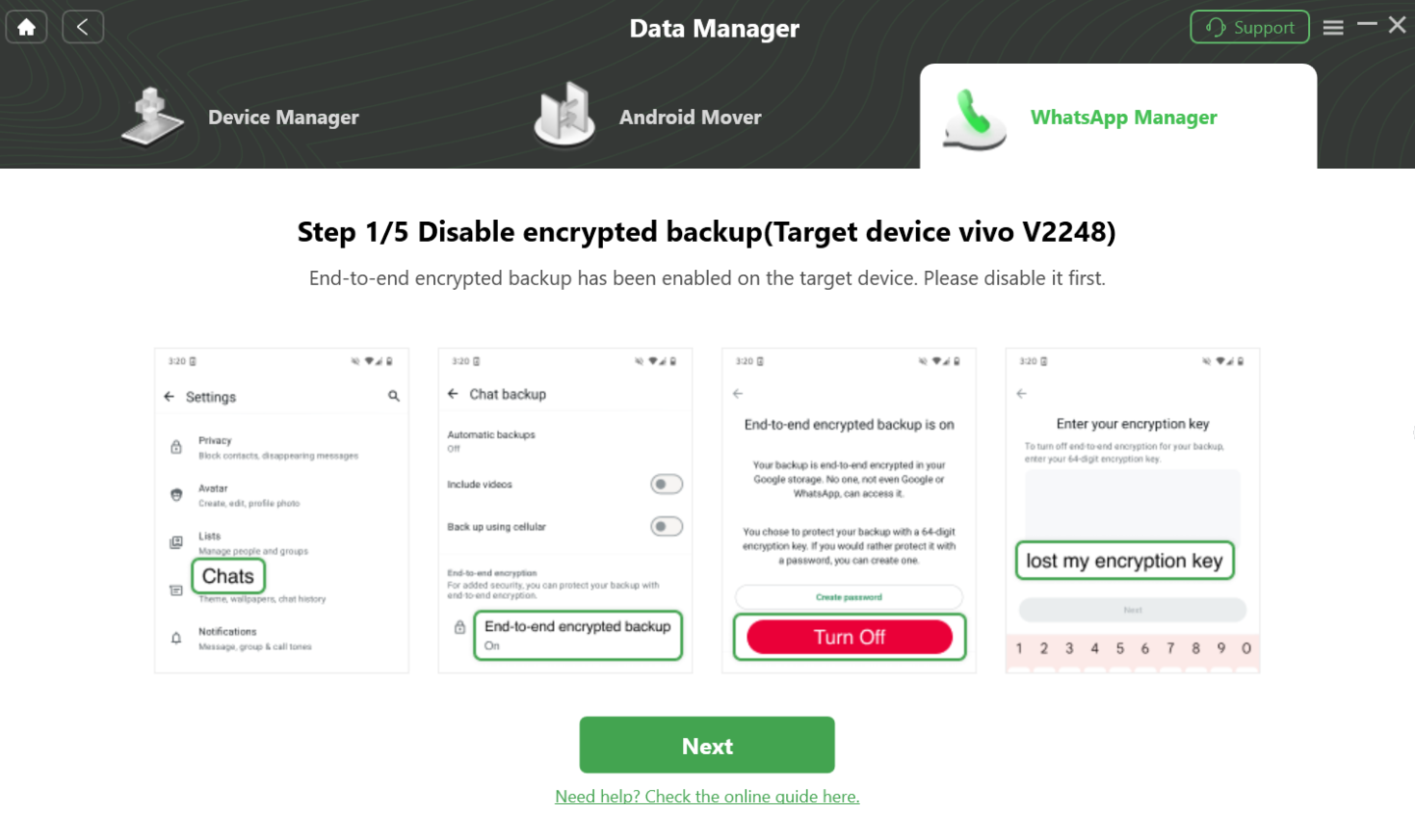
Turn Off End-to-End Encrypted Backup
After clicking the button, please continue to tap Turn Off > Done to disable the End-to-end encrypted backup option on your Android device. Then, please click the Next button again.
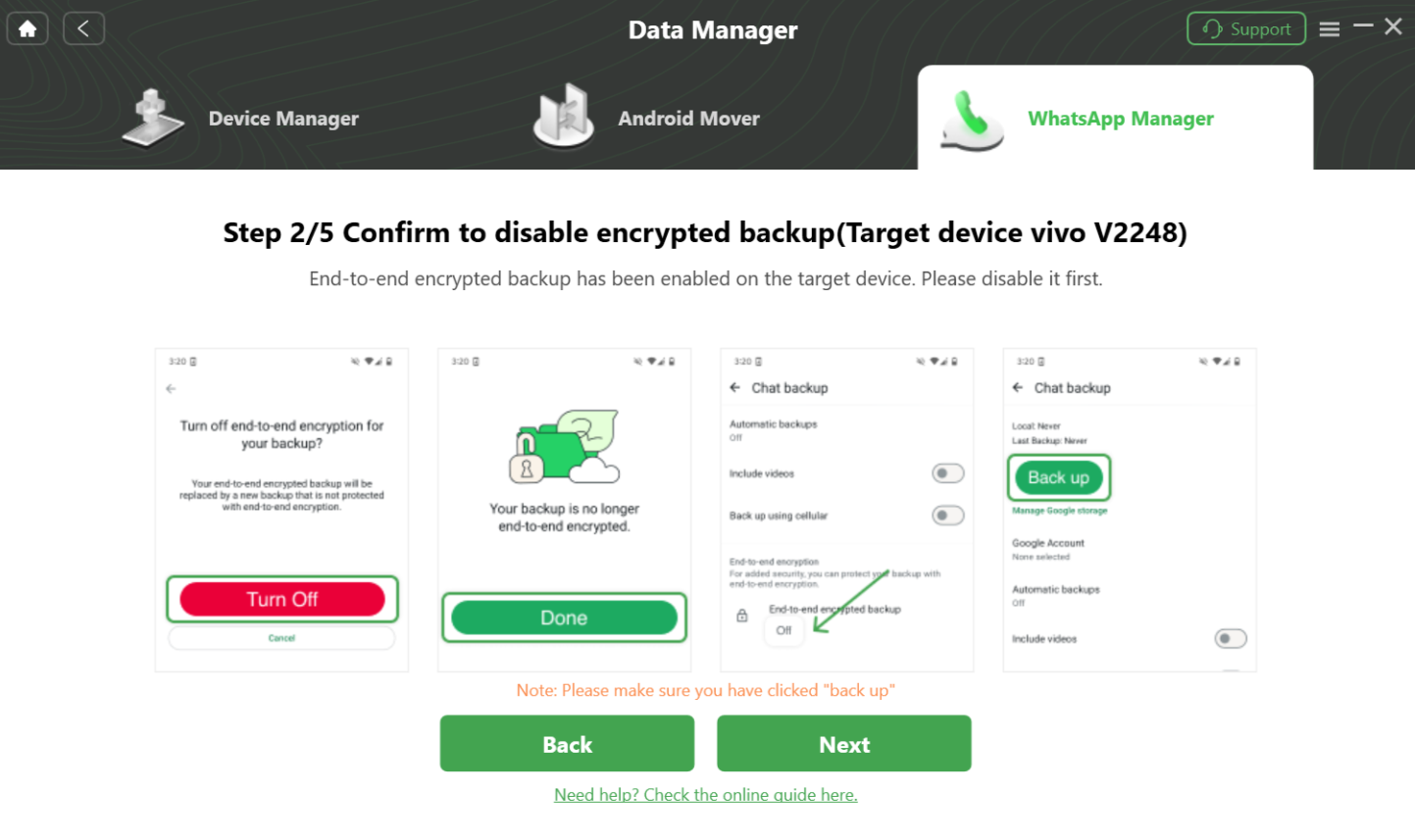
Continue to Disable End-to-End Encrypted Backup
Step 5. Manually Enable End-to-End Encrypted Backup Option.
After that, the interface below will display. Tap Chats > End-to-end encrypted backup > Turn On on your Android device to enable this option manually.
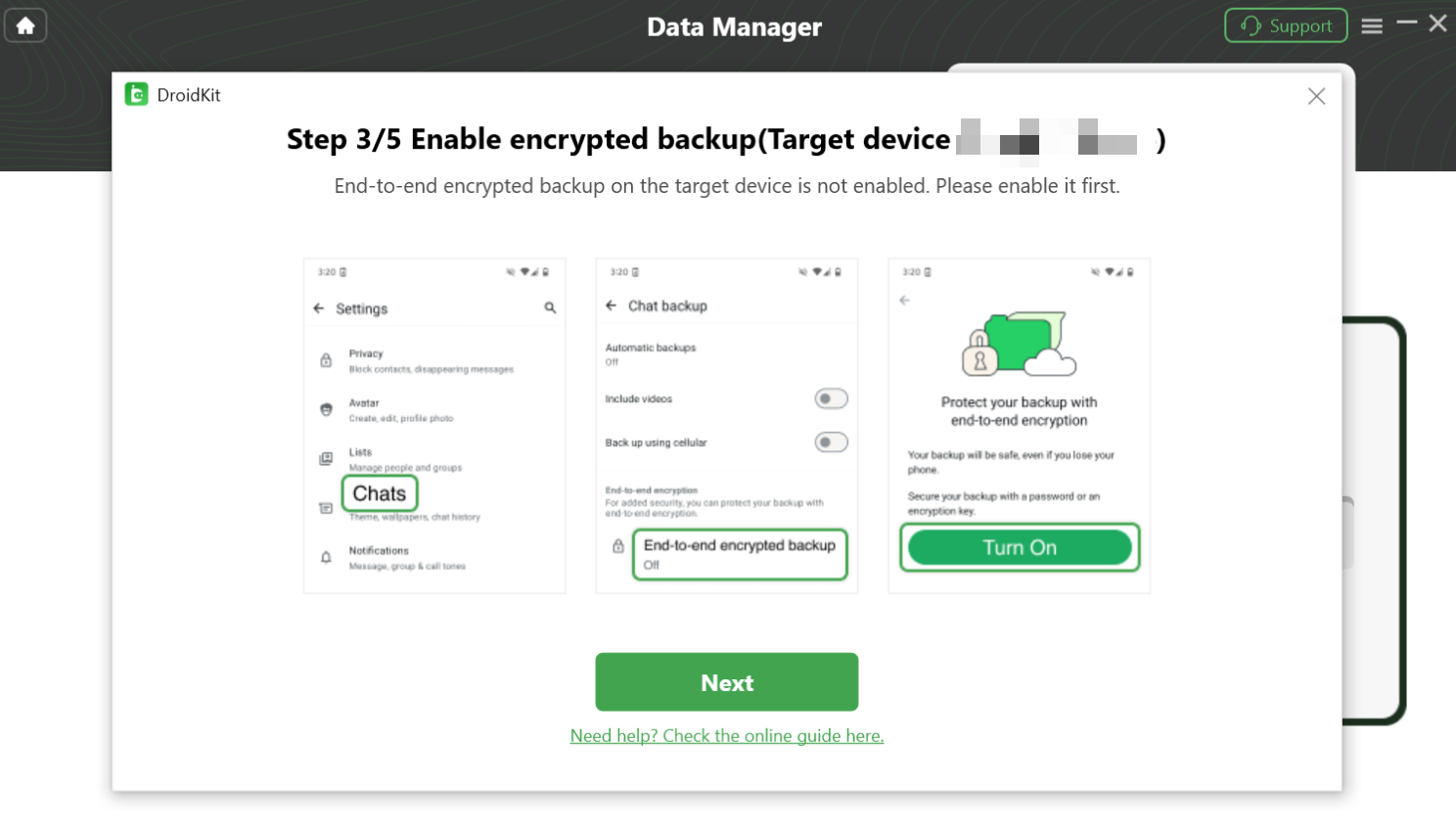
Enable End-to-end Encrypted Backup Manually
Then, please tap Use 64-digit encryption key instead > Generate your 64-digit key > Continue to create and save a 64-bit encryption key for backing up WhatsApp data on your device. After configuring the settings, please click the Next button.
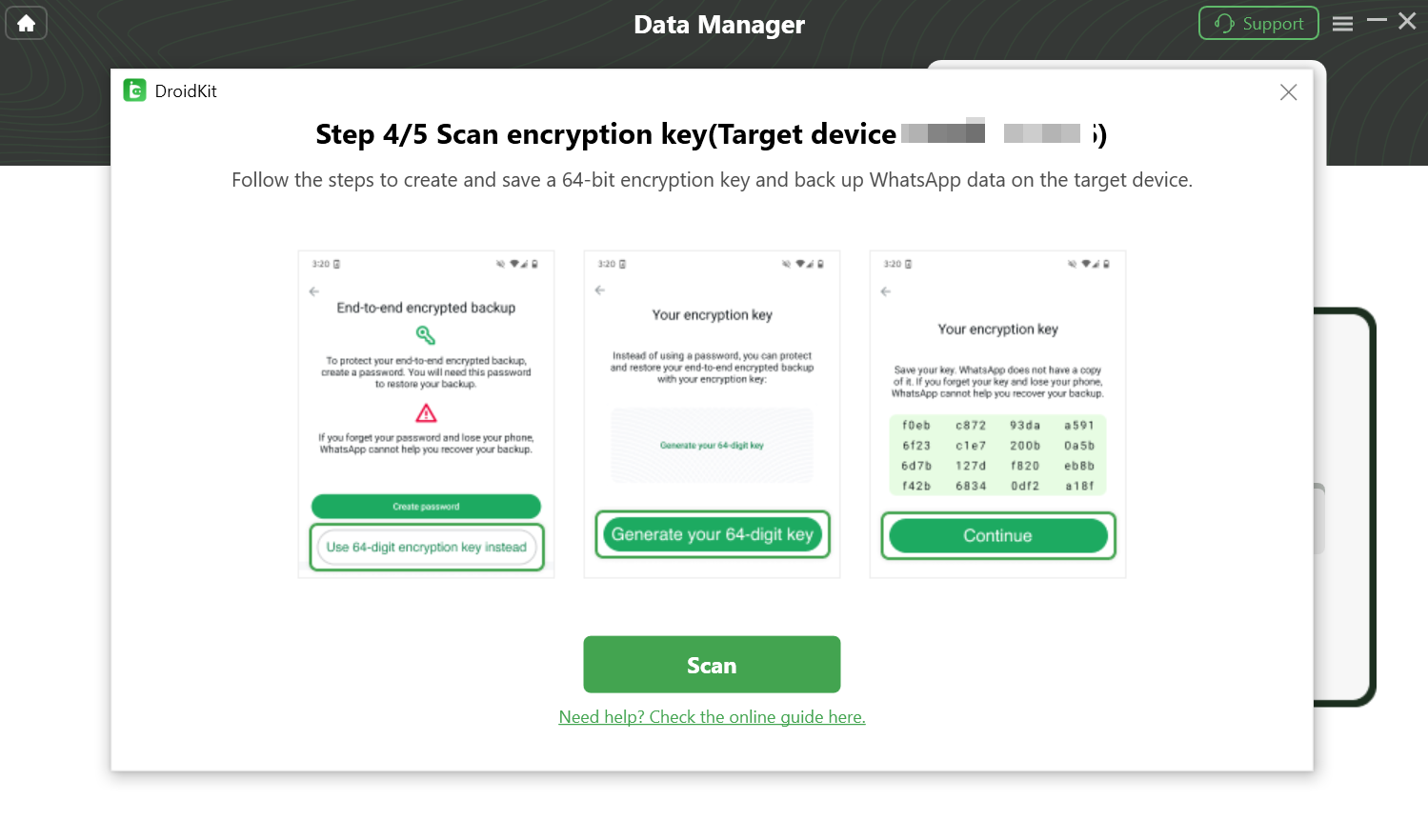
Create and Save A 64-bit Encryption Key
Step 6. Start to Back Up WhatsApp Data on Your Android Device.
After you click the button, please tap I Saved My 64-digit Key > Create > Back up on your Android device. Then, click the Next button to start the process of backing up your WhatsApp data.
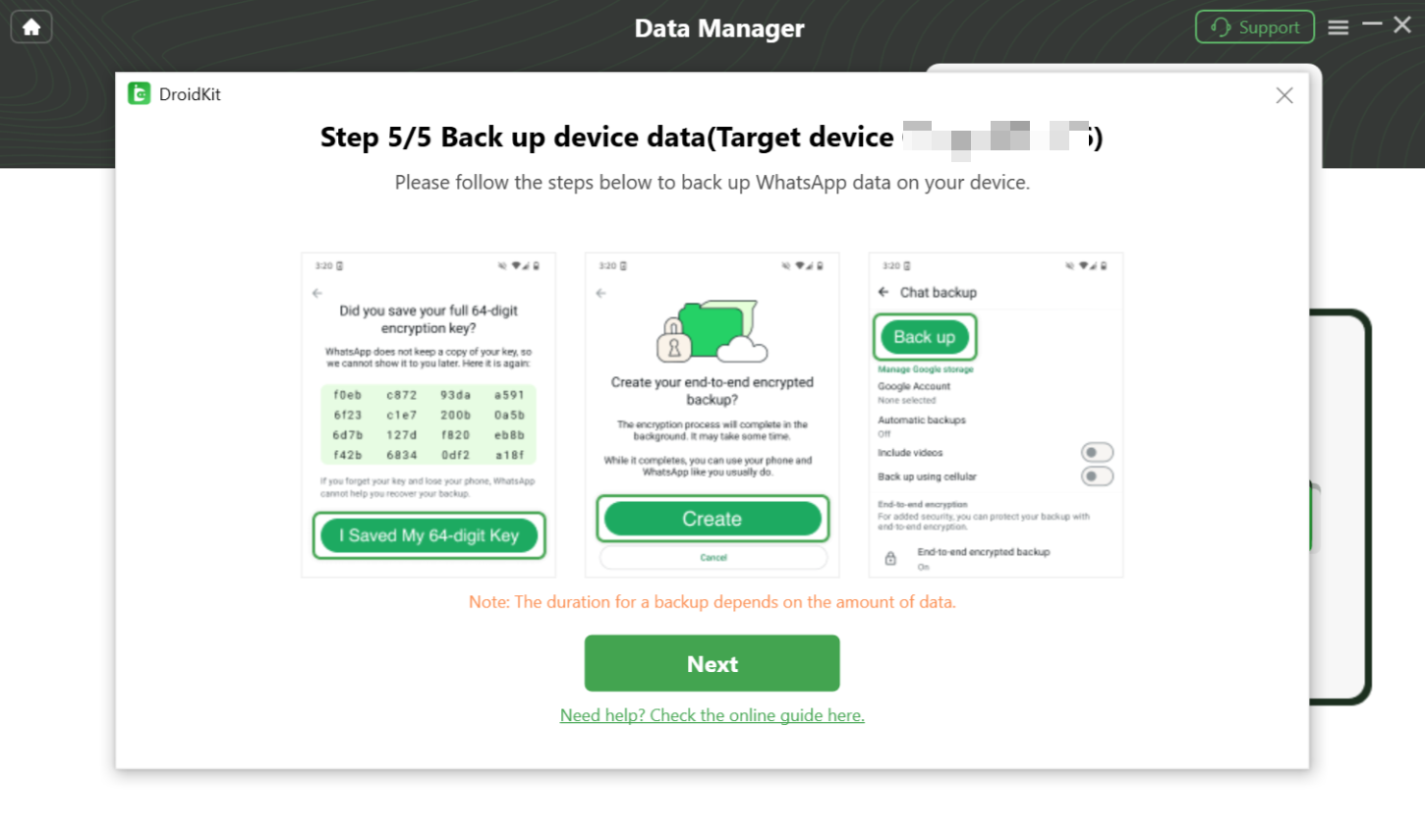
Click the Next Button
After that, DroidKit will start to restore WhatsApp data to your device. The time to transfer WhatsApp varies based on the amount of messages. Please keep patient.
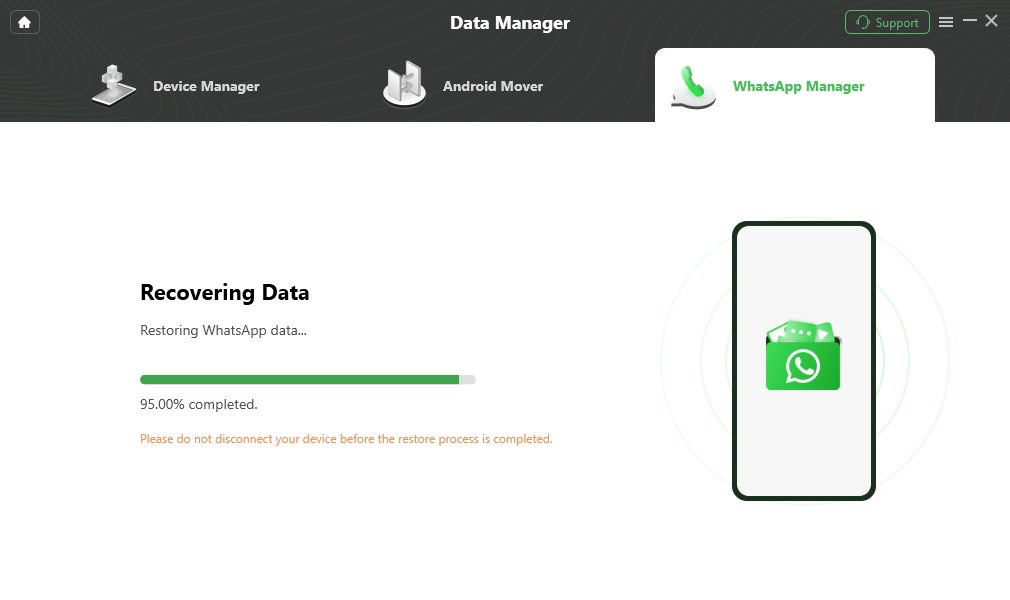
Wait for the Restoring Process
Step 7. Completed the Restoration Process.
Then, please follow the instructions on the screen to log in to the currently backed up WhatsApp account.
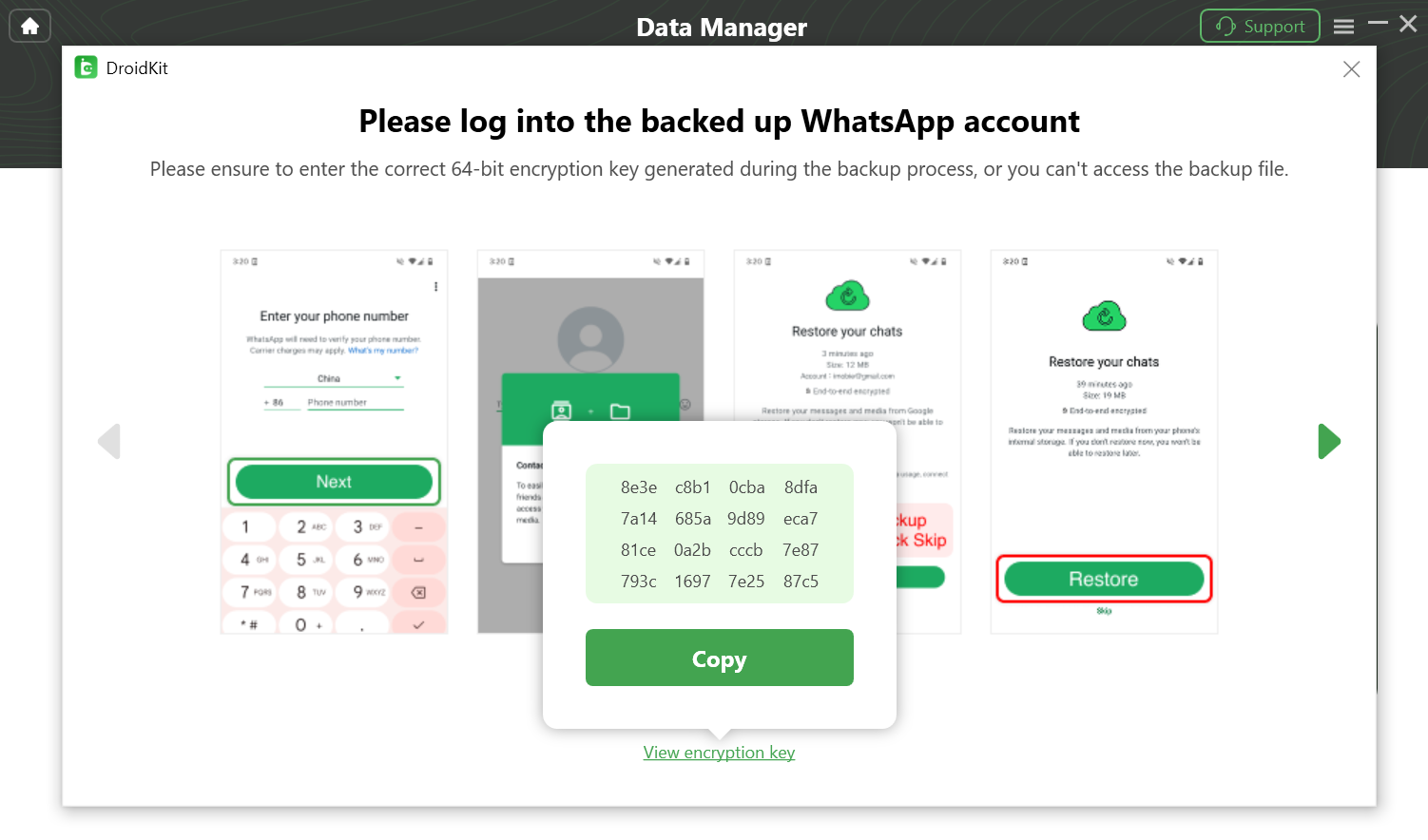
Sign In the Currently Backed Up WhatsApp Account
Once the restoring process completes, you will see Restore Successfully interface. To go back to the home interface, please click OK button.
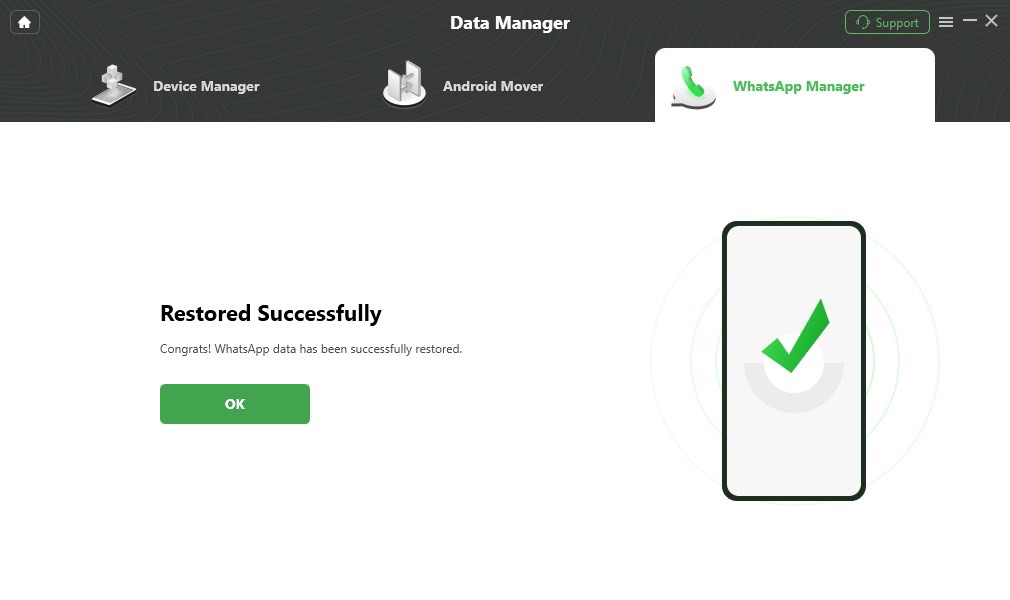
Restore WhatsApp Successfully

Try It Out & Share Your Feedback!

We'd love to hear how DroidKit is working for you.
Give it a try and share your thoughts—your feedback helps us keep improving.
If you're enjoying DroidKit, we'd be so grateful if you could leave us a review on Trustpilot. Your support helps others discover DroidKit and motivates our team!
Thank you for being part of the iMobie community — we couldn’t do it without you!
Try It Out & Share Your Feedback!

We'd love to hear how DroidKit is working for you.
Give it a try and share your thoughts—your feedback helps us keep improving.
If you're enjoying DroidKit, we'd be so grateful if you could leave us a review on Trustpilot. Your support helps others discover DroidKit and motivates our team!
Thank you for being part of the iMobie community — we couldn’t do it without you!