Download DroidKit to Get Various Android Solutions.
User Guide of DroidKit
View the most comprehensive guides to Remove Locked Screen, Bypass FRP Lock, Recover Lost Data, Fix System Issues, Extract Needed Data, Reinstall/Upgrade OS, Transfer Data and Clean System Junk. Download and try it now.
Free DownloadFor Win & Mac | 100% Clean & Secure
Reinstall/Upgrade OS (Android)
We would like to share some problems we collected.
“How to reinstall my android operating system?”
“How to update Android version? Is there any way?”
If you encounter the similar situations above, don’t worry. “System Reinstall” mode can help you reinstall or upgrade Android OS. Please refer to the detailed instructions to reinstall or upgrade Android OS easily.

Compatibility of Computer System
| Windows OS | Windows 11, 10, 8, 7, Vista (both 32bit and 64bit) |
| macOS | macOS 10.13 (High Sierra) and above |
Supported Device Types
| Windows system | All Samsung Devices with Android Version 5 and above. |
| macOS system | Samsung Devices with Android Version 11 below |
Differences between Free & Activated Version
| Benefits | Free Version | Pro Version |
|---|---|---|
| Auto-match Firmware | ||
| Download Firmware Package | ||
| Reinstall/Upgrade OS | 3 (times) | Unlimited |
Step 1. Connect Your Samsung Device to the Computer via a USB Cable.
Download and install DroidKit on your computer. Then, launch DroidKit on your computer and choose “System Reinstall” mode.
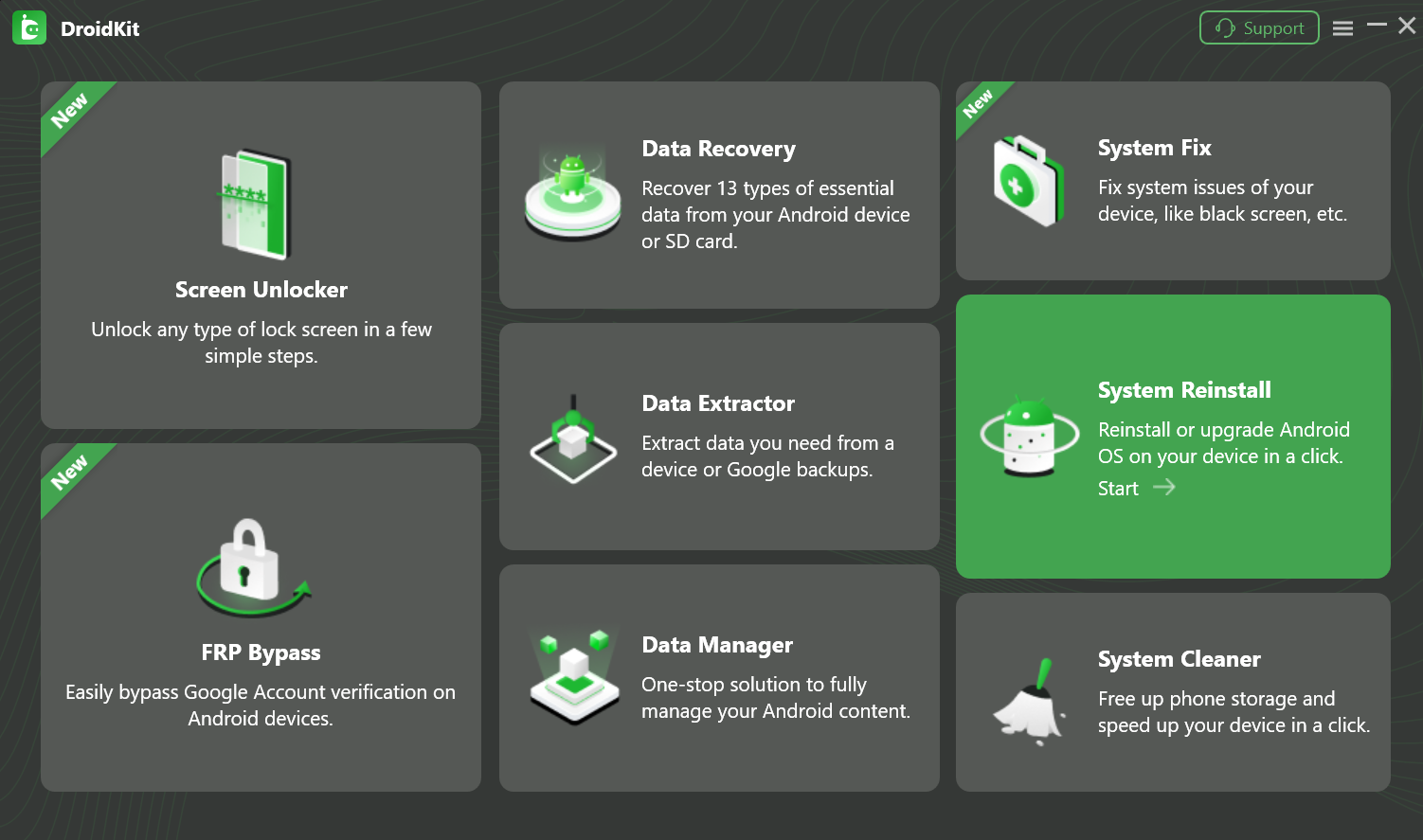
Choose“Reinstall/Upgrage OS” Mode
Then, please click “Start” button.
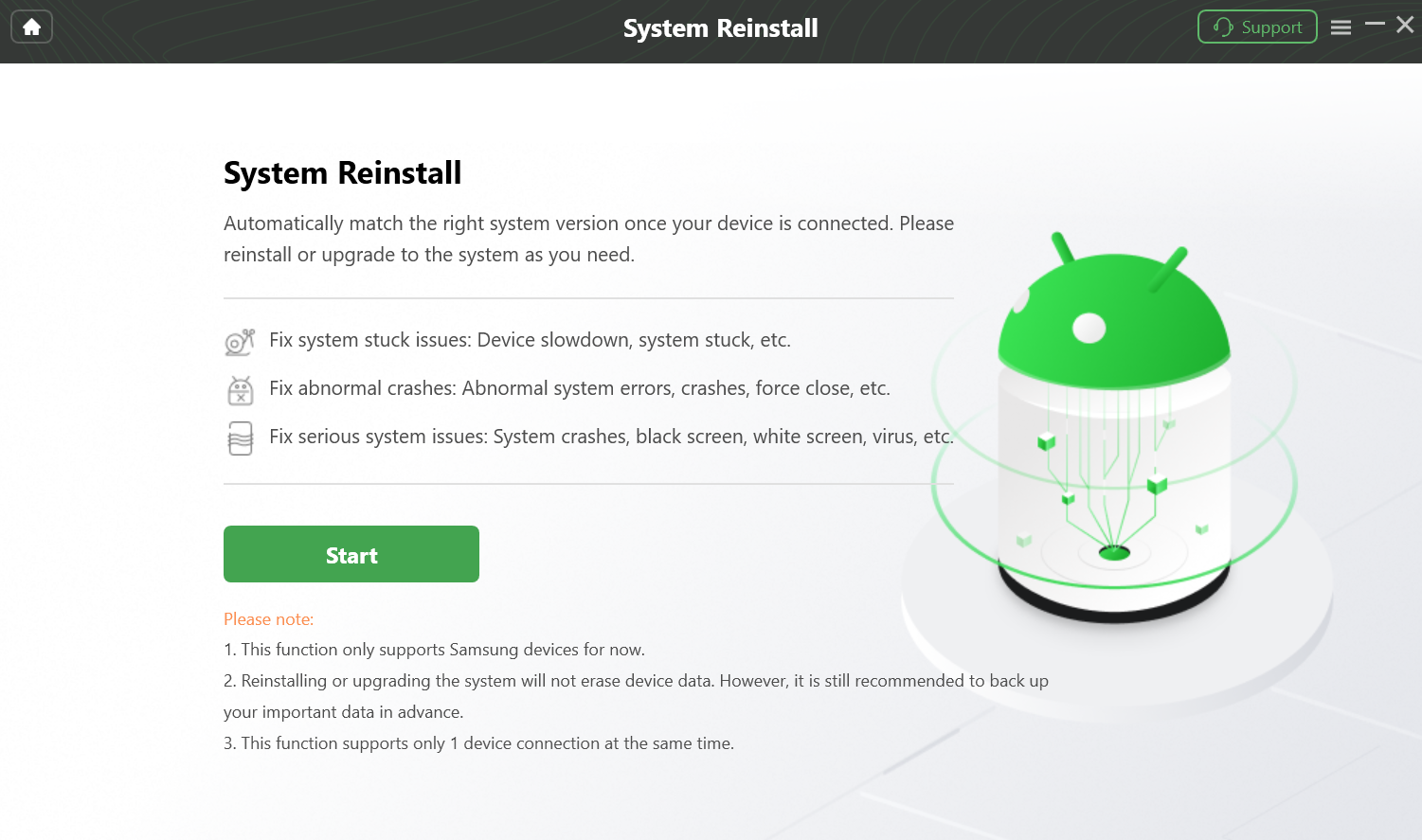
Click Start Button to Reinstall or Upgrade OS
Step 2. Access And Display All Androd Versions from Samsung Background.
It will automatically match the right system version once your device is connected. Please choose a version to download.
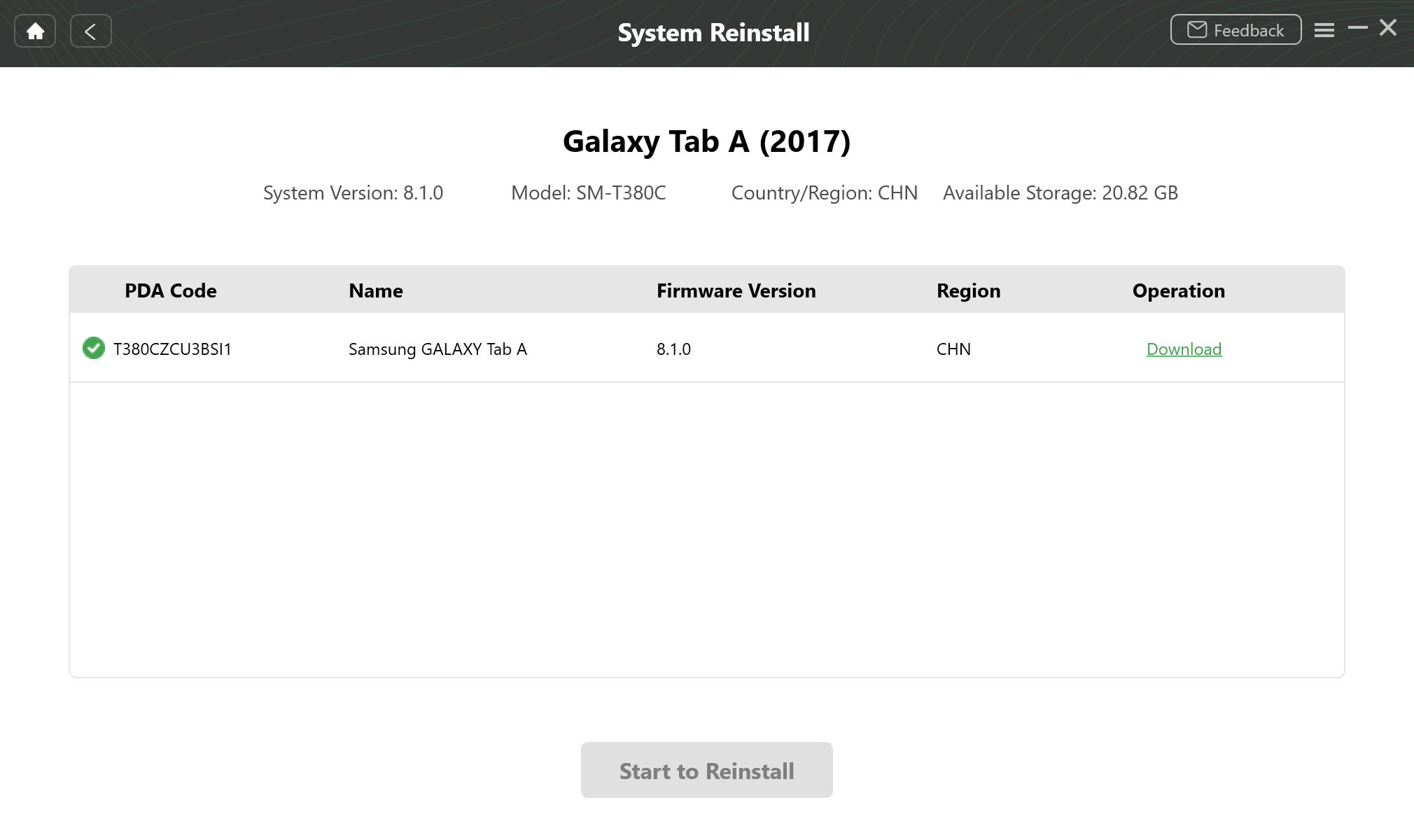
Access And Display All Androd Versions from Samsung Background
Step 3. Wait for Downloading Firmware of Android Version.
Then, it will start to download firmware. Please make sure the network is stable during the process. It will take some time. Please keep patient.
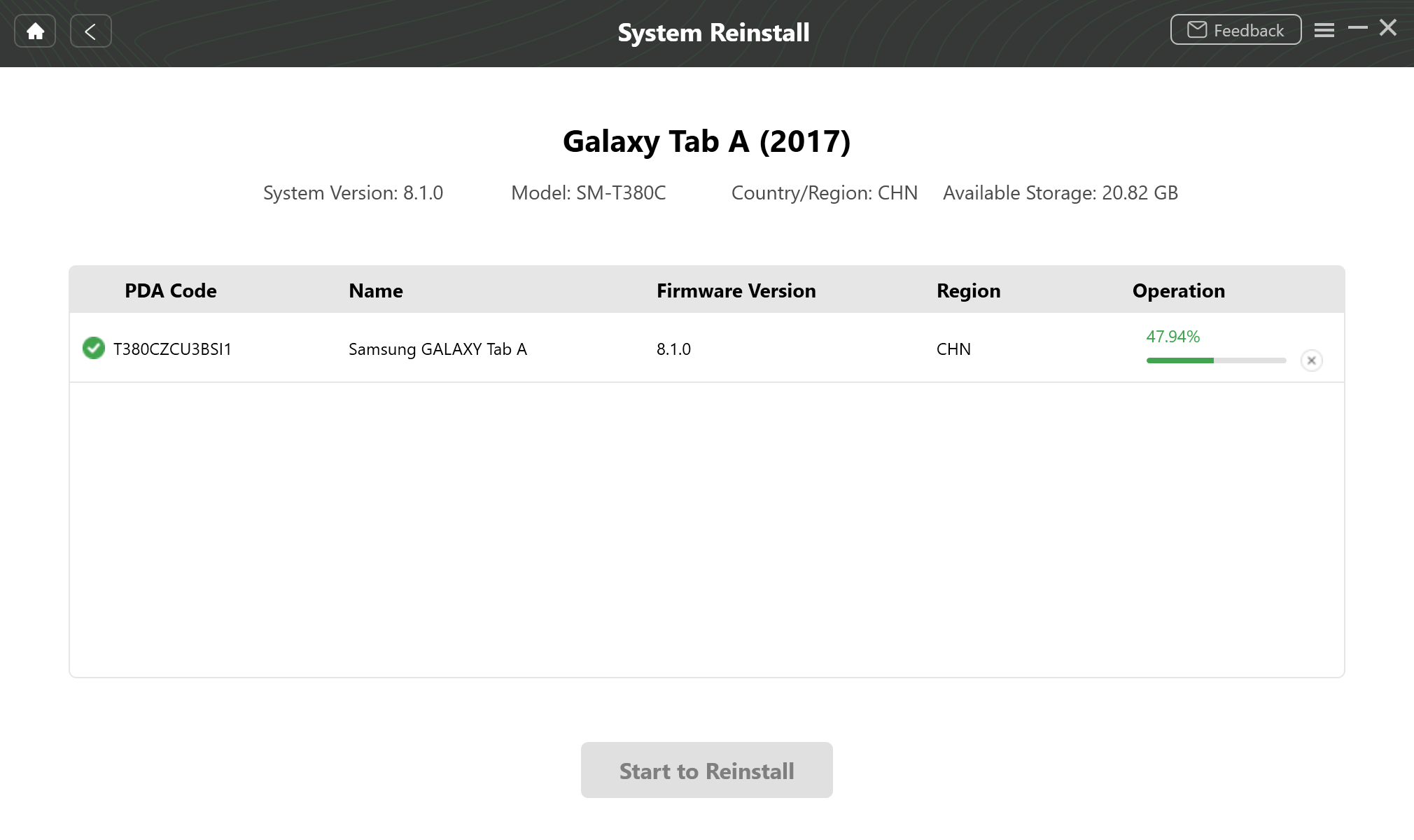
Wait for Downloading Firmare
After the download proces completes, you can see the interface below. Please click “Start to Reinstall” button.
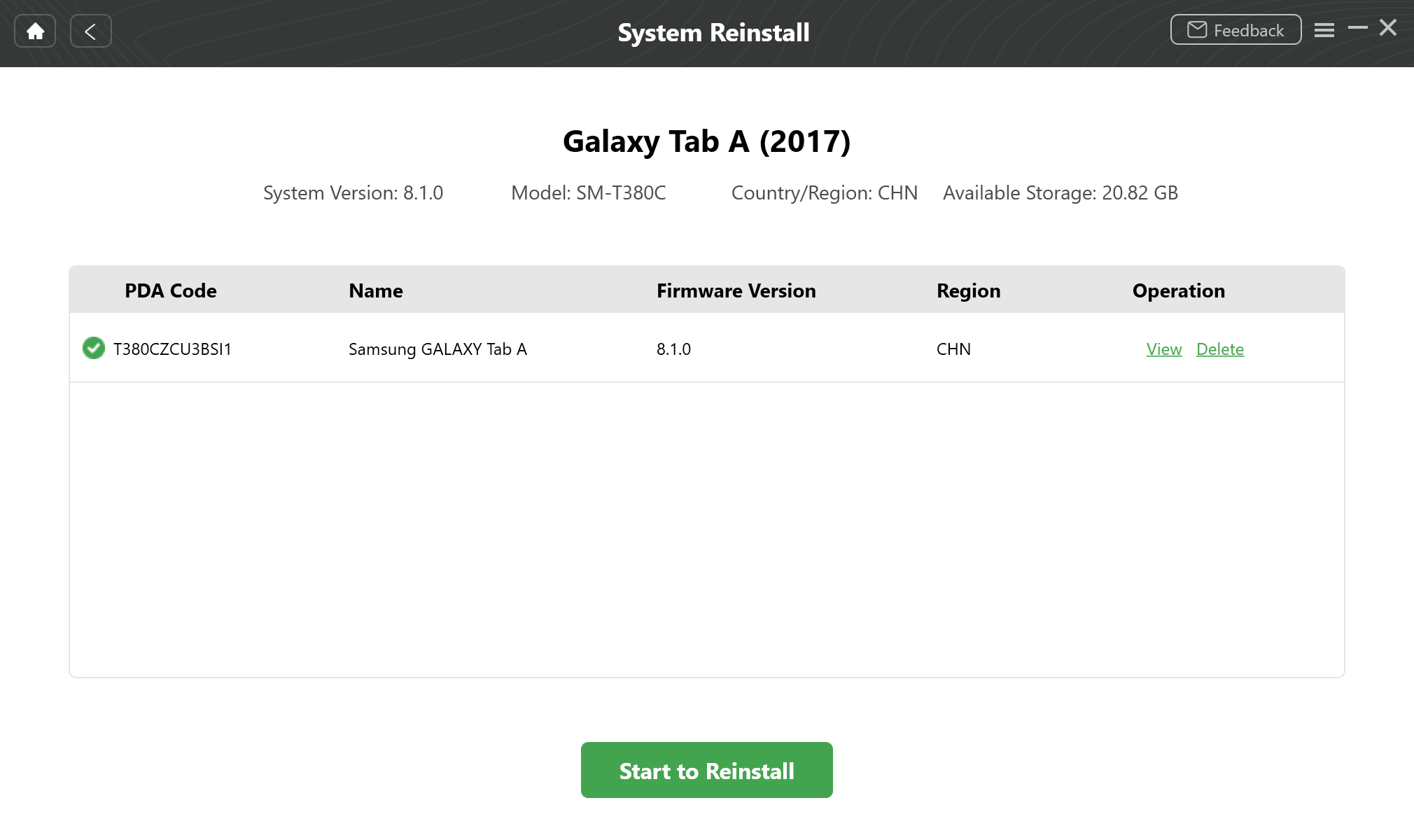
Downloading Firmare Complete
Step 4. Follow Instructions to Put Your Device in Download Mode.
Please follow instructions to put your device in Download mode.
Phone without Home Button:
1. Power off the phone or tablet.
2. Press and hold the Volume Up and Power buttons at the same time for more than 5 seconds.
3. When the warning screen appears, press Volume Up button to continue.
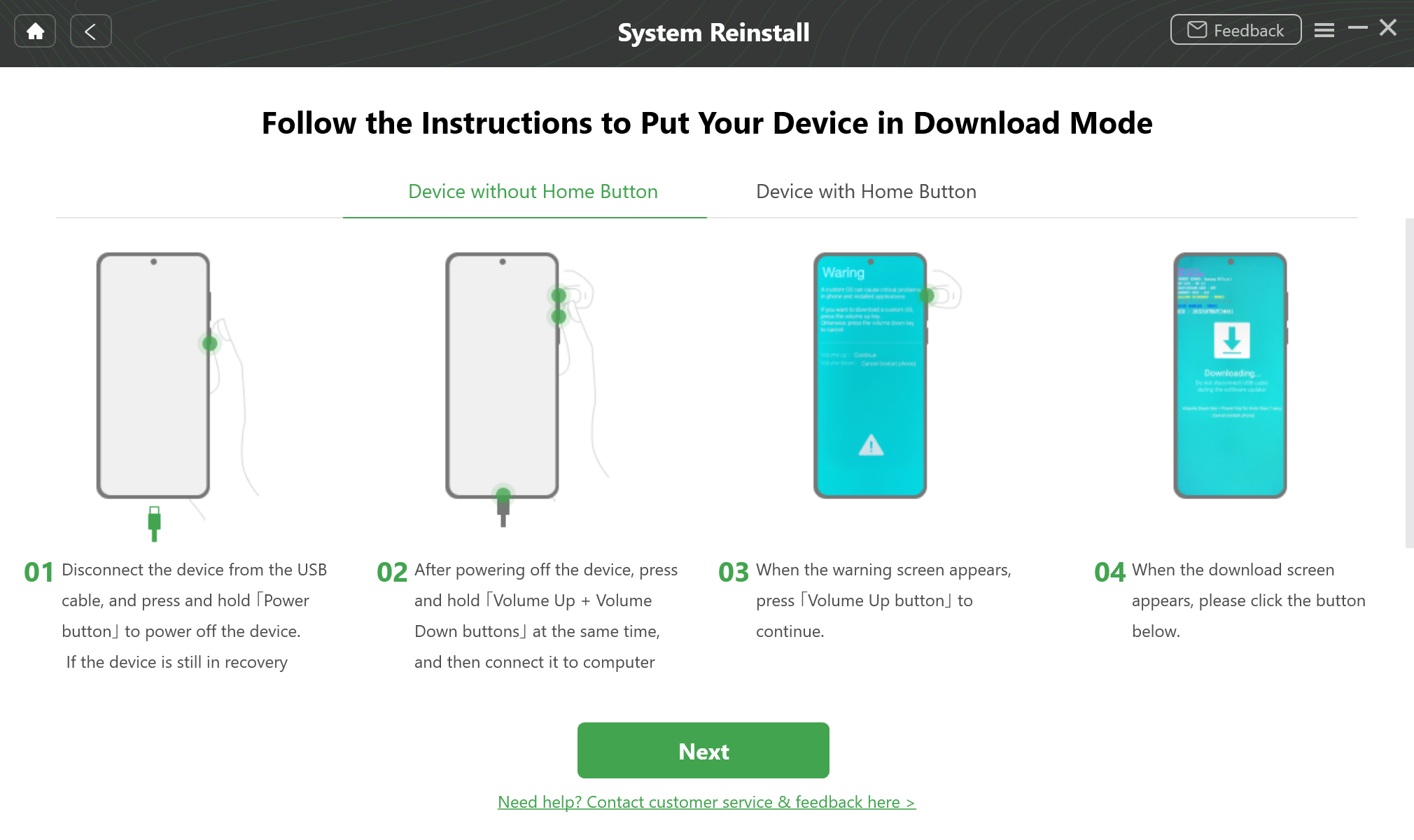
Follow Instructions to Put Your Device into Download Mode
Phone with Home Button:
1. Power off the phone or tablet.
2. Press and hold the Volume Down, Home, and Power buttons for more than 5 seconds.
3. Release all the buttons when you see download mode interface.
After putting your device in download mode, please click “Next” button. Then our software will ask you to disconnect and reconnect your device to computer and put your device to the Download mode again.

Put Your Device in Download Mode Again
Step 5. Reinstall Android Version on Your Samsung Device.
The process may take some time. Please keep patient. Please keep your device connected stably.
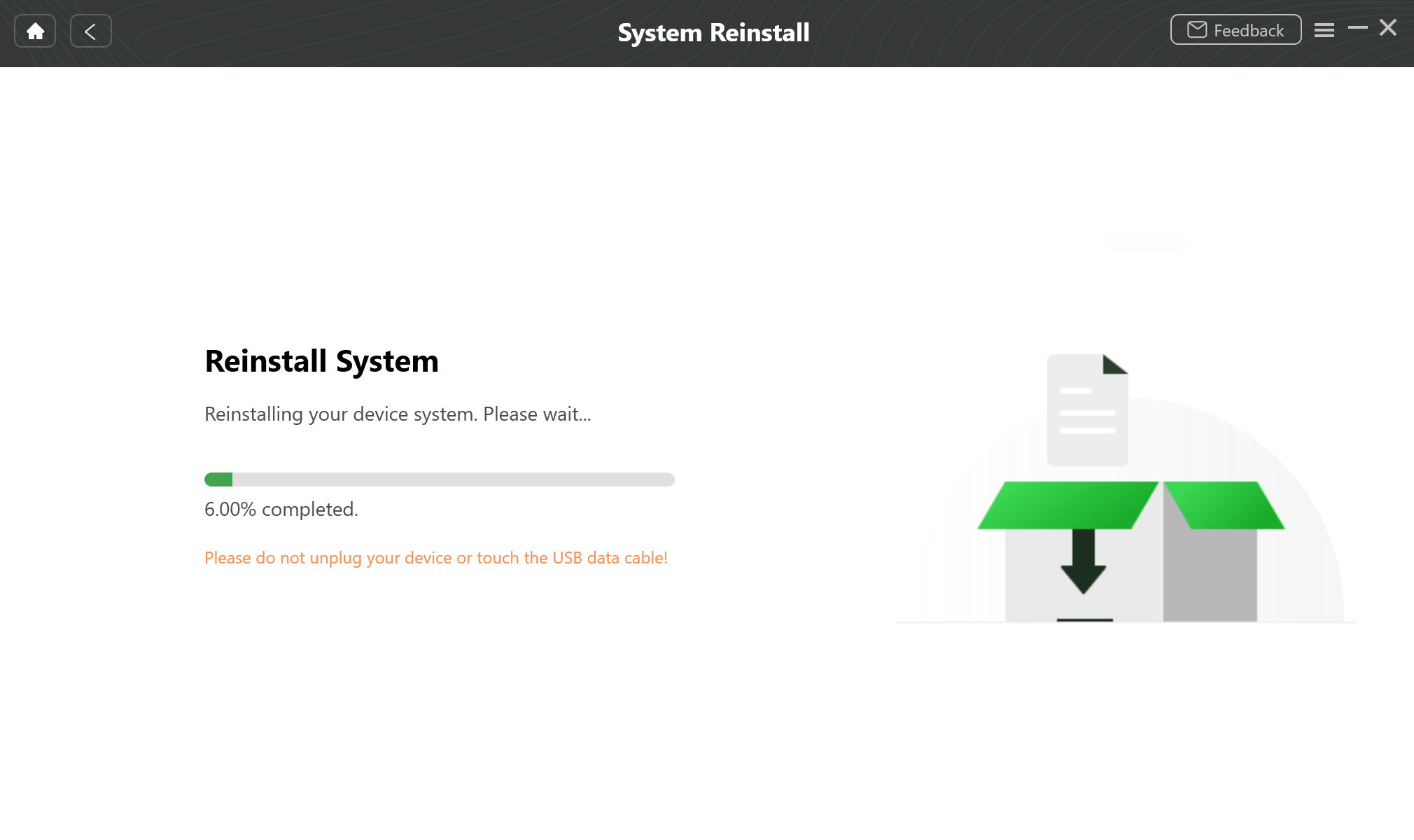
Reinstall Android Version on Your Samsung Device.
When the reinstallation process completes, you will see the interface below. And your device will be restarted.
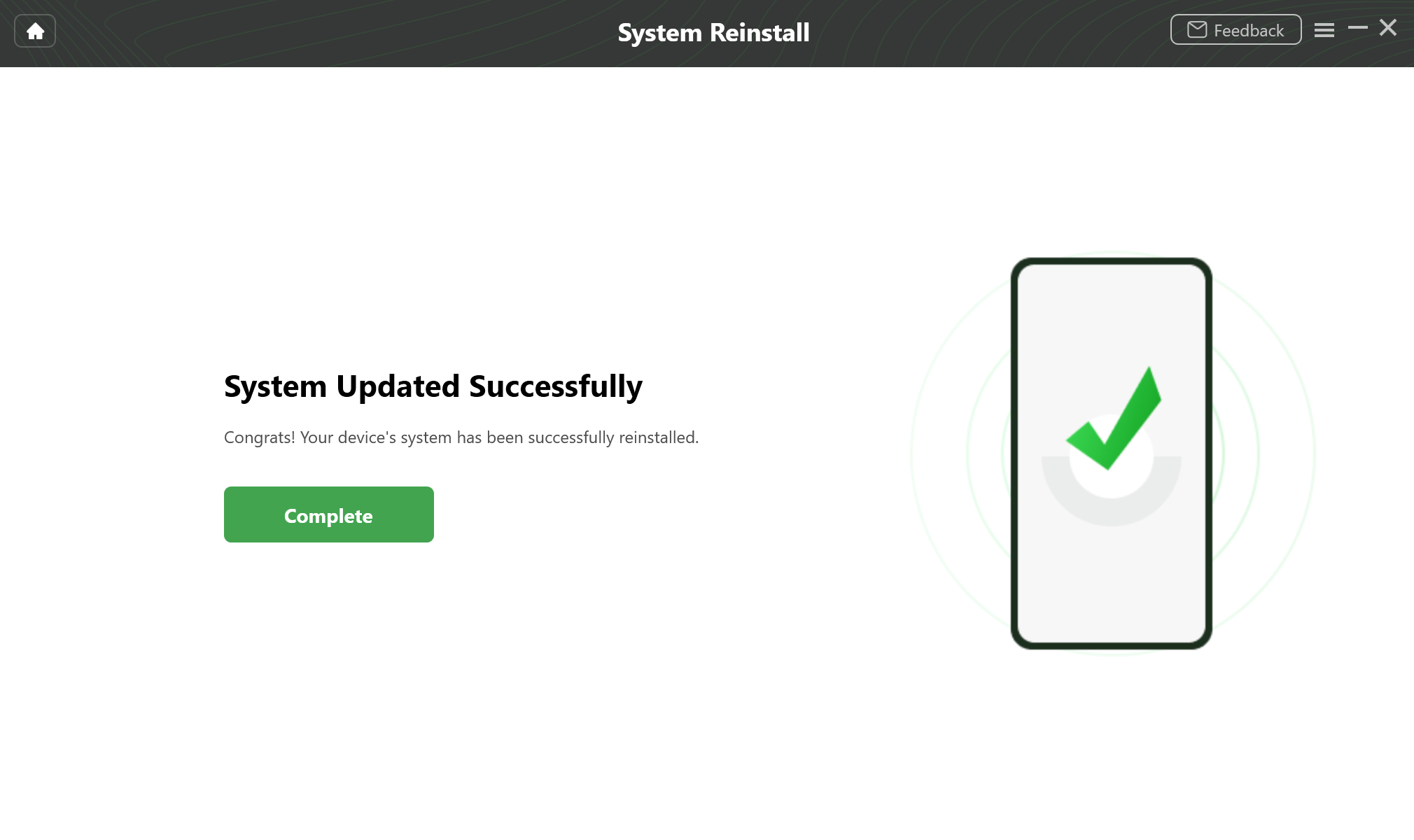
System Reinstallation Completed

Try It Out & Share Your Feedback!

We'd love to hear how DroidKit is working for you.
Give it a try and share your thoughts—your feedback helps us keep improving.
If you're enjoying DroidKit, we'd be so grateful if you could leave us a review on Trustpilot. Your support helps others discover DroidKit and motivates our team!
Thank you for being part of the iMobie community — we couldn’t do it without you!
Try It Out & Share Your Feedback!

We'd love to hear how DroidKit is working for you.
Give it a try and share your thoughts—your feedback helps us keep improving.
If you're enjoying DroidKit, we'd be so grateful if you could leave us a review on Trustpilot. Your support helps others discover DroidKit and motivates our team!
Thank you for being part of the iMobie community — we couldn’t do it without you!