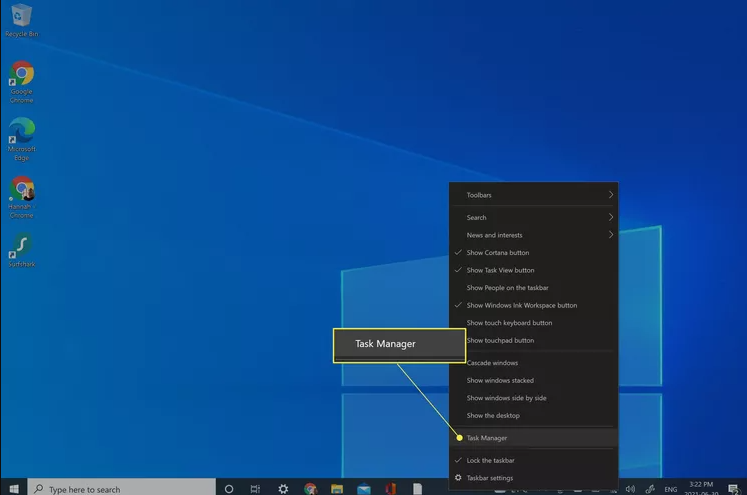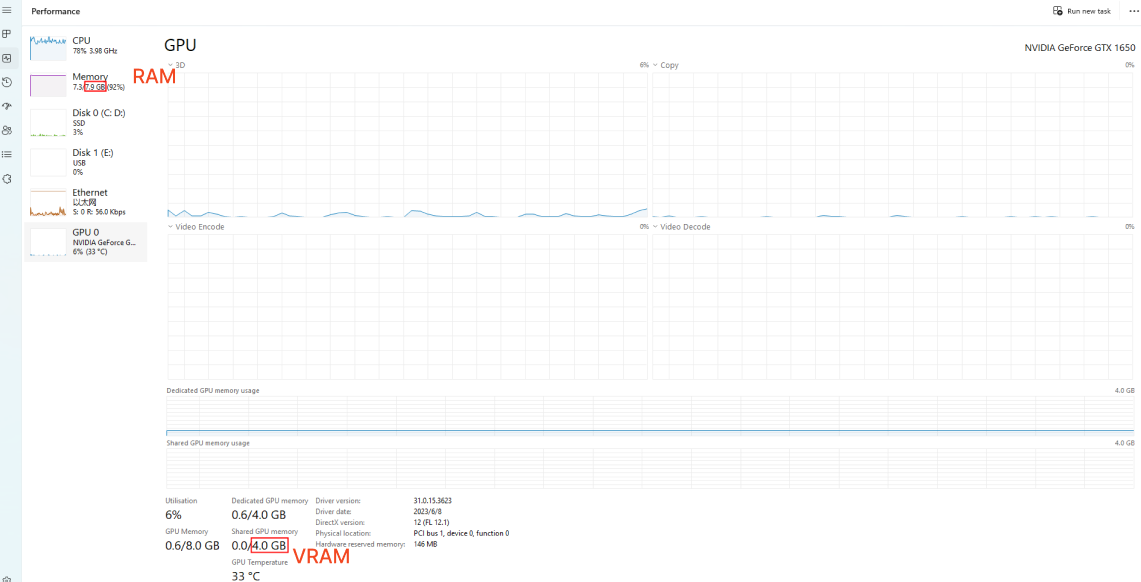< Back
Help Category
-
1. What ways can I pay for my purchase?
Currently, we accept Visa/Visa Election/American Express/MasterCard/Maestro/Diners Club International/Discover/Giropay/PayPal/Direct Debit/JCB/DELTA, and Alipay. Please just choose the preferred payment option to finish order.
2. What's the price of Vozard?
Currently, Vozard provides 4 versions based on price difference. Please refer to the following table to get more info:
DifferencePlans 1-Month Subscription 3-Month Subscription 1-Year Subscription Lifetime Number of logged-in Computers 2 PC & Mac 2 PC & Mac 2 PC & Mac 2 PC & Mac Price $12.99 $19.99 $29.99 $49.99 3. What should I do if my payment fails?
If the payment failed, would you please try following instructions to solve the issue?
a. Please double check the credit card information you entered.
b. Please check whether your credit card has not expired.
c. Please check if your payment account has sufficient funds.
d. When payment fails, you should be able to receive detailed information about the failed transaction from your bank. Don’t hesitate to contact your bank and request further help.
4. How do I cancel the automatic renewal for a subscription?
If you need to cancel the automatic renewal, please click here and enter your order ID to cancel the subscription directly. If you need further help, please contact the Support Team to help you.
5. Which computer operating system does Vozard support?
Vozard currently supports both Windows and Mac operating systems.
Windows Minimum Specs Recommended Specs Operating System Windows 10 (64-bit)/Windows 11 Processor Intel i3 or multi-core processor, 2GHz or higher Intel i5 6th generation or newer CPU RAM 4GB 8GB or higher Graphics Card Intel HD Graphics 5000 or higher; NVIDIA GeForce GTX 700 series or higher; AMD Radeon R5 series or higher VRAM 2GB VRAM 4GB or higher
macOS Minimum Specs Recommended Specs Operating System macOS 10.13 and above CPU macOS Intel or Apple Silicon chip Apple Silicon 6. Is Vozard safe?
Yes. Vozard is 100% safe since Norton and McAfee officially certify our products as “Safe Software”. And it is also SSL-secured. Please just use it at ease.
-
1. How do I fix Vozard download failed issues?
If you are not able to download or install Vozard on computer, please try these instructions to solve this issue:
a. Please refer to this Tech Specs page to check whether your computer operating system is compatible with our software - Vozard.
b. Please make sure the Internet connection on your computer is stable when you try to download or install our software - Vozard.
c. Please check that all antivirus and firewall software is temporarily disabled on your computer.
d. Please try to copy & paste the download URL in the browser to download Vozard.
If the problem unfortunately persists, please submit a ticket to us in our support center for further diagnosis.
2. How do I update Vozard to the latest version?
We will upgrade Vozard regularly to improve our software performance and optimize functions. You can click the “Check for Updates” option on the menu to check whether you have the latest version of Vozard. Then, please click the “Update Now” button to update Vozard.
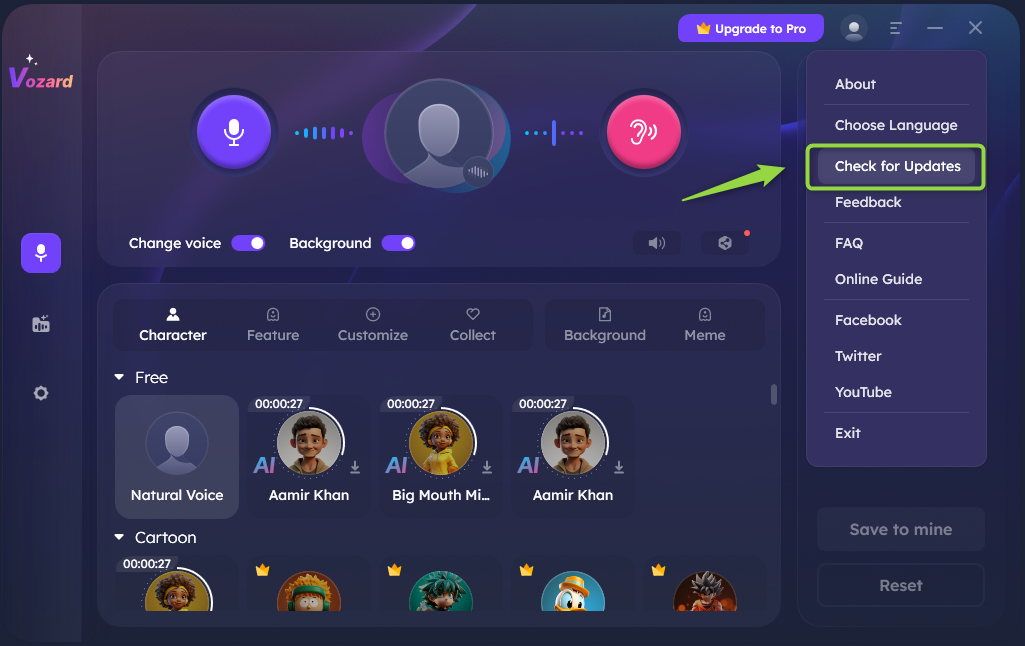
How to Update Vozard
-
1. How do I fix the installation stuck?
Usually, installation stuck is related to the network. Please click the link to try again, at the same time please keep network stable.
2. How do I reinstall Vozard?
First, you need to uninstall Vozard. After that, please click the link to download and install it again.
3. How do I uninstall Vozard from my computer completely?
To uninstall Vozard on your computer, please follow the steps below.
For Mac:
Open Finder > Click Applications > Find Vozard > Right-click Vozard to choose Move to Trash > Right-click Trash to select Empty Trash.
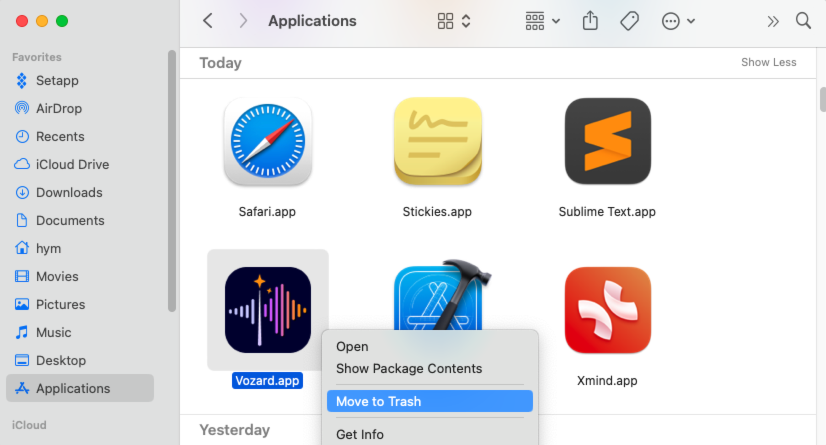
Uninstall Vozard from Mac Computer
For Windows:
Open Control Panel > Choose Programs > Click Programs and Features > Find > Right-click Vozard to Uninstall/Change.
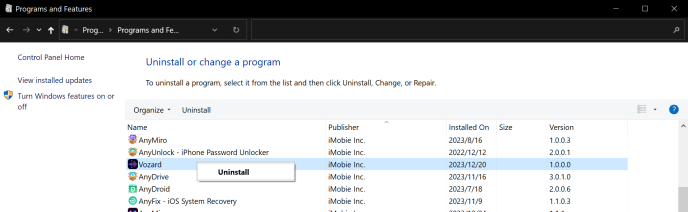
Uninstall Vozard from Windows Computer
Would you please share with us why you don't want to keep using our product? Please leave your feedback or suggestions here, so that we can improve our services and product. Your feedback matters to us!
-
1. How to switch the language in Vozard?
Currently, Vozard supports 6 languages (English, French, German, Japanese, Spanish and Italian). Please refer to the following detailed instructions to choose your preferred language:
Open Vozard > Click the Menu option on the upper right of the screen > Click Language button.
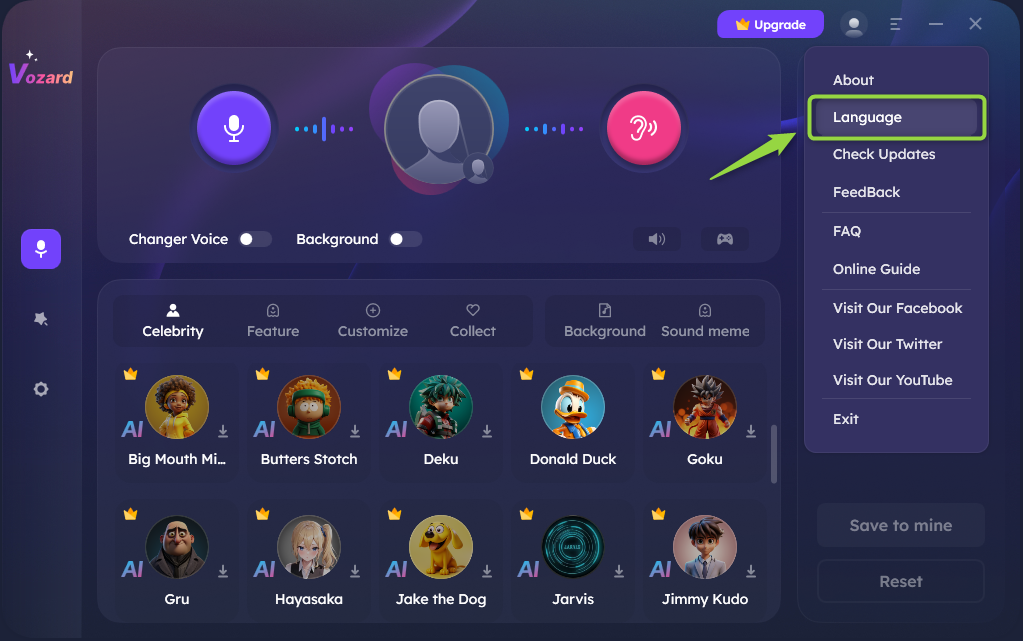
Click Language Button
Choose your preferred language.
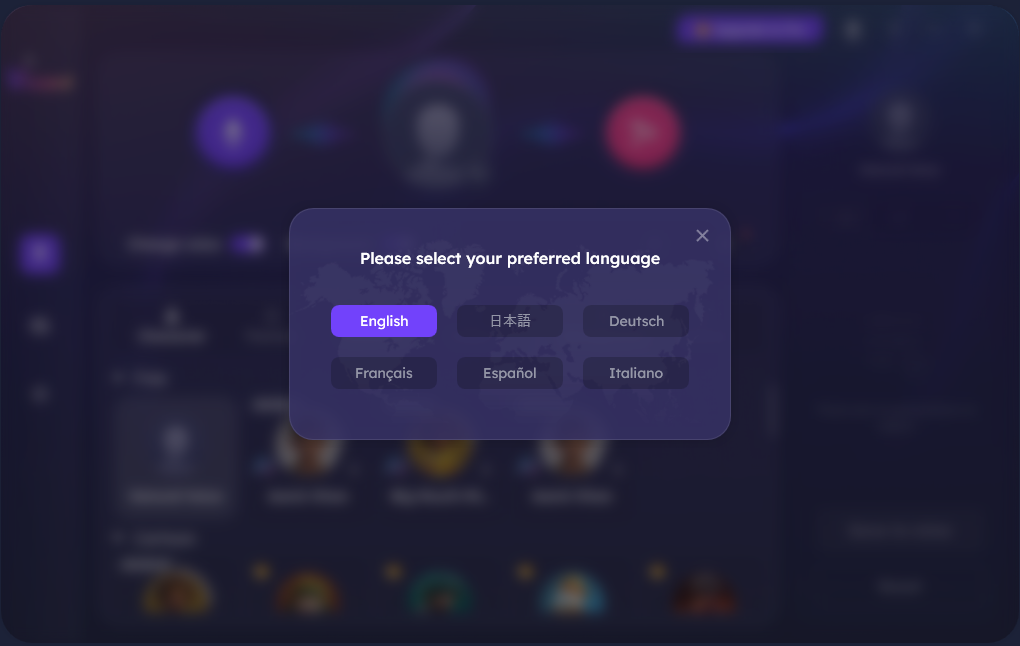
Switch Language in Vozard
-
1. How to activate Vozard?
1. Please click Upgrade to Pro button in the upper right corner > click Sign in button.
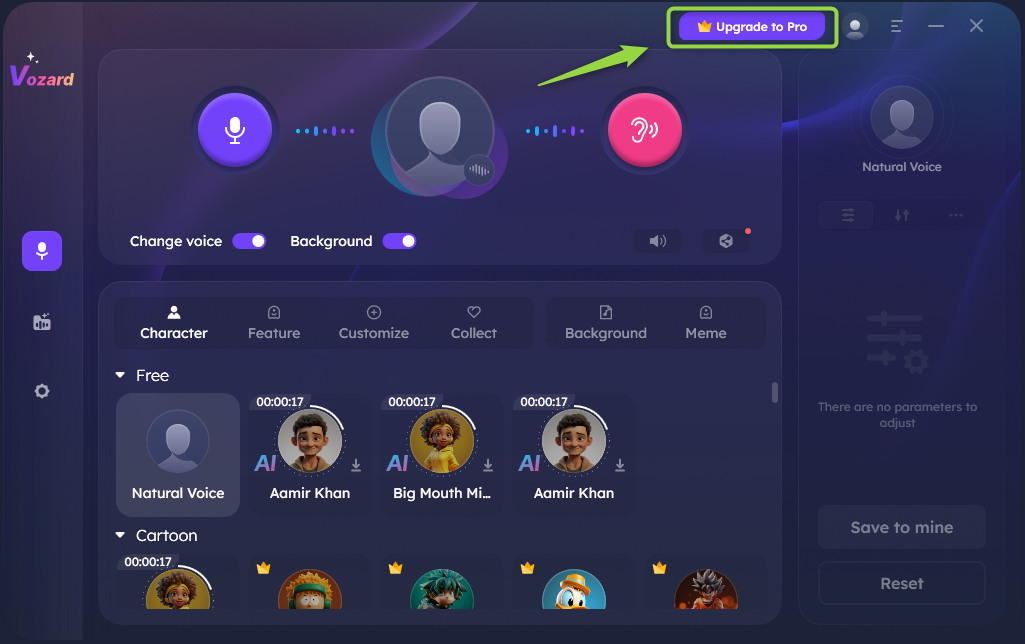
Click Upgrade to Pro button
2. Please enter purchase-linked email address and iMobie account passcode > click Sign in button.
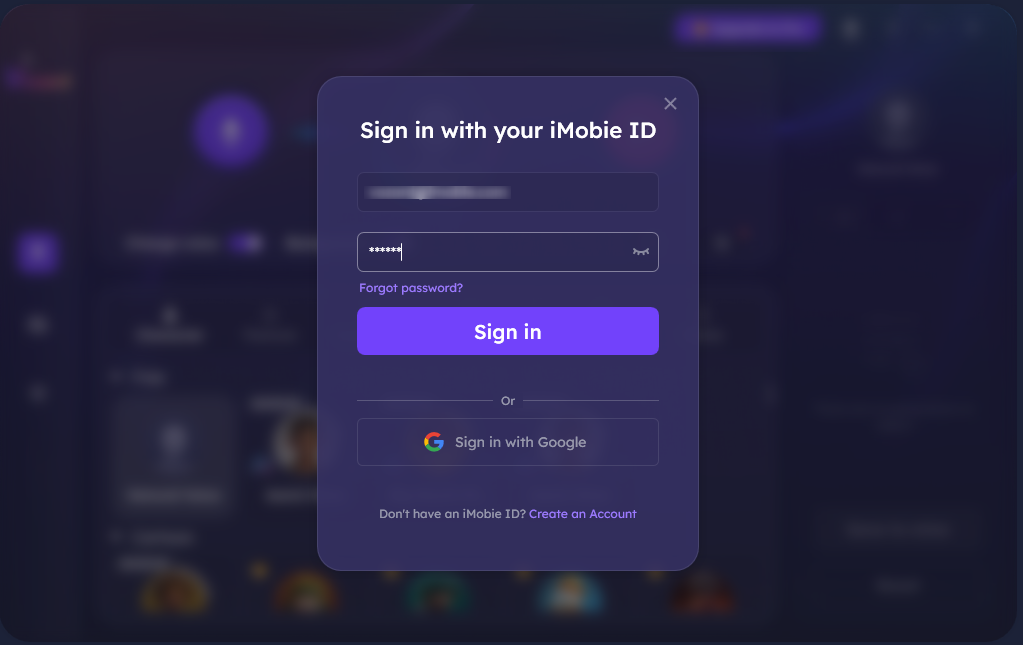
Sign in Vozard
2. What is my iMobie ID?
If you haven’t bought the Vozard, the iMbie ID is the iMobie account of Vozard. If you have bought the Vozard, iMobie ID is the email you entered in the checkout process, it will be automatically registered. If you forget, don't know, or need to reset your password, please click here on the next steps.
3. Can I use the iMobie ID on several computers?
Yes, you can use the account on several computers after activating iMobie ID in Vozard. And it can be used on 2 computers at the same time.
4. Can I use the iMobie ID on several computers?
The time you can access to Vozard is depended on the license type you purchased. You can use the product within the corresponding duration without limitation. The duration begins from the day you purchase the product. When the licensing duration ends, the iMobie ID will be expired, and you need to renew the subscription to continue to use it.
5. How to enable Two-Factor Authentication for iMobie account?
1. Please log in the iMobie account on iMobie center
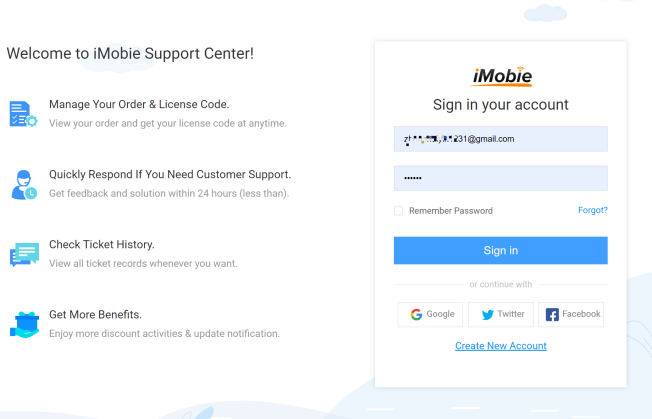
Login iMobie Account
2. Then, please choose the Account Setting > Enable Two-Factor Authentication.
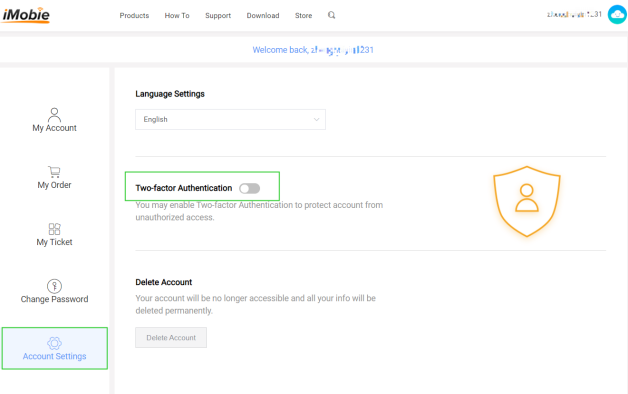
Enable Two-Factor Authentication
3. Install Authenticator App on your phone > Scan QR code with Authenticator App > Enter Verification code > Please click Confirm option.
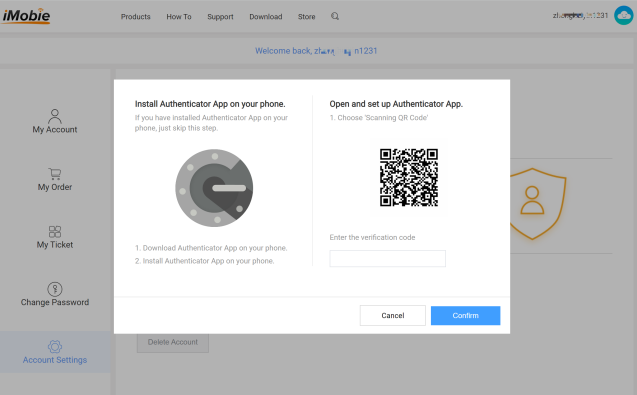
Enter Verification code
6. How to disable Two-Factor Authentication for iMobie account?
1. Please log in the iMobie account on iMobie center. When you log in, you are required to enter a dynamic verification code. If there is a verification app on your phone, please open the app and enter the verification code to enter the following iMobie account center page.
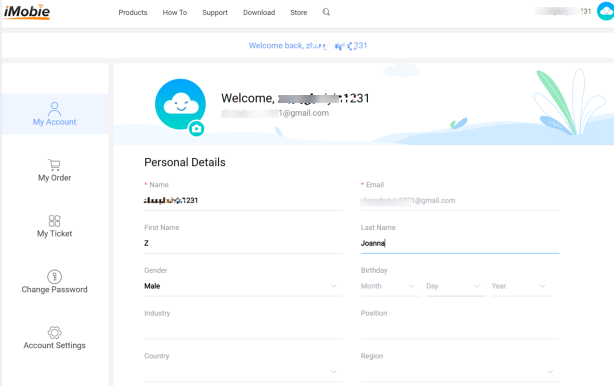
Login iMobie account successfully
2. Then, please choose the Account Setting > Disable Two-Factor Authentication.
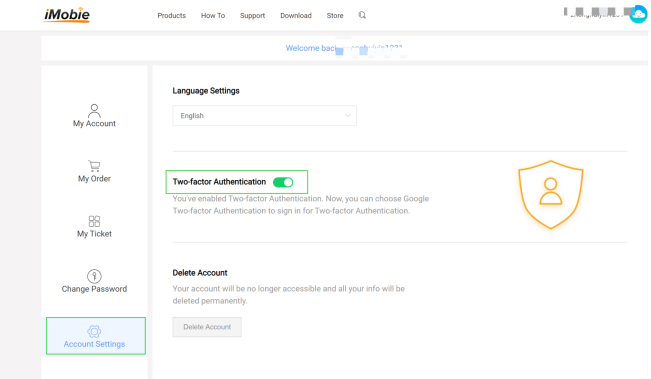
Disable Two-Factor Authentication
3. If there is no verification code, you cannot log in and disable it. Please contact support to get help.
-
1. How to send a log file for further diagnosis?
If you run into the technical problems about Vozard, to help us make better analysis and find a solution for you soon, please send the log file to iMobie Support Team.
It is easy to send the log file:
For Mac:
1. Pleaser launch Vozard > Click the Vozard button in the upper left corner > Choose Feedback option.
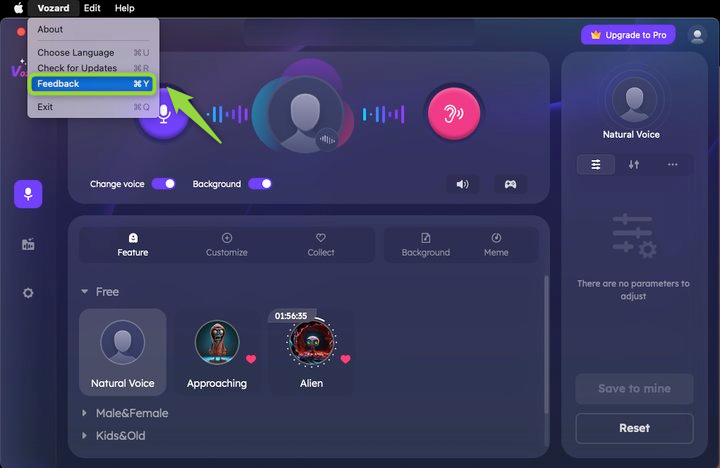
Click Feedback of Vozard of Mac Version
2. Please enter email address, problems & describe the issue > Click Submit button.
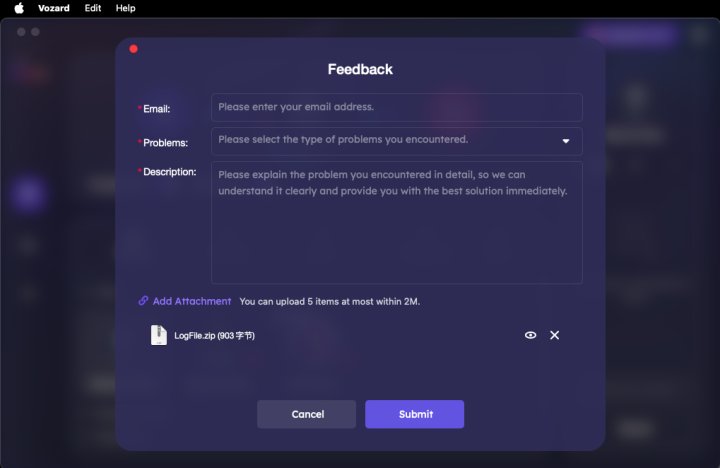
Send Log File of Vozard of Mac Version
For Windows:
1. Pleaser launch Vozard > Click the Menu button > Choose Feedback option.
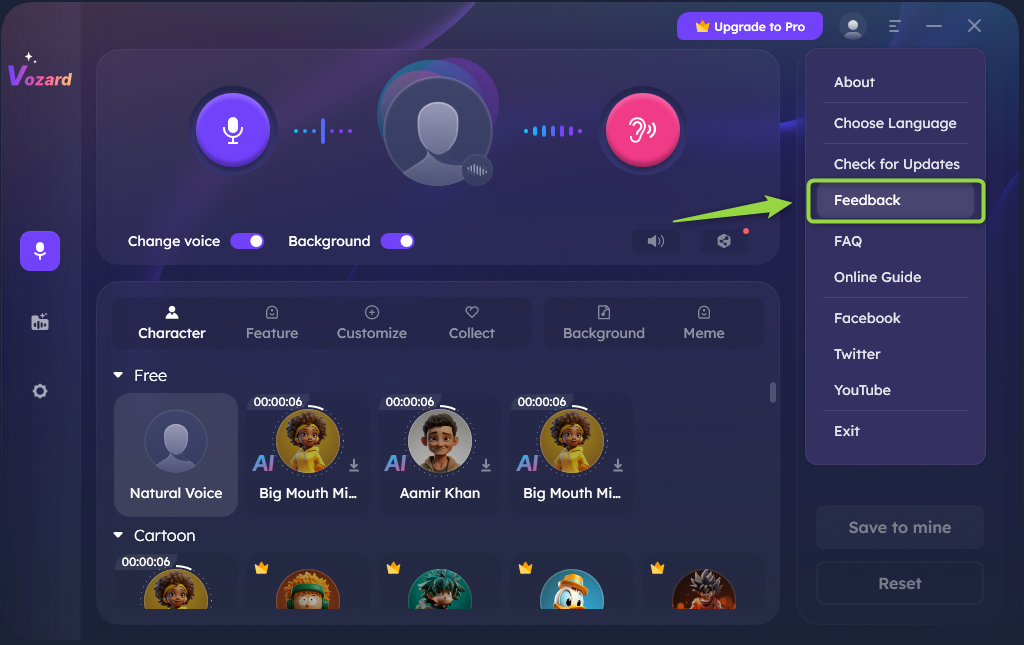
Click Feedback of Vozard of Windows Version
2. Please enter email address, problems & describe the issue > Click Submit button.
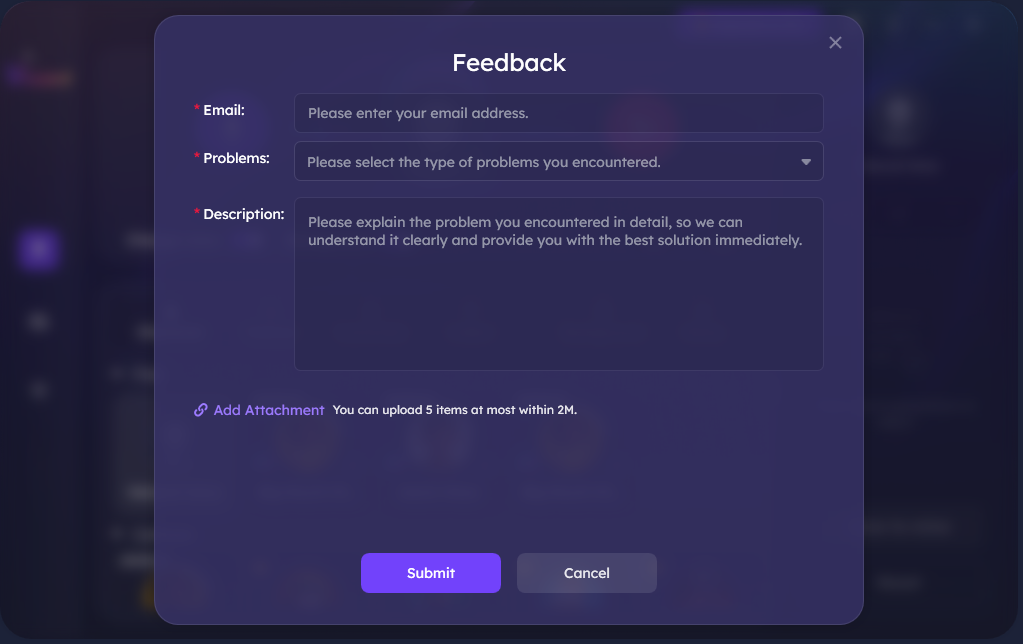
Send Log File of Vozard of Windows Version
2. How to fix the issue that I can't hear the sound from the speakers/headphones after speaking into the microphone?
To fix this issue, please give the below situations a check:
1. Please check whether the headset cable and Bluetooth connection are not connected. If so, please connect them.
2. Please check whether the speaker and headset have been damaged. If so, please give new ones a try.
3. Please check whether the system speaker volume and the tone change volume are too small to hear. If so, please adjust them.
4. Please check whether there is no sound from the speakers and headphones during the recording of sound and voice change. If so, please turn them on.
-
1. How do I request a refund for Vozard?
You can request a refund by filling the form here. Our support team will contact you to provide further assistance soon.
2. Why I haven't received the refund yet?
If you have requested a refund but haven’t received it yet, it may be the following reasons:
(1). There is a delay with processing your refund.
Once a refund is confirmed by us, it usually takes 3 to 5 business days for the funds to be credited to your account. However, depending on the transaction type it may take longer over busy festive periods.
(2). A chargeback has been requested.
Once a chargeback has been requested the funds will be frozen by the payment authority (card issuer/bank/ PayPal etc.) until the verdict of the chargeback request has been determined. Please contact the payment company or card issuer to request further details regarding their chargeback procedures.
3. What is your Refund Policy?
You can check the details of our Refund Policy here. For any reasonable order dispute, iMobie welcomes customers to submit the refund request and we are happy to assist you in the process.
4. How do I cancel the automatic renewal for a subscription?
Usually, the payment platform will send you an email to inform you that your subscription will expire in 7-15 days. The email will also provide you the instructions to cancel the “Automatic Renewal Service". If you need any further assistance, you can also contact our Support Team here for further assistance.